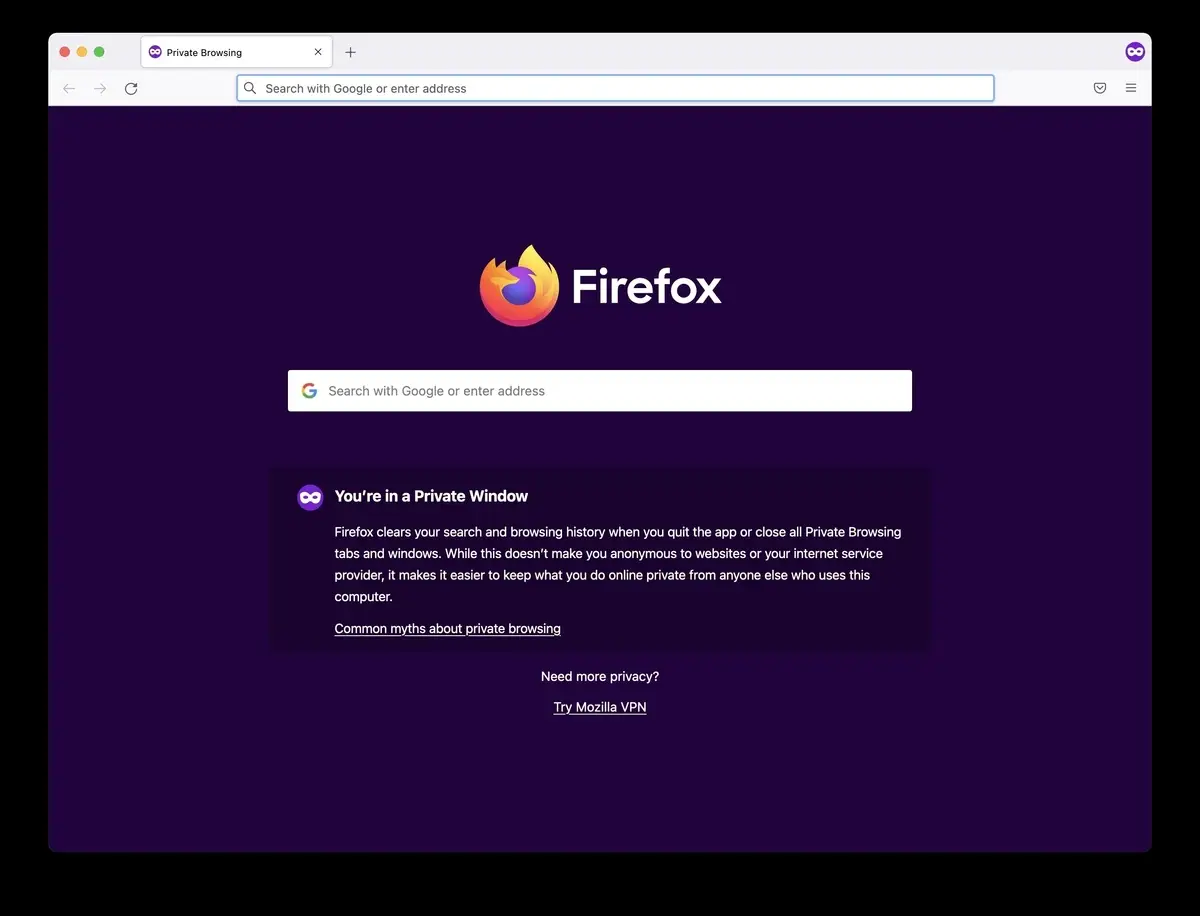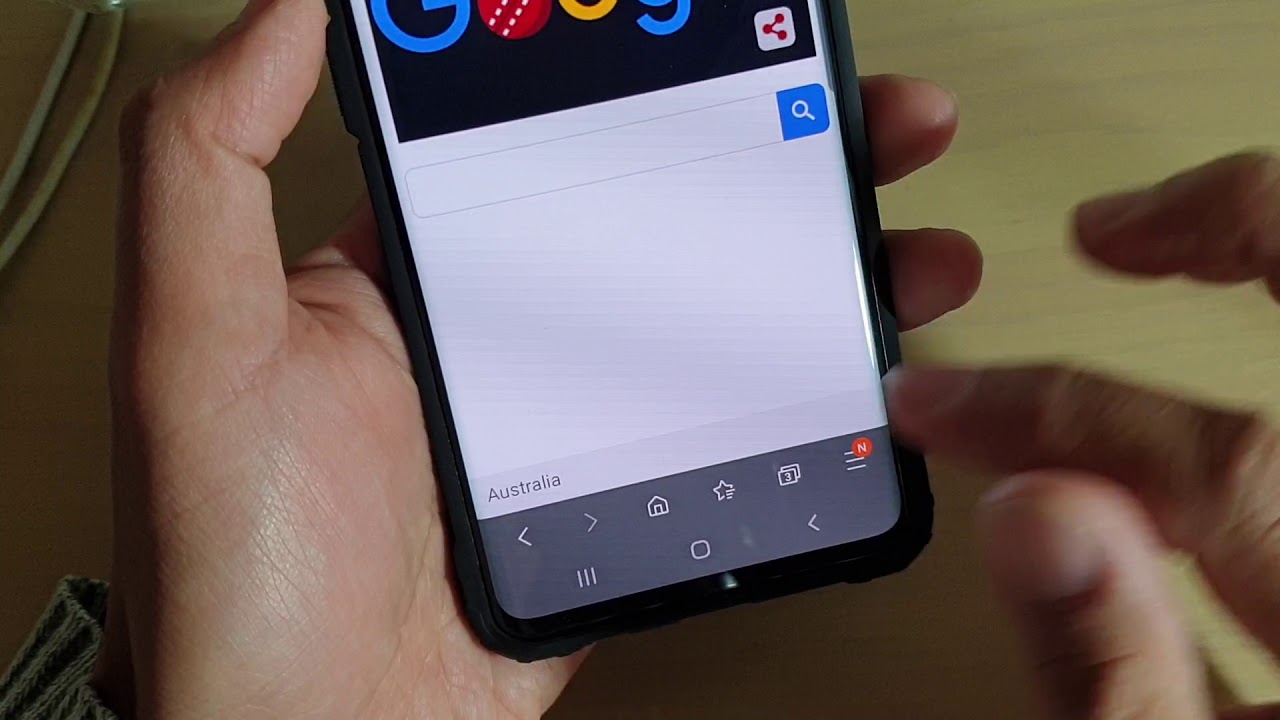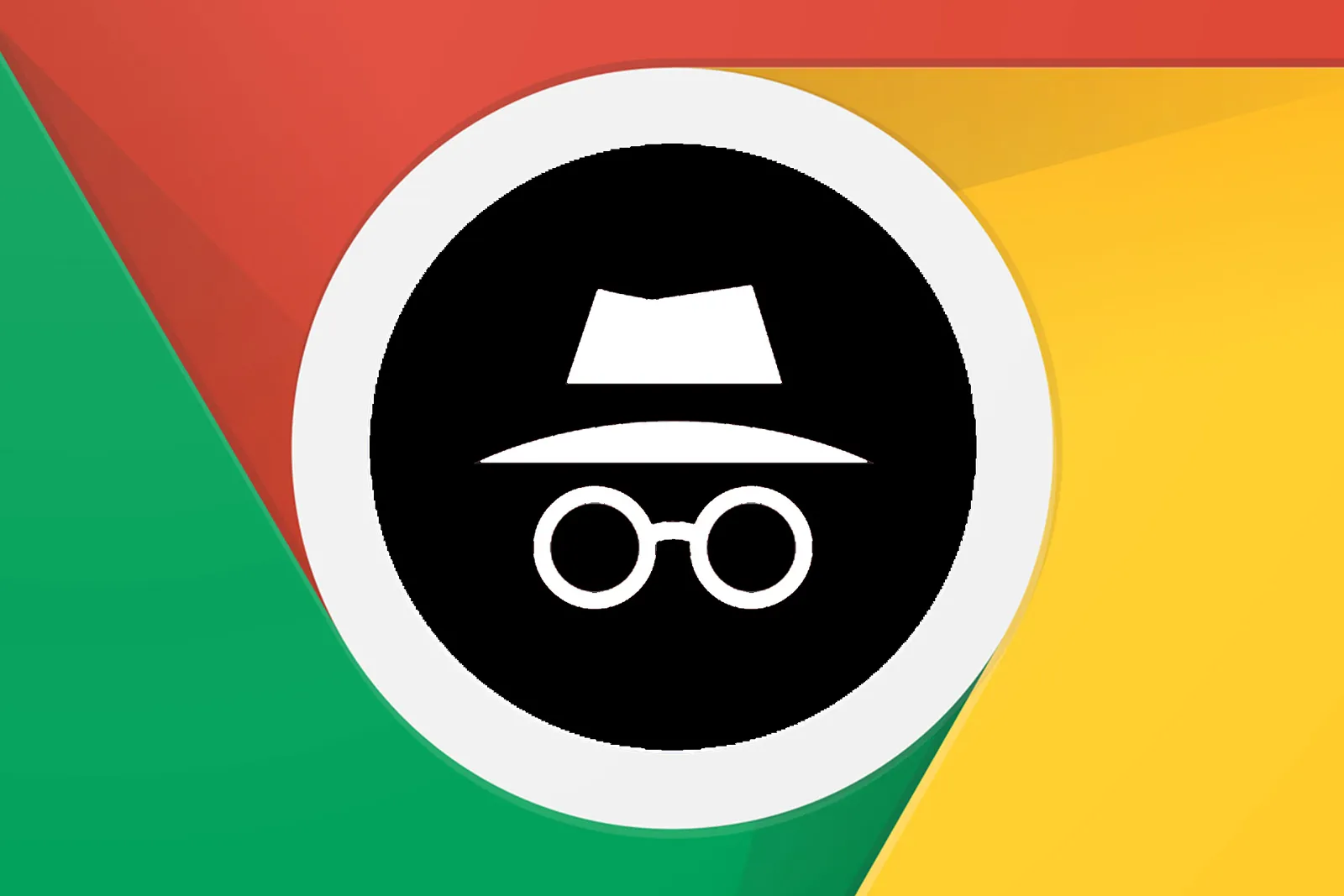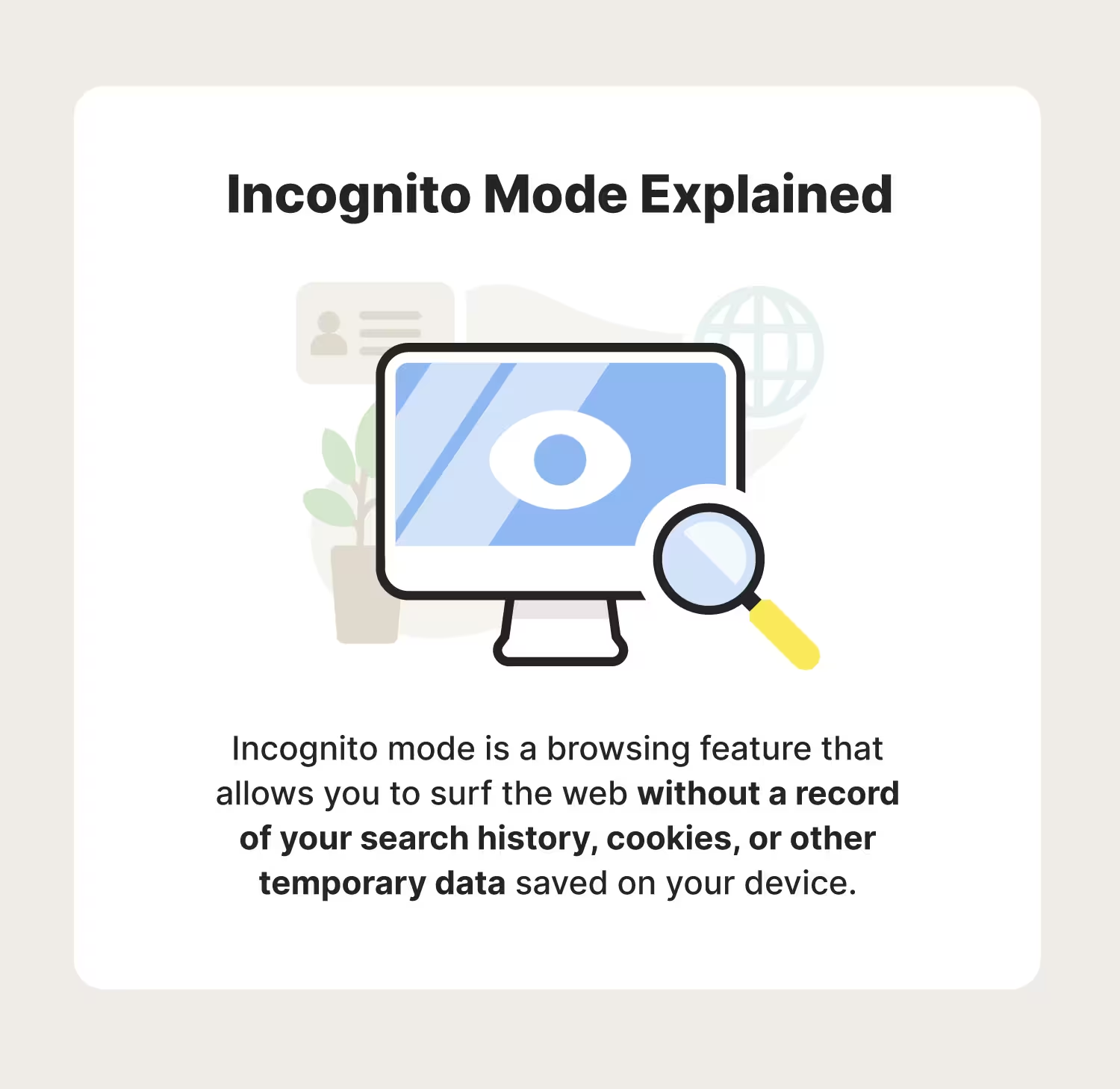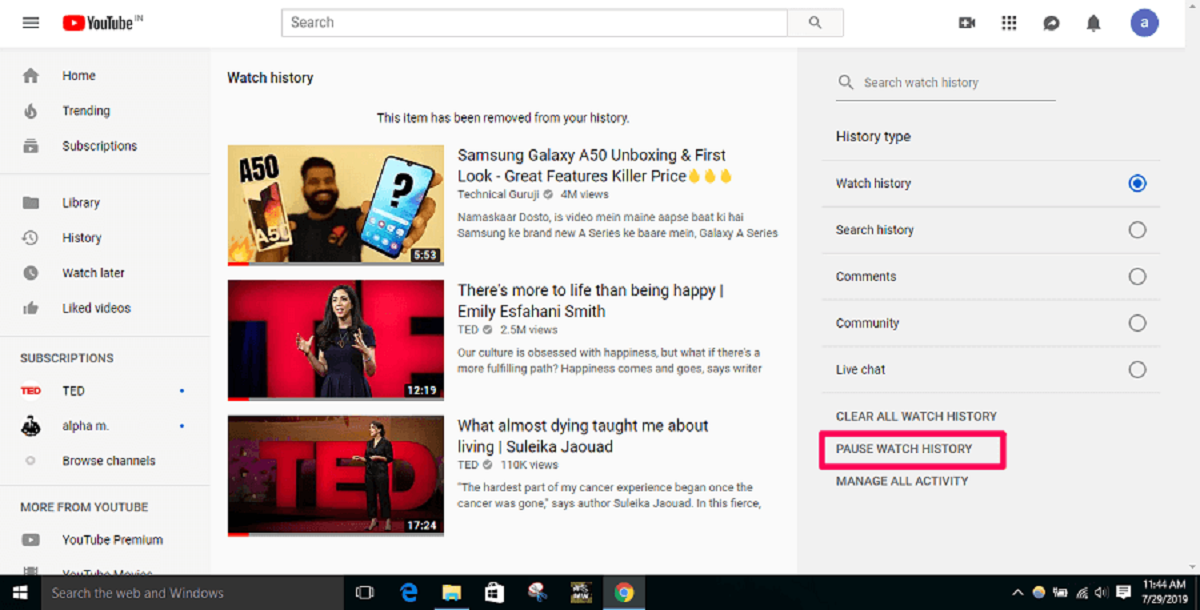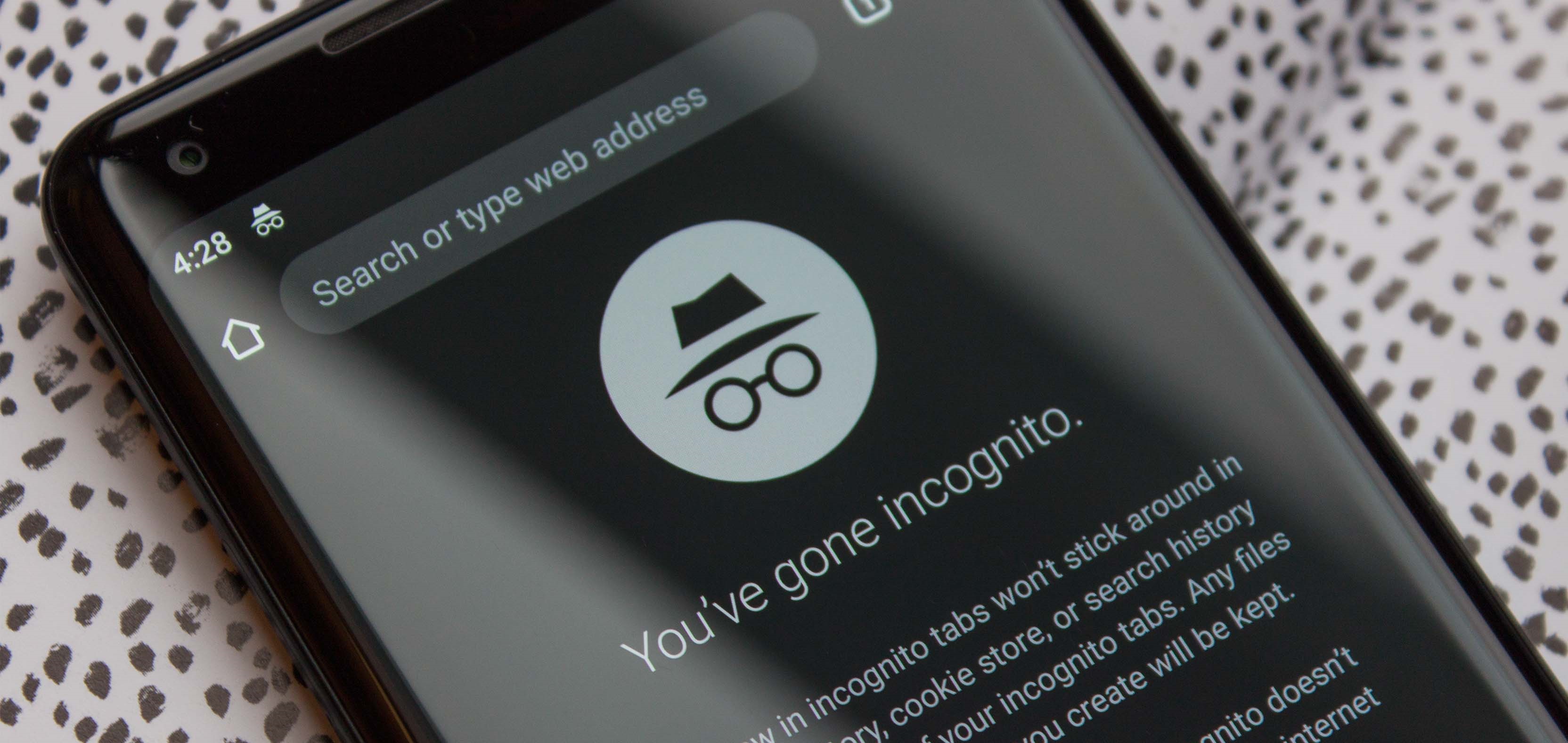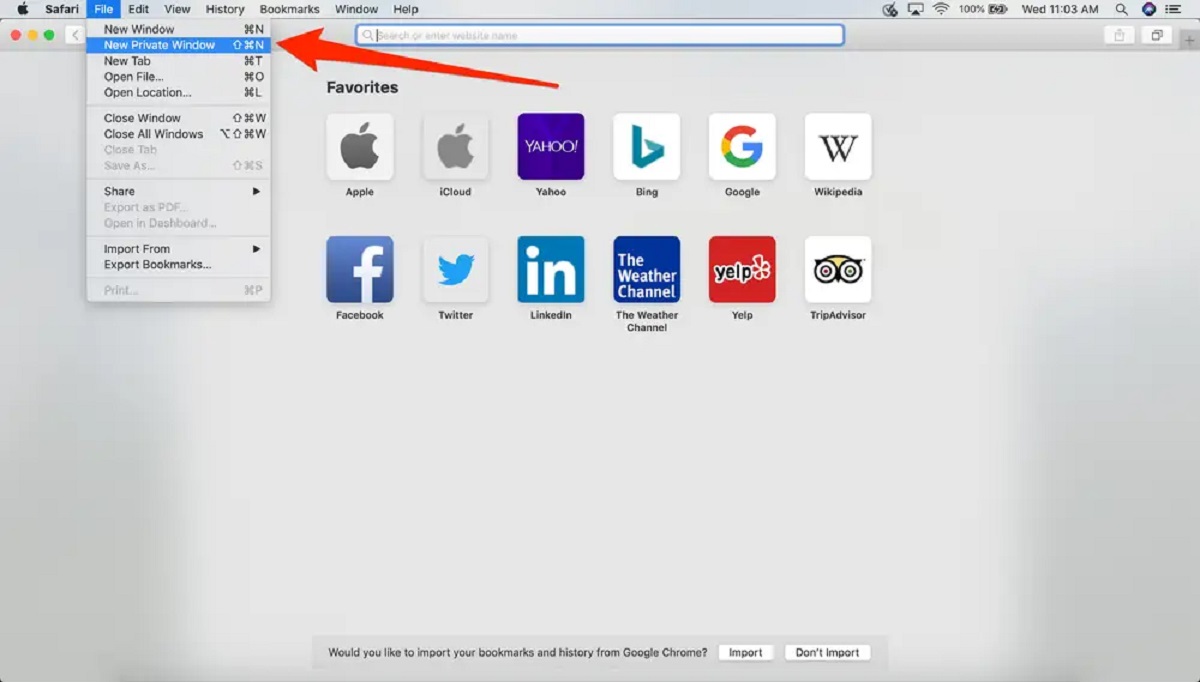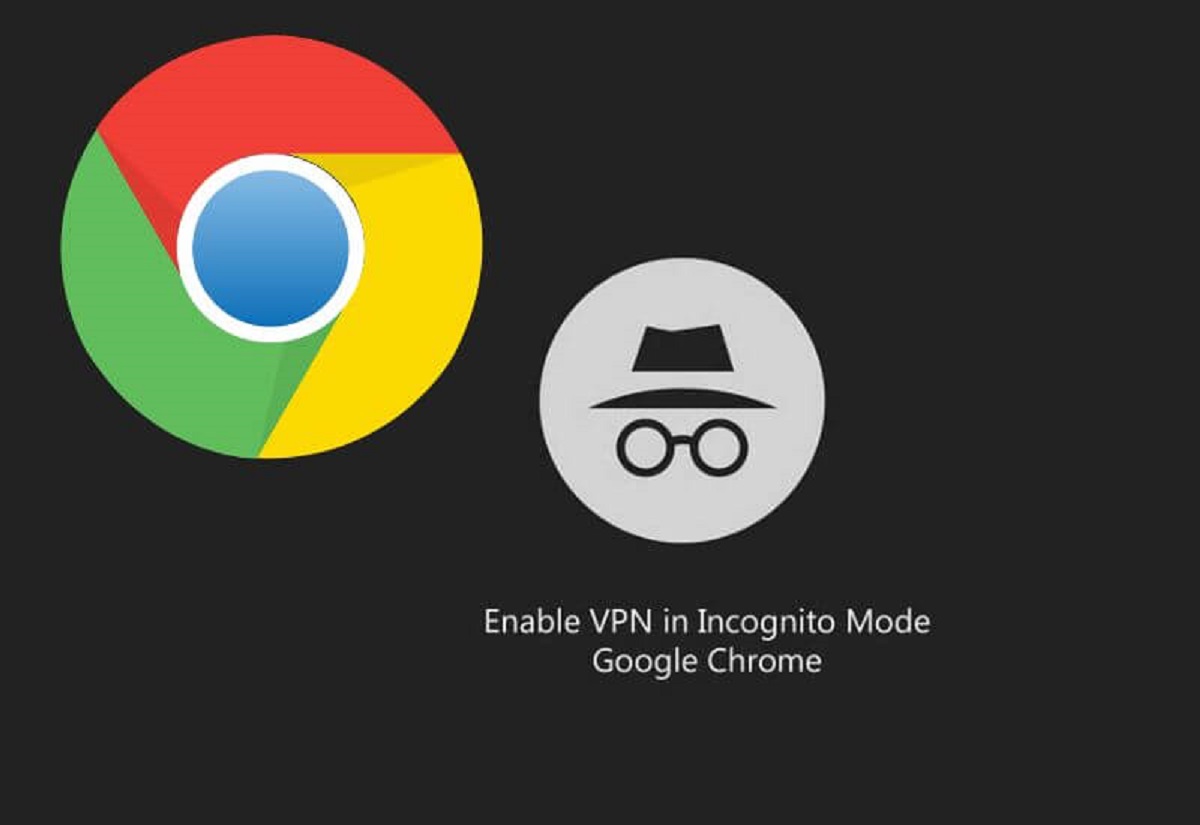Overview of Incognito Mode
Incognito mode, also known as private browsing, is a feature offered by most modern web browsers that allows users to browse the internet without leaving any traces behind. When you use incognito mode, your browsing history, cookies, and other site data are not stored, providing you with a certain level of privacy and anonymity.
While incognito mode is not foolproof and does not make you completely invisible online, it does offer some benefits and can be useful in certain situations. It is important to understand the limitations of incognito mode and use it appropriately.
When you open a new incognito window, the browser creates a temporary session that is isolated from your regular browsing sessions. This means that any websites you visit, files you download, or searches you perform during the incognito session will not be saved to your browsing history. Additionally, any cookies or temporary files that are generated during your incognito session will be deleted once you close the window.
One key aspect of incognito mode is that it prevents websites from tracking your browsing behavior. Normally, when you visit a website, it can place cookies on your device, which can be used to track your activities across different sites. In incognito mode, these cookies are discarded after the session ends, making it harder for websites to build a comprehensive profile of your online behavior.
Incognito mode can be particularly useful when you are using a public computer or a shared device. By using incognito mode, you can ensure that your login credentials, browsing history, and other personal information are not accessible to the next person who uses the same computer.
Additionally, incognito mode can be helpful when you need to log into multiple accounts on the same website. Since cookies are not stored in incognito mode, each incognito window acts as a separate browsing session, allowing you to log into the same website with different accounts simultaneously.
It is worth noting that while incognito mode provides a certain level of privacy and prevents your browsing data from being stored on your device, it does not hide your online activities from your internet service provider (ISP), employers, or websites themselves. Your ISP can still see your internet traffic, employers can monitor your browsing activities on work devices, and certain websites may be able to track your IP address or use other techniques to identify you.
Overall, incognito mode can be a useful tool for maintaining a level of privacy and avoiding the storage of browsing data, but it is important to remember its limitations and use it wisely.
What is Incognito Mode?
Incognito mode, also known as private browsing, is a feature offered by most modern web browsers that allows users to browse the internet without leaving any traces behind. It is designed to provide a higher level of privacy and anonymity while browsing the web.
When you open an incognito window, your browsing activity is not recorded in your browser’s history, and any cookies or temporary files generated during the session are immediately deleted when you close the window. This means that websites you visit, searches you perform, and files you download during an incognito session won’t be visible in your browsing history or stored on your device.
One of the main purposes of incognito mode is to prevent others who have access to your device from seeing your browsing history. For example, if you are using a shared computer or a device used by multiple family members, using incognito mode ensures that your browsing activity remains private and doesn’t show up in the history when someone else uses the same device.
Incognito mode also helps to protect your privacy from websites and online services that use tracking technologies. When you browse normally, websites can store cookies on your device, which can be used to track your online behavior and serve targeted ads. In incognito mode, these cookies are not stored, so your browsing activity is less likely to be tracked by websites.
Furthermore, incognito mode can be useful for signing into multiple accounts on the same website. Since each incognito window operates as a separate session, you can log into one account in a regular browsing window and another account in an incognito window without having to sign out of the first account.
It is important to note that while incognito mode provides a certain level of privacy, it does not make you completely anonymous or invisible online. Your internet service provider (ISP), employers, and certain websites may still be able to track your online activity. Incognito mode primarily focuses on maintaining privacy within your local browsing session.
Overall, incognito mode is a convenient feature that allows you to browse the web privately and without leaving a trace on your device. Whether you’re accessing the internet on a shared device, want to keep your browsing history private, or need to log into multiple accounts simultaneously, incognito mode can be a handy tool to ensure your online activities remain confidential.
Why Use Incognito Mode?
Incognito mode offers several benefits that make it a useful tool for various situations. Here are some reasons why you might want to use incognito mode:
1. Privacy: Incognito mode helps maintain a level of privacy by not saving your browsing history, cookies, or temporary files. This can be particularly useful when you’re using a shared device or accessing the internet on a public computer, as it prevents others from accessing your browsing data.
2. Avoiding Tracking: By using incognito mode, you can prevent websites from tracking your online activities. Since cookies are not stored, your browsing behavior is less likely to be recorded by websites, which can help reduce targeted ads or personalized recommendations.
3. Multiple Account Management: Incognito mode allows you to log into multiple accounts on the same website simultaneously. Since each incognito window operates as a separate session, you can sign in with different credentials without conflicting or having to log out of a previous session.
4. Safe Online Shopping: When making online purchases, using incognito mode can be beneficial. It helps prevent retailers from using cookies to track your browsing behavior, potentially influencing prices or displaying different offers based on your previous interactions with the website.
5. Research and Information Gathering: Incognito mode can be useful when you’re conducting research or gathering information. By using incognito mode, you can ensure that your personal preferences or past searches don’t influence the search results, providing a more neutral browsing experience.
6. Bypassing Paywalls: Some websites limit access to their content based on the number of free articles or require a subscription to view certain articles. By using incognito mode, you may be able to bypass these restrictions, as the website won’t recognize you as a returning visitor.
7. Testing and Troubleshooting: Incognito mode can be helpful for testing or troubleshooting purposes. It allows you to simulate a fresh browsing session without any existing cookies or extensions, helping you identify if specific issues are related to your browser settings, extensions, or website interactions.
While incognito mode provides advantages in terms of privacy and convenience, it’s essential to remember that it is not a comprehensive solution for online privacy. It primarily focuses on maintaining privacy within your local browsing session and does not hide your online activities from your internet service provider, employers, or certain websites.
Keep these factors in mind when deciding to use incognito mode and determine if it aligns with your needs for privacy and browsing experience.
How to Open an Incognito Window?
Opening an incognito window is a straightforward process, and it can be done in most popular web browsers. Here’s how you can do it:
1. Google Chrome:
To open an incognito window in Google Chrome, click on the three-dot menu icon in the top-right corner of the browser window. From the dropdown menu, select “New Incognito Window.” Alternatively, you can use the keyboard shortcut “Ctrl + Shift + N” (Windows) or “Command + Shift + N” (Mac) to open an incognito window.
2. Mozilla Firefox:
In Mozilla Firefox, click on the three-bar menu icon in the top-right corner and select “New Private Window” from the dropdown menu. You can also use the keyboard shortcut “Ctrl + Shift + P” (Windows) or “Command + Shift + P” (Mac) to open a private window.
3. Safari:
In Safari, go to the “File” menu and select “New Private Window.” You can also use the keyboard shortcut “Command + Shift + N” to open a private window.
4. Microsoft Edge:
In Microsoft Edge, click on the three-dot menu icon in the top-right corner and select “New InPrivate Window” from the dropdown menu. Alternatively, you can use the keyboard shortcut “Ctrl + Shift + N” to open an InPrivate window.
5. Opera:
To open an incognito window in Opera, click on the Opera logo in the top-left corner and select “New private window.” You can also use the keyboard shortcut “Ctrl + Shift + N” (Windows) or “Command + Shift + N” (Mac) to open a private window.
Once you’ve opened an incognito window, you can start browsing the web without leaving any traces behind. It’s important to note that each incognito window operates as a separate session, so any webpages or information you access will not be visible in your regular browsing history or affect your existing cookies and saved preferences.
Additionally, incognito mode does not protect your online activities from being monitored by your internet service provider, employers, or certain websites. It primarily focuses on maintaining privacy within your local browsing session.
Remember to close the incognito window when you’re done to ensure that your browsing data is not accessible to anyone who uses the same device after you.
Searching in Incognito Mode on Different Browsers
Incognito mode is a feature available in various web browsers, allowing users to browse the web privately without leaving a trace of their online activities. Here’s how you can search in incognito mode on different browsers:
1. Google Chrome:
In Google Chrome, open an incognito window using the methods mentioned earlier. Once you’re in the incognito mode, you can simply enter your search query in the address bar and press Enter. The search results will be displayed as usual, but your browsing history and search information won’t be stored.
2. Mozilla Firefox:
To search in incognito mode in Firefox, open a private window by following the steps mentioned earlier. In the private window, you can directly enter your search query in the search bar located in the top-right corner of the browser. Firefox typically uses a search engine like Google or Bing by default, but you can change it in the browser settings.
3. Safari:
In Safari, open a private window as described earlier. Type your search query in the address bar or click on the search bar in the top-right corner to enter your search terms. Safari usually uses the default search engine set in its preferences, such as Google or Yahoo, to display the search results.
4. Microsoft Edge:
In Microsoft Edge, open an InPrivate window using the methods mentioned earlier. Once you’re in the InPrivate mode, you can enter your search query directly in the address bar or click on the search bar in the top-right corner to perform a search. Edge uses Bing as its default search engine, but you can change it in the browser settings.
5. Opera:
To search in incognito mode in Opera, open a private window by following the steps mentioned earlier. Once you’re in the private window, you can enter your search query directly in the address bar or click on the search bar in the top-right corner. Opera uses its default search engine, like Google or Yahoo, to provide the search results.
Regardless of the browser you’re using, searching in incognito mode follows a similar process. You enter your search query as you would normally, and the browser displays the search results. The key difference is that your search history and other browsing data are not stored, providing a level of privacy and preventing your search activity from influencing personalized recommendations or search suggestions.
It’s important to note that while incognito mode can protect your privacy from other users of the same device and prevent the storage of your browsing data locally, it does not make you completely anonymous online. Your internet service provider (ISP), employers, and certain websites may still be able to track your online activities.
Make sure to use incognito mode responsibly and be aware of its limitations when it comes to online privacy.
Tips for Effective Searching in Incognito Mode
Searching in incognito mode can help protect your privacy and provide a more neutral browsing experience. Here are some tips to ensure you make the most of your incognito searches:
1. Use a Preferred Search Engine: Most browsers have a default search engine set up, but you can change it to your preferred search engine. In the browser settings, select your preferred search engine to ensure the search results align with your preferences.
2. Disable Location Sharing: When searching in incognito mode, make sure your location sharing is turned off or not being used. Some search engines may use your location to provide localized results, but if you’re aiming for a more neutral search experience that is not influenced by your location, disable this feature.
3. Clear Cookies and Cache Regularly: While incognito mode prevents the storage of cookies and temporary files during the session, it’s a good practice to regularly clear your browsing data manually. This ensures that any residual data from previous sessions does not interfere with your current searches.
4. Be Mindful of Search Suggestions: Search engines often provide suggestions based on your previous searches and browsing history. In incognito mode, these suggestions are not influenced by your past activities, resulting in a more objective search experience. However, if you prefer personalized suggestions, using incognito mode may not be suitable.
5. Consider Using Private Search Engines: In addition to using incognito mode, you may want to explore private search engines that prioritize user privacy. These search engines do not track your searches or store your browsing data, offering an extra layer of privacy protection.
6. Use Advanced Search Operators: Take advantage of advanced search operators to refine your search queries and get more accurate results. Operators like quotes (“”) for exact phrase searches or the minus sign (-) to exclude certain terms can help you narrow down your search and find the information you’re looking for.
7. Avoid Logging into Accounts: While incognito mode allows for simultaneous logins to different accounts, it’s generally best to avoid logging into personal accounts or accessing sensitive information while in incognito. Remember that incognito mode primarily focuses on privacy within the local browsing session, and your activities may still be monitored or tracked by external sources.
8. Verify Incognito Mode Status: Occasionally, double-check that you are indeed in incognito mode before conducting sensitive searches. Browsers may have a visual indicator or icon to signify when you’re using incognito mode, ensuring you’re in the right browsing environment.
By following these tips, you can enhance your incognito searching experience, maintain your privacy, and obtain more objective search results. However, it’s important to note that incognito mode does not guarantee complete anonymity or privacy, so always exercise caution and use additional privacy measures when necessary.
Common Misconceptions about Incognito Mode
Incognito mode, also known as private browsing, is a feature that many users rely on to enhance their privacy and browsing experience. However, there are several misconceptions associated with incognito mode. Let’s separate fact from fiction by addressing some of the common misunderstandings:
1. Complete Anonymity: One of the most prevalent misconceptions is that incognito mode makes you completely anonymous online. In reality, incognito mode primarily focuses on maintaining privacy within the local browsing session. Your internet service provider (ISP), employers, and certain websites may still be able to track your online activities.
2. Protection from Malware and Viruses: Incognito mode does not offer any additional protection against malware or viruses compared to regular browsing. It doesn’t prevent malicious websites from infecting your device or block harmful downloads. To protect your device, it’s essential to use reputable antivirus software and practice safe internet browsing habits.
3. Secure Network Connections: Incognito mode does not encrypt your internet connection or secure it against potential threats. If you are using public Wi-Fi or an untrusted network, it’s crucial to use additional security measures, such as a virtual private network (VPN), to protect your data.
4. Blocking Tracking Completely: While incognito mode prevents your browsing history from being stored locally and limits tracking from websites through cookies, it does not block all tracking mechanisms. Some websites may still be able to track your IP address or utilize other means to identify you.
5. Hiding Your Online Activities from Others: Incognito mode does not hide your online activities from your ISP, employers, or anyone monitoring your network. It only prevents the data from being stored locally on your device. If you need to keep your online activities private, consider using additional privacy tools like VPNs or Tor browsers.
6. Improved Security for Online Transactions: Incognito mode does not provide additional security for online transactions. While it prevents your browsing history from being saved, it does not protect you from potential security risks on websites or guarantee the safety of your personal information during online transactions. Always look for secure connections (HTTPS) and trusted methods of payment when engaging in online transactions.
7. Offering 100% Privacy: Incognito mode is not a foolproof solution for complete privacy. It provides a certain level of privacy by not storing browsing history, cookies, or temporary files on the local device. However, it does not protect you from external tracking or ensure complete privacy across all aspects of your online activities.
It’s important to understand the limitations of incognito mode and use it in conjunction with other privacy measures to safeguard your online activities. While it can be a valuable tool for maintaining privacy in certain scenarios, it does not replace the need for other security practices and privacy-enhancing tools.
Conclusion
Incognito mode, also known as private browsing, offers users a way to browse the internet with enhanced privacy and without leaving traces of their online activities. It is a useful feature available in most modern web browsers, allowing users to protect their browsing history, cookies, and temporary files from being stored on their devices. While incognito mode provides a certain level of privacy and anonymity, it is essential to understand its limitations.
By using incognito mode, you can maintain privacy on shared or public devices, prevent tracking by websites, and log into multiple accounts simultaneously. It can be particularly beneficial when conducting research, avoiding targeted advertising, or ensuring a neutral browsing experience. However, it is important to note that incognito mode does not make you completely anonymous online, hide your activities from your ISP or employer, or protect you from malware or viruses.
To ensure a truly private and secure browsing experience, it is advisable to combine incognito mode with other privacy measures. This includes using reputable antivirus software, practicing safe browsing habits, and considering additional tools like VPNs or Tor browsers to encrypt your network connections and enhance your online privacy.
Remember to be mindful of the common misconceptions associated with incognito mode. It is not a magical solution that guarantees absolute privacy or security. It primarily focuses on maintaining privacy within your local browsing session and preventing your browsing data from being stored on your device.
In conclusion, incognito mode can be a valuable tool for protecting your privacy and enhancing your browsing experience. By understanding its capabilities and limitations, you can use it effectively to safeguard your online activities and make informed decisions about your privacy needs in the digital world.