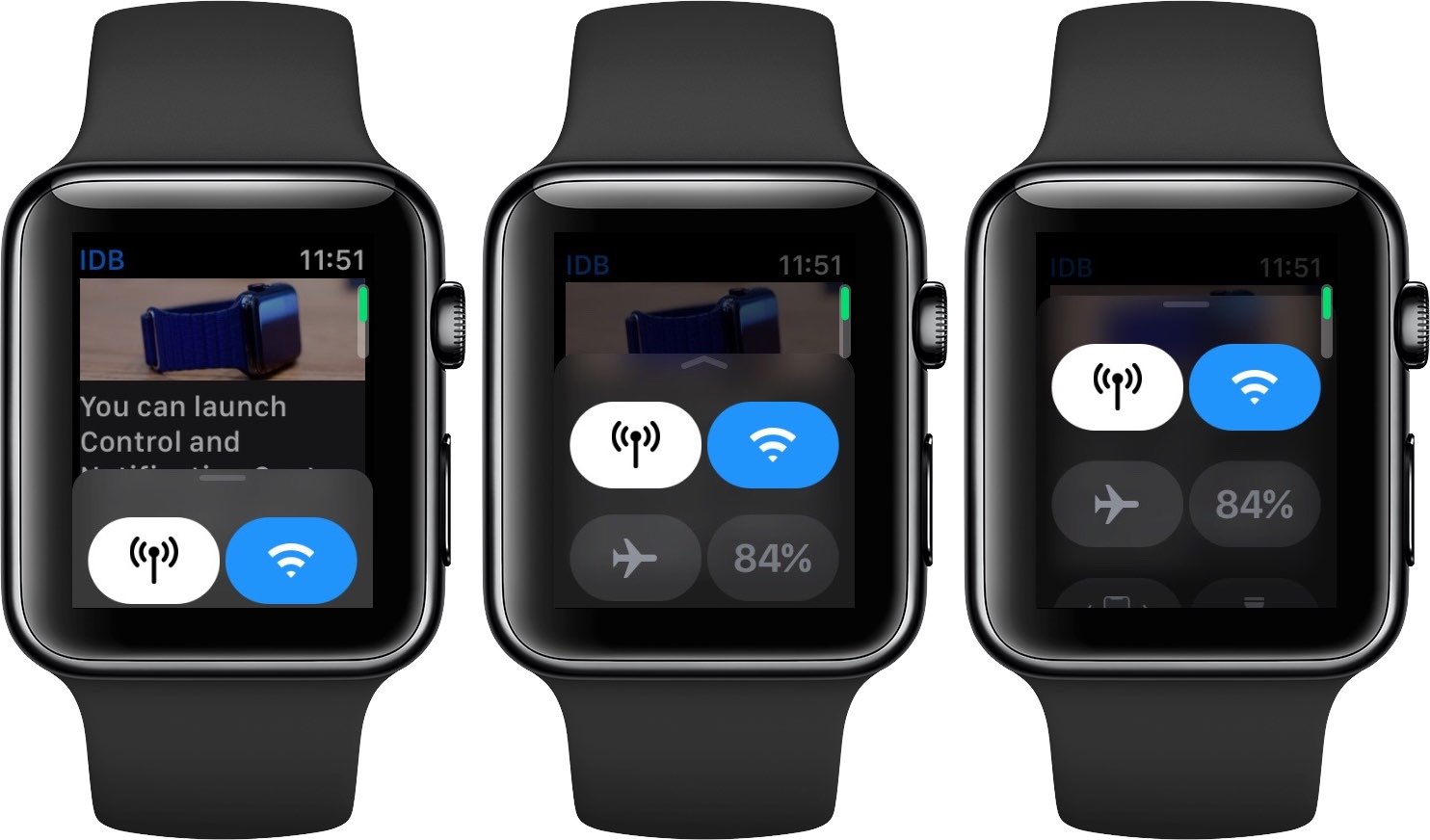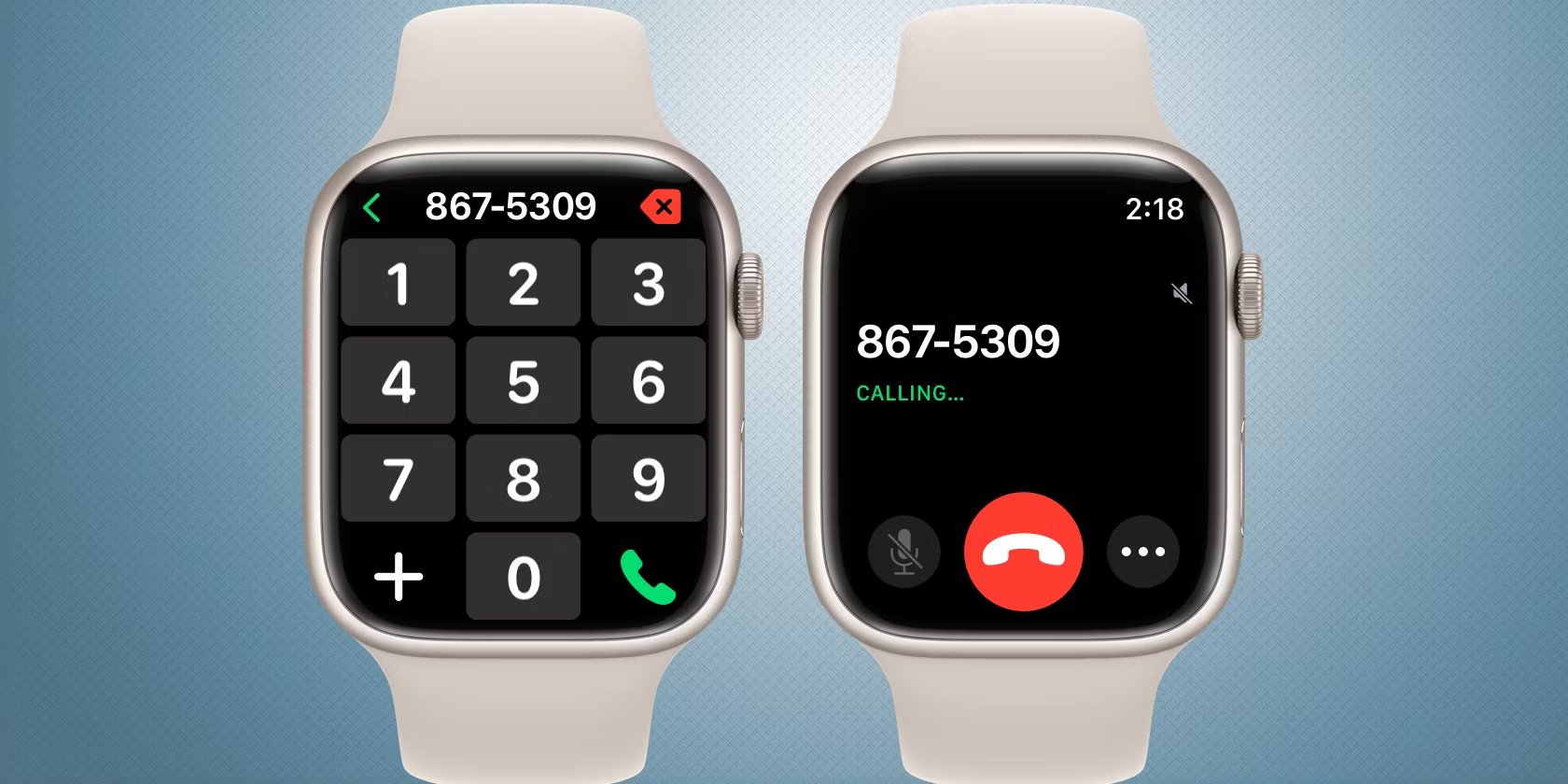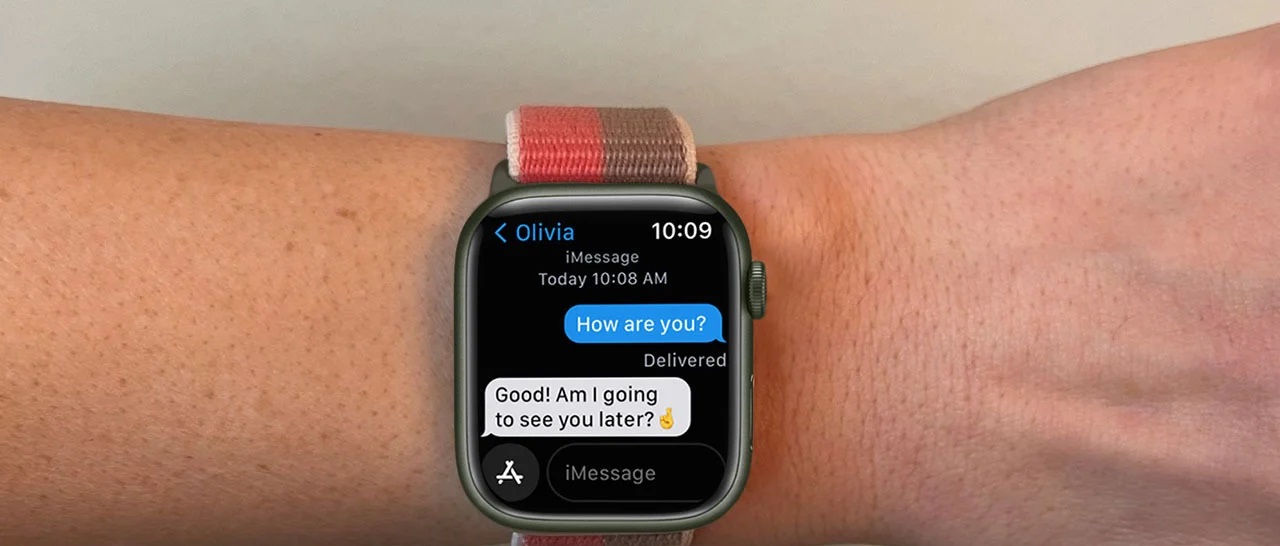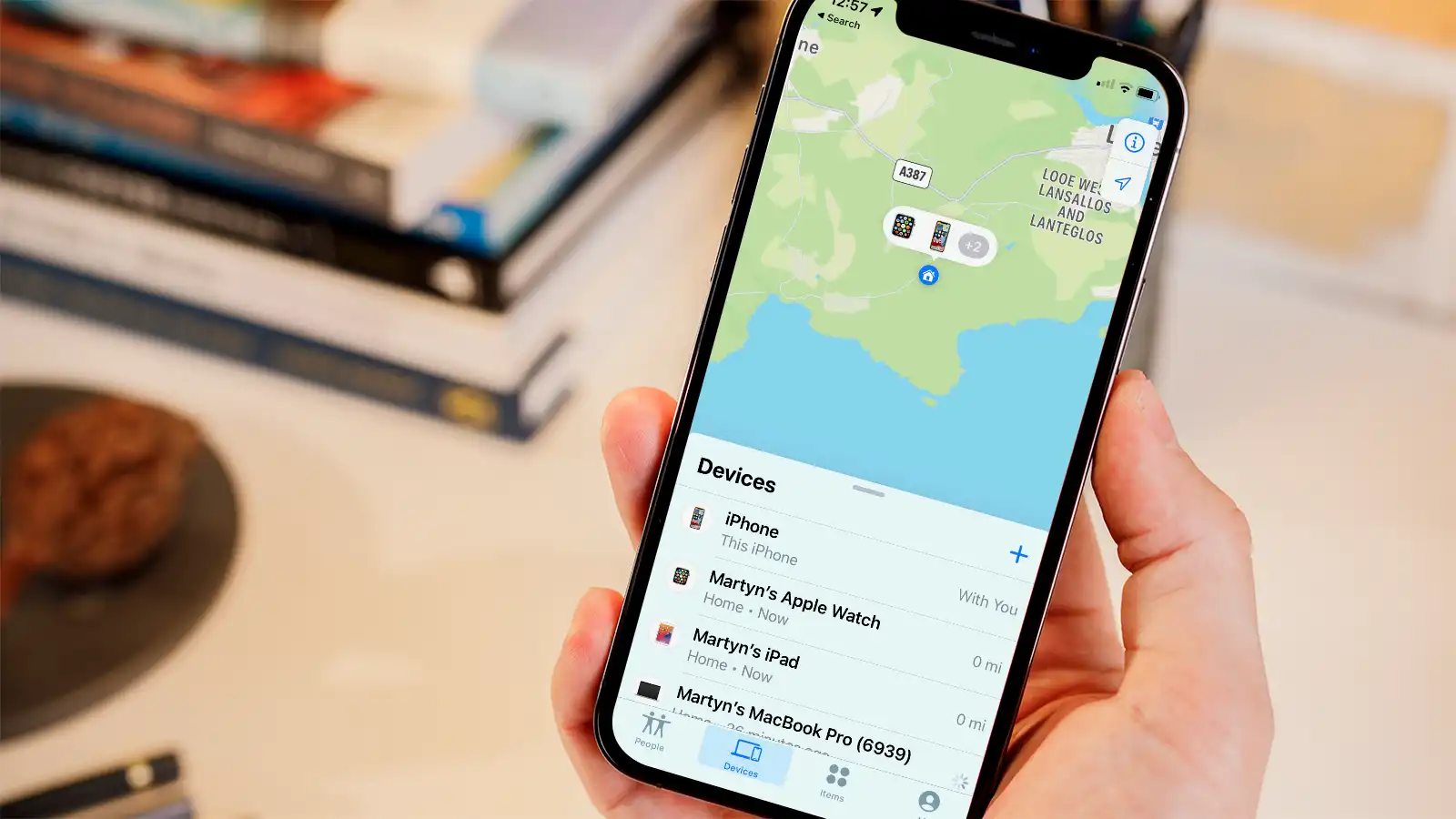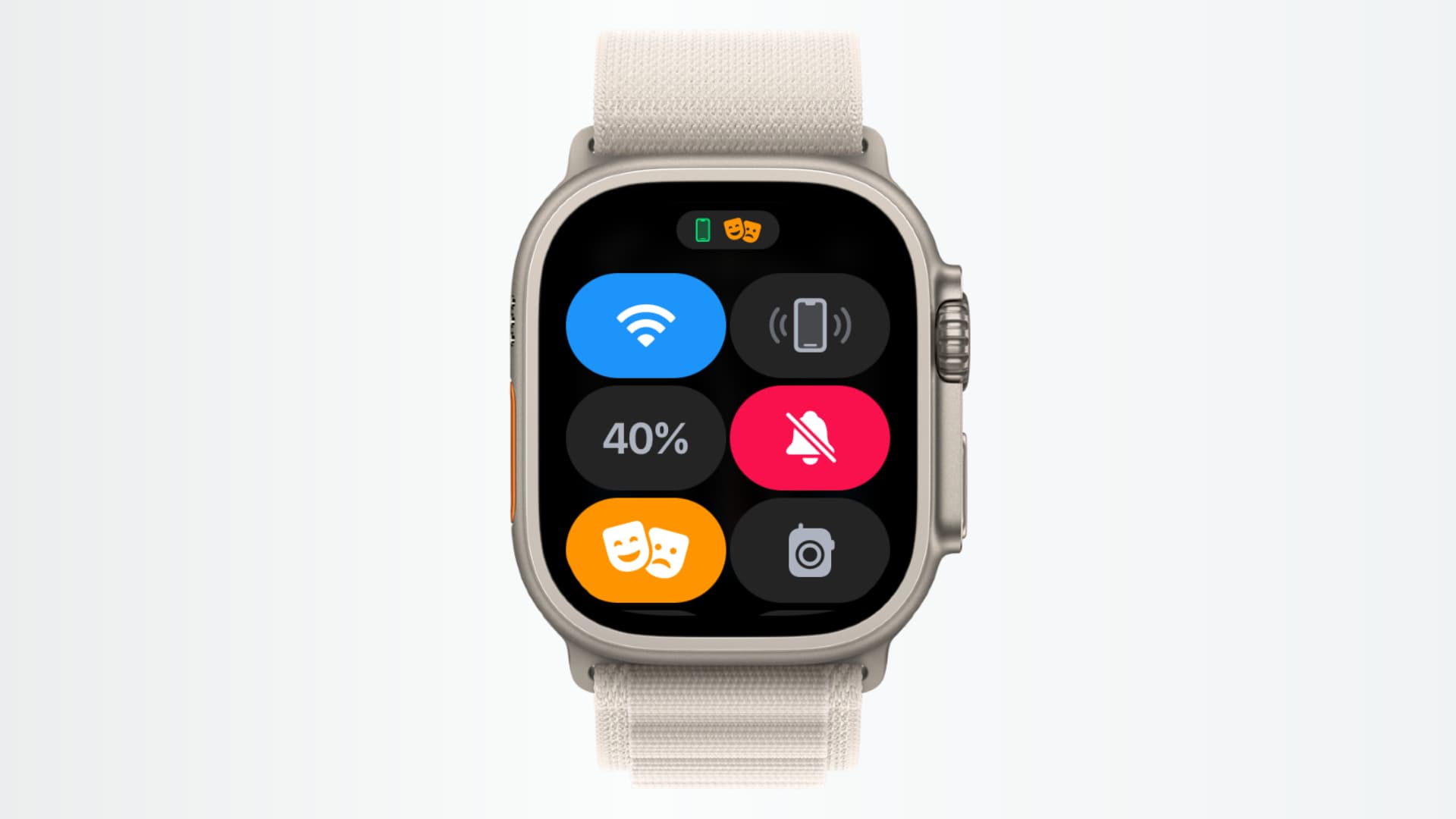Introduction
Welcome to the world of smartwatches, where staying connected has never been easier. One of the most popular smartwatches on the market is the Apple Watch. With its sleek design, advanced features, and seamless integration with Apple devices, the Apple Watch is a must-have accessory for tech enthusiasts and fashion-forward individuals alike.
While the Apple Watch offers a range of functionalities, there may be times when you want to put it on silent mode. Whether you’re in a meeting, attending a movie, or simply want to avoid distractions, putting your Apple Watch on silent is a convenient feature that allows you to stay connected without the noise and disruptions.
In this article, we will explore different methods for putting your Apple Watch on silent, including enabling the Silent Mode, utilizing Do Not Disturb mode, customizing settings on your iPhone, using Theater Mode, and utilizing the Water Lock feature.
By the end of this article, you’ll have a comprehensive understanding of how to put your Apple Watch on silent and tailor its sound settings to your specific preferences. So, let’s dive in and explore the different methods for putting your Apple Watch on silent mode.
Why would you want to put your Apple Watch on silent?
The Apple Watch is designed to keep you connected throughout the day, providing timely notifications and updates right on your wrist. However, there are times when you might want to put your Apple Watch on silent to minimize distractions and interruptions. Here are a few scenarios where putting your Apple Watch on silent can be beneficial:
- Work or Meetings: When you’re in the middle of an important meeting or focused on a task at work, the last thing you need is a constant barrage of notifications on your Apple Watch. Putting it on silent ensures that you can stay focused without any disruptive sounds.
- Social Gatherings: Whether you’re attending a dinner party, a family gathering, or a social event, it’s polite etiquette to minimize distractions. By putting your Apple Watch on silent, you can be present in the moment and engage with others without any interruptions from notifications.
- Meditation or Relaxation: Many individuals use their Apple Watch for guided meditation or to track their mindfulness activities. During these moments of relaxation, having a silent Apple Watch allows you to fully immerse yourself in the experience without any external distractions.
- Quiet Environments: There are times when you find yourself in a quiet environment such as a library, a movie theater, or a place of worship. Having your Apple Watch on silent ensures that you don’t disturb others around you with unnecessary alerts or sounds.
- Personal Preference: Some individuals simply prefer a quieter atmosphere and enjoy the peace of mind that comes with a silent Apple Watch. It allows them to control when and how they want to be notified, without any intrusive or unexpected sounds.
By putting your Apple Watch on silent in these situations, you can maintain your focus, be respectful of others, and create a more tranquil environment for yourself. The beauty of the Apple Watch lies in its versatility, allowing you to adapt its settings to suit your specific needs and preferences at any given moment.
Using the Silent Mode on Apple Watch
One of the simplest ways to put your Apple Watch on silent is by utilizing the built-in Silent Mode feature. This mode mutes all incoming notifications and sounds on your watch, allowing you to stay connected without any disruptions. Here’s how you can activate Silent Mode on your Apple Watch:
- On your Apple Watch, swipe up from the bottom of the screen to access the Control Center.
- Tap on the bell icon with a diagonal line through it. This signifies the Silent Mode.
- Your Apple Watch is now in Silent Mode, and you won’t receive any sound notifications.
- To turn off Silent Mode, repeat the same steps and tap on the bell icon again to deactivate it.
It’s important to note that while your Apple Watch is in Silent Mode, you will still receive haptic feedback for notifications, meaning your watch will gently tap your wrist to alert you. If you’d like to disable haptic feedback as well, you can do so by adjusting the haptic strength in the Settings app on your Apple Watch or iPhone.
The Silent Mode on the Apple Watch is a quick and convenient way to silence your watch’s notifications. However, keep in mind that it does not affect the notifications on your iPhone or other connected devices. If you want a more comprehensive silent experience, you can enable Do Not Disturb mode on your Apple Watch, which we will explore in the next section.
Enabling Do Not Disturb mode on your Apple Watch
If you’re looking for more control over the notifications and alerts on your Apple Watch, enabling Do Not Disturb mode is a great option. When in Do Not Disturb mode, your Apple Watch will not only be silenced, but it will also prevent any incoming notifications from lighting up the screen or making sounds. Here’s how you can enable Do Not Disturb mode on your Apple Watch:
- Swipe up on your Apple Watch to access the Control Center.
- Tap on the crescent moon icon. This signifies Do Not Disturb mode.
- Your Apple Watch is now in Do Not Disturb mode, and you won’t receive any notifications until you turn it off.
- To disable Do Not Disturb mode, repeat the same steps and tap on the crescent moon icon again.
Enabling Do Not Disturb mode on your Apple Watch gives you the flexibility to choose when you want to be completely uninterrupted. It’s particularly useful during meetings, quiet hours, or when you simply need some focused time without any distractions. While in Do Not Disturb mode, you will still receive notifications on your watch, but they won’t disrupt you with sounds or light up the screen.
It’s important to note that enabling Do Not Disturb mode on your Apple Watch does not affect the notifications on your iPhone or other connected devices. If you prefer a synced experience across all your devices, you can customize the Do Not Disturb settings on your iPhone, which we will explore in the next section.
Customizing Silent and Do Not Disturb settings on your iPhone
If you want more granular control over the silent and Do Not Disturb settings on your Apple Watch, you can customize them using your iPhone. By adjusting these settings, you can sync the behavior of your watch with your iPhone and have a consistent experience across both devices. Here’s how you can customize the silent and Do Not Disturb settings on your iPhone:
- On your iPhone, open the Apple Watch app.
- Scroll down and tap on “Sounds & Haptics”.
- Here, you can adjust various settings for your Apple Watch, including Silent Mode and Do Not Disturb.
- To customize Silent Mode, toggle the “Cover to Mute” switch. This feature allows you to mute incoming calls and notifications by covering the screen of your watch with your palm.
- To customize Do Not Disturb mode, tap on “Do Not Disturb” and adjust the settings according to your preference. You can schedule specific times for the Do Not Disturb mode to automatically activate, allow calls from favored contacts, and more.
Customizing the silent and Do Not Disturb settings on your iPhone gives you greater control over how your Apple Watch behaves in different situations. Whether you want to silence your watch with a simple gesture or schedule specific times for uninterrupted focus, these settings allow you to tailor your Apple Watch experience to your needs.
Remember, by customizing these settings on your iPhone, any changes you make will be reflected on your Apple Watch, ensuring consistency in how your devices handle notifications and interruptions.
Experiment with the settings and find the combination that works best for you, striking the right balance between staying connected and enjoying moments of silence and uninterrupted focus.
Using Theater Mode to silence your Apple Watch
Another handy feature on your Apple Watch to keep it silent is Theater Mode. This mode not only silences the notifications and sounds on your watch but also keeps the screen from lighting up. It’s particularly useful when you’re in a movie theater or any other dark environment where a bright screen could be distracting. Here’s how you can use Theater Mode to silence your Apple Watch:
- Swipe up on your Apple Watch to access the Control Center.
- Tap on the mask icon, which represents Theater Mode.
- Your Apple Watch is now in Theater Mode, and you won’t receive any notifications or sounds.
- To turn off Theater Mode, repeat the same steps and tap on the mask icon again.
When using Theater Mode, you can still raise your wrist to check the time or any other complications on your watch face. However, instead of an illuminated screen, your Apple Watch will stay dark until you tap the screen or press the Digital Crown.
By utilizing Theater Mode, you can ensure that your Apple Watch remains silent and unobtrusive in situations where both sound and screen illumination could be disruptive.
Remember, while Theater Mode is active on your Apple Watch, it does not affect the notifications and sounds on your iPhone or other connected devices. If you want a comprehensive silent experience across all your devices, you can explore the Do Not Disturb settings on your iPhone or utilize the Silent Mode feature discussed earlier.
Now, you have another tool in your arsenal to keep your Apple Watch silent and respectful of others in quiet environments.
Using the Water Lock feature to mute your Apple Watch
Did you know that you can also use the Water Lock feature on your Apple Watch to mute it effectively? While the primary purpose of Water Lock is to protect your watch from accidental water damage, it also temporarily disables sound and touchscreen functionality, making it an ideal option for muting your Apple Watch. Here’s how to use the Water Lock feature:
- Swipe up on your Apple Watch to access the Control Center.
- Tap on the water droplet icon, indicating the Water Lock feature.
- The screen will display a water droplet animation, and your Apple Watch is now in Water Lock mode.
- To disable Water Lock mode and regain sound and touchscreen functionality, turn the Digital Crown. This action will initiate the water ejection feature, which clears any water from the speaker holes.
While your Apple Watch is in Water Lock mode, both sounds and touchscreen interactions are disabled. This ensures that your watch remains silent and unresponsive until you explicitly disable Water Lock mode.
The Water Lock feature comes in handy not only during water-based activities but also in situations where you need your Apple Watch to remain muted. Whether you’re in a meeting, attending an event, or simply want to enjoy some quiet time, using the Water Lock feature effectively mutes your Apple Watch without distractions.
Remember to disable Water Lock mode when you’re done to restore the normal functionality of your Apple Watch. This will reactivate the sound and touchscreen features, allowing you to resume regular usage.
Explore the Water Lock feature on your Apple Watch as a convenient way to temporarily mute your device and enjoy periods of uninterrupted peace.
Conclusion
Putting your Apple Watch on silent is a simple yet essential feature that allows you to stay connected without disruptive sounds and notifications. By utilizing the Silent Mode, Do Not Disturb mode, Theater Mode, Water Lock feature, and customizing settings on your iPhone, you can tailor your Apple Watch to fit any situation and personal preference.
Whether you’re in a work meeting, attending a social gathering, or simply want some uninterrupted quiet time, these methods provide you with the flexibility to control when and how your Apple Watch notifies you.
Remember that while putting your Apple Watch on silent is useful in various scenarios, it’s important to strike a balance between staying connected and enjoying moments of silence and focus. Customize your settings to suit your needs and preferences, ensuring that your Apple Watch enhances your daily life without becoming a distraction.
So, the next time you find yourself in a situation where you need your Apple Watch to be silent, whether it’s during a movie or a moment of reflection, remember these techniques and enjoy the peace and tranquility that a muted Apple Watch can provide.