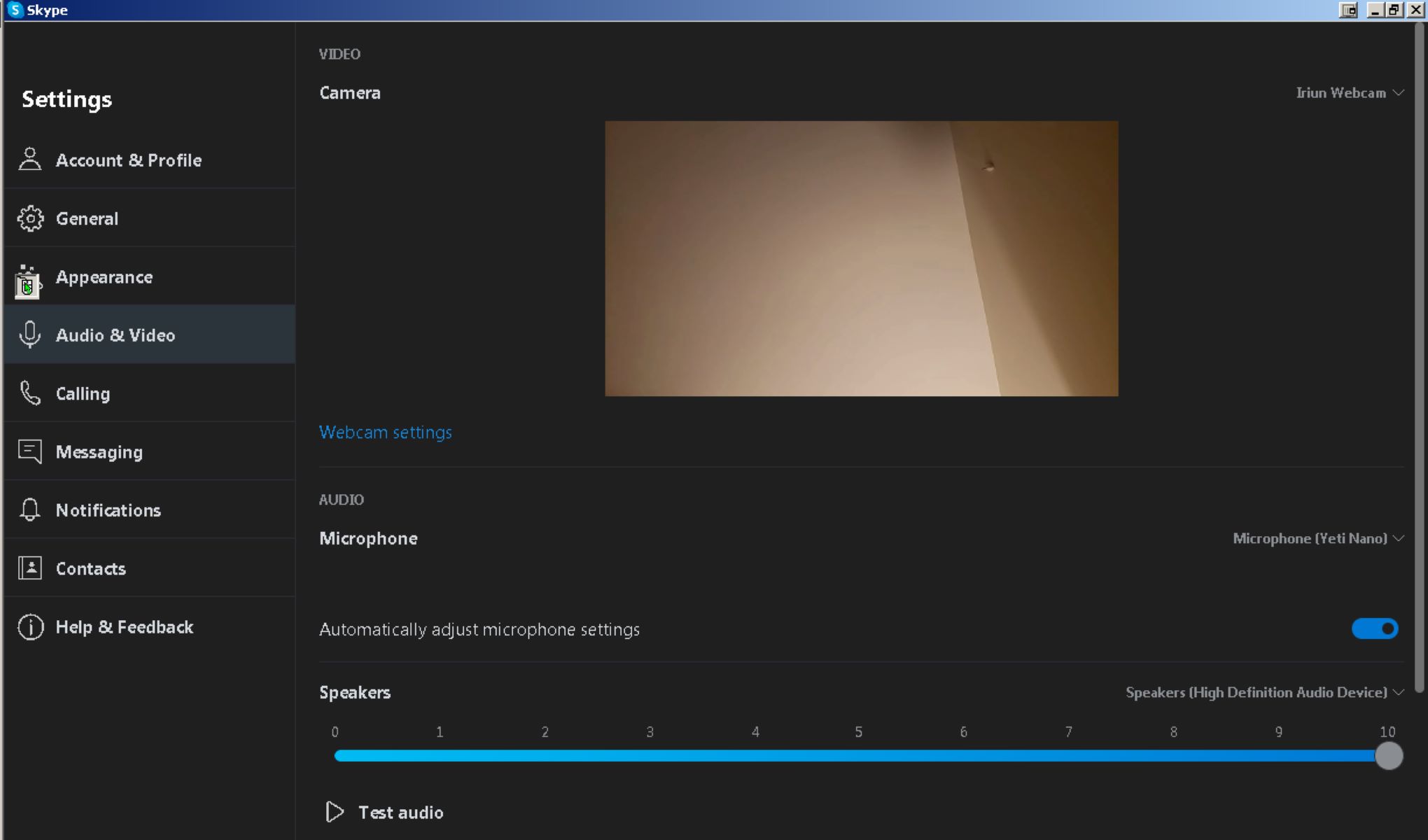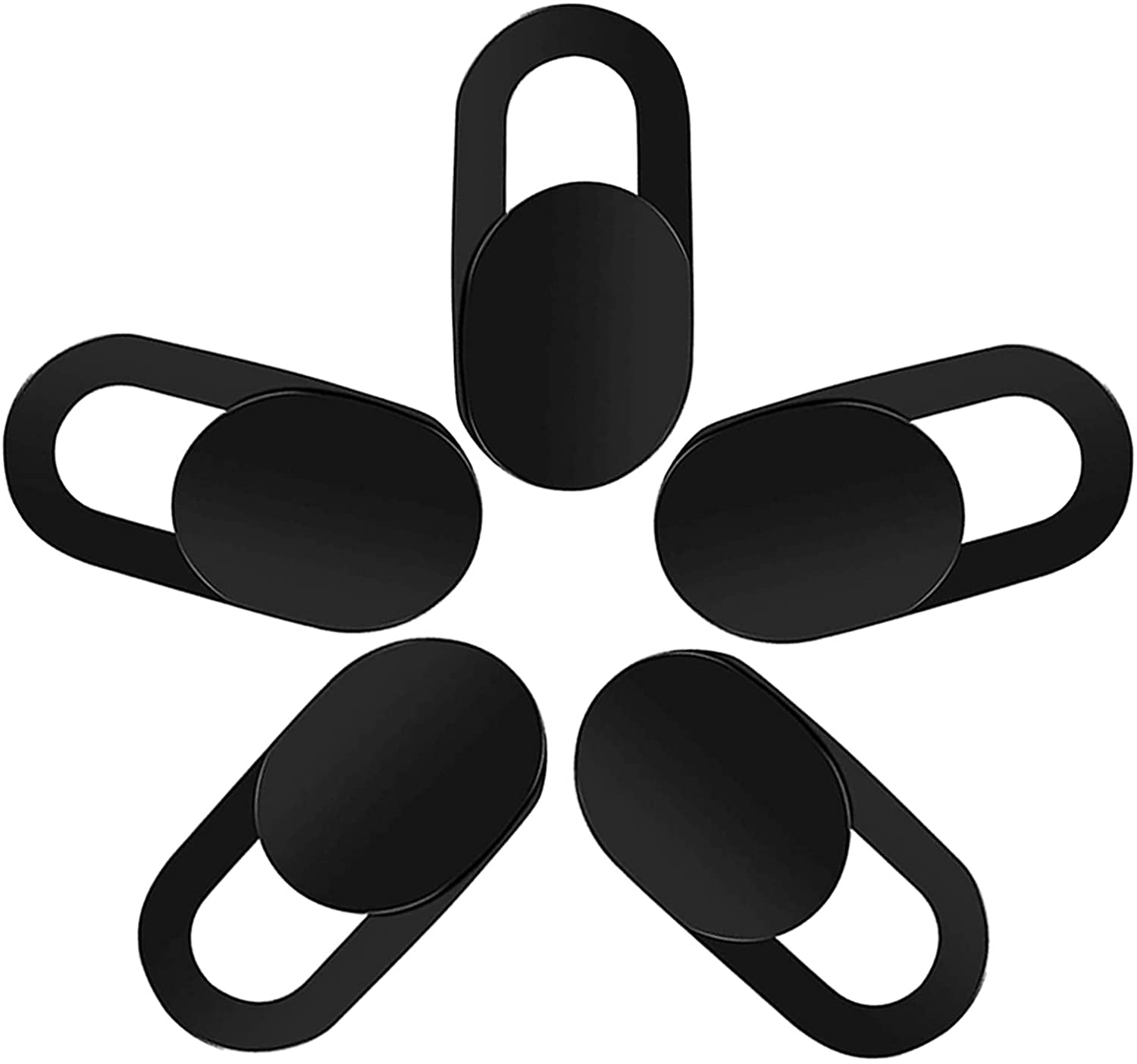Introduction
With the increasing prevalence of technology and the rise of remote work and online communication, webcams have become an integral part of our daily lives. Whether you use a webcam for video conferencing, online classes, or simply to connect with loved ones, it is essential to understand how to determine if your webcam is on.
While webcams offer convenience and the ability to stay connected, they can also pose potential security risks. Malicious individuals can gain unauthorized access to your webcam, allowing them to observe you without your knowledge or consent. Therefore, it is crucial to be aware of the signs that indicate your webcam may be on and take the necessary steps to protect your privacy.
In this article, we will explore the reasons to check if your webcam is on, the signs that indicate your webcam may be active, and the steps you can take to protect yourself from webcam hacking. By understanding these factors, you can ensure your webcam usage remains secure and safeguard your privacy in an increasingly digital world.
Reasons to Check if Your Webcam is On
There are several reasons why it is important to check if your webcam is on. Let’s explore some of the key reasons below:
- Privacy: Your privacy is paramount, and unauthorized access to your webcam can lead to a breach of personal space. By regularly checking if your webcam is on, you can ensure that no one is intruding on your privacy and observing you without your consent.
- Security: Cybercriminals can exploit vulnerabilities in webcams to gain access to your device and record your activities. By verifying whether your webcam is active, you can detect any potential security breaches and take immediate action to prevent unauthorized access.
- Protection from spying: Webcam spying is a real threat that can compromise your personal and professional life. Hackers may use your webcam to capture images or videos without your knowledge, putting your reputation and privacy at risk.
- Preventing embarrassing situations: Unintentionally leaving your webcam on can result in embarrassing situations. By checking if your webcam is active, you can avoid accidentally broadcasting personal moments or confidential information to others.
- Controlling access: Being aware of your webcam status allows you to have better control over who can access it. You can dictate when and how your webcam is used, ensuring that only trusted applications or individuals have permission to access your camera.
By understanding the reasons to check if your webcam is on, you can take proactive measures to protect your privacy, security, and personal well-being. Regularly assessing the status of your webcam will help you maintain control over your device and mitigate any potential risks associated with unauthorized access.
Signs Your Webcam May Be On
It is essential to be aware of the signs that indicate your webcam may be active. By recognizing these signs, you can take appropriate action to ensure your privacy is protected. Here are some common signs that your webcam may be on:
- LED light: Many webcams have an LED indicator light that turns on when the camera is in use. Keep an eye on this light to see if it unexpectedly turns on, even when you are not actively using your webcam.
- Unexpected camera movement: If you notice your webcam physically moving or adjusting its position without your input, it could be a sign that someone has gained unauthorized access and is remotely controlling your camera.
- Abnormal computer behavior: Unusual activity such as a sudden increase in computer processing power, unexpected pop-ups, or a slower system performance could indicate that a malicious program is secretly using your webcam.
- Unfamiliar application accessing your webcam: Check if any unrecognized applications or programs are requesting access to your webcam. If you haven’t installed or authorized them, it may be a sign of a security breach.
- Background noises or voices: If you hear strange sounds, conversations, or noises coming from your computer’s speakers, it could indicate that your webcam’s microphone is active, even if you’re not using it.
It’s important to note that these signs alone may not confirm that your webcam is on, as some can also be related to regular system activity. However, if you notice multiple signs occurring simultaneously or consistently, it is advisable to take immediate action to investigate further.
By being vigilant and attentive to these signs, you can quickly identify any potential webcam activity that poses a risk to your privacy. Regularly checking for these signs will help you maintain control over your webcam usage and protect your personal information from unauthorized access.
How to Check if Your Webcam is On
Checking if your webcam is on is a simple process that can help you ensure your privacy and security. Here are some steps you can take to determine if your webcam is active:
- Look for the webcam LED light: Check for the LED light near your webcam. If it is illuminated, it indicates that your webcam is currently in use. However, keep in mind that sophisticated hacking techniques can manipulate this light, so it’s not foolproof.
- Inspect active applications: Open your taskbar or system tray and look for any applications or programs that could potentially be using your webcam. If you find any suspicious or unfamiliar applications, consider closing them or doing a thorough malware scan to ensure your device’s security.
- Use webcam diagnostic tools: Some software or operating systems offer built-in webcam diagnostic tools. These tools can provide you with detailed information about your webcam’s status, including whether it’s active or being accessed by any applications or processes.
- Disable or cover your webcam: If you want to be extra cautious, you can disable your webcam or cover it with a physical barrier, such as a sticker or a webcam cover. This way, even if your webcam is mistakenly activated or hacked, it will not be able to capture any visuals.
- Monitor network traffic: Keep an eye on your network traffic to identify any suspicious activities that could indicate an unauthorized access attempt to your webcam. Firewall and antivirus software can help detect and block such malicious attempts.
Remember, it’s important to regularly review and update your computer’s security settings, including those related to your webcam. Keep your operating system and software up to date, use strong and unique passwords, and be cautious when downloading or clicking on suspicious links.
By following these steps and staying vigilant, you can actively monitor the status of your webcam and take necessary measures to ensure your privacy and security.
Potential Risks of Having Your Webcam on
While webcams offer convenience and connectivity, it is crucial to be aware of the potential risks associated with having your webcam on. Understanding these risks can help you take necessary precautions to protect your privacy and security. Here are some of the potential risks:
- Privacy invasion: One of the most significant risks of having your webcam on is the invasion of your privacy. Hackers who gain unauthorized access to your webcam can monitor your activities, capture your personal moments, and invade your personal space without your knowledge or consent.
- Blackmail and extortion: Cybercriminals may use compromising footage or images captured through your webcam to blackmail or extort money from you. They can threaten to release the footage or share it with others unless you comply with their demands.
- Identity theft: Webcam hacking can potentially lead to identity theft. Hackers may gather personal information visible through your webcam, such as sensitive documents or credit card details, allowing them to impersonate you or carry out fraudulent activities.
- Unwanted surveillance: Having your webcam on can make you vulnerable to unwanted surveillance. Strangers or individuals with malicious intent may remotely access your webcam, turning your device into a surveillance tool to monitor your every move.
- Emotional and psychological consequences: The knowledge that your webcam may be compromised can lead to significant emotional stress and anxiety. The fear of being constantly watched or recorded can have a profound impact on your mental well-being and personal life.
It is important to remember that these risks are not meant to discourage the use of webcams but rather to raise awareness of potential threats and encourage proactive measures to mitigate them. By understanding the risks and taking steps to protect yourself, you can enjoy the benefits of webcam usage while minimizing the associated dangers.
How to Protect Yourself from Webcam Hacking
Protecting yourself from webcam hacking is crucial to safeguard your privacy and security. Here are some essential steps you can take to protect yourself from webcam hacking:
- Keep your software up-to-date: Regularly update your operating system, antivirus, and webcam drivers to ensure you have the latest security patches. Outdated software can contain vulnerabilities that hackers can exploit.
- Use a reliable antivirus program: Install and maintain a reputable antivirus program on your device. Regularly scan your system for malware and other malicious software that could compromise your webcam’s security.
- Enable your firewall: Activate your device’s firewall to protect against unauthorized access attempts. A firewall acts as a barrier between your device and external networks, helping prevent unauthorized remote access to your webcam.
- Be cautious with file downloads and links: Avoid downloading files from untrusted sources and clicking on suspicious links or email attachments. Practice safe browsing habits to minimize the risk of inadvertently downloading malware that could compromise your webcam.
- Use strong and unique passwords: Create strong passwords for your devices, webcam software, and online accounts. Avoid using common, easily guessable passwords and consider using a password manager to securely store and manage your passwords.
- Secure your wireless network: Protect your home or office Wi-Fi network with a strong password and encryption. This will prevent unauthorized individuals from gaining access to your network and potentially infiltrating your webcam.
- Cover or disable your webcam: Cover your webcam with a physical barrier when not in use, such as a webcam cover or tape. If your webcam can be easily disabled through settings, consider turning it off when you are not actively using it.
- Be cautious with remote desktop software: If you use remote desktop software, make sure to secure it with a strong password and only use reputable, trusted programs. Unsecured remote desktop connections can provide access to your entire system, including your webcam.
- Be aware of phishing attempts: Stay vigilant against phishing attempts aimed at tricking you into revealing sensitive information or installing malware. Be skeptical of unexpected emails, messages, or phone calls asking for personal information or login credentials.
By following these proactive measures and adopting good cybersecurity practices, you can significantly reduce the risk of webcam hacking. Stay informed about the latest security threats and continue to prioritize the protection of your privacy and personal information.
Conclusion
As webcams become an integral part of our daily lives, it is crucial to understand how to determine if your webcam is on and take steps to protect your privacy and security. By recognizing the signs that indicate your webcam may be active and regularly checking its status, you can minimize the risk of unauthorized access and ensure your personal space remains private.
We have explored the reasons to check if your webcam is on, including the importance of privacy, security, and controlling access. By understanding these reasons, you can appreciate the need to stay vigilant and proactive in monitoring your webcam usage.
Additonally, we discussed the signs that indicate your webcam may be on, such as LED light activation, unexpected camera movement, and abnormal computer behavior. By paying attention to these signs, you can quickly identify potential webcam activity that compromises your privacy.
To further protect yourself from webcam hacking, we provided actionable steps, including keeping your software up-to-date, using reliable antivirus software, and employing strong passwords. By implementing these measures, you can reduce the risk of unauthorized access to your webcam and the potential consequences of privacy invasion.
Remember, taking precautions and staying informed are key to ensuring the security of your webcam and protecting your personal information. By staying proactive and adopting best practices, you can enjoy the benefits of webcams while minimizing the risks associated with unauthorized access.
So, be mindful of your webcam usage, stay vigilant, and take the necessary steps to protect your privacy. By doing so, you can confidently use your webcam for work, communication, or personal purposes while maintaining control over your privacy and security in the digital world.