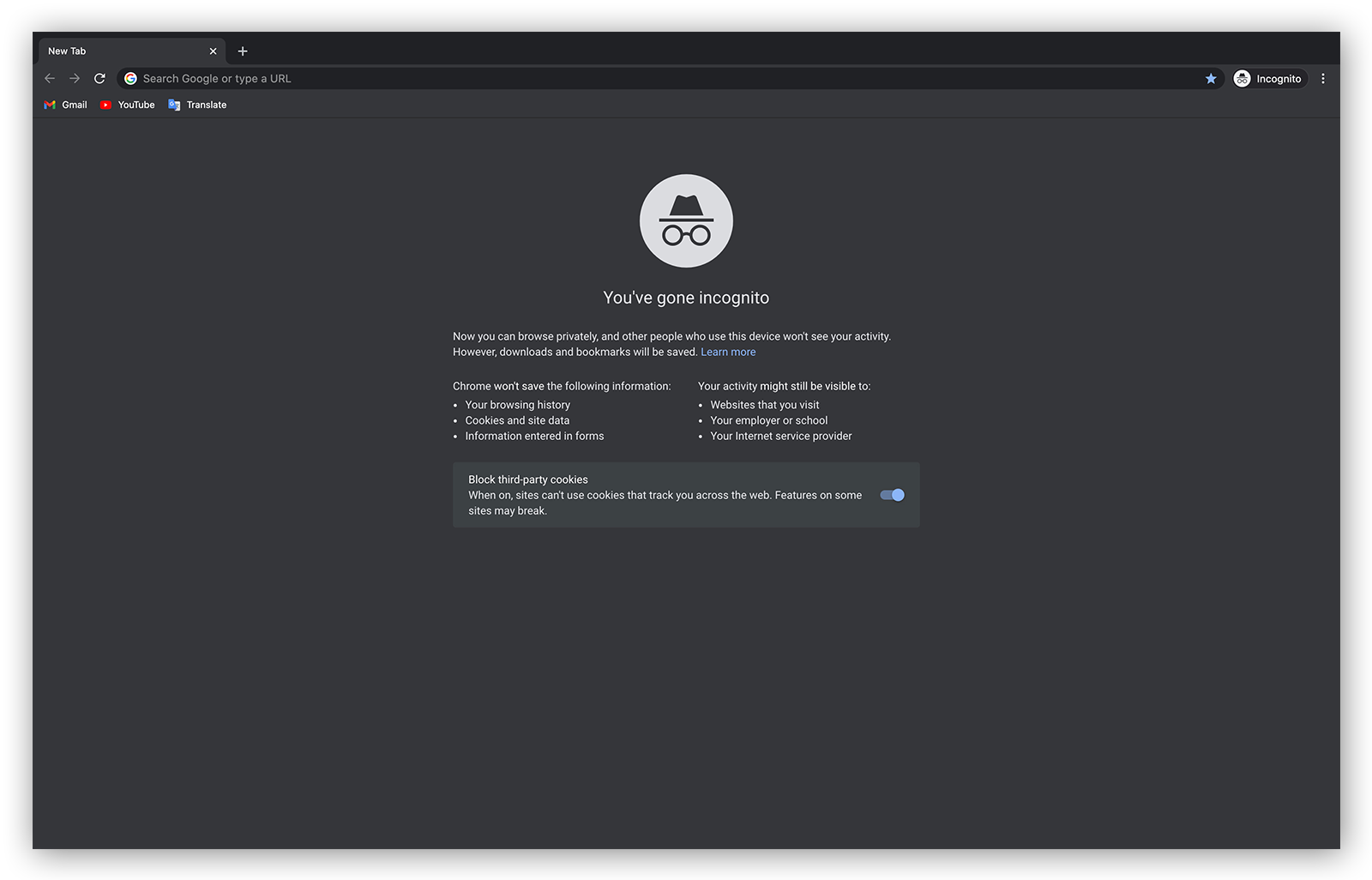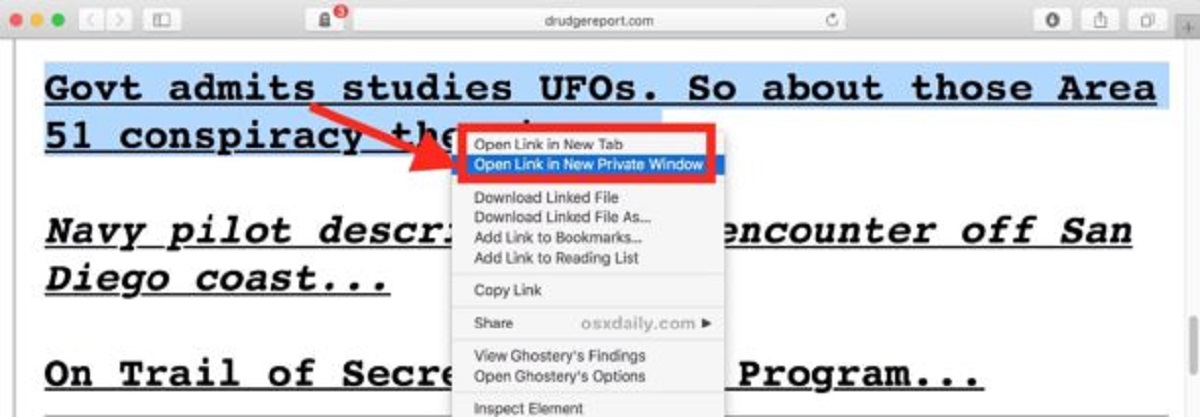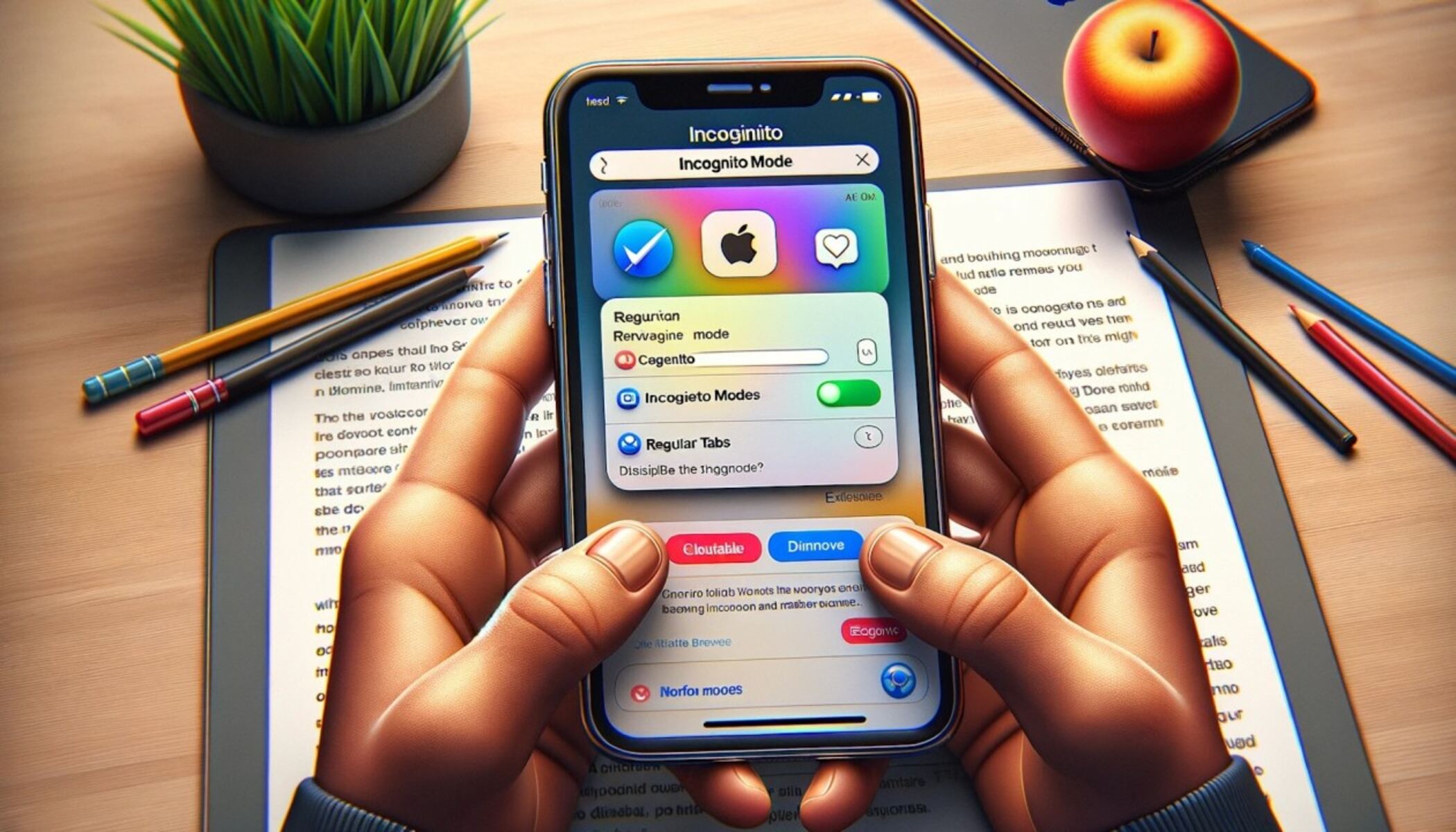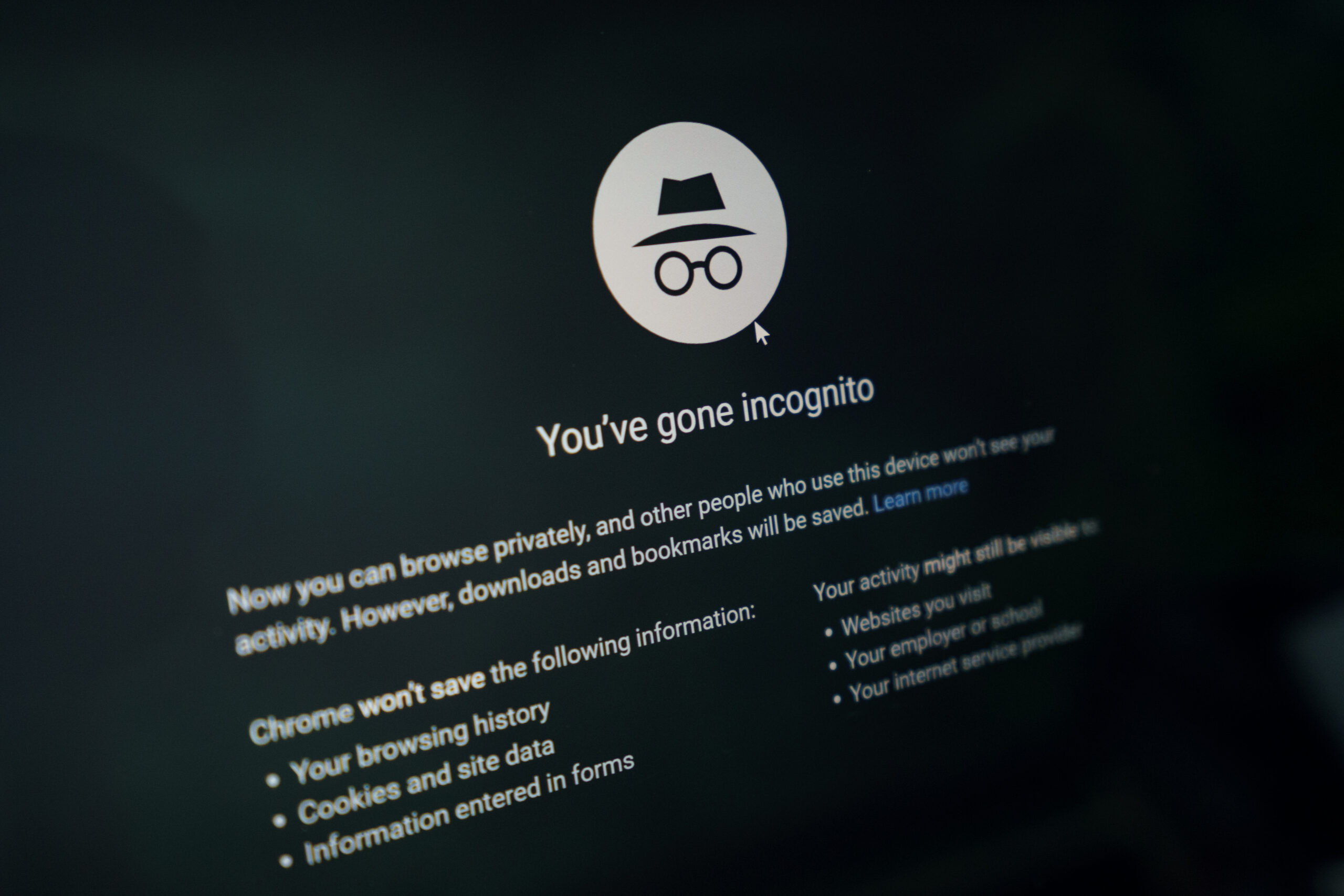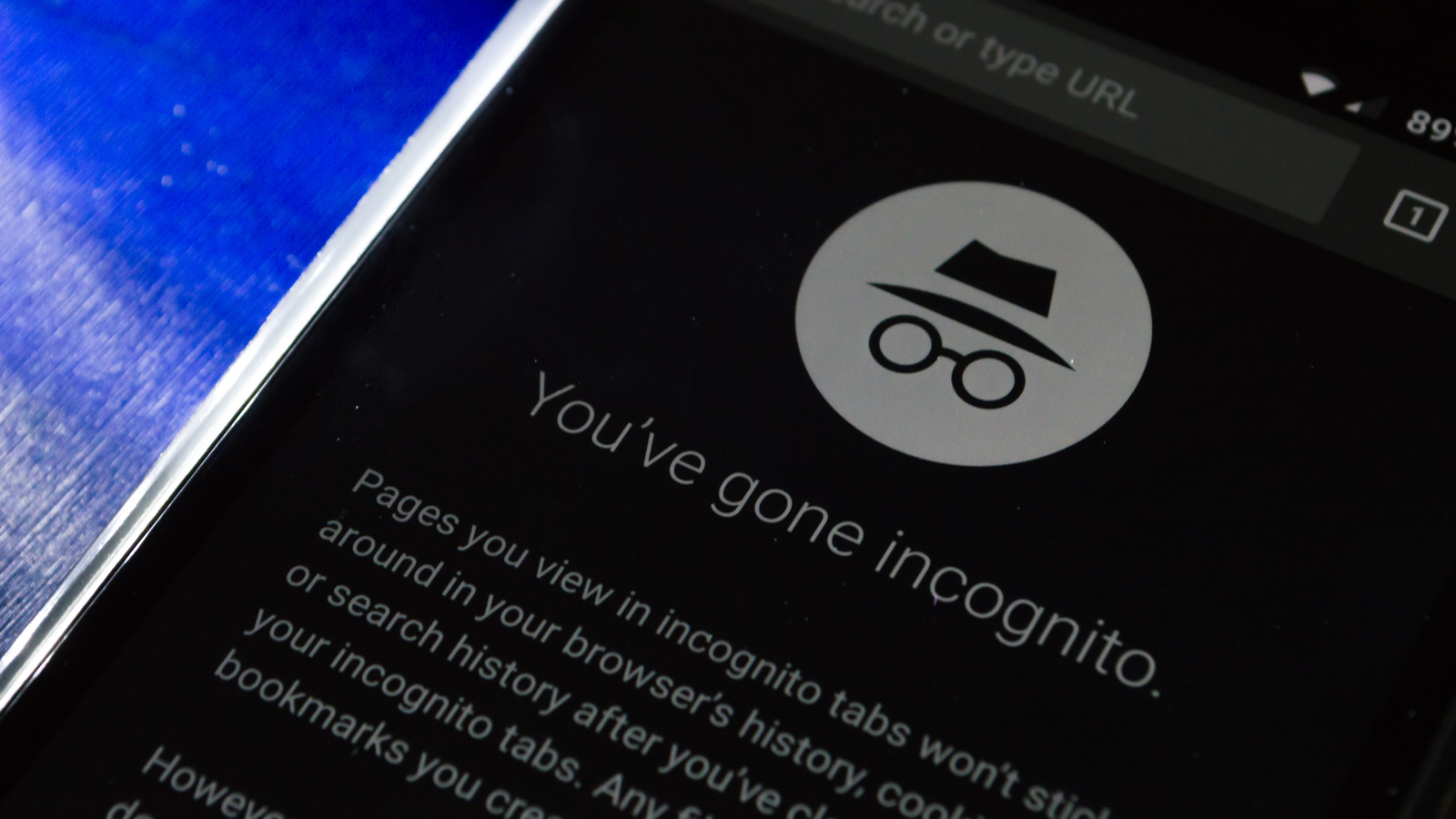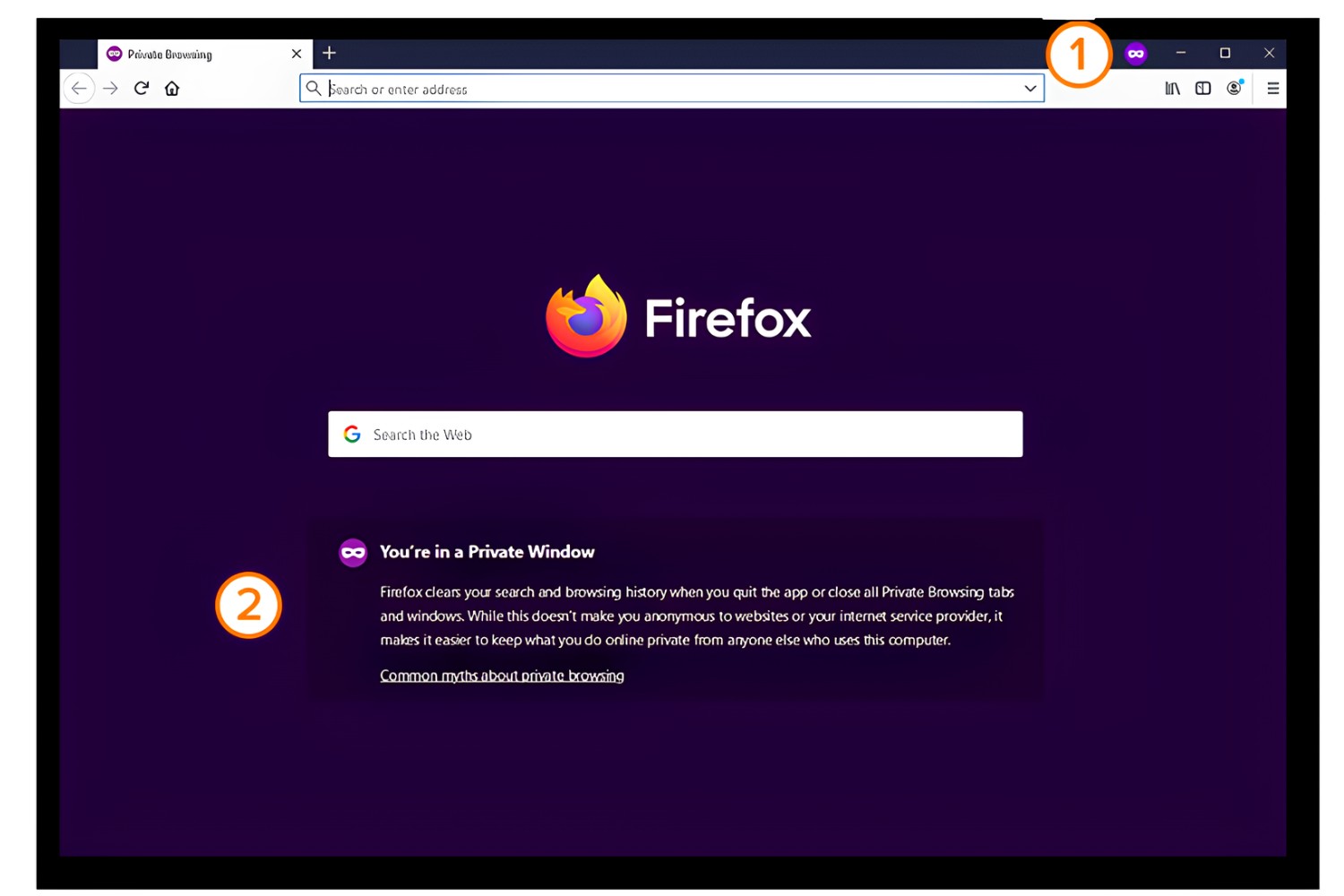What is Incognito Mode?
Incognito Mode, also known as Private Browsing or Privacy Mode, is a feature available in most popular web browsers that allows users to browse the internet without leaving traces of their activity on the device they are using. When using Incognito Mode, the browser does not store the browsing history, cookies, temporary files, or any other data related to the websites visited.
While in Incognito Mode, your browsing activity is not visible to other users of the device, nor is it stored in the browser’s history. This provides an added layer of privacy, especially if you are using a shared computer or device.
When you launch a browser window in Incognito Mode, it creates a separate session that is isolated from your regular browsing session. This means that any websites visited, passwords you enter, or forms you fill out will not be remembered by the browser after you close the Incognito window.
It is important to note that Incognito Mode does not make you completely anonymous or invisible online. While it hides your activity from other users of the device and clears your browsing data after you close the Incognito window, it does not prevent websites, internet service providers, or network administrators from tracking your online activity.
Overall, Incognito Mode provides a convenient way to browse the internet privately and securely, without leaving traces of your activity on the device you are using. It can be particularly useful when you want to access websites without them being stored in your browsing history or if you want to log in to multiple accounts on the same website without conflicts.
How to access Incognito Mode?
Accessing Incognito Mode is a straightforward process that can vary slightly depending on the web browser you are using. Here are the steps to access Incognito Mode in some of the popular web browsers:
- Google Chrome: To enable Incognito Mode in Google Chrome, click on the three-dot menu icon in the top-right corner of the browser window. From the dropdown menu, select “New Incognito Window” or press the keyboard shortcut Ctrl+Shift+N.
- Mozilla Firefox: In Mozilla Firefox, click on the three-lined menu icon in the top-right corner and choose “New Private Window” from the menu. Alternatively, you can use the keyboard shortcut Ctrl+Shift+P to open a private browsing window.
- Microsoft Edge: To access InPrivate browsing mode in Microsoft Edge, click on the three-dot menu icon in the top-right corner and select “New InPrivate Window” from the menu. You can also use the keyboard shortcut Ctrl+Shift+P to open a new InPrivate window.
- Safari: In Safari browser on macOS, go to the “File” menu and select “New Private Window” or use the keyboard shortcut Shift+Command+N. On Safari for iOS devices, tap on the tab switcher icon in the bottom-right corner and choose “Private” to open a new private browsing window.
Once you have followed these steps, a new browser window will open in Incognito Mode, indicated by a special icon or a label that signifies private browsing. You can now browse the internet without worrying about your browsing history or any other data being saved.
It’s important to note that while in Incognito Mode, any bookmarks or downloads you make during your private session will still be saved on your device, so be mindful of that if you are sharing your device with others.
Now that you know how to access Incognito Mode on various browsers, you can enjoy a private and secure browsing experience whenever you need it.
How does browsing in Incognito Mode work?
Browsing in Incognito Mode works by creating a separate and isolated browsing session within your web browser. When you open a new Incognito window, the browser treats it as a fresh session and does not associate it with your regular browsing activities or save any related data.
Here’s a breakdown of how browsing in Incognito Mode works:
- Browsing History: When you visit websites in Incognito Mode, your browsing history is not recorded. This means that the URLs of the websites you visit will not show up in the browser’s history list. Additionally, any suggestions or autofill predictions based on your browsing history will not appear.
- Cookies: Incognito Mode does not save cookies, which are small text files that websites use to remember your preferences and login status. Without cookies, websites won’t be able to identify you as a returning user or track your activity across different sessions.
- Temporary Files: Temporary files, such as cached web pages and images, are not stored when browsing in Incognito Mode. This helps protect your privacy by preventing others from accessing your temporary internet files.
- Downloads: Files you download while in Incognito Mode are stored on your device like normal. However, once you close the Incognito window, the downloads list is cleared, and any downloaded files are not associated with your regular browsing session.
- Extensions and Add-ons: While most extensions and add-ons will still work in Incognito Mode, some may be disabled or limited to protect your privacy. It’s worth noting that certain extensions can track your browsing activity regardless of whether you’re in Incognito Mode or not, so it’s essential to review their permissions and settings.
It’s important to understand that browsing in Incognito Mode only affects your local device. Your internet service provider, websites you visit, and network administrators may still be able to monitor or track your online activities.
Keep in mind that Incognito Mode does not provide complete anonymity online. If you need to browse the internet with a higher level of privacy or security, you might consider using additional tools like virtual private networks (VPNs) or other privacy-focused browsers.
Now that you have a better understanding of how browsing in Incognito Mode works, you can enjoy a more private and temporary browsing experience whenever you need it.
Differences between Incognito Mode and regular browsing
While browsing in Incognito Mode offers some key benefits in terms of privacy, there are several important differences between Incognito Mode and regular browsing. Understanding these differences can help you decide when to use Incognito Mode and when regular browsing is more appropriate.
Here are some of the main distinctions:
- Browsing History: One of the most significant differences is how browsing history is handled. In regular browsing, the browser keeps a record of the websites you visit, creating a history that can be accessed later. However, in Incognito Mode, your browsing history is not stored, providing a higher level of privacy.
- Cookies and Website Data: In regular browsing, websites often use cookies to remember your preferences and login information. These cookies can be useful for various purposes, such as saving your shopping cart items or keeping you logged in. In Incognito Mode, cookies and website data are not saved, so you won’t have the convenience of website personalization, but you also won’t leave any traces on your device.
- Extensions and Add-ons: Incognito Mode may limit or disable some extensions and add-ons for privacy and security reasons. This is because certain extensions can track your browsing activity or store data. In regular browsing, extensions can function fully, providing additional functionality and customization options.
- Privacy and Tracking: While Incognito Mode offers a level of privacy by not saving browsing history or cookies, it does not provide complete anonymity. Your internet service provider, websites you visit, and network administrators may still be able to track your online activities. Regular browsing does not have the same privacy features but may offer more convenience in terms of personalization.
- Saving and Downloads: Incognito Mode does not store downloads or save them to your regular browsing session. Once you close the Incognito window, the download history is cleared. In regular browsing, your downloads are saved and associated with your browsing history.
Overall, the choice between Incognito Mode and regular browsing depends on your specific needs and concerns. If you want a more private browsing experience and don’t want your browsing history or cookies to be stored, Incognito Mode is a good option. However, if you want the convenience of a personalized browsing experience and have no concerns about leaving a browsing trace, regular browsing may be more suitable.
It’s worth noting that while Incognito Mode can provide some privacy benefits, it’s not a foolproof solution for online security or anonymity. If you require a higher level of privacy, you should consider additional tools and techniques, such as using a virtual private network (VPN) or specialized privacy-focused browsers.
How to know if you are in Incognito Mode?
When browsing in Incognito Mode, it can be helpful to know if the browser window you’re currently using is in private browsing mode. Here are a few ways to determine if you are in Incognito Mode:
- Icon or Indicator: Most browsers have a visual indicator to show that you are in Incognito Mode. For example, in Google Chrome, you will see an icon of a person in a hat and sunglasses in the top-right corner of the browser window. In Mozilla Firefox, you will see a purple mask icon in the top-right corner. Look for this icon or indicator in your browser to confirm that you are in Incognito Mode.
- Theme or Color: Some browsers use a different theme or color scheme in Incognito Mode to visually distinguish it from regular browsing. For example, Google Chrome uses a darker theme in Incognito Mode compared to the standard white and gray interface. Check for any visual differences in the appearance of the browser window to identify if you are in Incognito Mode.
- Custom Browser Settings: Another way to know if you are in Incognito Mode is through custom browser settings. In some browsers, you can customize the behavior, appearance, or warnings of Incognito Mode. For example, you could set up a warning or prompt each time you enter Incognito Mode to remind you that you are in a private browsing session.
- Browsing Behavior: Certain aspects of your browsing behavior can also indicate if you are in Incognito Mode. For example, if you notice that your browsing history is not being saved, cookies are not being stored, or you are not automatically logged into websites, it is a good indication that you are in a private browsing session.
It’s important to note that while these indicators are generally reliable, they may vary slightly depending on the web browser you are using. Familiarize yourself with the specific indicators and behavior of your chosen browser to ensure you can easily identify whether you are in Incognito Mode or regular browsing.
Knowing if you are in Incognito Mode can be useful in understanding the level of privacy and data retention associated with your browsing session. It allows you to navigate the internet while keeping track of whether your activity is being recorded or if your browser is not storing any browsing data.
By being aware of how to identify Incognito Mode, you can ensure that you are browsing privately and take the necessary precautions for your online activities.
Checking for Incognito Mode in Different Browsers
Each web browser has its own unique way of indicating when you are in Incognito Mode. Here’s how you can check if you are in Incognito Mode in some of the popular web browsers:
- Google Chrome: In Google Chrome, you can identify Incognito Mode by looking for the icon of a person in a hat and sunglasses in the top-right corner of the browser window. Alternatively, you can click on the three-dot menu icon and check if “New Incognito Window” is an available option.
- Mozilla Firefox: In Mozilla Firefox, you will see a purple mask icon in the top-right corner of the browser window when you are in Incognito Mode. In the menu, you can also look for the option “New Private Window.”
- Microsoft Edge: In Microsoft Edge, you can spot Incognito Mode by looking for the icon of a person in a hat and sunglasses in the top-right corner of the browser window. You can also check for the option “New InPrivate Window” in the three-dot menu icon.
- Safari: In Safari on macOS, you can check if you are in Incognito Mode by looking for the “Private” label at the top of the browser window. On Safari for iOS devices, an iPhone or iPad, you will see a dark theme when in private browsing mode. You can also verify by tapping on the tab switcher icon in the bottom-right corner and noting if “Private” is displayed.
It’s important to note that other browsers may have different methods of indicating Incognito Mode. Some browsers may use different colors or themes, or display specific notifications to confirm that you are in a private browsing session.
Additionally, if you are using browser extensions or add-ons that modify the visual appearance of the browser, the indicators for Incognito Mode may differ or may not be visible at all. In such cases, it’s best to refer to the browser’s menu options or settings to confirm if you are browsing in private mode.
By understanding how to check for Incognito Mode in different browsers, you can easily identify if you are in a private browsing session. This ensures that you can take full advantage of the privacy benefits offered by Incognito Mode and adjust your browsing behavior accordingly.
Why Use Incognito Mode?
Incognito Mode offers several benefits that make it useful in various situations. Here are some reasons why you might choose to use Incognito Mode:
- Privacy: One of the primary advantages of Incognito Mode is the enhanced privacy it provides. When browsing in Incognito Mode, your activity is not recorded in the browser history, and cookies or temporary files related to your browsing session are not stored. This can be particularly helpful when accessing sensitive information, such as online banking or personal accounts, on a shared device.
- Browsing without Accumulating History: Incognito Mode allows you to browse the internet without leaving a trace of your activity on the device you are using. This can be beneficial if you want to access websites without them appearing in your browsing history or if you are looking up information that you don’t want to be saved for future reference.
- Testing Website Functionality: Incognito Mode can be useful for web developers or designers who want to test their websites’ functionality without interference from cached files or previously stored cookies. By using Incognito Mode, you can ensure a clean browsing session each time, enabling more accurate testing.
- Multiple Account Logins: Another advantage of using Incognito Mode is the ability to log in to multiple accounts on the same website simultaneously. With regular browsing, you would typically have to log out of one account before accessing the next. Incognito Mode allows you to bypass this limitation and seamlessly switch between different accounts at the same time.
- Avoiding Personalized Results: Online search engines and websites often personalize search results and content based on your browsing history and cookies. By using Incognito Mode, you can bypass personalized results and access more generic search results. This can be helpful when conducting research or when you want to see unbiased search results.
Keep in mind that while Incognito Mode offers increased privacy, it does not make you completely anonymous or invisible online. Your internet service provider, websites you visit, and network administrators may still be able to track your online activities.
It’s worth noting that the availability and functionality of Incognito Mode may vary slightly depending on the web browser you are using. Familiarize yourself with your browser’s specific features and options to make the most of Incognito Mode.
Considering the benefits mentioned above, Incognito Mode can be a valuable tool for protecting your privacy, browsing the internet without accumulating a browsing history, testing website functionality, managing multiple account logins, and avoiding personalized search results. Incorporating Incognito Mode into your browsing habits can help you maintain control over your online activities and data.
Limitations of Incognito Mode
While Incognito Mode provides certain privacy benefits, it is important to be aware of its limitations. Here are some key limitations of Incognito Mode:
- Online Tracking: Incognito Mode does not make you completely anonymous or invisible online. Websites can still track your IP address, monitor your online activity, and collect data using techniques other than cookies. Internet service providers and network administrators may also be able to track your browsing activity.
- Data Leakage: While Incognito Mode prevents the browser from storing your browsing history, cookies, and temporary files, it does not prevent the websites you visit from tracking your activity. Websites can still collect information about your browsing behavior, such as the pages you visit or the links you click on.
- Device Cache and Network Logs: Incognito Mode only affects the data stored locally on your device and within the browser. It does not prevent the device’s cache or network logs from recording your online activity. System administrators or network administrators may still be able to access this data.
- Third-Party Services: While Incognito Mode can prevent your browser from storing data, it does not affect third-party services that you use while browsing. This includes social media platforms, search engines, and other online services that may collect data about your activity, regardless of whether you are in Incognito Mode or not.
- Security Risks: Incognito Mode does not provide additional security measures such as protection against malware or phishing attacks. It is important to maintain other security practices, such as using strong passwords, keeping your software up to date, and being cautious when accessing unfamiliar websites or downloading files.
It is essential to understand these limitations to have realistic expectations when using Incognito Mode. While it can offer privacy benefits by not storing browsing data or cookies locally, it does not provide complete anonymity or protect against all forms of tracking or data collection.
If you require a higher level of privacy or security, consider using additional tools such as virtual private networks (VPNs), ad blockers, or specialized privacy-focused browsers that offer more comprehensive protection against online tracking and data collection.
By being aware of the limitations of Incognito Mode and taking appropriate precautions, you can make informed decisions about when and how to use it to protect your online privacy.
Tips for Browsing Securely in Incognito Mode
While Incognito Mode can provide a certain level of privacy, it’s important to take additional steps to browse securely. Here are some tips to enhance your security while using Incognito Mode:
- Use a VPN: Consider using a virtual private network (VPN) in combination with Incognito Mode. A VPN encrypts your internet connection, ensuring that your online activities are protected from prying eyes, including your internet service provider and potential eavesdroppers on public Wi-Fi networks.
- Be Mindful of Extensions: Although some extensions can enhance your browsing experience, it’s crucial to be selective and cautious. Some extensions may track your activity even in Incognito Mode or compromise your security and privacy. Only use trusted and reputable extensions from reliable sources.
- Disable Location Services: Some websites and services may still be able to track your geographical location even when using Incognito Mode. To prevent this, disable location services in your browser settings or on your device to ensure your location information remains private.
- Avoid Public Wi-Fi Networks: Public Wi-Fi networks can pose security risks since they are often unencrypted and vulnerable to hackers. When using Incognito Mode, try to avoid connecting to public Wi-Fi networks, especially when accessing sensitive information or conducting financial transactions.
- Clear Cookies and Cache: While Incognito Mode automatically prevents your browser from storing cookies and temporary files during your session, it’s a good practice to manually clear your cookies and cache after each Incognito session. This ensures that no residual data is left behind on your device.
- Use Strong and Unique Passwords: Ensure that you are using strong and unique passwords for your online accounts, especially when logging in to accounts during your Incognito browsing session. This helps protect your personal information and prevents unauthorized access to your accounts.
- Exercise Caution with Downloads: While your downloads are not saved in your Incognito browsing session, exercise caution when downloading files. Be wary of downloading files from untrusted sources as they may contain malware or other security threats.
- Regularly Update Your Browser: Keep your browser up to date with the latest security patches and updates. Updating your browser ensures that you have the latest security features and fixes any known vulnerabilities that could be exploited by attackers.
- Be Aware of Phishing Attacks: Stay vigilant when browsing in Incognito Mode and be cautious of phishing attempts. Phishing attacks can trick you into revealing sensitive information through deceptive emails or fake websites. Always double-check URLs, email senders, and trust your instincts if something seems suspicious.
By following these tips, you can maximize your security while using Incognito Mode. Remember that while Incognito Mode provides some privacy benefits, it’s important to employ additional security measures to protect your online activities and personal information.
Conclusion
Incognito Mode, also known as Private Browsing or Privacy Mode, is a valuable feature available in popular web browsers that offers enhanced privacy and temporary browsing sessions. It allows users to browse the internet without leaving traces of their activity, such as browsing history, cookies, or temporary files, on the device they are using. Incognito Mode provides benefits such as increased privacy, the ability to browse without accumulating a browsing history, testing website functionality, managing multiple account logins, and avoiding personalized search results.
However, it’s essential to understand the limitations of Incognito Mode. It does not make you completely anonymous online, as websites, internet service providers, and network administrators may still be able to track your activity. Additionally, Incognito Mode does not protect against all forms of online tracking or provide additional security measures against malware or phishing attacks.
To browse securely in Incognito Mode, it is recommended to use a virtual private network (VPN), be mindful of browser extensions, disable location services, avoid public Wi-Fi networks, clear cookies and cache regularly, use strong and unique passwords, exercise caution with downloads, keep your browser updated, and be aware of phishing attacks.
By understanding how to access Incognito Mode, the differences between Incognito Mode and regular browsing, how to identify if you are in Incognito Mode, and utilizing these secure browsing tips, you can make the most of Incognito Mode and protect your privacy while browsing the internet.