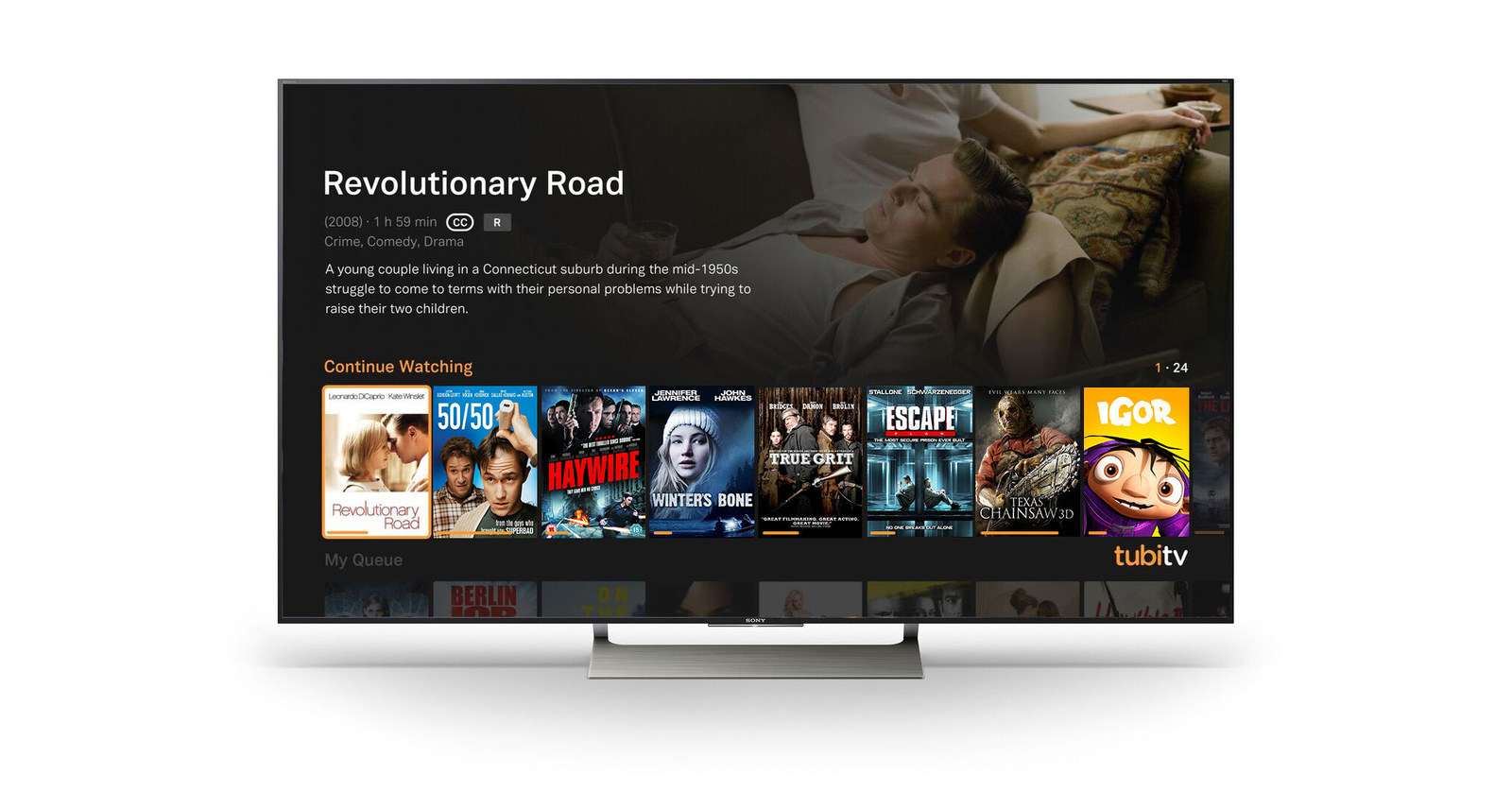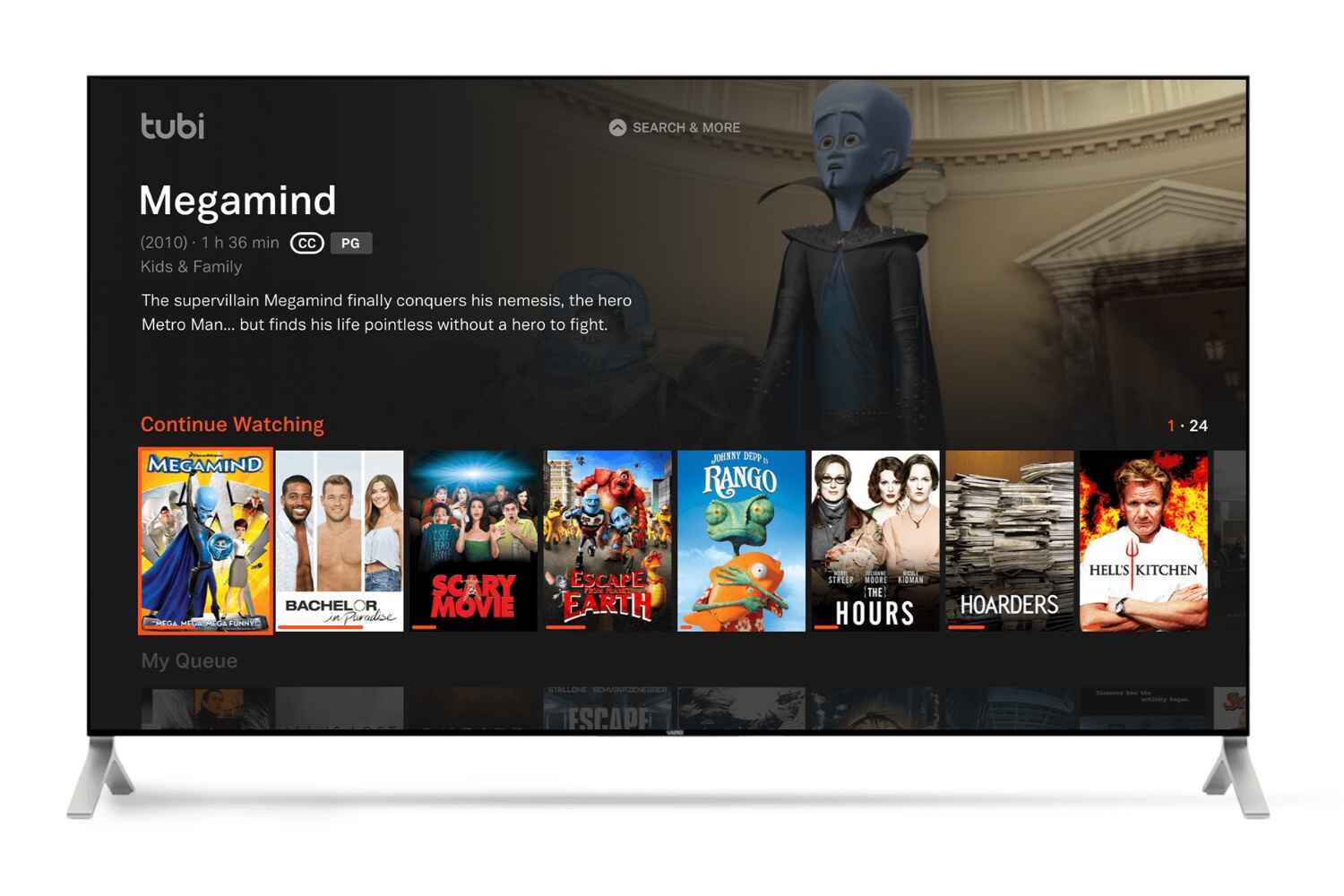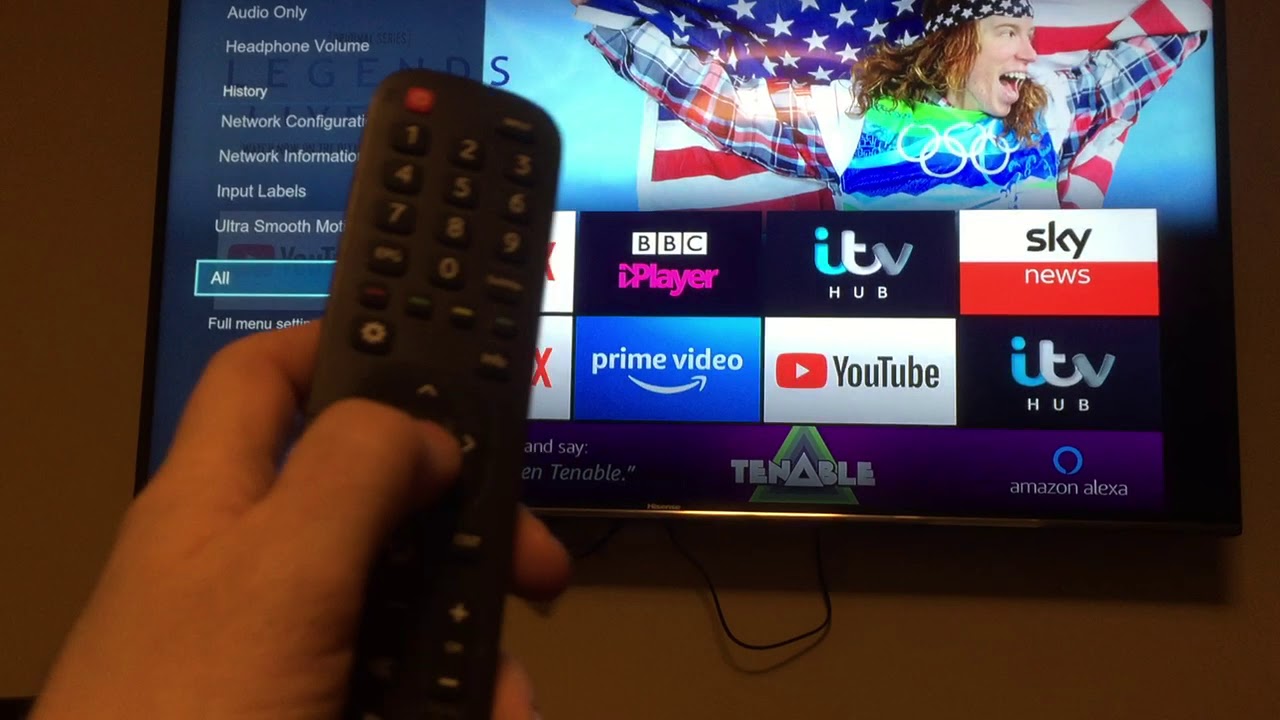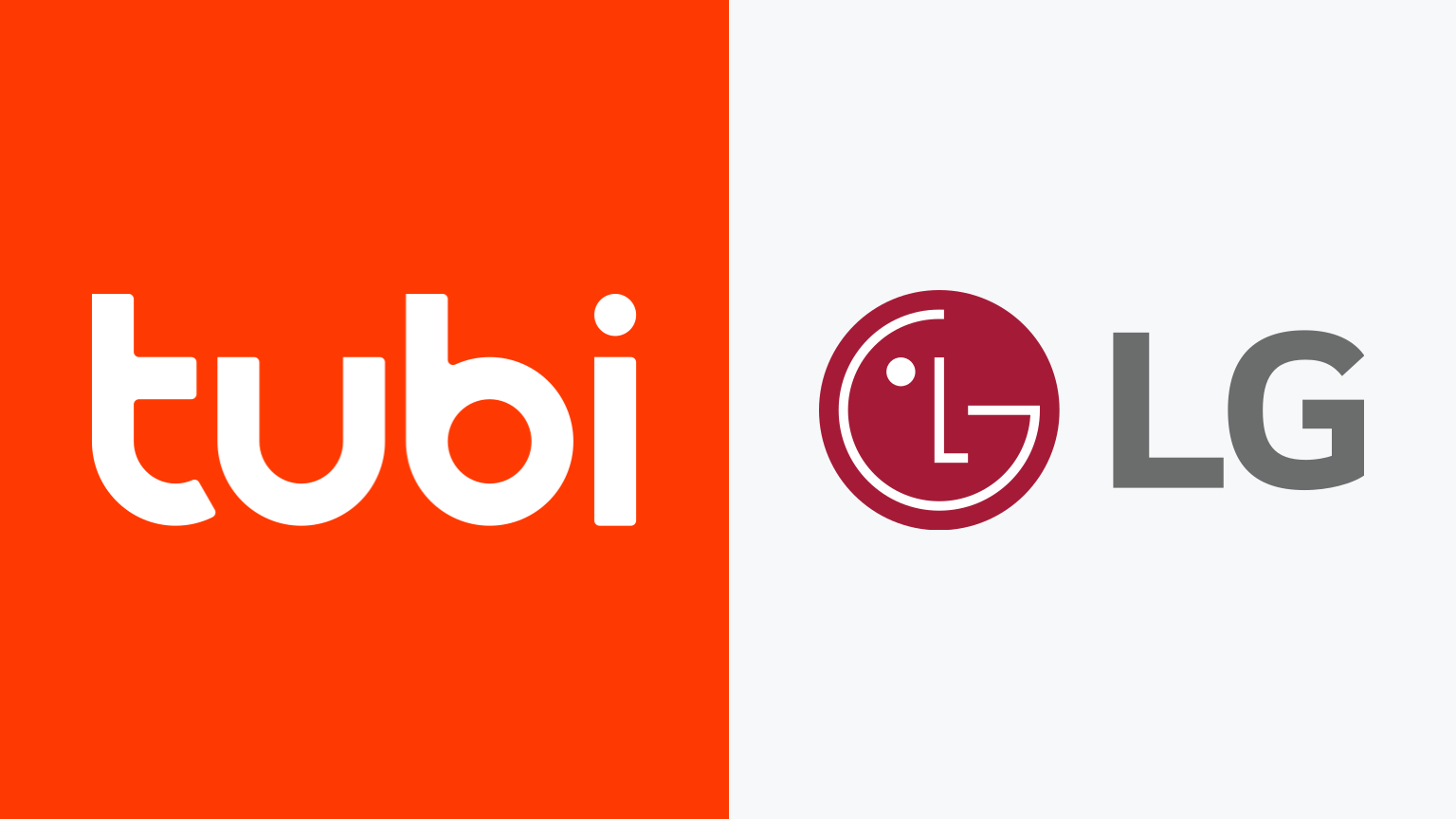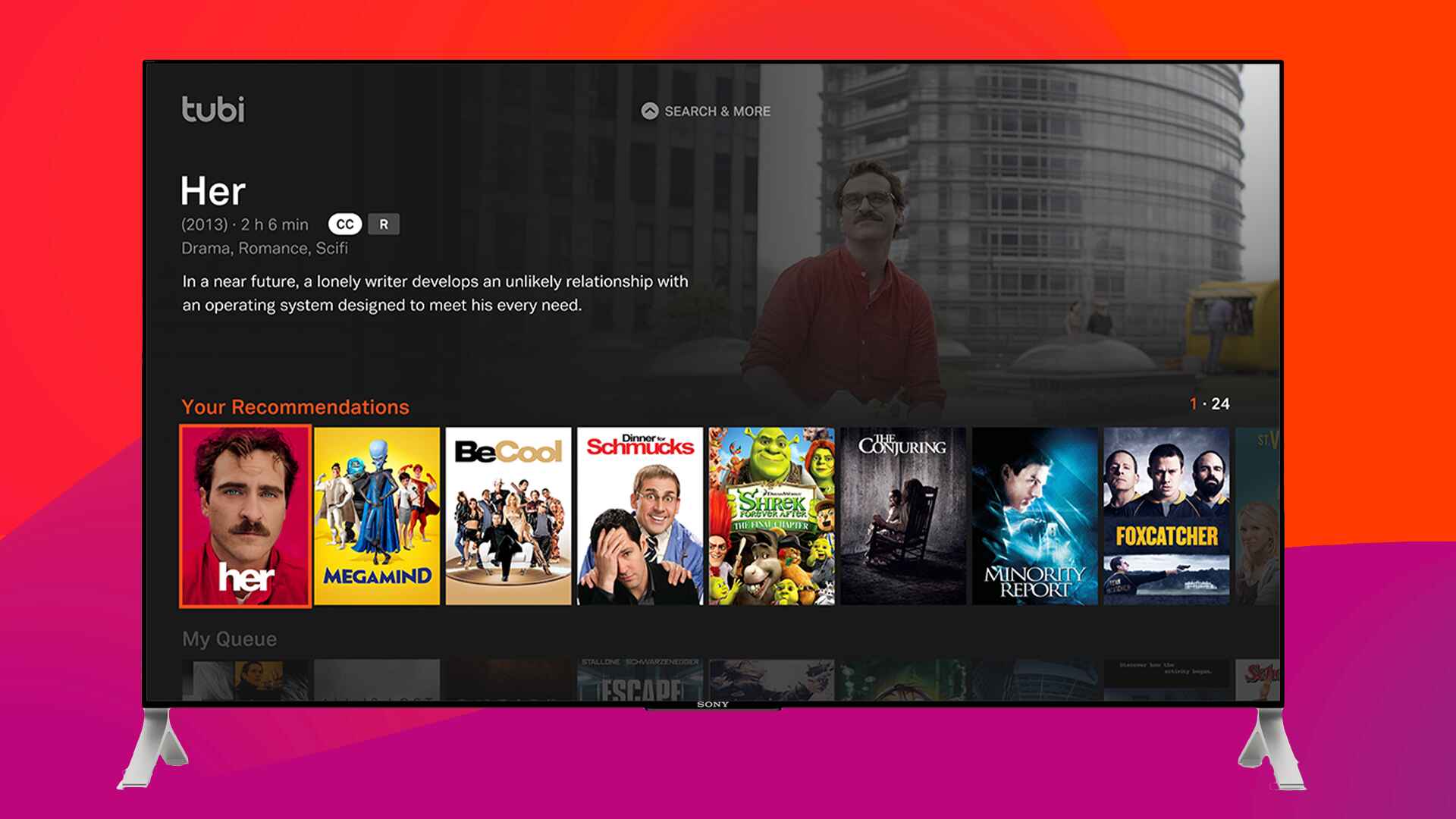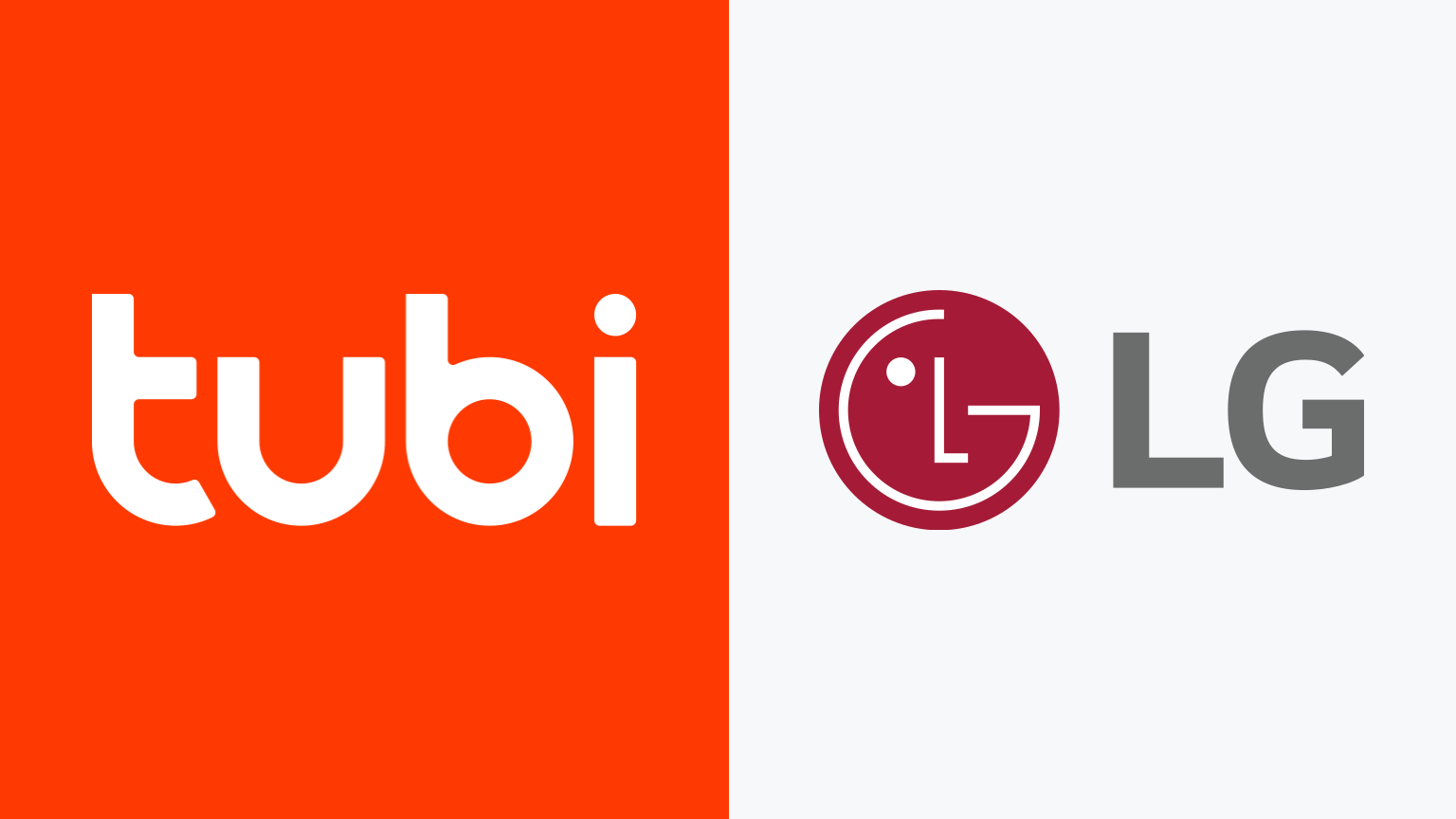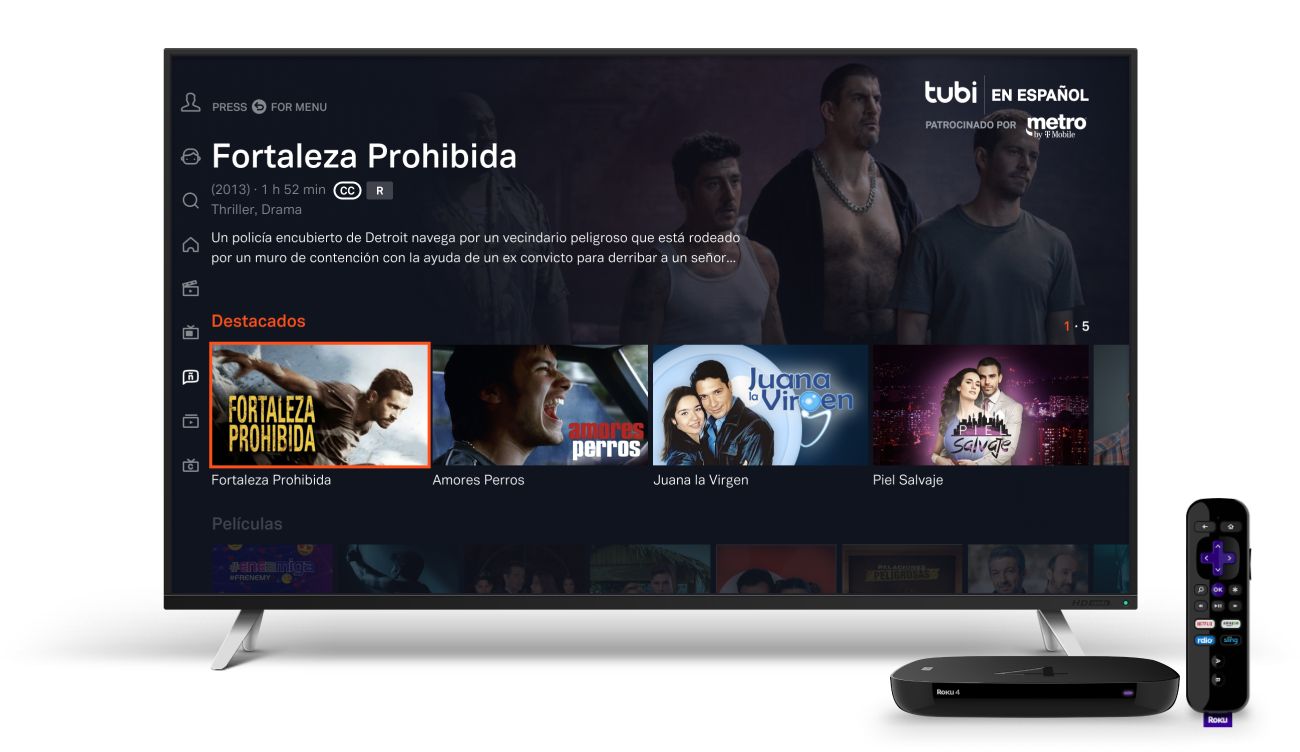Introduction
Welcome to the world of streaming entertainment! With the growing popularity of online streaming services, it’s no surprise that many people are looking to bring the theater experience into the comfort of their own homes. One popular streaming platform that offers a vast library of movies and TV shows is Tubi. In this article, we will guide you through the process of getting Tubi on your smart TV.
Tubi is a free streaming service that provides users with access to a wide range of movies, TV shows, and documentaries. Unlike other popular streaming services, Tubi does not require a subscription fee, making it an attractive option for those looking to cut costs without compromising on entertainment.
By utilizing Tubi, you can choose from thousands of titles across various genres, including action, romance, comedy, and more. Whether you are a fan of classic films, binge-worthy TV series, or captivating documentaries, Tubi has something for everyone.
But before diving into the world of Tubi, it’s essential to ensure that your smart TV is capable of running the Tubi app. Not all smart TVs are compatible with Tubi, but fear not – we’ll help you check if your device is compatible and guide you through the installation process.
So, if you’re eager to enjoy hours of streaming entertainment right on your smart TV without breaking the bank, let’s get started on getting Tubi on your device!
What is Tubi?
Tubi is a popular streaming platform that offers a wide range of movies and TV shows to enjoy on-demand. What sets Tubi apart from other streaming services is that it is completely free for users. You don’t need to subscribe or sign up for any monthly fees – all you need is an internet connection and a compatible device.
With Tubi, you have access to thousands of titles across various genres, including action, drama, comedy, romance, and more. The library is regularly updated, ensuring that you always have new content to explore and enjoy.
One of the most significant advantages of Tubi is its vast collection of movies and TV shows. From classic films to the latest releases, Tubi offers something for everyone. Whether you’re in the mood for an adrenaline-pumping action flick, a heartwarming romantic comedy, or a thought-provoking documentary, Tubi has got you covered.
Another notable feature of Tubi is its user-friendly interface, making it easy to navigate through the platform and find the content you’re interested in. With intuitive search functionality and personalized recommendations based on your viewing history, Tubi ensures that you can quickly discover new shows and movies that align with your preferences.
In addition to its extensive collection of movies and TV shows, Tubi also offers a range of special features for its users. This includes the ability to create a personalized watchlist, so you can keep track of the content you want to watch later. Tubi also provides the option to resume playback from where you left off, allowing for a seamless viewing experience across multiple devices.
Furthermore, Tubi is compatible with a variety of devices, including smart TVs, smartphones, tablets, gaming consoles, and streaming devices. This means that you can enjoy Tubi on your preferred device, whether it’s a large screen in your living room or a portable device while on the go.
To sum it up, Tubi is a free streaming platform that offers a diverse collection of movies and TV shows across various genres. With its user-friendly interface, personalized recommendations, and compatibility with different devices, Tubi provides a convenient and enjoyable streaming experience for all users.
Compatibility of Tubi with Smart TVs
If you’re considering enjoying Tubi on your smart TV, it’s important to ensure that your device is compatible. Tubi supports a wide range of smart TV brands, but it’s worth noting that not all models within those brands may be compatible. Keep in mind the following information to determine if your smart TV can run Tubi:
Operating System: Tubi is compatible with various operating systems used by smart TVs, such as Android TV, WebOS, Tizen, Roku OS, and Fire TV. Check your TV’s specifications to confirm if it uses any of these supported operating systems.
App Store Availability: Most smart TVs have an app store where you can download and install various applications, including Tubi. Search for Tubi in your smart TV’s app store and see if it’s available for download. Alternatively, you can check the official Tubi website to see if they have a dedicated app for your smart TV brand.
Hardware Requirements: While Tubi is designed to run smoothly on most modern smart TVs, it’s important to ensure that your device meets the minimum hardware requirements. This includes having a sufficient amount of RAM, storage space, and processing power to handle the streaming and playback of Tubi’s content. Refer to your smart TV’s specifications or the Tubi website for the recommended hardware requirements.
Internet Connection: Tubi requires a stable internet connection to stream movies and TV shows. Ensure that your smart TV is connected to a reliable network either through Wi-Fi or an Ethernet cable. A high-speed internet connection is recommended for optimal streaming quality.
Geographical Restrictions: While Tubi is available in multiple countries, the availability of certain content may vary depending on your location. Ensure that Tubi is supported in your country to enjoy all its features and content offerings.
By considering these factors, you can determine if your smart TV is compatible with Tubi. If your device meets the requirements, you’re ready to move on to the next step – downloading and installing the Tubi app on your smart TV.
How to Check if Tubi is Compatible with Your Smart TV
Before you can enjoy the vast selection of movies and TV shows on Tubi, it’s important to determine if your smart TV is compatible with the streaming service. Here are a few simple steps to check the compatibility:
1. Check the App Store: Start by navigating to your smart TV’s app store. This could be called “App Store,” “Google Play Store,” “Samsung Apps,” or something similar, depending on your TV’s brand and operating system. Once you’re in the app store, search for “Tubi” in the search bar. If you find the Tubi app available for download, it is compatible with your smart TV.
2. Visit Tubi’s Website: Another way to check compatibility is by visiting the official Tubi website. Go to www.tubi.tv and look for a section that specifically mentions supported devices or compatible smart TVs. They may have a list of recommended brands and models. If your TV is listed, it means it is compatible with Tubi.
3. Google Tubi Compatibility: If you’re unable to find Tubi in your TV’s app store or on the Tubi website, you can also try a quick Google search. Type in your smart TV brand and model along with the word “Tubi compatibility.” This search should provide you with relevant information regarding Tubi compatibility with your specific TV model. Look for official sources or reputable forums for accurate information.
4. Contact Customer Support: If you’re still unsure about Tubi compatibility or cannot find the information you need, it’s always a good idea to reach out to customer support. Check the Tubi website for any contact information, such as a support email or live chat. Explain your TV’s brand and model, and the support team can guide you on whether or not your smart TV is compatible with Tubi.
Remember, Tubi is continually expanding its compatibility with different devices. If your smart TV is currently not compatible, it’s worth checking periodically to see if any updates or changes have been made.
By following these steps, you can quickly determine if Tubi is compatible with your smart TV. Once you’ve verified compatibility, you’re ready to move on to the next step – downloading and installing Tubi on your smart TV.
How to Download Tubi on Your Smart TV
Once you have confirmed that your smart TV is compatible with Tubi, it’s time to download and install the Tubi app. The process may vary slightly depending on your TV’s brand and operating system, but the general steps are as follows:
- Turn on your smart TV: Start by turning on your smart TV and ensuring it is connected to the internet. This can be done either using Wi-Fi or an Ethernet cable.
- Access the app store: Using your TV remote, navigate to the app store on your smart TV. The app store may be called “App Store,” “Google Play Store,” “Samsung Apps,” or something similar, depending on the brand of your TV.
- Search for Tubi: In the app store’s search bar, type in “Tubi” and search for the Tubi app. Once you find the Tubi app, select it to view the app details.
- Download and install Tubi: On the Tubi app details page, click on the “Download” or “Install” button to start the download process. The app will begin to download and install on your smart TV automatically. The time it takes to complete the installation may vary depending on your internet connection speed.
- Launch the Tubi app: After the installation is complete, navigate back to your TV’s home screen or app list. Locate the Tubi app and select it to launch the app.
- Create a Tubi account or sign in: Upon launching the Tubi app, you will be prompted to create a Tubi account or sign in if you already have one. Follow the on-screen instructions to complete the account setup process. Creating an account is free and allows you to personalize your Tubi experience.
Congratulations! You have successfully downloaded and installed Tubi on your smart TV. You can now explore a vast library of movies and TV shows and begin enjoying the content that Tubi has to offer. Remember to connect your smart TV to your Tubi account to sync your preferences, watch history, and watchlists across devices for a seamless streaming experience.
Keep in mind that the specific steps may vary on different smart TV brands and models. If you encounter any difficulties during the download and installation process, refer to the user manual of your smart TV or consult the manufacturer’s support website for detailed instructions.
Now that Tubi is installed on your smart TV, let’s explore how to install the Tubi app on specific smart TV brands in the next section.
Installing Tubi on Different Smart TV Brands
Installing Tubi on your smart TV may vary depending on the brand and operating system of your device. Here’s a step-by-step guide on how to install Tubi on some popular smart TV brands:
Samsung Smart TVs (Tizen OS):
- Turn on your Samsung Smart TV and make sure it’s connected to the internet.
- Press the Home button on your remote to access the Smart Hub.
- Navigate to the Apps section and select Samsung Apps.
- In the search bar, type “Tubi” and select the Tubi app when it appears.
- Click on the Install button and wait for the app to download and install.
- Once installed, launch the Tubi app and sign in or create a new account.
LG Smart TVs (WebOS):
- Turn on your LG Smart TV and ensure it’s connected to the internet.
- Press the Home button on your remote to access the main menu.
- Navigate to the LG Content Store.
- In the search bar, search for “Tubi” and select the Tubi app from the search results.
- Select Install and wait for the app to download and install on your TV.
- Once installation is complete, launch the Tubi app and sign in or create a new account.
Sony Smart TVs (Android TV):
- Turn on your Sony Smart TV and ensure it’s connected to the internet.
- Press the Home button on your remote to access the home screen.
- Navigate to the Google Play Store.
- Using the search bar, search for “Tubi” and select the Tubi app from the search results.
- Click Install and wait for Tubi to download and install on your TV.
- Once the installation is complete, launch the Tubi app and sign in or create a new account.
Please note that the steps mentioned above are general instructions for installing Tubi on some popular smart TV brands. The exact steps may differ slightly depending on the model and operating system of your specific smart TV. If you encounter any difficulties during the installation process, refer to the user manual of your TV or contact the manufacturer’s support for detailed instructions.
Now that you know how to install Tubi on your smart TV, you can sit back, relax, and enjoy hours of free streaming entertainment right on your television screen.
Troubleshooting Tubi Installation on Smart TV
While installing Tubi on your smart TV is usually a straightforward process, you may encounter some common issues. Here are a few troubleshooting steps to help resolve any installation problems you might face:
1. Check your internet connection: Ensure that your smart TV is connected to a stable internet connection. A weak or intermittent connection can cause installation errors. Restart your router or switch to a different Wi-Fi network if needed.
2. Clear app cache and data: If Tubi fails to install or launch properly, try clearing the cache and data associated with the app. Go to the app settings on your smart TV and look for options to clear cache and data for Tubi. Restart your TV and attempt to install Tubi again.
3. Update your smart TV’s software: Outdated software can sometimes cause compatibility issues. Check for any available software updates for your smart TV and install them. Updated software often includes bug fixes and performance enhancements that can help resolve installation problems.
4. Restart your smart TV: Sometimes, a simple restart is all it takes to fix installation issues. Turn off your smart TV, unplug it from the power source, wait for a few minutes, and then plug it back in. Power on your TV and attempt the Tubi installation again.
5. Reset your smart TV: As a last resort, you can try resetting your smart TV to its factory settings. Be aware that this will erase all your settings and data, so make sure to back up any important information beforehand. Consult your TV’s user manual or support website for instructions on how to perform a factory reset.
6. Contact Tubi support: If none of the above troubleshooting steps resolve your issue, it’s a good idea to reach out to Tubi’s customer support. Visit the Tubi website and look for their contact information, such as a support email or live chat. Describe the problem you’re experiencing, providing details about your smart TV brand and model. The support team can provide further guidance for your specific situation.
Remember, installation issues can vary depending on your smart TV’s brand and operating system. If at any point you feel unsure about troubleshooting on your own, don’t hesitate to consult the manufacturer’s support or seek professional help.
By following these troubleshooting tips, you can resolve most installation issues and get Tubi up and running on your smart TV. Once Tubi is successfully installed, you can start enjoying a wide range of movies and TV shows, all at no cost!
Conclusion
Getting Tubi on your smart TV opens up a world of free streaming entertainment right in the comfort of your own home. With its vast library of movies, TV shows, and documentaries, Tubi provides a diverse range of content across various genres. Whether you’re a fan of action-packed blockbusters, heartwarming rom-coms, or thought-provoking documentaries, Tubi has something to offer for everyone.
In this article, we discussed the compatibility of Tubi with smart TVs. It’s important to ensure that your smart TV meets the requirements to run Tubi smoothly. By checking the app store availability, operating system compatibility, hardware requirements, and internet connection, you can determine if your smart TV is ready for Tubi.
We also covered the step-by-step process to check if Tubi is compatible with your smart TV and how to download and install the Tubi app. The process may vary slightly depending on your TV brand and operating system, but the general steps remain the same. Remember to create a Tubi account or sign in to personalize your experience and prepare yourself for hours of streaming entertainment.
If you encounter any issues during the installation process, we provided troubleshooting tips such as checking the internet connection, clearing app cache, updating your TV’s software, restarting the TV, and reaching out to Tubi’s customer support for further assistance.
Now that you’re equipped with all the information you need, you can embark on your Tubi streaming journey on your smart TV. Sit back, relax, and enjoy countless hours of free entertainment with Tubi’s extensive collection of movies and TV shows. Happy streaming!