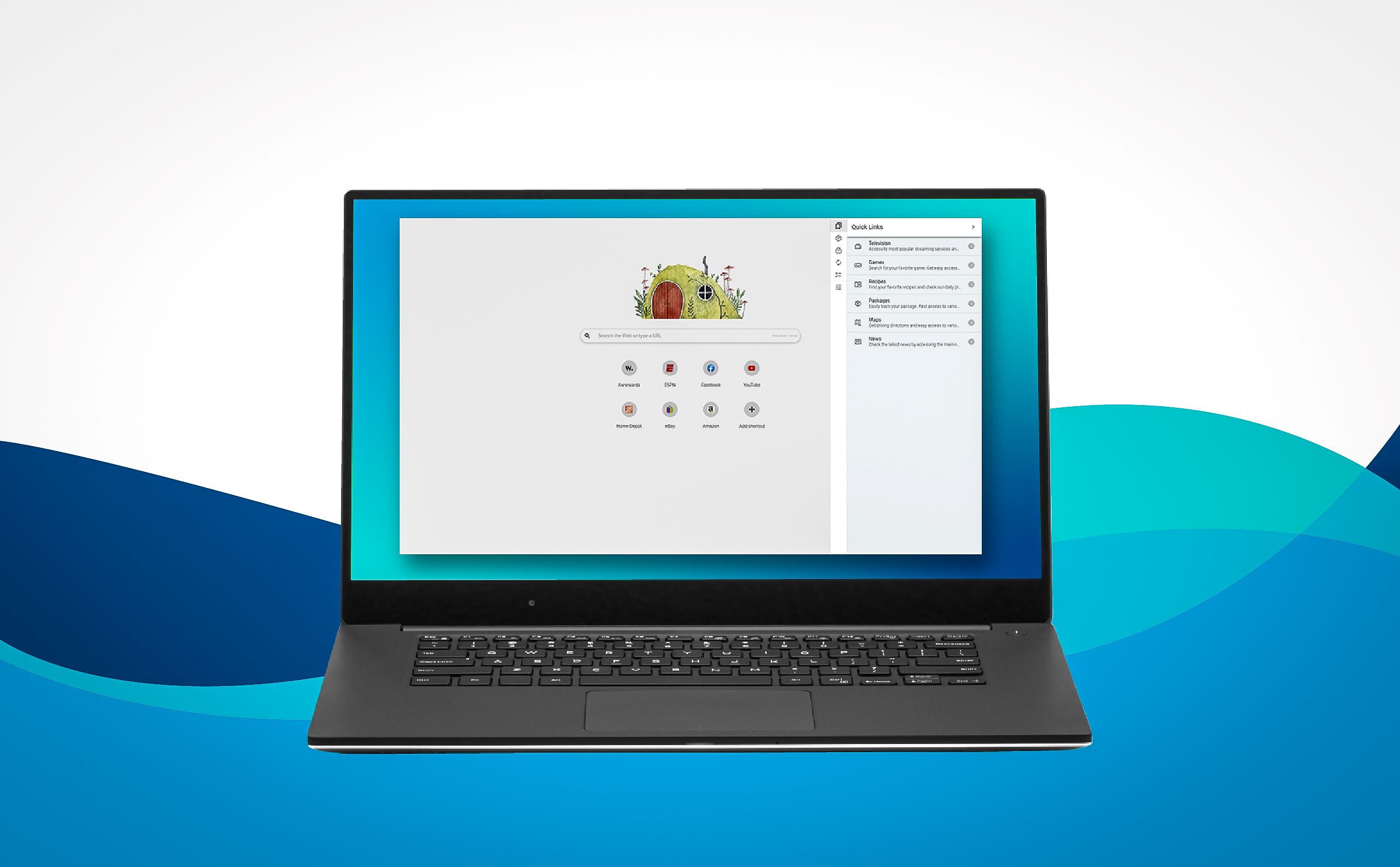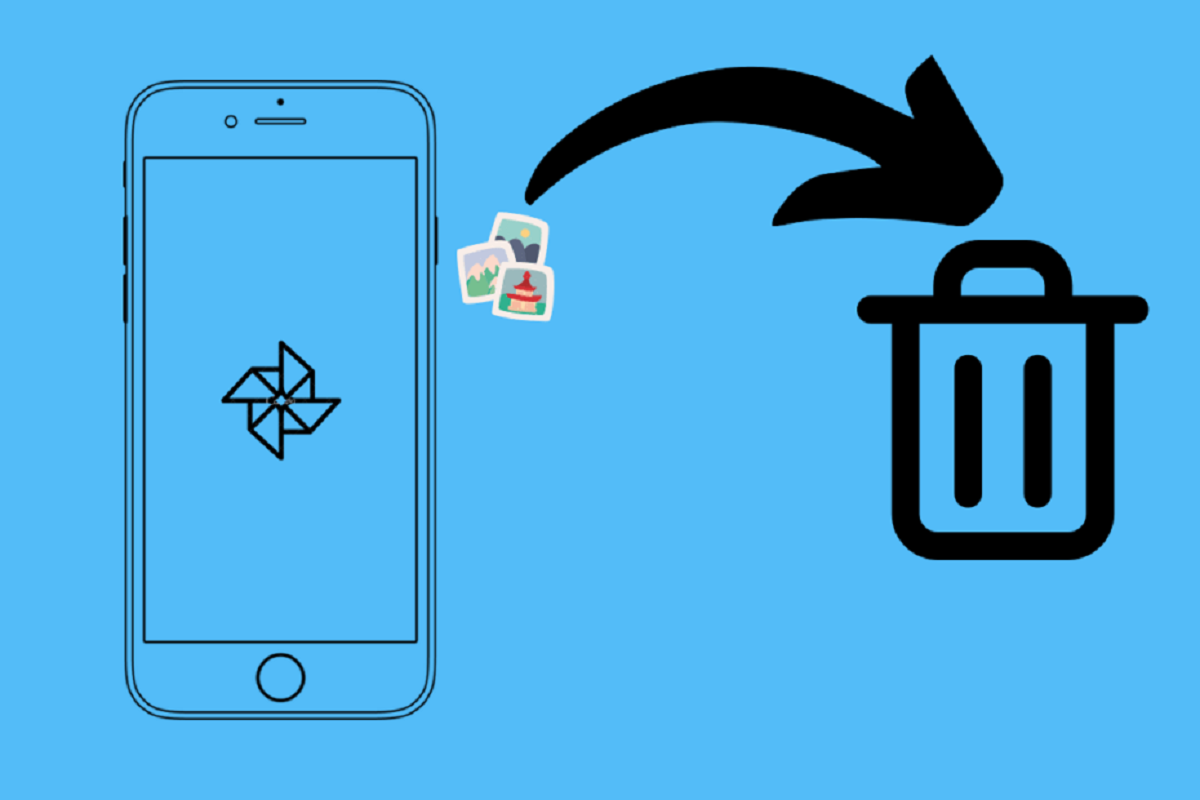Introduction
Welcome to the world of Wave Browser! In this article, we will explore what Wave Browser is, why you may want to remove it from your computer, and how you can go about doing so. Whether you accidentally installed Wave Browser or it came bundled with another software, we’ve got you covered with both manual and alternative removal methods.
Wave Browser is a browser hijacker that alters your web browser settings without your consent. It typically takes over your default search engine, homepage, and new tab page, redirecting your searches to its own platform. While Wave Browser may seem like a harmless browser extension, it can significantly affect your online experience by displaying intrusive ads, tracking your browsing activities, and even exposing your computer to potential security risks.
If you’ve noticed a sudden change in your browser’s behavior or if Wave Browser has appeared out of the blue, it’s crucial to remove it as soon as possible. Not only will this restore your browser settings to their previous state, but it will also help protect your privacy and improve your overall browsing experience.
Now, you may be wondering, how did Wave Browser end up on your computer in the first place? Well, Wave Browser often gets installed through deceptive methods, such as when you download freeware or shareware from untrusted sources. It may come bundled with legitimate software, and if you’re not careful during the installation process, you may inadvertently agree to install additional unwanted programs, including Wave Browser.
What is Wave Browser?
Wave Browser is a browser hijacker that manifests itself as a seemingly innocent browser extension. It is designed to modify your web browser settings without your permission, taking control of your default search engine, homepage, and new tab page. Once installed, Wave Browser redirects your searches to its own search platform, displaying sponsored links and advertisements.
This browser hijacker may claim to provide enhanced browsing features or improved search results, but in reality, it primarily serves the purpose of generating revenue for its developers through intrusive advertising and data collection.
One of the key characteristics of Wave Browser is its ability to track your online activities. It continuously monitors your browsing behavior, IP address, search queries, and even personal information. It uses this data to customize the ads you see, making them more appealing and relevant to you. However, this invasive tracking raises serious concerns about privacy and security.
By modifying your browser settings and inserting itself into your browsing experience, Wave Browser can interrupt your online activities and significantly impact your browsing speed and performance. It may introduce additional toolbars, browser extensions, or plugins that consume system resources and slow down your computer.
Moreover, Wave Browser may display intrusive pop-up ads, banners, and sponsored links on websites you visit. These ads are not only irritating but may also lead you to unsafe websites or trick you into downloading malicious software unknowingly. This puts your computer at risk of malware infections and other security vulnerabilities.
Overall, Wave Browser poses several risks to your online privacy, browsing experience, and computer security. Removing it from your system is essential to restore control over your browser settings and protect yourself from potential threats.
Why should I remove Wave Browser?
Removing Wave Browser from your computer is crucial for several reasons. Here are the main reasons why you should consider getting rid of Wave Browser:
1. Privacy Concerns: Wave Browser tracks your online activities, including your browsing history, search queries, and personal information. This invasion of privacy raises significant concerns about how your data is being used and shared without your consent.
2. Security Risks: Wave Browser may expose your computer to potential security risks. It can redirect your searches to unsafe websites or prompt you to download malicious software, putting your system at risk of malware infections and other cyber threats.
3. Browser Performance: Wave Browser can significantly impact your browser’s performance. It may introduce additional toolbars, extensions, or plugins that consume system resources and slow down your computer. By removing Wave Browser, you can restore your browser’s speed and improve overall performance.
4. Unwanted Advertisements: One of the main purposes of Wave Browser is to display intrusive advertisements. These ads can be disruptive, appearing as pop-ups, banners, or sponsored links on websites you visit. By removing Wave Browser, you can eliminate these unwanted ads and enjoy an ad-free browsing experience.
5. Regain Control Over Browser Settings: Wave Browser hijacks your browser settings, altering your default search engine, homepage, and new tab page. By removing Wave Browser, you can regain control over these settings and restore them to their original configuration.
As you can see, Wave Browser can have serious implications for your privacy, security, and browsing experience. Taking steps to remove it from your computer is essential to protect yourself from potential threats and regain control over your online activities.
How did Wave Browser end up on my computer?
If you find Wave Browser on your computer and wonder how it got there, it is likely that it was installed through deceptive methods. Here are some common ways that Wave Browser can end up on your system:
1. Software Bundling: Wave Browser often comes bundled with freeware or shareware. When you download and install free software from untrusted sources, you may unknowingly agree to install additional programs, including Wave Browser. These bundled installations often rely on the “express” or “default” installation options, which hide the presence of additional software, making it easy to overlook.
2. Fake Updates and Installers: Wave Browser may also be disguised as a legitimate software update or installer. You might encounter a pop-up message urging you to update certain software or install a necessary program. However, these messages can be deceptive, leading you to download and install Wave Browser without realizing it.
3. Malicious Websites: Visiting malicious websites or clicking on suspicious links can also result in the installation of unwanted programs like Wave Browser. These websites may use deceptive tactics, such as displaying fake error messages or prompts, to trick you into downloading and installing the browser hijacker.
4. Unreliable Download Sources: Downloading software from untrusted sources, such as peer-to-peer (P2P) file-sharing platforms or unofficial download sites, increases the risk of installing unwanted programs like Wave Browser. Always ensure that you download software from reputable sources to minimize the chance of encountering bundled or malicious software.
5. Ignored Terms and Conditions: During software installations, many users tend to overlook the terms and conditions or end-user license agreements. Buried within the lengthy text, there may be information about additional software being installed along with the desired program. Failing to review and understand these terms can lead to unintended installations, including Wave Browser.
To prevent Wave Browser and similar unwanted programs from ending up on your computer, it is essential to be cautious when downloading software and browsing the internet. Always opt for custom or advanced installation settings, where you can review and deselect any additional software. Additionally, regularly update your antivirus software to detect and remove potential threats.
Manual removal method for Wave Browser
If you want to remove Wave Browser from your computer manually, follow these step-by-step instructions:
Step 1: Uninstall Wave Browser from your computer’s control panel:
- Click on the “Start” menu and open the control panel.
- Under “Programs,” click on “Uninstall a Program” (or “Add or Remove Programs” in older Windows versions).
- Find Wave Browser in the list of installed programs and select it.
- Click on the “Uninstall” or “Remove” button (or right-click on the program and select “Uninstall”).
- Follow the prompts to complete the uninstallation process.
- Restart your computer to ensure that the changes take effect.
Step 2: Remove Wave Browser extensions from your web browser:
- Google Chrome:
- Open Chrome and click on the three vertical dots icon at the top-right corner.
- Select “More tools” and then choose “Extensions”.
- Locate the Wave Browser extension and click on the trash bin icon next to it to remove it.
- Mozilla Firefox:
- Open Firefox and click on the menu icon (three horizontal lines) at the top-right corner.
- Select “Add-ons” and then go to the “Extensions” tab.
- Find the Wave Browser extension and click on the “Remove” button next to it.
- Microsoft Edge:
- Open Edge and click on the menu icon (three horizontal dots) at the top-right corner.
- Choose “Extensions” from the menu.
- Find the Wave Browser extension and click on the gear icon next to it.
- Select “Remove” from the drop-down menu.
Step 3: Reset your web browser settings:
- Google Chrome:
- Open Chrome and click on the three vertical dots icon at the top-right corner.
- Select “Settings” and scroll down to the bottom.
- Click on “Advanced” to expand the settings.
- Scroll down again and click on “Reset settings”.
- Confirm the reset by clicking on the “Reset settings” button.
- Mozilla Firefox:
- Open Firefox and click on the menu icon (three horizontal lines) at the top-right corner.
- Select “Help” and then choose “Troubleshooting Information”.
- Click on the “Refresh Firefox” button.
- Confirm the refresh by clicking on “Refresh Firefox” in the prompt.
- Microsoft Edge:
- Open Edge and click on the menu icon (three horizontal dots) at the top-right corner.
- Choose “Settings” and scroll down to the “Clear browsing data” section.
- Click on “Choose what to clear”.
- Select the types of data you want to remove and click on “Clear”.
Following these steps should remove Wave Browser from your computer and reset your web browser to its default settings. However, if you want a more automated and comprehensive solution, consider using an anti-malware tool to scan and remove any remaining traces of Wave Browser.
Step-by-step guide to remove Wave Browser easily
If you want to remove Wave Browser from your computer easily, follow this step-by-step guide:
Step 1: Download and Install an Anti-malware Tool
Start by downloading and installing a reputable anti-malware tool on your computer. There are several options available, such as Malwarebytes, AVG AntiVirus, or Norton Security. Ensure that you choose a trusted and up-to-date tool.
Step 2: Update the Anti-malware Tool
Once installed, open the anti-malware tool and make sure it is up to date. Antivirus programs frequently release updates to detect and remove the latest threats, so it is essential to have the most recent version installed.
Step 3: Perform a Full System Scan
Run a full system scan using the anti-malware tool. This scan will thoroughly examine your computer for any malicious files, including the Wave Browser components. Allow the tool to complete the scan, as it may take some time depending on the size of your hard drive.
Step 4: Review the Scan Results
After the scan is complete, review the scan results to identify any detected threats, including Wave Browser. The anti-malware tool should provide you with a list of infected files, extensions, or registry entries associated with Wave Browser.
Step 5: Remove Wave Browser and Quarantine Threats
Follow the prompts provided by the anti-malware tool to remove Wave Browser and quarantine any other detected threats. The tool will guide you through the removal process, ensuring that all infected components are safely eliminated from your system.
Step 6: Restart your Computer
Once the removal process is complete, restart your computer to apply the changes. This will help ensure that any remaining remnants of Wave Browser are completely eradicated from your system.
Step 7: Reset your Web Browser Settings (Optional)
If you still notice any lingering effects of Wave Browser on your web browser, you can consider resetting your browser settings. This will help restore your browser to its default state and remove any unwanted extensions or modifications introduced by Wave Browser.
By following this step-by-step guide, you can easily remove Wave Browser and protect your computer from the risks associated with this browser hijacker. Remember to regularly update and run scans with your anti-malware tool to keep your system secure from potential threats.
Alternative method to remove Wave Browser using an anti-malware tool
If you’re looking for a more convenient and automated way to remove Wave Browser from your computer, using an anti-malware tool is an effective alternative. Here’s how you can remove Wave Browser using an anti-malware tool:
Step 1: Choose and Install a Trusted Anti-malware Tool
Select a reputable anti-malware tool that specializes in detecting and removing browser hijackers, adware, and other potentially unwanted programs. Some popular options include Malwarebytes, AdwCleaner, or HitmanPro. Download and install the anti-malware tool from the official website.
Step 2: Update the Anti-malware Tool
Once the anti-malware tool is installed, make sure to update it to the latest version. Antivirus programs often release updates to keep up with evolving threats, so having the most recent version ensures maximum effectiveness.
Step 3: Run a Scan with the Anti-malware Tool
Open the anti-malware tool and start a scan of your system. Most anti-malware tools offer different scan options, such as quick scan or full scan. For comprehensive removal of Wave Browser, it is recommended to run a full system scan. This scan will thoroughly examine your computer for any traces of Wave Browser.
Step 4: Review the Scan Results
After the scan is complete, review the scan results provided by the anti-malware tool. It will display a list of detected threats, including Wave Browser and any associated files or registry entries. Take note of the detected items for further action.
Step 5: Remove Wave Browser and Quarantine Threats
Follow the prompts displayed by the anti-malware tool to quarantine and remove the detected threats, including Wave Browser. The tool will guide you through the process, ensuring that all malicious components are safely eliminated from your system.
Step 6: Restart your Computer
After removing Wave Browser and other threats, restart your computer to complete the removal process. This will help ensure that any remnants or active processes related to Wave Browser are completely eradicated from your system.
Using an anti-malware tool provides a convenient way to remove Wave Browser and other potentially unwanted programs. These tools are specifically designed to detect and eliminate threats, making the removal process easier and more effective.
Make sure to regularly update and run scans with your chosen anti-malware tool to keep your system protected from future threats and to maintain a secure browsing experience.
Frequently Asked Questions about Wave Browser
Here are some common questions and answers regarding Wave Browser:
Q: What is Wave Browser?
A: Wave Browser is a browser hijacker that alters your web browser settings without your consent, redirecting your searches to its own search platform and displaying intrusive ads. It can negatively impact your browsing experience and compromise your privacy and security.
Q: How did Wave Browser end up on my computer?
A: Wave Browser often gets installed through deceptive methods such as software bundling, fake updates, visiting malicious websites, or downloading from untrusted sources. It’s important to be cautious during software installations and only download from reputable sources.
Q: Why should I remove Wave Browser?
A: Removing Wave Browser is essential due to privacy concerns, security risks, impact on browser performance, unwanted advertisements, and the need to regain control over your browser settings. Eliminating Wave Browser will help protect your privacy, enhance your browsing experience, and safeguard your computer from potential threats.
Q: How can I remove Wave Browser manually?
A: To remove Wave Browser manually, you can uninstall it from your computer’s control panel, remove its extensions from your web browser, and reset your browser settings. These steps will help eliminate Wave Browser from your system and restore your browser to its default state.
Q: Is there an alternative method to remove Wave Browser?
A: Yes, an alternative and more convenient method to remove Wave Browser is by using an anti-malware tool. These tools specialize in detecting and removing various threats, including browser hijackers like Wave Browser. Simply choose a reputable anti-malware tool, run a scan, and follow the prompts to remove Wave Browser.
Q: How can I prevent Wave Browser from infecting my computer in the future?
A: To prevent Wave Browser and similar unwanted programs from infecting your computer, it’s important to download software from trusted sources, carefully review terms and conditions during installations, keep your software up to date, and regularly scan your computer with an anti-malware tool. Additionally, exercise caution when browsing the internet and avoid clicking on suspicious links or visiting malicious websites.
By understanding these frequently asked questions and taking the necessary steps to remove Wave Browser from your computer, you can ensure a safer and more enjoyable browsing experience.
Conclusion
Wave Browser, a browser hijacker, can cause disruptions to your web browsing experience by modifying your browser settings, redirecting your searches, and displaying intrusive ads. It poses risks to your privacy, security, and overall computer performance. Therefore, it is crucial to remove Wave Browser from your system.
In this article, we discussed various aspects of Wave Browser, including what it is, why you should remove it, how it could end up on your computer, and methods to eliminate it effectively.
Manual removal involves uninstalling Wave Browser from your computer’s control panel, removing its extensions from your web browser, and resetting your browser settings. Alternatively, you can use an anti-malware tool to automatically detect and remove Wave Browser, along with other potential threats.
By following the step-by-step guides provided, you can successfully remove Wave Browser and protect your privacy, improve your browser performance, and enhance your overall browsing experience. Remember to stay vigilant when downloading software, browsing the internet, and regularly scan your computer with reputable anti-malware tools to prevent future infections.
If you have any additional questions or concerns regarding Wave Browser and its removal, consult the frequently asked questions section for more information.
Take the necessary steps to remove Wave Browser from your computer and safeguard your online activities. Enjoy secure and uninterrupted browsing without the intrusions of unwanted browser hijackers like Wave Browser.