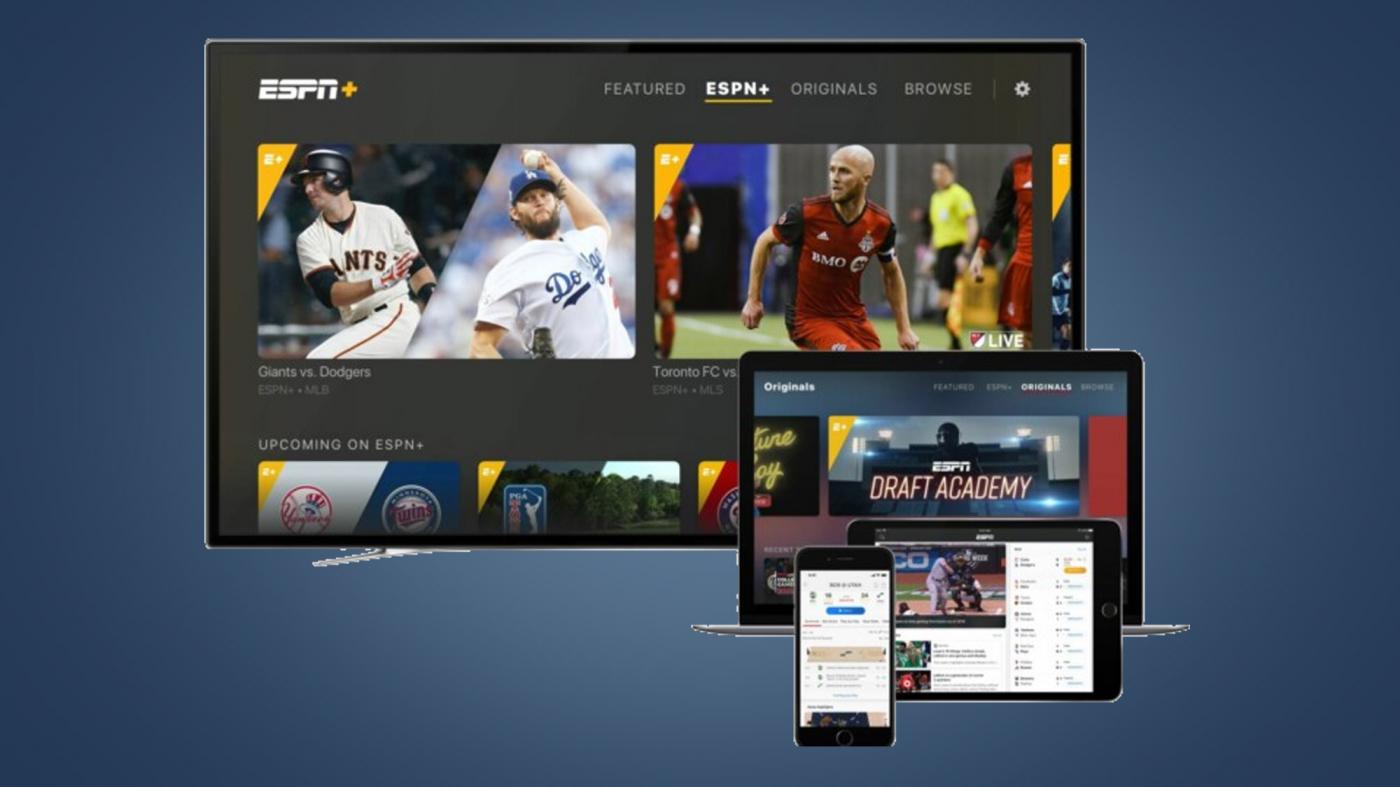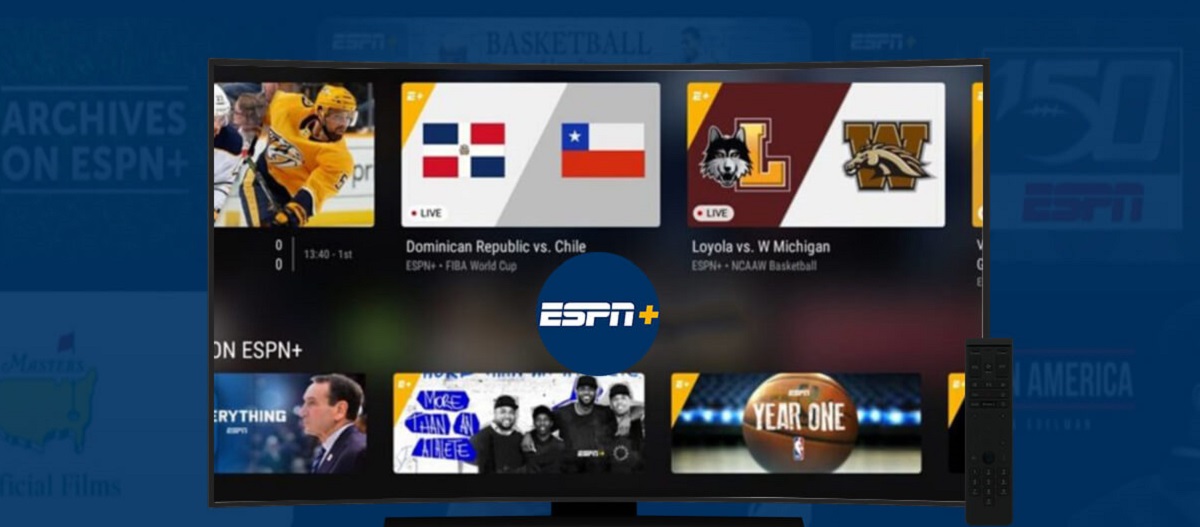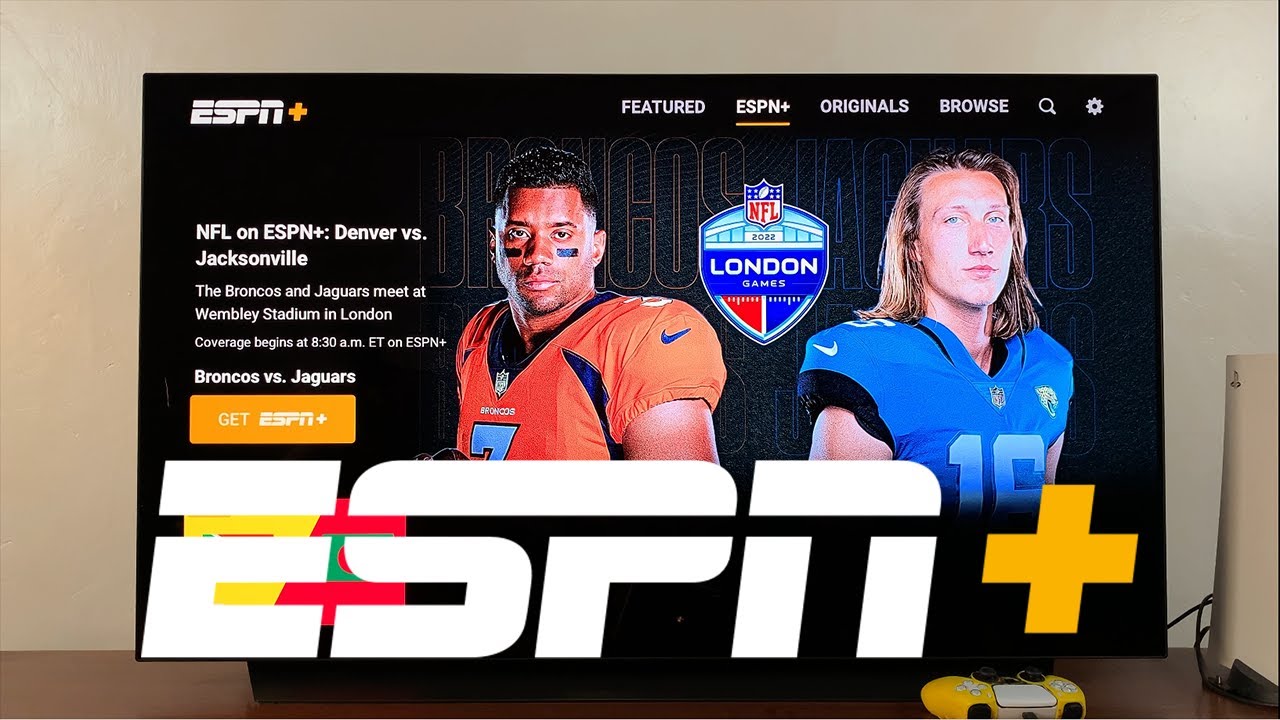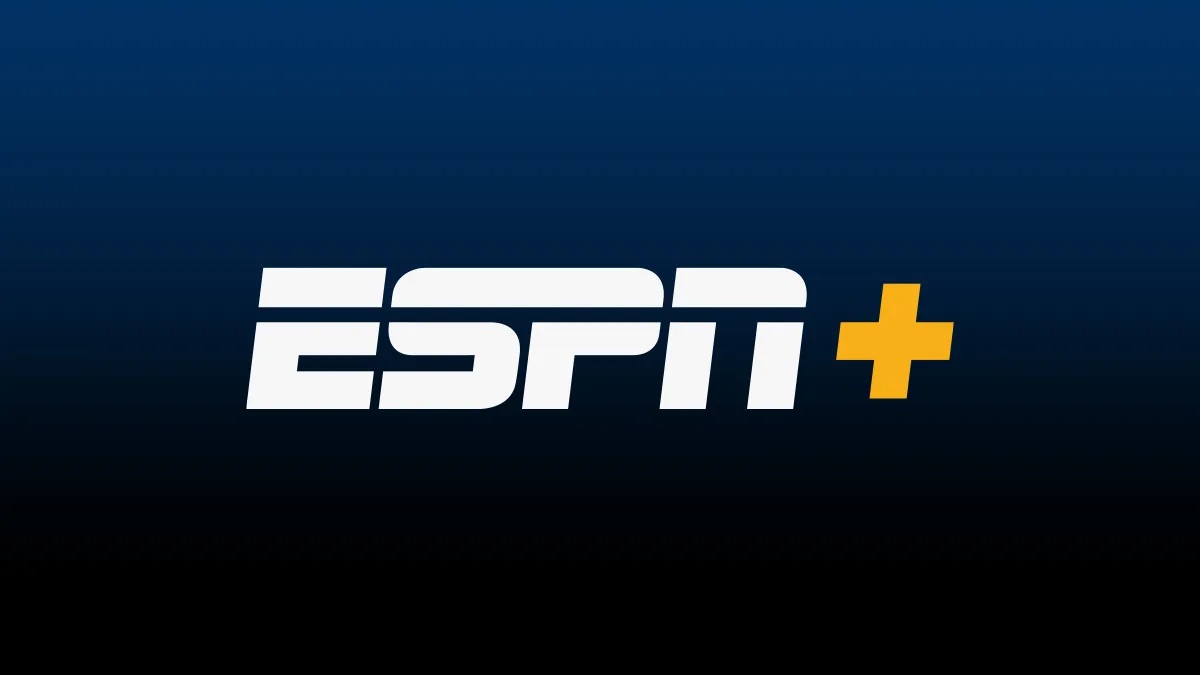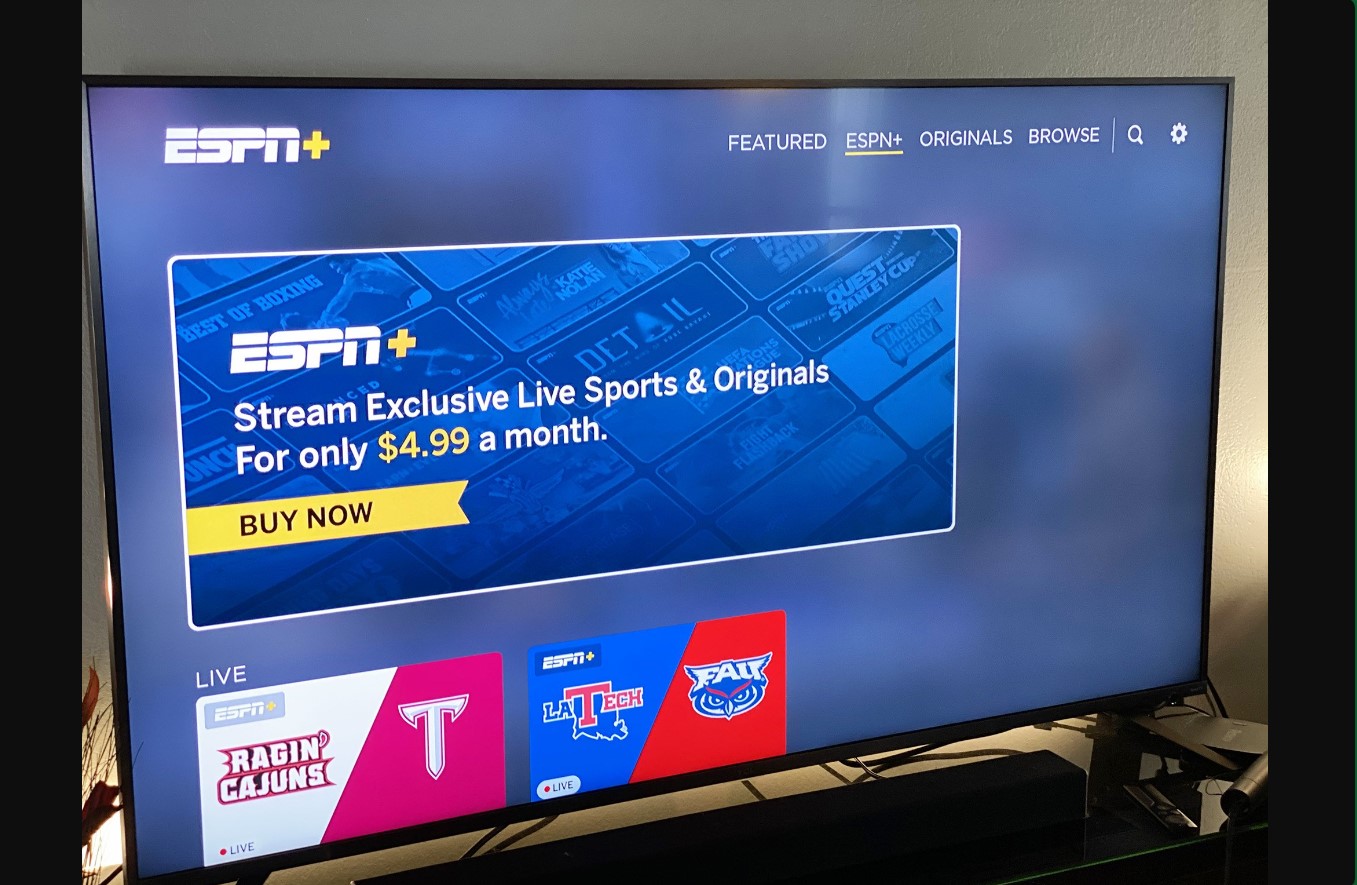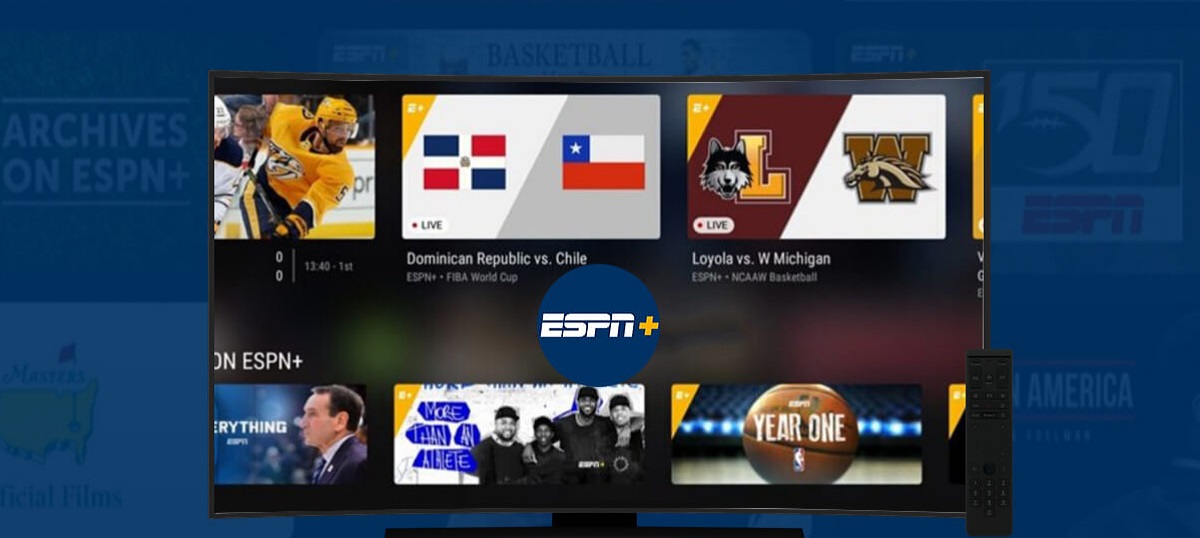Introduction
Welcome to the digital age, where you can access a world of sports entertainment right at your fingertips. If you’re the proud owner of an LG Smart TV, you might be wondering how to get ESPN+ on it. With ESPN+ offering a wide range of sports content, including live events, original shows, and exclusive programming, it’s no wonder that you want to enjoy all of it on your big screen.
In this guide, we’ll walk you through the process of getting ESPN+ on your LG Smart TV. Whether you’re a sports fanatic or just love watching your favorite teams compete, accessing ESPN+ on your device will open up a whole new world of sports entertainment. So, let’s dive in and get you set up to watch ESPN+ in no time!
Before we proceed, let’s make sure your LG Smart TV is compatible and meets the necessary requirements. This will ensure a smooth installation and optimal viewing experience. Additionally, please note that you’ll need an active ESPN+ subscription to access the content. If you haven’t subscribed yet, you can easily do so on the official ESPN+ website.
Compatibility and Requirements
Before you proceed with getting ESPN+ on your LG Smart TV, it’s important to ensure that your device is compatible and meets the necessary requirements. Here are the key factors to consider:
- LG Smart TV: Make sure you have an LG Smart TV that is compatible with the ESPN+ app. Most LG Smart TVs released in recent years should support the app, but it’s always a good idea to double-check your specific model.
- Internet Connection: You’ll need a stable and high-speed internet connection to stream content from ESPN+. It’s recommended to have a minimum internet speed of 5Mbps for a smooth streaming experience.
- Software Version: Ensure that your LG Smart TV is running the latest software version. This ensures compatibility with the ESPN+ app and provides access to any new features or updates.
- Memory Space: Check if your LG Smart TV has enough storage space to accommodate the ESPN+ app. If your device is running low on storage, consider freeing up space by deleting unnecessary apps or files.
- ESPN+ Subscription: To access ESPN+ content on your LG Smart TV, you’ll need an active ESPN+ subscription. If you haven’t subscribed yet, visit the official ESPN+ website and sign up for a subscription.
Ensuring that your LG Smart TV meets these compatibility and requirements will pave the way for a seamless ESPN+ experience. Once you’ve confirmed compatibility, you can proceed with the installation process, which we’ll guide you through in the next steps.
Step 1: Check for ESPN+ App
The first step in getting ESPN+ on your LG Smart TV is to check if the ESPN+ app is available on the LG Content Store. The LG Content Store is the official app store for LG Smart TVs, where you can download and install a wide range of apps, including entertainment, sports, and streaming services. Here’s how you can check for the ESPN+ app:
- Turn on your LG Smart TV and navigate to the home screen.
- Locate and open the LG Content Store. This is usually represented by an icon labeled “LG Content Store” or “Apps.”
- Once you’re in the LG Content Store, use the search function or browse through the available categories to find the ESPN+ app.
- If you find the ESPN+ app in the LG Content Store, select it to view more details about the app, including its description, features, and user ratings.
- If the ESPN+ app is not available in the LG Content Store, it might not be supported on your particular LG Smart TV model. In this case, you can explore alternative methods to access ESPN+ on your TV, such as casting or using a streaming device.
Checking for the ESPN+ app is the first essential step, as it determines whether you can directly install the app from the LG Content Store. If you’re successful in finding the app in the store, you can proceed to the next step: downloading and installing the ESPN+ app on your LG Smart TV. We’ll guide you through this process in the following step.
Step 2: Download and Install ESPN+ App
Once you’ve confirmed the availability of the ESPN+ app in the LG Content Store, you can proceed with downloading and installing it on your LG Smart TV. Follow these steps to get the app up and running:
- From the ESPN+ app page in the LG Content Store, select the “Download” or “Install” option. This will initiate the download process.
- Wait for the app to finish downloading. The download time may vary depending on your internet speed.
- After the download is complete, select the “Open” or “Launch” option to start the installation process.
- Follow the on-screen instructions to install the ESPN+ app on your LG Smart TV. The installation process typically involves accepting the terms and conditions and granting necessary permissions.
- Once the installation is complete, navigate back to the home screen or the app list on your LG Smart TV.
Congratulations! You have successfully downloaded and installed the ESPN+ app on your LG Smart TV. The next step is to launch the app and get ready to enjoy a wide range of sports content and live events. We’ll guide you through launching the ESPN+ app in the following step, so let’s keep the momentum going!
Step 3: Launch the ESPN+ App
With the ESPN+ app successfully installed on your LG Smart TV, it’s time to launch the app and start exploring the world of sports entertainment. Here’s how you can do it:
- Navigate to the home screen or the app list on your LG Smart TV.
- Locate the ESPN+ app icon. It may be placed in the app list, or you might find it on the home screen if you’ve customized the layout.
- Select the ESPN+ app icon using your TV remote and press the “OK” or “Enter” button to launch the app.
- Wait for the ESPN+ app to load. The startup time may vary depending on your internet connection and the processing power of your LG Smart TV.
- Once the app is launched, you will be greeted with the ESPN+ interface, which includes various sections and categories to explore.
Now that you’ve successfully launched the ESPN+ app, you can proceed to the next step: signing in to your ESPN+ account or subscribing to ESPN+ if you haven’t done so already. We’ll guide you through this process in the following step, so let’s continue on the path to accessing ESPN+ content on your LG Smart TV.
Step 4: Sign In or Subscribe to ESPN+
In order to access the full range of content available on ESPN+, you will need to sign in to your ESPN+ account or subscribe to the service if you haven’t already done so. Follow these steps to get started:
- If you already have an ESPN+ account, select the “Sign In” option within the ESPN+ app on your LG Smart TV.
- Using your TV remote, enter your ESPN+ account credentials, including your email address and password.
- Select the “Sign In” or “Log In” button to proceed.
- If you don’t have an ESPN+ account yet, you can easily subscribe directly from within the ESPN+ app on your LG Smart TV.
- Select the “Subscribe” or “Sign Up” option within the ESPN+ app.
- Follow the on-screen prompts to create a new ESPN+ account. This usually involves providing your personal details, choosing a subscription plan, and entering your payment information.
- Once you have signed in or successfully subscribed to ESPN+, you will have full access to the extensive sports content library available on the platform.
Signing in to your ESPN+ account or subscribing to the service is a crucial step to unlock the full potential of ESPN+ on your LG Smart TV. By doing so, you open the door to live sports events, on-demand shows, exclusive content, and much more. Now that you’re all set, let’s move on to the final step: enjoying watching ESPN+ on your LG Smart TV.
Step 5: Enjoy Watching ESPN+ on your LG Smart TV
Now that you’re signed in or subscribed to ESPN+ on your LG Smart TV, it’s time to sit back, relax, and enjoy a wide range of sports content right from the comfort of your living room. Follow these steps to start watching ESPN+:
- Navigate to the home screen or app list on your LG Smart TV.
- Locate the ESPN+ app icon and select it using your TV remote to launch the app.
- Once the app is open, you’ll be greeted with the ESPN+ interface, featuring various sections and categories to explore.
- Browse through the menu or use the search function to find the sports content you want to watch. ESPN+ offers a wide range of live sporting events, on-demand shows, documentaries, and exclusive programming.
- Select the content you want to watch and enjoy the action on your LG Smart TV’s big screen.
- Use the playback controls on your TV remote to pause, rewind, or fast forward through the content as needed.
- Explore different sports, leagues, and events available on ESPN+ to make the most of your subscription.
- To enhance your viewing experience, consider adjusting the display settings on your LG Smart TV, such as brightness, contrast, and audio settings, to suit your preferences.
With ESPN+ on your LG Smart TV, you have a vast array of sports content at your fingertips. From live games to exclusive shows, you can immerse yourself in the world of sports entertainment without leaving your couch. So grab some snacks, invite your friends and family, and make the most of your ESPN+ subscription on your LG Smart TV.
Troubleshooting Tips
While setting up ESPN+ on your LG Smart TV is usually a straightforward process, you may encounter some issues along the way. Here are some common troubleshooting tips to help you resolve any potential problems:
- Check your internet connection: Ensure that your LG Smart TV is connected to a stable and high-speed internet connection. A weak or intermittent connection can cause buffering or playback issues.
- Restart your LG Smart TV: Sometimes, a simple restart can resolve minor technical glitches. Try turning off your LG Smart TV, unplugging it from the power source, waiting for a few minutes, and then plugging it back in and turning it on again.
- Update the software: Check if your LG Smart TV has any available software updates. Keeping your device’s software up to date can fix bugs and compatibility issues.
- Clear cache and data: If you’re experiencing performance issues with the ESPN+ app, try clearing the cache and data. Go to the app settings on your LG Smart TV, find the ESPN+ app, and select the option to clear cache and data.
- Restart the app: If the ESPN+ app is freezing or not responding, try closing the app completely and relaunching it. You can do this by pressing the back or home button on your TV remote and then selecting the ESPN+ app again.
- Contact customer support: If you’ve tried the above troubleshooting tips and are still experiencing issues, reach out to ESPN+ customer support for assistance. They can provide specific guidance and solutions based on your situation.
By following these troubleshooting tips, you can overcome common issues that may arise when setting up or using ESPN+ on your LG Smart TV. Remember, technical glitches can happen, but with a little patience and troubleshooting, you’ll be back to enjoying your favorite sports content in no time.
Conclusion
Getting ESPN+ on your LG Smart TV opens up a world of sports entertainment right from the comfort of your living room. By following the steps outlined in this guide, you can easily set up and start enjoying a wide range of sports content, including live events, original shows, and exclusive programming.
We began by ensuring the compatibility and requirements of your LG Smart TV, such as having the necessary software version and a stable internet connection. Then, we guided you through checking for the ESPN+ app in the LG Content Store and downloading and installing it. After launching the app, we explained how to sign in to your ESPN+ account or subscribe to the service if you’re new to ESPN+.
With ESPN+ installed on your LG Smart TV, you can explore the vast sports content library, browse different categories, and watch your favorite teams and athletes in action. We also provided troubleshooting tips to help you overcome any potential issues you may encounter during the setup or usage of ESPN+ on your LG Smart TV.
Now that you’re all set, it’s time to grab some snacks, invite your friends and family, and enjoy the thrill of sports right from your LG Smart TV. Whether you’re a die-hard sports fan or just looking for some exciting entertainment options, ESPN+ on your LG Smart TV has got you covered.
Remember to keep your LG Smart TV and ESPN+ app updated to ensure optimal performance and access to the latest features and content. With ESPN+ and your LG Smart TV, you’re in for a thrilling sports viewing experience!