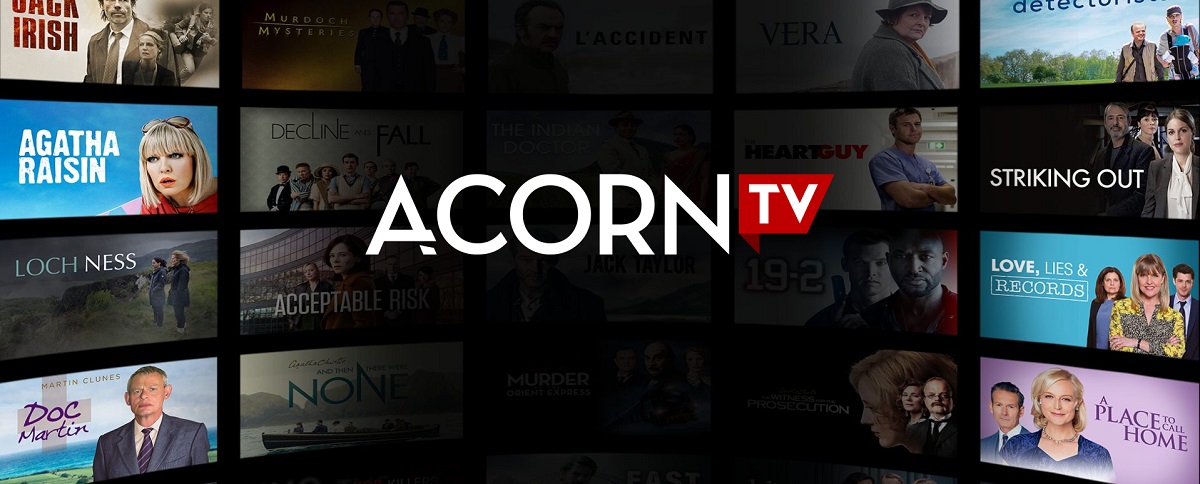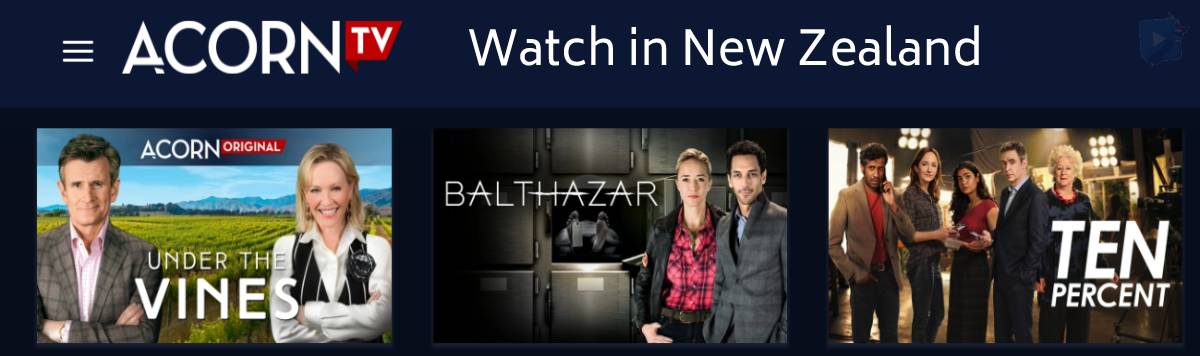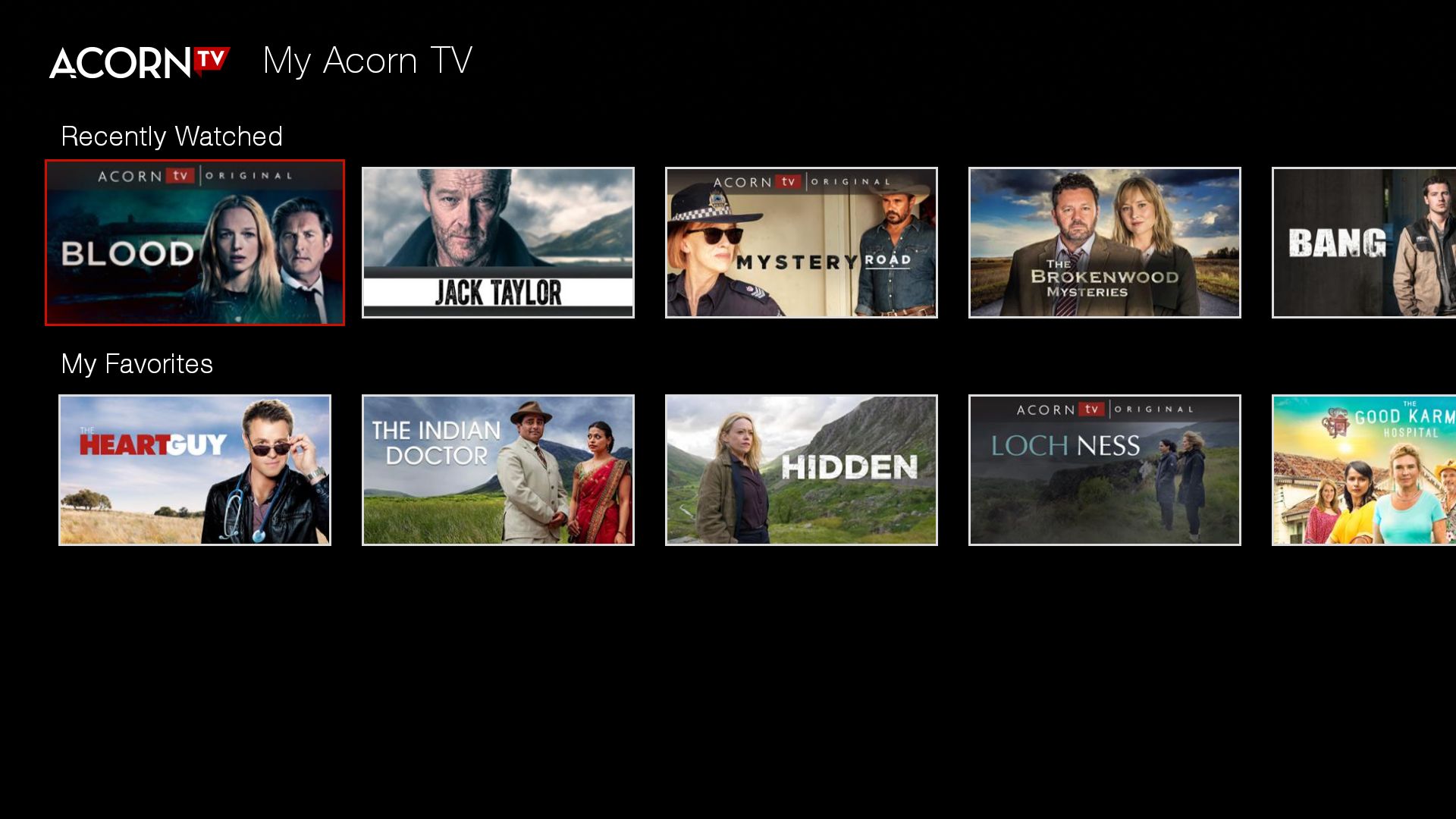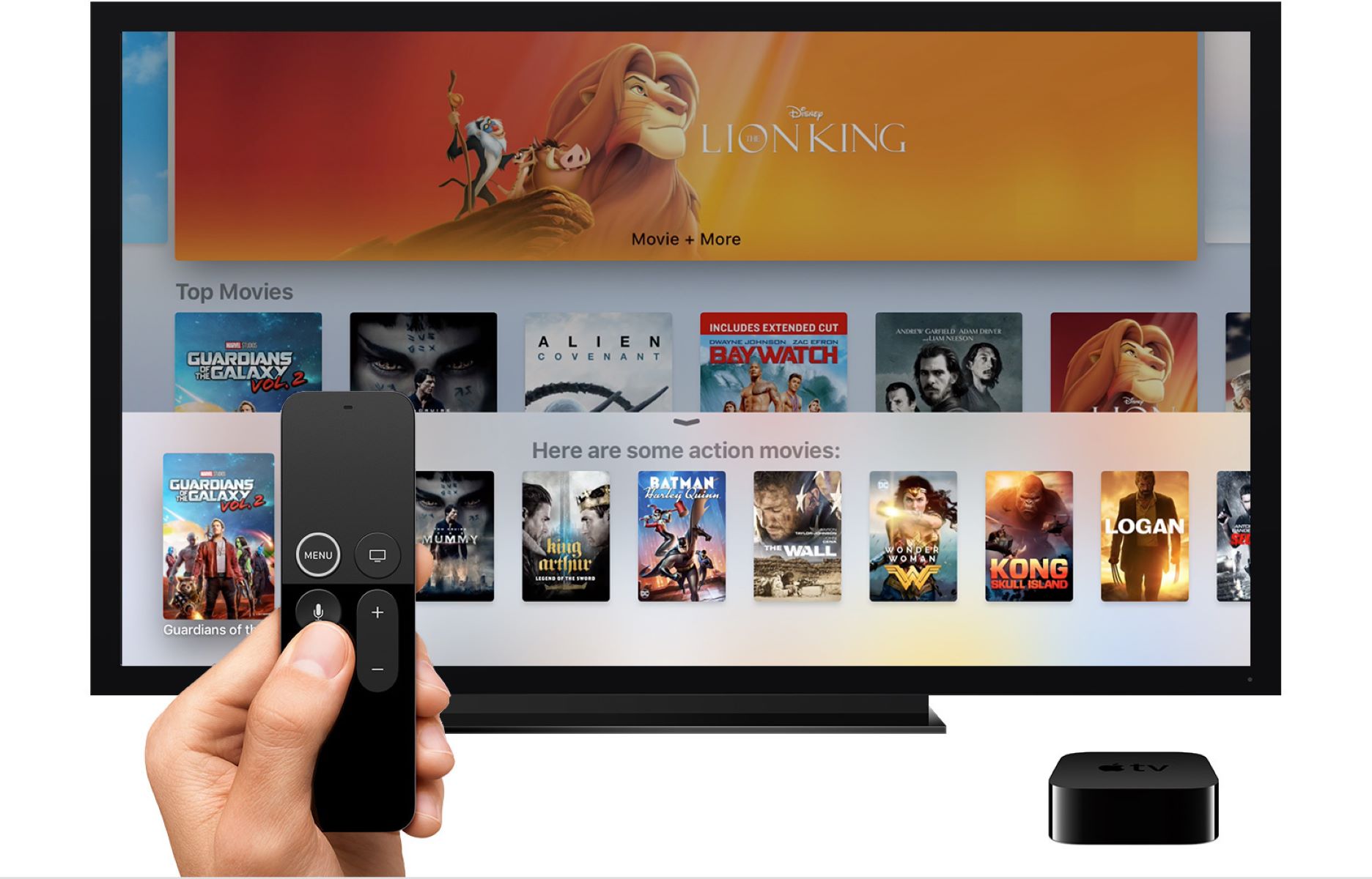Introduction
Welcome to the world of streaming entertainment, where you can access an endless array of shows and movies with just a few clicks. One of the popular streaming services available today is Acorn TV. If you’re a fan of British and international television shows, Acorn TV is the perfect platform for you.
Acorn TV offers a vast library of captivating and award-winning content, including mysteries, dramas, comedies, and documentaries. From beloved British classics to thrilling Australian series, Acorn TV brings the best of international TV to your screen.
However, you may be wondering how to enjoy Acorn TV on your smart TV. Don’t worry, we’ve got you covered. In this article, we will guide you through the steps to get Acorn TV on your smart TV and enjoy seamless streaming of your favorite shows.
Whether you have a Samsung, LG, Sony, or any other smart TV brand, we’ll explore the different methods you can use to access Acorn TV. So sit back, relax, and let’s get started on your journey to streaming greatness. No more missing out on your favorite British detective series or gripping Australian period dramas – you’ll have them right at your fingertips.
What is Acorn TV?
Acorn TV is a subscription-based streaming service that specializes in British and international television shows. It offers a vast collection of high-quality, critically acclaimed content from various countries, including the United Kingdom, Australia, New Zealand, Canada, and Ireland.
With Acorn TV, you can explore a diverse range of genres, including mysteries, dramas, comedies, and documentaries. It is a treasure trove for fans of British and international TV, providing access to both classic and contemporary series.
One of the standout features of Acorn TV is its exclusive access to many popular and highly-rated shows. From beloved classics like “Foyle’s War” and “Midsomer Murders” to gripping dramas like “Line of Duty” and “Victoria,” Acorn TV offers a wide selection of top-notch content.
In addition to British shows, Acorn TV also features a variety of international series, giving viewers the opportunity to discover captivating programs from around the world. From the gripping Australian crime drama “Miss Fisher’s Murder Mysteries” to the addictive New Zealand comedy “800 Words,” there’s something for everyone on Acorn TV.
Acorn TV releases new episodes and seasons regularly, ensuring that viewers always have fresh content to enjoy. Its catalog continues to expand, with partnerships and collaborations that bring exclusive content to subscribers.
To enhance your streaming experience, Acorn TV provides various features, including user-friendly interfaces, customizable subtitles, and the ability to create personal watchlists. You can easily navigate through the platform, discover new shows, and keep track of your favorites.
With Acorn TV, you don’t have to worry about interruptions from advertisements. The service offers an ad-free streaming experience, allowing you to immerse yourself fully in the captivating world of British and international television.
In summary, Acorn TV is a premium streaming service that focuses on delivering compelling British and international TV shows. With its impressive catalog, exclusive content, and user-friendly features, Acorn TV is a must-have for any fan of quality television.
Compatibility of Acorn TV with Smart TVs
If you own a smart TV, you might be wondering if Acorn TV is compatible with your device. The good news is that Acorn TV is available on a wide range of smart TVs, making it accessible to a large number of viewers. However, it’s important to note that compatibility can vary depending on the brand and model of your TV.
Acorn TV is compatible with popular smart TV brands such as Samsung, LG, Sony, Panasonic, Vizio, and more. You can easily find the Acorn TV app in the respective app stores of these smart TV platforms.
Some older smart TV models may not have the built-in capability to support Acorn TV. In such cases, you’ll need to use an external device like a streaming media player or a gaming console to access Acorn TV.
It’s worth mentioning that Acorn TV is continuously expanding its compatibility with different smart TV brands and models. If your smart TV does not currently support Acorn TV, it’s worth checking for any software updates or reaching out to Acorn TV customer support to inquire about future compatibility.
In addition to the brand and model, the availability of the Acorn TV app can also depend on the operating system of your smart TV. Acorn TV is compatible with popular operating systems such as Android TV, Tizen (Samsung), and webOS (LG), among others.
It’s important to keep in mind that your smart TV needs to be connected to the internet to access Acorn TV. Whether through a wired Ethernet connection or a wireless Wi-Fi connection, make sure your TV has an internet connection to seamlessly stream all the enticing content that Acorn TV has to offer.
In summary, Acorn TV is compatible with a wide range of smart TVs, including popular brands and models. However, it’s essential to check the availability of the Acorn TV app on your specific TV brand, model, and operating system. If not available, you can explore other methods, such as using an external streaming device, to enjoy Acorn TV on your smart TV.
Steps to get Acorn TV on Smart TV
Now that you know about the compatibility of Acorn TV with smart TVs, let’s dive into the step-by-step process of getting Acorn TV on your smart TV. Depending on your smart TV brand and model, there are different methods you can use to access Acorn TV.
Method 1: Using the Smart TV’s App Store
- Turn on your smart TV and make sure it is connected to the internet.
- Using your TV remote, navigate to the app store or the app marketplace on your smart TV.
- Search for “Acorn TV” in the app store’s search bar.
- Select the Acorn TV app from the search results.
- Click on the download or install button to begin the installation process.
- Once the installation is complete, launch the Acorn TV app on your smart TV.
- Follow the on-screen instructions to sign in to your Acorn TV account or create a new account if you don’t have one.
- Start exploring the wide range of shows and enjoy streaming your favorite content from Acorn TV on your smart TV.
Method 2: Using a Streaming Device
- Ensure that your smart TV has an available HDMI port.
- Connect a compatible streaming device, such as a Roku, Apple TV, Amazon Fire Stick, or Google Chromecast, to your smart TV using an HDMI cable.
- Turn on your smart TV and switch the input source to the HDMI port where the streaming device is connected.
- Follow the setup instructions provided by the streaming device to connect it to your home Wi-Fi network.
- Once the setup is complete, navigate to the app store or the channel store on the streaming device.
- Search for “Acorn TV” in the app store’s search bar.
- Select the Acorn TV app from the search results.
- Click on the download or install button to begin the installation process.
- Once the installation is complete, launch the Acorn TV app on your streaming device.
- Follow the on-screen instructions to sign in to your Acorn TV account or create a new account if you don’t have one.
- Start enjoying Acorn TV’s vast collection of shows on your smart TV through the streaming device.
These are the primary methods to get Acorn TV on your smart TV. By following these steps, you’ll be able to enjoy the captivating British and international shows offered by Acorn TV right on your big screen. Sit back, relax, and indulge in an immersive streaming experience with Acorn TV.
Method 1: Using the Smart TV’s App Store
If you have a smart TV with a built-in app store, getting Acorn TV is a breeze. Here’s a step-by-step guide on how to access Acorn TV through the smart TV’s app store:
- Turn on your smart TV and ensure it is connected to the internet.
- Using your TV’s remote control, navigate to the app store or the app marketplace on your smart TV.
- Once you’re in the app store, locate the search bar and type “Acorn TV” using the on-screen keyboard.
- As you start typing, the search results will appear. Select the Acorn TV app from the list of available options.
- Click on the download or install button to initiate the installation of the Acorn TV app on your smart TV.
- Wait for the installation process to complete. The duration may vary depending on your internet connection speed.
- Once the installation is finished, locate the Acorn TV app on your smart TV’s app list or home screen.
- Launch the Acorn TV app by selecting it with your remote control.
- If you already have an Acorn TV account, sign in with your credentials. If you’re new to Acorn TV, create a new account by following the on-screen instructions.
- Once you’re signed in, you can start exploring the vast library of shows and movies available on Acorn TV.
Using the smart TV’s app store is a convenient way to access Acorn TV directly on your TV, without the need for any additional devices. However, it’s important to note that the availability of Acorn TV in the app store may vary depending on your smart TV brand and model.
If you can’t find the Acorn TV app in your smart TV’s app store, don’t worry. There are alternative methods, such as using a streaming device, which we’ll explore in the next section.
By following these simple steps, you can unlock a world of captivating British and international television shows right from the comfort of your living room. Enjoy the convenience and seamless streaming experience that Acorn TV offers on your smart TV.
Method 2: Using a Streaming Device
If your smart TV doesn’t have the Acorn TV app available in its app store, or if you prefer an alternative method, you can still enjoy Acorn TV by using a streaming device. Follow these steps to set up Acorn TV on your smart TV using a streaming device:
- Ensure that your smart TV has an available HDMI port.
- Choose a compatible streaming device such as a Roku, Apple TV, Amazon Fire Stick, or Google Chromecast.
- Connect the streaming device to your smart TV using an HDMI cable. Insert one end into the HDMI port on the streaming device and the other end into the HDMI port on your TV.
- Turn on your smart TV and switch the input source to the HDMI port where the streaming device is connected.
- Follow the setup instructions provided by the streaming device manufacturer to connect the device to your home Wi-Fi network.
- Once the setup is complete, navigate to the app store or the channel store on the streaming device using your TV remote.
- Search for “Acorn TV” in the app store’s search bar using the on-screen keyboard.
- Select the Acorn TV app from the search results.
- Click on the download or install button to begin the installation process.
- After the installation is complete, launch the Acorn TV app on your streaming device.
- Sign in to your Acorn TV account or create a new account if you don’t have one.
- Once signed in, start exploring the vast collection of British and international shows available on Acorn TV and enjoy streaming on your smart TV through the streaming device.
Using a streaming device is a great option if your smart TV doesn’t have the Acorn TV app available or if you prefer to have additional streaming capabilities beyond what your smart TV offers. Streaming devices provide the flexibility to enjoy Acorn TV and other streaming services on your TV with ease.
Remember that different streaming devices may have slightly different setup procedures, but the general steps mentioned above should help you get started with accessing Acorn TV on your smart TV. Check the manufacturer’s instructions or visit their website for specific setup details for your chosen streaming device.
By following these steps, you can bring the captivating world of Acorn TV to your smart TV using a streaming device. Sit back, relax, and indulge in the finest British and international television shows from the comfort of your own home.
Troubleshooting Common Issues
While getting Acorn TV on your smart TV is usually a smooth process, you may encounter some common issues along the way. Here are a few troubleshooting tips to help you overcome any potential obstacles:
1. App Not Found in the Smart TV’s App Store
If you cannot find the Acorn TV app in your smart TV’s app store, ensure that your TV’s software is up to date. Check for any available firmware updates and install them. You can also contact the manufacturer’s customer support to inquire about the availability of the Acorn TV app for your specific TV model.
2. Connectivity Issues
If your smart TV is having trouble connecting to the internet, ensure that Wi-Fi is enabled and that you have entered the correct network password. Restart your router and try reconnecting your TV to the Wi-Fi network. If the issue persists, try connecting your smart TV to the internet using an Ethernet cable.
3. Slow Streaming or Buffering
If you experience slow streaming or buffering issues while watching Acorn TV, check your internet connection speed. Ensure that you have a stable and sufficiently fast internet connection to support streaming. You can also try restarting your smart TV and the streaming device (if applicable) to resolve any temporary performance glitches. Additionally, closing any unnecessary apps or devices that may be using up bandwidth can help improve streaming quality.
4. Sign-In or Account Issues
If you’re experiencing issues signing in to your Acorn TV account or have problems with your account, double-check your login credentials to ensure they are correct. If you’ve forgotten your password, use the password reset option provided by Acorn TV. If the problem persists, contact Acorn TV customer support for assistance.
5. Audio or Video Quality Problems
If you’re encountering audio or video quality issues, ensure that your smart TV’s audio and video settings are properly configured. Adjust the picture and sound settings to your preference. Additionally, make sure that the HDMI cables are securely connected and in good condition. If the issue persists, try using different HDMI ports on your TV or testing with a different HDMI cable.
If you continue to experience any issues not mentioned above, consult the troubleshooting resources provided by Acorn TV or reach out to their customer support for further assistance. They will be able to guide you through any specific issues you’re facing and help ensure that you have a smooth streaming experience.
Conclusion
Acorn TV brings the best of British and international television shows to your smart TV, allowing you to immerse yourself in captivating stories and engaging content. Whether you choose to access Acorn TV through your smart TV’s app store or by using a streaming device, the process is relatively straightforward and provides you with endless entertainment options.
By following the steps outlined in this article, you can enjoy seamless streaming of Acorn TV on your smart TV, accessing a vast library of British classics, international dramas, gripping mysteries, and much more.
It’s important to keep in mind that compatibility may vary depending on your smart TV brand and model. If Acorn TV is not available in your smart TV’s app store, using a streaming device is a fantastic alternative that can unlock access to Acorn TV and numerous other streaming services.
If you encounter any issues along the way, refer to the troubleshooting tips we’ve provided to troubleshoot common problems such as app availability, connectivity issues, buffering, account, or audio/video quality. Remember to reach out to Acorn TV’s customer support for further assistance if needed.
So, grab the remote, get comfortable on your couch, and prepare to embark on an incredible streaming journey with Acorn TV. Discover the best of British and international television shows right from the comfort of your own home – your smart TV is now your gateway to an endless world of entertainment!