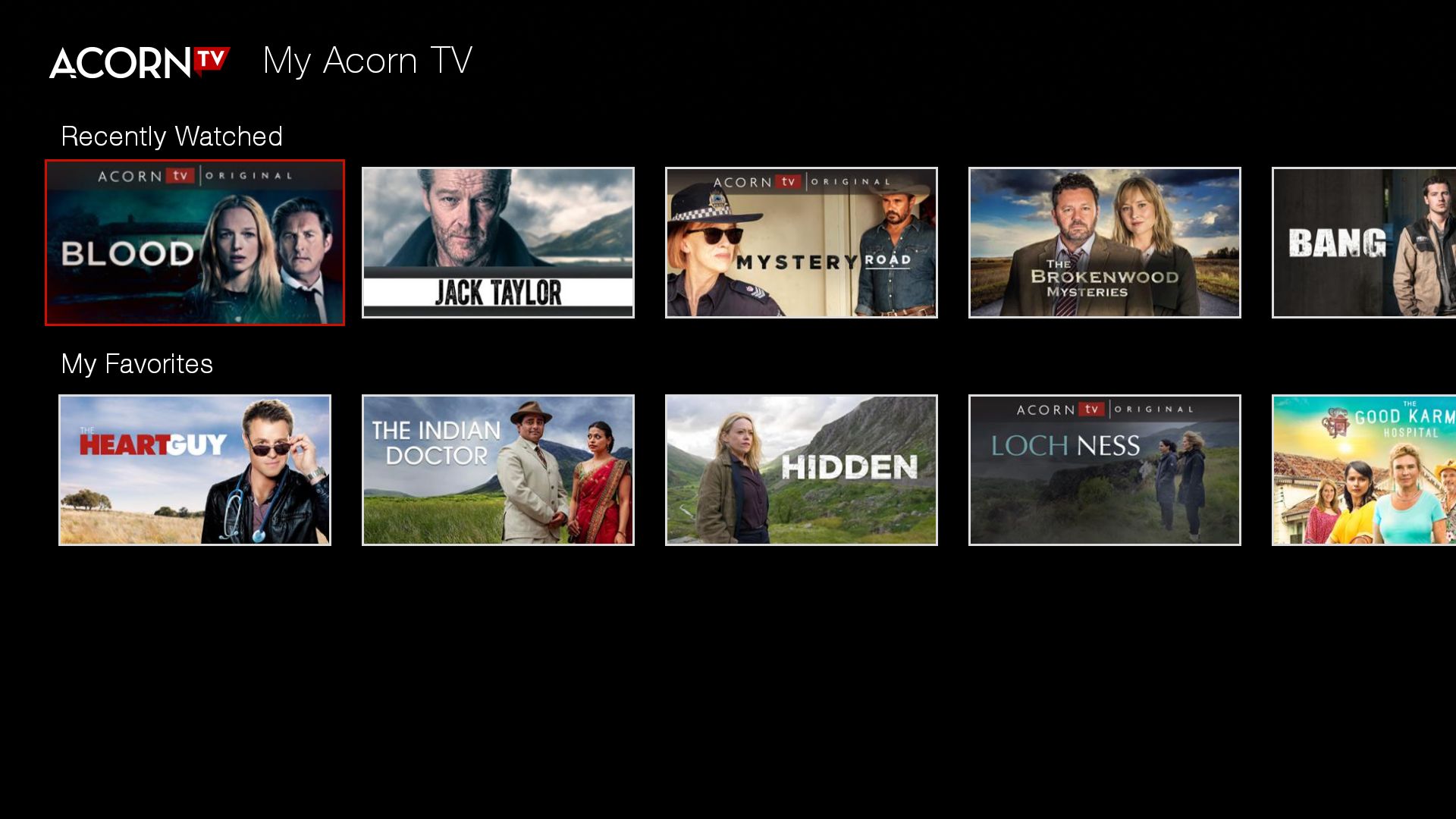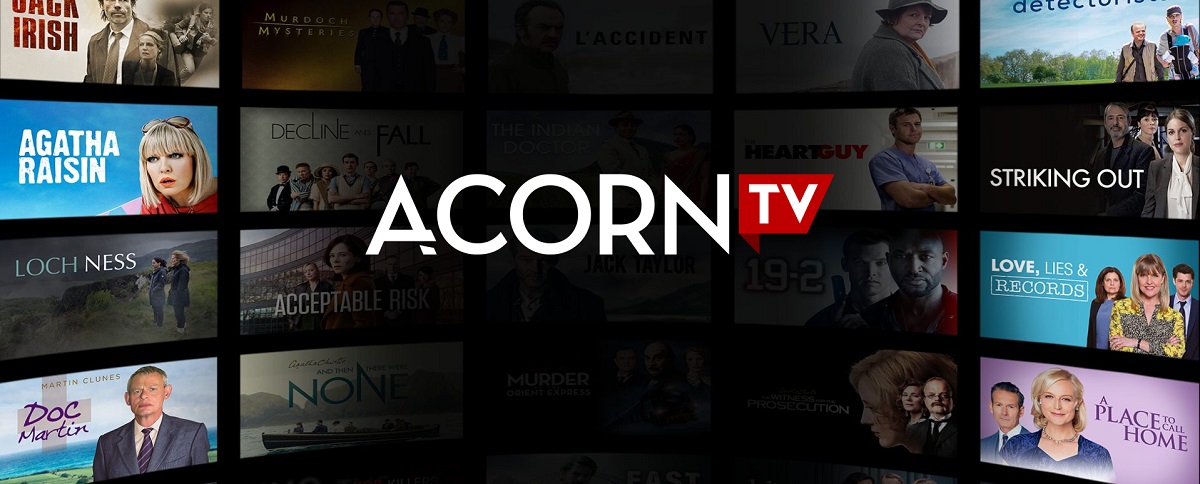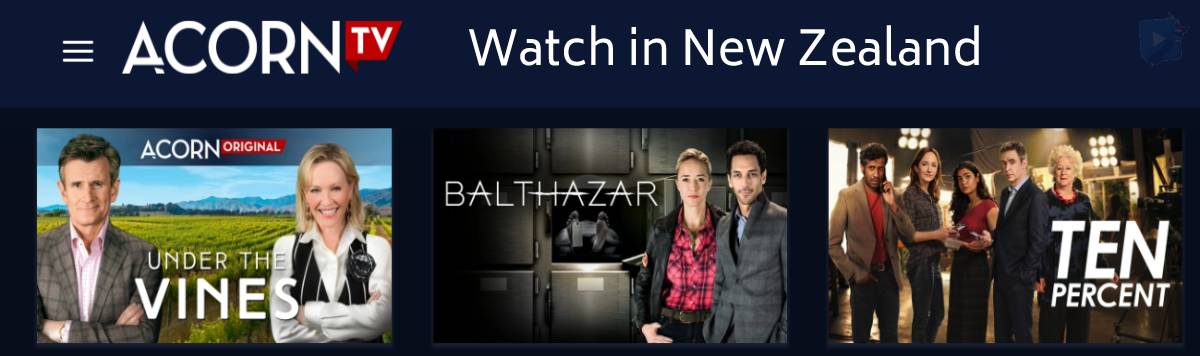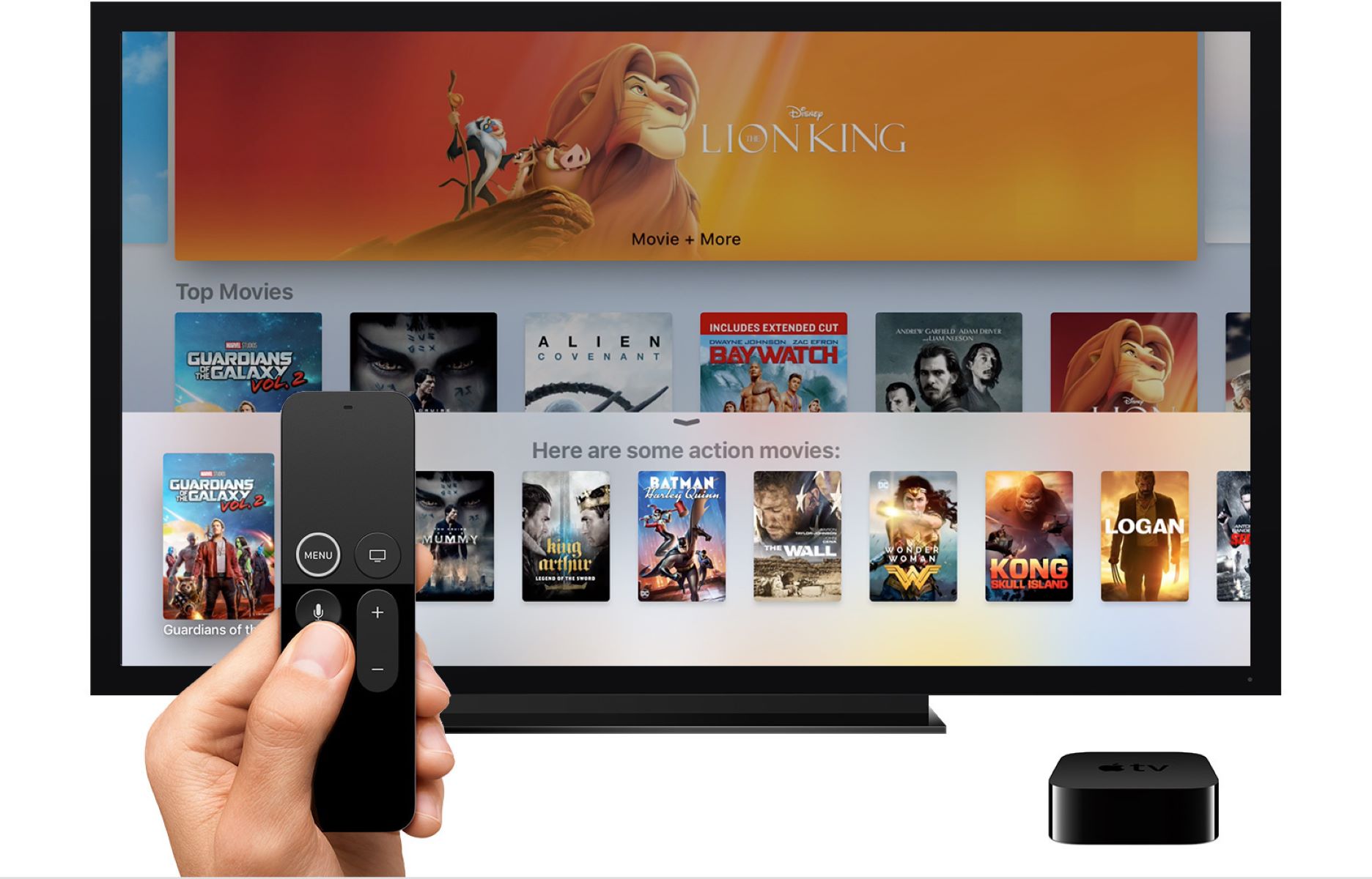What is Acorn TV?
Acorn TV is a popular streaming service that offers a wide range of British and international television shows and movies. It is a subscription-based platform that allows users to access a vast library of high-quality content from the comfort of their homes.
Acorn TV specializes in showcasing the best of British, Irish, Australian, and Canadian programming, with a strong emphasis on dramas, mysteries, comedies, and documentaries. From critically acclaimed series like “Midsomer Murders” and “Line of Duty” to beloved classics like “Foyle’s War” and “Miss Fisher’s Murder Mysteries,” Acorn TV is a treasure trove for fans of British and international television.
With a subscription to Acorn TV, users gain unlimited access to thousands of hours of captivating content, including both new releases and timeless classics. Whether you’re a fan of gripping detective stories, charming period dramas, or hilarious sitcoms, Acorn TV has something to offer for everyone.
One of the key benefits of Acorn TV is its commitment to curating high-quality content. The platform carefully selects and licenses the best shows from around the world, ensuring that viewers are treated to top-notch storytelling and production values. With Acorn TV, you can immerse yourself in captivating narratives, explore diverse cultures, and discover hidden gems that may have flown under your radar.
Acorn TV also prides itself on providing exclusive access to many shows that are not widely available on other streaming platforms. This means that by subscribing to Acorn TV, you not only gain access to a vast library of content but also get the opportunity to discover unique and lesser-known series that you won’t find anywhere else.
Furthermore, Acorn TV offers a user-friendly interface and personalized recommendations, making it easy for users to navigate through the extensive catalog and discover new favorites. Whether you’re searching for a specific show or are in the mood to explore different genres, Acorn TV’s intuitive interface ensures a seamless and enjoyable browsing experience.
In summary, Acorn TV is a subscription-based streaming service that offers a diverse range of British and international television shows and movies. With its commitment to delivering high-quality content and exclusive access to unique series, Acorn TV is a must-have for fans of British and international programming.
Compatibility with Smart TVs
Acorn TV is compatible with a wide range of smart TVs, allowing users to enjoy their favorite British and international shows on the big screen. Whether you own a Samsung, LG, Sony, or any other popular brand of smart TV, chances are Acorn TV will work seamlessly with your device.
The streaming service is available as a downloadable app on most smart TV platforms, including Samsung’s Tizen, LG’s webOS, Android TV, and Roku OS. This means you can easily access and install the Acorn TV app directly from your smart TV’s app store or marketplace.
However, it’s important to note that the availability of the Acorn TV app may vary depending on your specific smart TV model and region. Before proceeding, it’s advisable to check the app store on your smart TV and search for “Acorn TV” to see if it is available for download.
If the Acorn TV app is not officially supported on your smart TV, don’t worry! There are alternative methods to stream Acorn TV content on your device. One option is to use screen mirroring or casting to wirelessly display the Acorn TV app from a compatible device, such as a smartphone or tablet, onto your smart TV screen. This allows you to access Acorn TV content on your TV, even if there is no dedicated app available.
In addition to screen mirroring or casting, you can also use external streaming devices like Roku, Apple TV, or Amazon Fire TV Stick to access Acorn TV on your smart TV. These devices connect to your TV’s HDMI port and provide access to various streaming services, including Acorn TV.
It’s worth noting that streaming Acorn TV on a smart TV may require a stable internet connection for smooth playback. If you’re experiencing buffering issues, consider connecting your smart TV to the internet using an Ethernet cable for a more stable connection, or ensure that your Wi-Fi signal strength is strong in the room where your smart TV is located.
In summary, Acorn TV is compatible with a wide range of smart TVs, with dedicated apps available for popular platforms. If the app is not officially supported on your smart TV, you can still access Acorn TV by using screen mirroring or casting, or by using external streaming devices like Roku, Apple TV, or Amazon Fire TV Stick.
Setting Up Acorn TV on Your Smart TV
Setting up Acorn TV on your smart TV is a simple process that allows you to start streaming your favorite British and international shows in no time. Just follow these steps to get started:
- Power on your smart TV and make sure it is connected to the internet.
- Go to the app store or marketplace on your smart TV. This may be called the “App Store,” “LG Content Store,” “Google Play Store,” or something similar, depending on your TV brand.
- Search for “Acorn TV” in the app store’s search bar.
- Once you find the Acorn TV app, select it and choose the option to download or install the app. The app will then begin downloading and installing on your smart TV.
- After the installation is complete, locate and open the Acorn TV app from your smart TV’s app menu.
- If you already have an Acorn TV subscription, you can sign in using your existing account credentials. If you don’t have a subscription yet, you will need to create a new account within the app.
- Follow the on-screen prompts to sign in or create a new account, and then start enjoying the wide variety of shows and movies available on Acorn TV.
If Acorn TV is not available in the app store on your smart TV, you can still access the streaming service through alternative methods such as screen mirroring or using external streaming devices like Roku, Apple TV, or Amazon Fire TV Stick. These methods allow you to stream Acorn TV content from a compatible device onto your smart TV.
Furthermore, it’s recommended to keep your Acorn TV app updated to ensure you have access to the latest features and improvements. Most smart TVs have an automatic update feature that will keep your apps up to date, but you can also check for updates manually by going to the app store and selecting the “Update” option for the Acorn TV app if available.
In summary, setting up Acorn TV on your smart TV involves downloading and installing the app from the app store, signing in or creating a new account, and then enjoying the vast library of British and international content. If Acorn TV is not available in the app store, alternative methods such as screen mirroring or using external streaming devices can be used to access Acorn TV on your smart TV.
Method 1: Using the App Store on Your Smart TV
If your smart TV supports the Acorn TV app, one of the easiest ways to access and install it is through the app store or marketplace on your TV. Follow these steps to use the app store to get Acorn TV on your smart TV:
- Ensure that your smart TV is connected to the internet and powered on.
- Locate the app store or marketplace on your smart TV. The name may vary depending on your TV brand, but it is usually accessible from the main menu or home screen.
- Open the app store or marketplace and navigate to the search function. It is typically represented by a magnifying glass or a search icon.
- Using the on-screen keyboard, type “Acorn TV” into the search bar and press Enter or select the search button.
- Look for the official Acorn TV app in the search results. It is usually accompanied by the Acorn TV logo.
- Select the Acorn TV app and choose the option to download or install it on your smart TV.
- Wait for the app to download and install. This may take a few moments depending on your internet connection speed.
- Once the installation is complete, locate and open the Acorn TV app from your smart TV’s app menu.
- If you already have an Acorn TV subscription, sign in using your existing account credentials. If you don’t have a subscription yet, you can create a new account directly within the app.
- Follow the on-screen prompts to sign in or create a new account, and start enjoying the vast library of British and international content available on Acorn TV.
By using the app store or marketplace on your smart TV, you can easily access and install the Acorn TV app without the need for additional devices or cables. This method offers a convenient and straightforward way to enjoy your favorite shows and movies on the big screen.
Remember to keep the Acorn TV app updated to ensure you have access to the latest features and improvements. Many smart TVs have an automatic update feature that will take care of this, but you can also check for updates manually within the app store or marketplace.
In summary, using the app store on your smart TV is a simple method to download and install the Acorn TV app. Just search for “Acorn TV,” select the app from the search results, and follow the on-screen instructions to start streaming your favorite British and international content.
Method 2: Using Screen Mirroring or Casting
If your smart TV doesn’t have the Acorn TV app available in its app store, or if you prefer an alternative method, you can use screen mirroring or casting to stream Acorn TV from a compatible device onto your TV. Here’s how you can do it:
- Ensure that your smart TV and the device you want to use for screen mirroring or casting are connected to the same Wi-Fi network.
- On your smart TV, navigate to the input or source selection menu and choose the appropriate HDMI input to which your device will be connected.
- On your compatible device (e.g., smartphone or tablet), go to the settings and enable screen mirroring or casting. The exact location and wording of this option may vary depending on your device’s operating system (e.g., Android or iOS).
- Once screen mirroring or casting is enabled on your device, it should search for available devices to connect to. Select your smart TV from the list of available devices.
- The screen of your device should now be mirrored or cast onto your smart TV. Open the Acorn TV app on your device and start playing the desired show or movie.
- The content from the Acorn TV app will now be displayed on your smart TV screen, allowing you to enjoy it on a larger display.
Using screen mirroring or casting is a versatile method that allows you to stream Acorn TV content from a variety of devices, including smartphones, tablets, and even laptops. It provides an excellent solution for accessing Acorn TV on your smart TV if the dedicated app is not available.
Keep in mind that screen quality and performance may vary depending on the capabilities of your device and Wi-Fi network. For the best experience, ensure that your device and smart TV are connected to a stable and high-speed Wi-Fi network.
Additionally, while screen mirroring or casting allows you to access Acorn TV on your smart TV, you will still need an Acorn TV subscription to view the content. Make sure to sign in to your Acorn TV account within the app on your device before initiating screen mirroring or casting.
In summary, by using screen mirroring or casting, you can stream Acorn TV content from a compatible device onto your smart TV. Simply enable screen mirroring or casting on your device, connect to your smart TV, and start enjoying your favorite British and international shows on the big screen.
Troubleshooting and Common Issues
While setting up Acorn TV on your smart TV is usually a straightforward process, you may encounter some common issues or experience troubleshooting scenarios. Here are a few potential problems and their solutions:
- App not found in the app store: If you cannot find the Acorn TV app in your smart TV’s app store, it could be due to compatibility issues or regional restrictions. In such cases, consider using screen mirroring or an external streaming device as alternative methods to access Acorn TV on your smart TV.
- Slow or buffering playback: If you are experiencing slow or buffering playback while streaming Acorn TV on your smart TV, ensure that your internet connection is stable and has sufficient bandwidth. Consider using a wired Ethernet connection or moving your smart TV closer to the Wi-Fi router to improve signal strength and stability.
- App freezing or crashing: If the Acorn TV app on your smart TV freezes or crashes, try closing the app and reopening it. If the problem persists, check for any available app updates and install them. If the issue continues, you may need to uninstall and reinstall the app on your smart TV.
- Audio or video out of sync: If the audio and video are not in sync while streaming Acorn TV on your smart TV, try restarting both your smart TV and the device you are using to stream. If the issue persists, check for any available firmware updates for your smart TV and install them.
- Login or account issues: If you are experiencing trouble logging in or accessing your Acorn TV account on your smart TV, double-check your login credentials and ensure that you have an active subscription. If the issue persists, try resetting your password or contacting Acorn TV customer support for further assistance.
If you encounter any other issues not mentioned above, it’s always a good idea to check the Acorn TV support website or contact their customer support for specific troubleshooting steps and guidance tailored to your situation.
Remember that smart TV models and software versions may vary, so the troubleshooting steps may depend on your specific device. It’s also worth consulting your smart TV’s user manual or online support resources for additional troubleshooting guidance.
In summary, troubleshooting common issues while using Acorn TV on your smart TV may involve checking for app updates, ensuring a stable internet connection, restarting devices, and contacting customer support if needed. By addressing these common problems, you can enhance your Acorn TV streaming experience on your smart TV.
Conclusion
Acorn TV is a fantastic streaming service for fans of British and international television shows and movies. Whether you have a compatible smart TV with the Acorn TV app or use methods like screen mirroring or casting, Acorn TV provides a wide range of captivating content that can be enjoyed on the big screen.
We discussed the importance of compatibility with smart TVs and how to set up Acorn TV on your device using the app store. Additionally, we explored the alternative method of screen mirroring or casting to stream Acorn TV onto your smart TV from a compatible device. Troubleshooting common issues will help you address any problems that may arise during the setup or usage of Acorn TV on your smart TV.
With Acorn TV, you can immerse yourself in the best of British, Irish, Australian, and Canadian programming, ranging from gripping mysteries to heartwarming comedies. The platform’s commitment to curating high-quality content ensures a captivating and enjoyable streaming experience for subscribers.
Keep in mind that while Acorn TV offers a vast library of content, a subscription is required to access the shows and movies. By signing up for an Acorn TV subscription, you gain unlimited access to a diverse range of programming, including exclusive shows not available on other streaming platforms.
Whether you’re a fan of period dramas, crime thrillers, or hilarious sitcoms, Acorn TV has something for everyone. So, grab your remote or compatible device, set up Acorn TV on your smart TV, and get ready to embark on a journey into the fascinating world of British and international television.