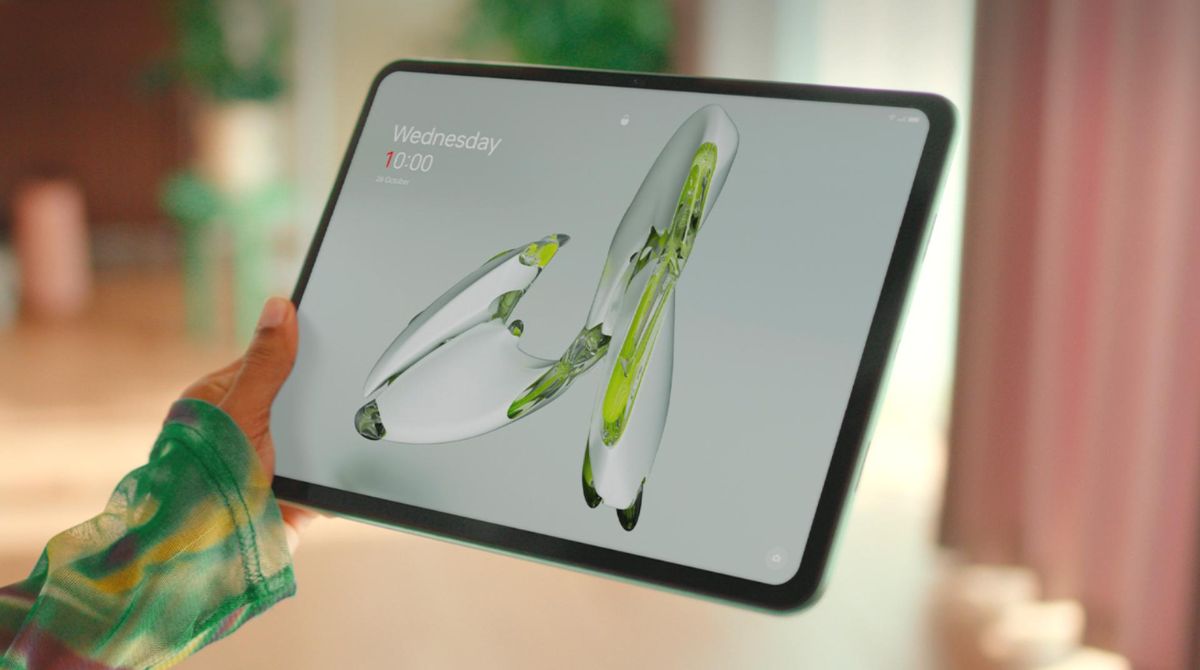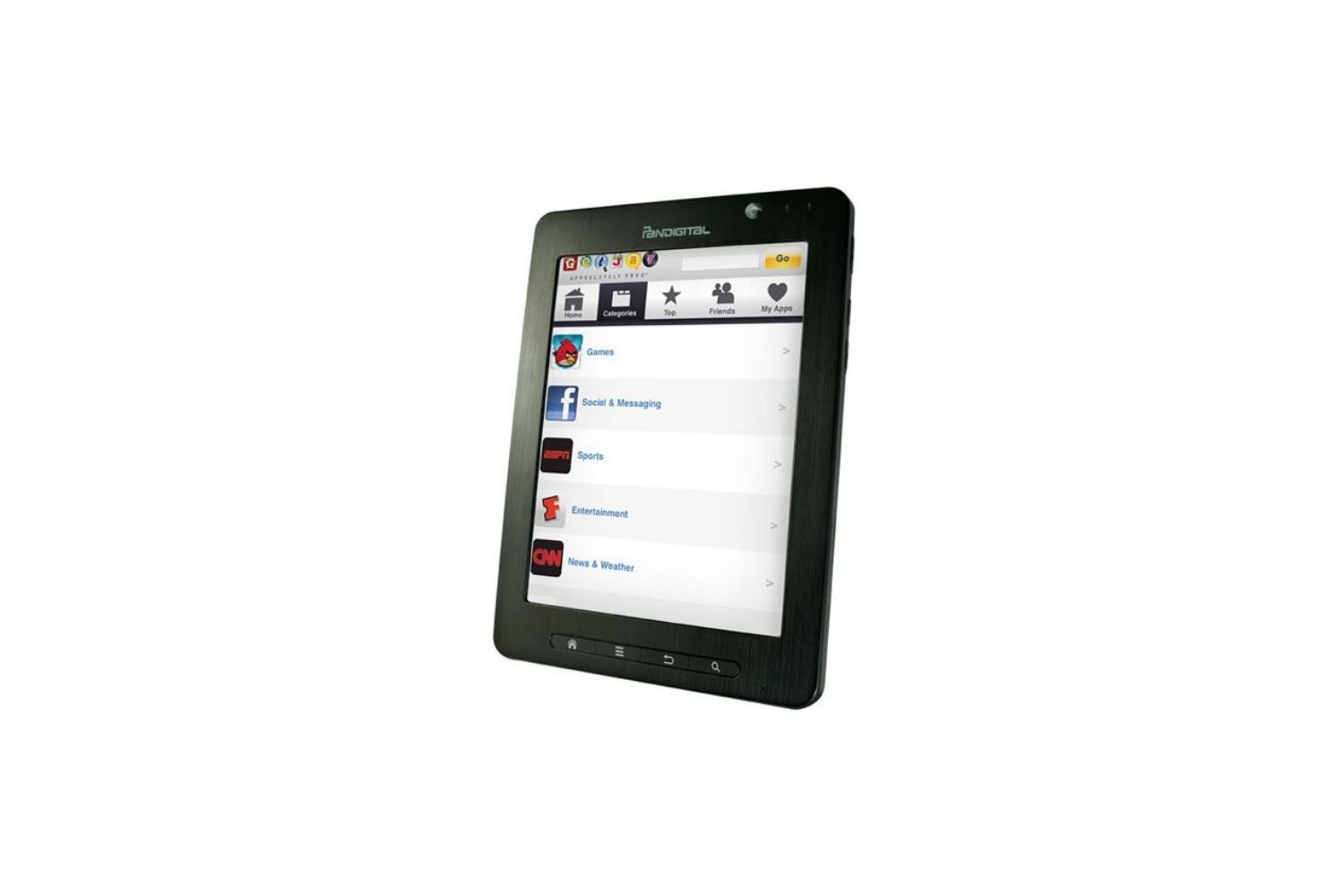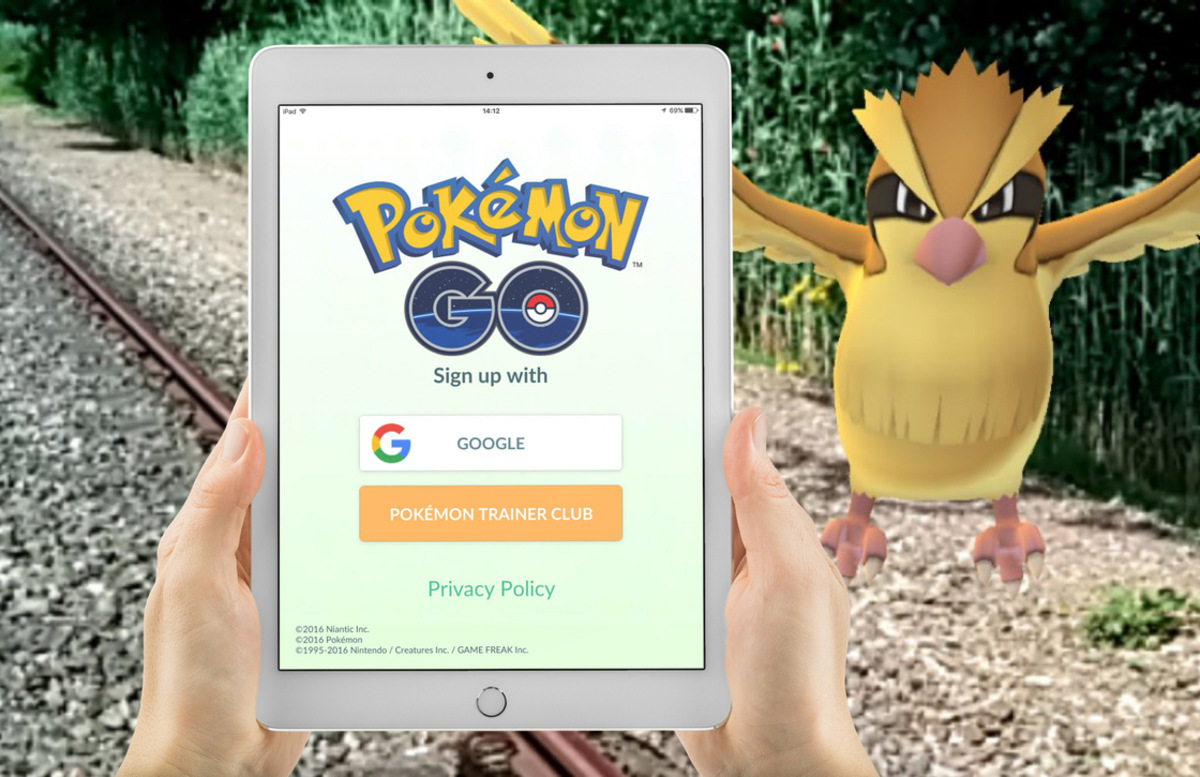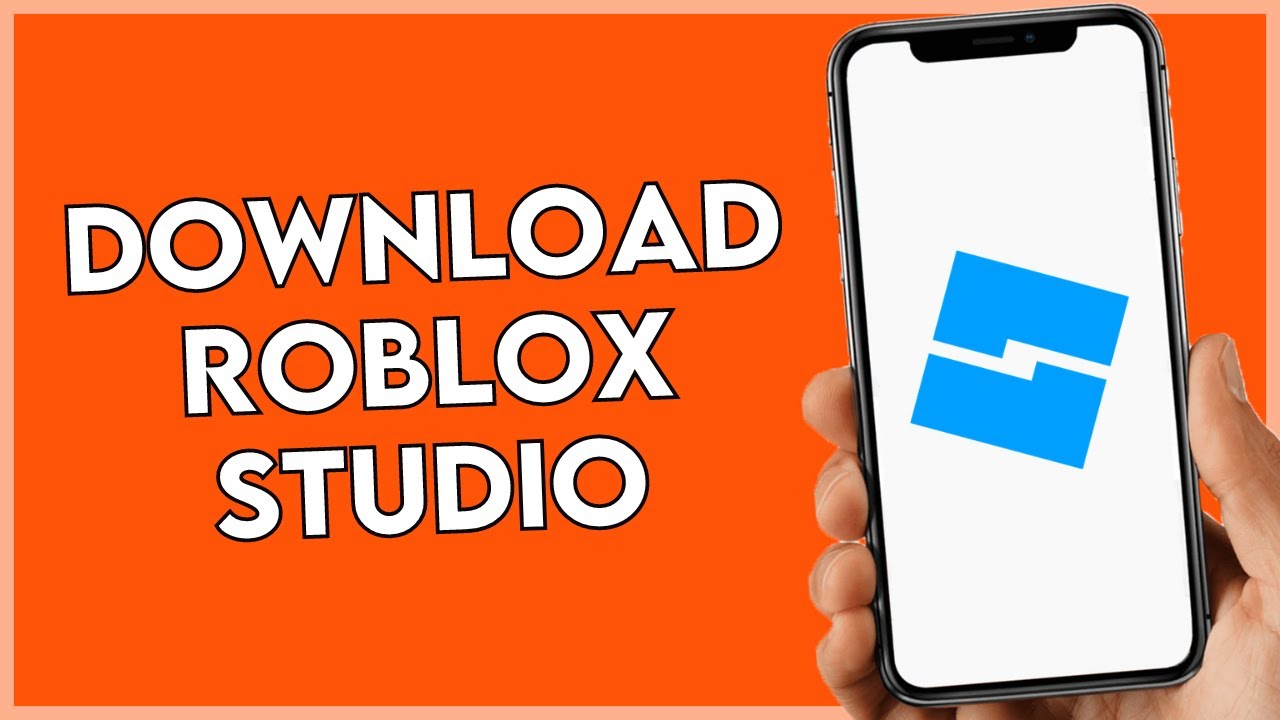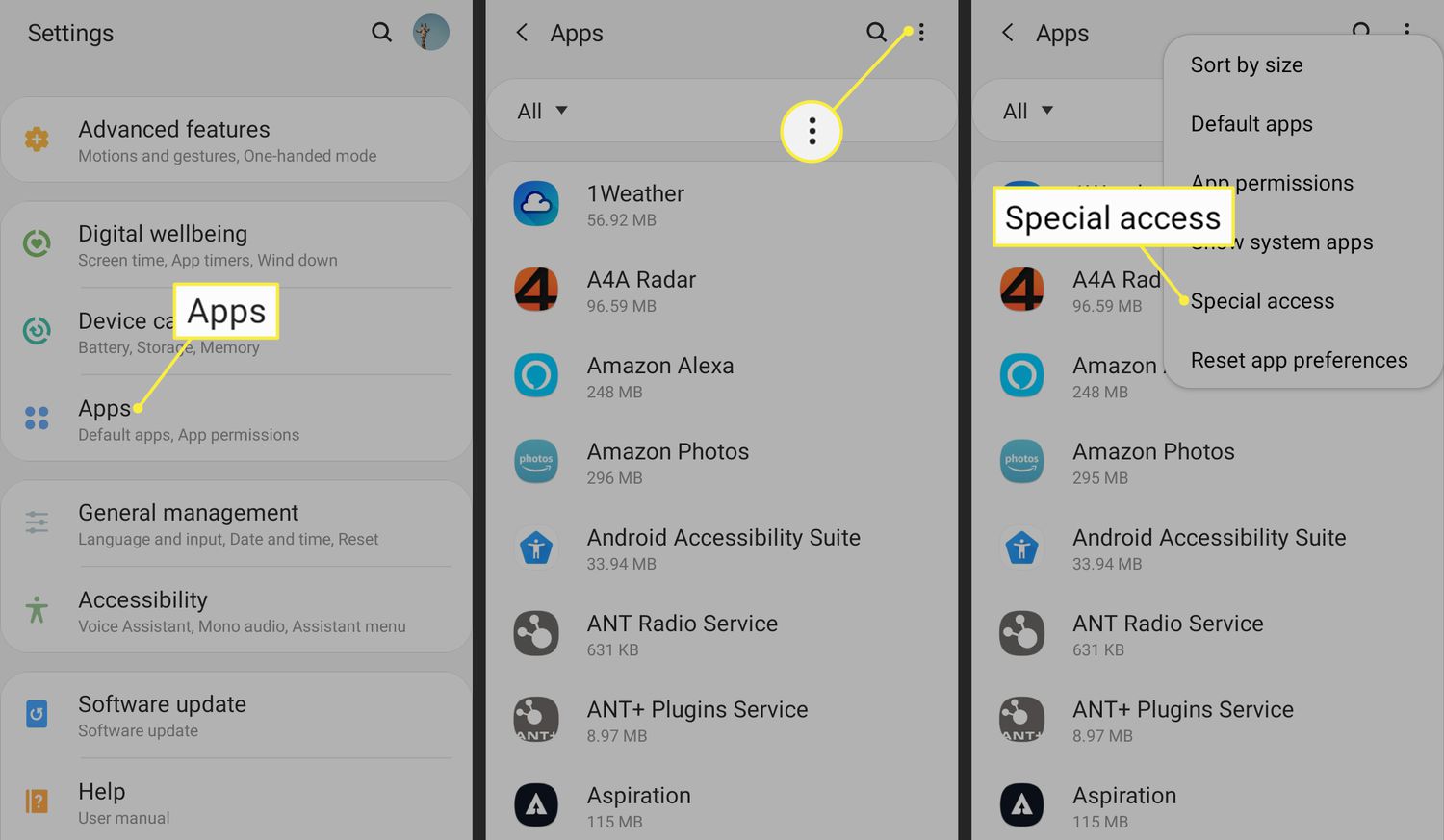Introduction
Welcome to the exciting world of mobile gaming on your Android tablet! With thousands of games available at your fingertips, it’s never been easier to download and play your favorite games on the go. Whether you’re a casual gamer looking for a quick time filler or a hardcore player seeking immersive experiences, the Google Play Store offers a wide range of options to suit your preferences.
In this article, we will guide you through the step-by-step process of downloading games on your Android tablet. From finding and selecting a game to installing and playing it, we’ll cover all the essential information you need to get started. So grab your tablet and get ready for an adventure-filled gaming experience!
Before we dive into the steps, it’s worth noting that the exact instructions may vary slightly depending on the make and model of your Android tablet, as well as the version of the operating system you’re running. However, the basic process remains the same across most devices.
Now, without further ado, let’s begin our journey to downloading and playing games on your Android tablet!
Step 1: Open the Google Play Store
The first step in downloading games on your Android tablet is to open the Google Play Store. This is the official app store for Android devices, where you can find a vast selection of games and other applications.
To launch the Google Play Store, locate the Play Store icon on your tablet’s home screen or app drawer. The icon is typically represented by a white shopping bag with a colorful play button on it. Tap on the icon to open the store.
Once the Google Play Store is open, you will be greeted with a visually appealing interface showcasing featured, recommended, and popular games. You can also explore different categories such as action, puzzle, adventure, racing, and many more.
In addition to browsing through the various categories, you can also search for specific games using the search bar at the top of the screen. Simply type in the name or genre of the game you’re interested in, and the Play Store will display relevant results.
As you browse through the Google Play Store, you will come across both free and paid games. Free games can be downloaded and played at no cost, while paid games require a one-time purchase to unlock the full version. Some games may also offer in-app purchases for additional features or content.
Before moving on to the next step, it’s a good idea to read the game’s description, check the user reviews, and look at the overall rating. This will give you an idea of the game’s quality, user experience, and potential compatibility with your tablet.
Now that we have opened the Google Play Store and familiarized ourselves with the available game options, let’s move on to the next step to learn how to search for and select a game for download.
Step 2: Search for a Game
Now that you have the Google Play Store open on your Android tablet, it’s time to search for the game you want to download. The search function allows you to quickly find specific games or explore games within a particular genre or category.
To search for a game, locate the search bar at the top of the screen within the Google Play Store. Tap on the search bar to activate the keyboard and enter the name of the game or a related keyword.
As you type, the Google Play Store will start suggesting game titles or relevant keywords based on what you’ve entered. This can expedite your search process by helping you find the desired game more quickly. Once you see the game you’re looking for, tap on it to view the game’s details page.
On the game’s details page, you will find a wealth of information about the game, including the developer’s name, a brief description of the game, screenshots or videos showcasing gameplay, user reviews, and ratings. Take your time to read through this information to ensure that the game meets your expectations and preferences.
If you have a specific budget or prefer to download free games, you can also filter your search results by selecting the “Free” or “Paid” options located at the top of the search results page. This will refine the results to display only games within your desired price range.
Additionally, you can explore other curated categories such as “Top Charts” for popular games, “New Releases” for recently launched titles, or “Editor’s Choice” for hand-picked recommendations by the Google Play Store team.
Once you have found the game you want to download, proceed to the next step to learn how to install it onto your Android tablet.
Step 3: Select and Install the Game
After searching for a game and finding the one you want to download, it’s time to select and install it on your Android tablet. The process of installing a game is simple, and within a few moments, you’ll be ready to immerse yourself in the gaming experience.
On the game’s details page within the Google Play Store, you will find an “Install” or “Download” button. Tap on this button to initiate the installation process. Before proceeding, ensure that you have a stable internet connection, as the game will be downloaded directly to your tablet.
Depending on the size of the game and the speed of your internet connection, the download process may take a few seconds to several minutes. During the download, you’ll be able to monitor the progress in the notification bar at the top or within the “Download” section of the Google Play Store.
Once the game has finished downloading, the “Install” button will change to “Open”. Tap on the “Open” button to launch the game and start playing immediately. Alternatively, you can access the game later from your tablet’s app drawer or home screen.
While installing the game, you might be prompted with additional permissions that the game requires. These permissions are necessary for the game to function properly and provide you with the best possible gaming experience. Read through the permissions and tap “Accept” to proceed with the installation.
It’s important to note that some games may have additional data or resource files that need to be downloaded separately after the initial installation. This additional download is often referred to as the “game data” or “resource pack”. You’ll usually be prompted to download this data when you first launch the game. Make sure you have sufficient storage space on your tablet before proceeding.
Once the installation is complete, you can start playing the game and dive into an exciting virtual world of adventure, strategy, or whatever the game has to offer!
Now that you know how to select and install a game on your Android tablet, let’s move on to the next step to learn what to do while waiting for the download to finish.
Step 4: Wait for the Download to Finish
Once you’ve selected a game and tapped on the “Install” or “Download” button, the game will begin to download onto your Android tablet. In this step, we’ll discuss what to do while waiting for the download to finish.
Firstly, be patient. The time it takes to download a game depends on various factors including the size of the game, your internet connection speed, and any additional data or resource files that need to be downloaded. Larger games or games with high-quality graphics may take longer to download compared to smaller ones.
While waiting, you can take this time to prepare your tablet for the new game. Ensure that your device has enough free storage space available for the game to be installed. You can check your tablet’s storage in the settings or by going to the “Storage” section within the device’s system settings.
If you’re experiencing a slow download speed, consider connecting your tablet to a Wi-Fi network instead of relying on cellular data. Wi-Fi typically provides faster and more stable download speeds, especially for larger files like games.
While the game is downloading, you can also explore other games or apps in the Google Play Store. You may stumble upon other interesting titles or genres that catch your attention. You can add them to your wish list or download them later for future gaming endeavors.
Furthermore, if you’re eager to get started with the game, you can read more about it. Look up reviews or gameplay videos to get a better understanding of what to expect. This can build anticipation and make the wait more enjoyable.
Lastly, you can use this time to take a break, grab a snack, or do something else while the game is downloading in the background. The Google Play Store will notify you when the download is complete, either through a notification or by changing the “Install” button to “Open”.
Remember, the download speed may vary, so it’s best to be patient and let the process complete without interruption. Once the download is finished, you can proceed to the final step and dive into the game!
In the next step, we’ll discuss how to open and start playing the game on your Android tablet.
Step 5: Open and Start Playing the Game
Congratulations! Now that the game download is complete, it’s time to open the game and begin your gaming adventure on your Android tablet.
If you haven’t done so already, locate the game’s icon on your tablet’s home screen, app drawer, or in the Google Play Store. The game’s icon will typically feature the game’s logo or a distinctive image related to the game.
Tap on the game’s icon to launch the game. Alternatively, you can open the game by tapping on the “Open” button within the Google Play Store.
As the game launches, you may be greeted with an introductory sequence, a loading screen, or a tutorial to familiarize you with the game’s mechanics and controls. Follow the on-screen instructions to get started. If you’re playing the game for the first time, take your time to understand the gameplay and any specific rules or objectives.
The controls of the game may vary depending on the game itself. Some games are played by tapping, swiping, or using virtual buttons on the screen, while others may require external controllers for a more immersive experience.
During gameplay, explore the different features, levels, and challenges that the game offers. Immerse yourself in the game world, complete quests or missions, solve puzzles, or compete against other players. Remember to have fun and enjoy the experience!
If you encounter any issues while playing the game, such as crashes or performance problems, make sure your Android tablet is running the latest software updates. You can check for updates in the system settings of your tablet.
Additionally, some games may offer in-app purchases or ads. Be mindful of these elements and only make purchases or engage with ads if you feel comfortable and it aligns with your gaming preferences. You can usually manage in-app purchases and customize ad preferences within the game’s settings.
Now that you’ve successfully opened and started playing the game, it’s time to embark on your gaming journey. Enjoy the thrill, challenges, and entertainment that the game has to offer on your Android tablet!
With this final step, you have completed the process of downloading, selecting, and playing a game on your Android tablet. We hope you have a fantastic gaming experience, and we encourage you to explore other games and discover new favorites in the vast world of Android gaming.
Conclusion
Congratulations! You have successfully learned how to download, select, and play games on your Android tablet. The Google Play Store offers a plethora of gaming options for every taste and preference, allowing you to immerse yourself in a world of entertainment and adventure.
Throughout this guide, we explored the step-by-step process of downloading games on your Android tablet. We started by opening the Google Play Store, searching for games, selecting and installing them, and waiting for the download to finish. Finally, we discussed how to open and start playing the game, bringing your gaming experience to life.
Remember, the Google Play Store not only provides a vast library of games but also encourages exploration and discovery. Don’t hesitate to try out different genres, explore user reviews, and keep an eye on the top charts and editor’s choices for new gaming experiences.
As you indulge in the world of mobile gaming, be mindful of your preferences and budget. Some games may offer in-app purchases or ads, so exercise caution and make decisions that align with your gaming goals and comfort level.
With your newfound knowledge, you can now embark on exciting gaming journeys, challenge yourself with puzzles and quests, experience thrilling adventures, and enjoy countless hours of entertainment right at your fingertips.
So, grab your Android tablet, head to the Google Play Store, and unleash the gamer within you. Start downloading and exploring the exciting world of games that await you!