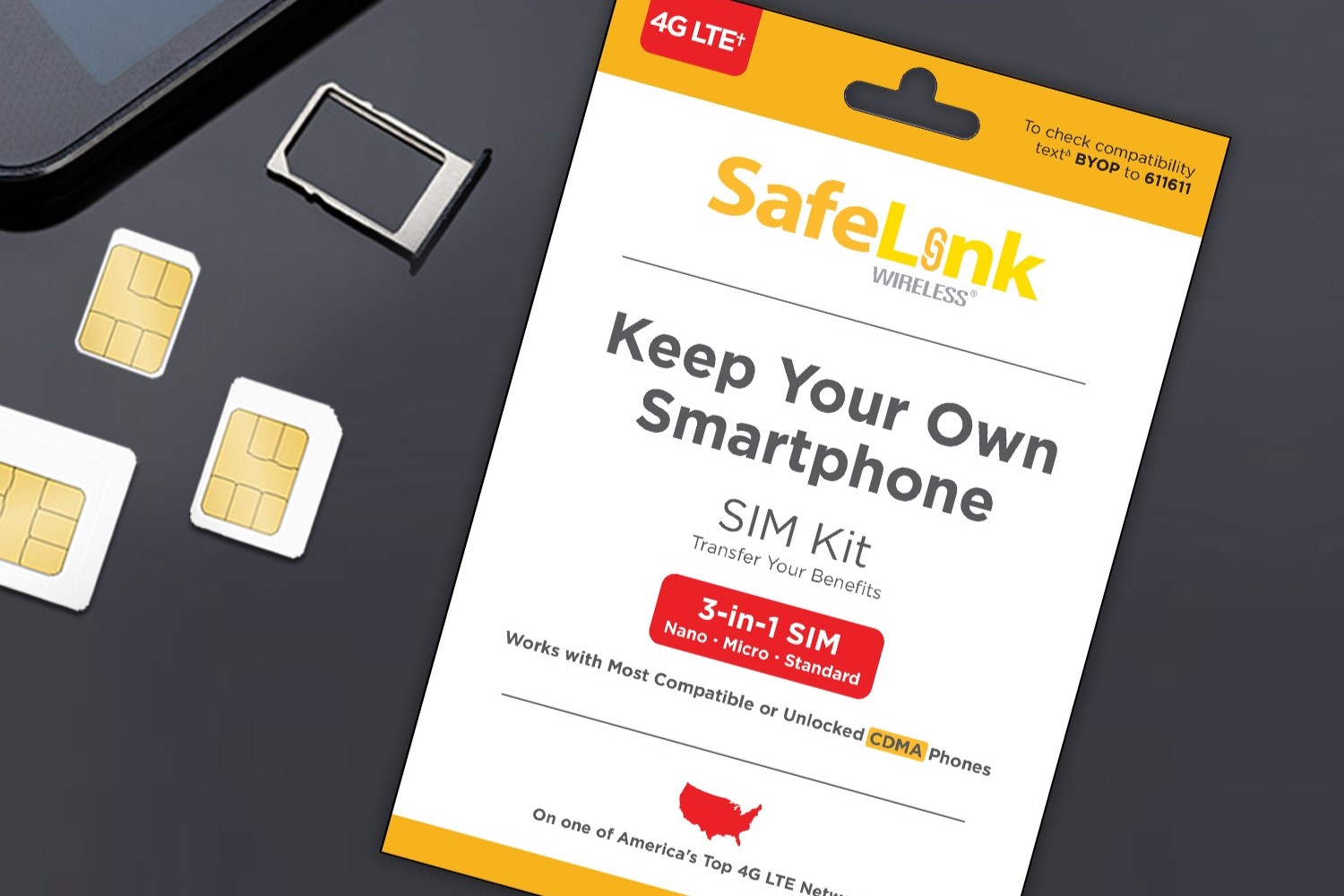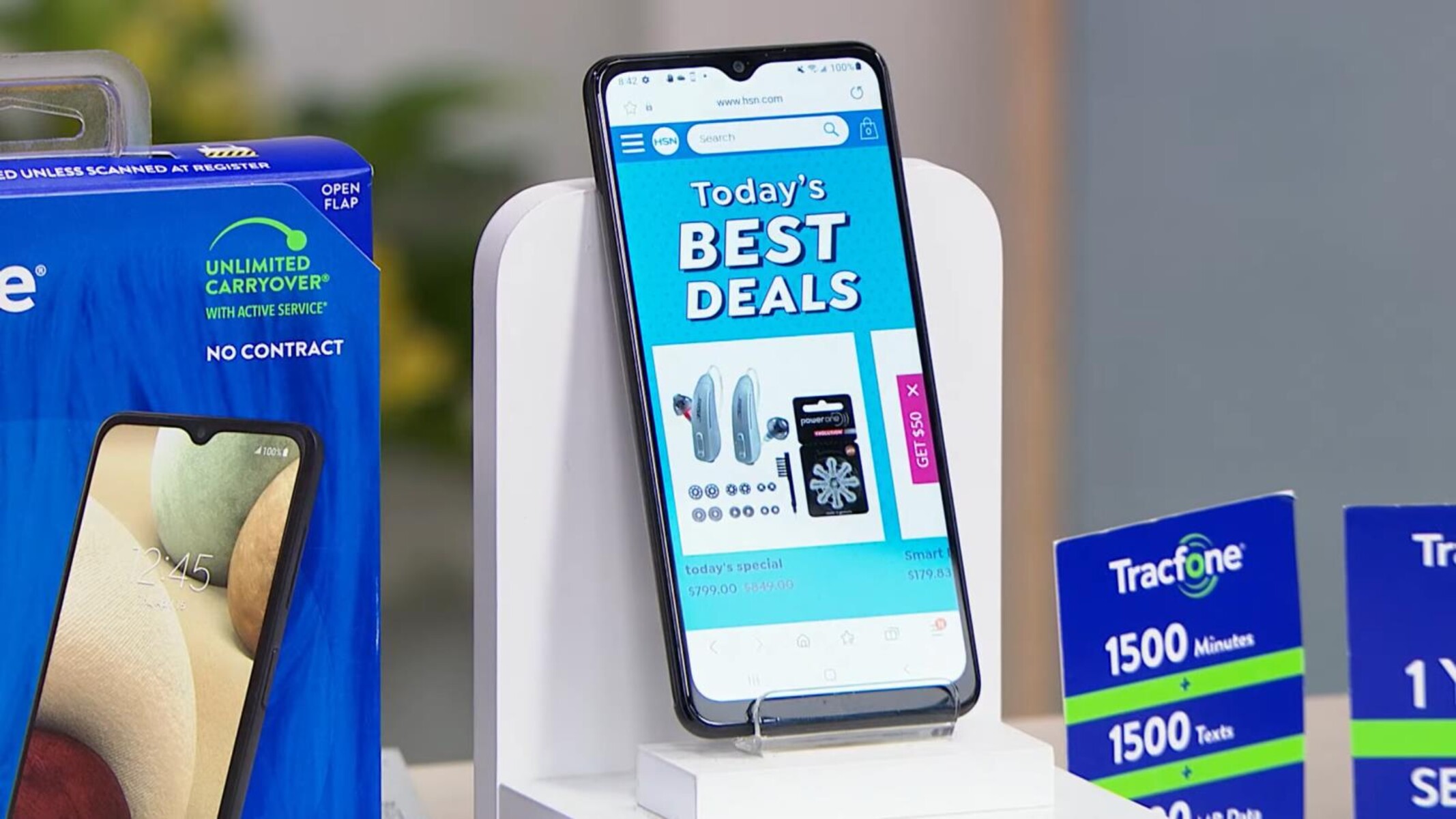Introduction
As a Safelink smartphone user, keeping track of your remaining minutes is essential to ensure that you stay connected and never run out of talk time. Whether you’re making important business calls or staying in touch with loved ones, knowing how to check your minutes on your Safelink smartphone is crucial.
In this article, we will explore multiple methods that allow you to easily check your remaining minutes on your Safelink smartphone. From using the Safelink Wireless app to accessing the MyAccount feature on the Safelink website or dialing the account information line, there are various ways to stay informed about your minutes balance.
It’s important to note that each method might have slight variations depending on your specific smartphone model or the Safelink plan you are subscribed to. However, the general process remains the same, and by following these steps, you’ll be able to check your minutes with ease.
So, whether you’re a new Safelink smartphone user or you’ve been using the service for a while, read on to discover the different methods available to check your remaining minutes on your Safelink smartphone.
Checking Minutes on Your Safelink Smartphone
Keeping track of your minutes is important to ensure you have enough talk time on your Safelink smartphone. Fortunately, there are several methods you can use to check your remaining minutes. Let’s explore these options:
Method 1: Using the Safelink Wireless App
The Safelink Wireless app provides a convenient way to manage your Safelink account, including checking your remaining minutes. Simply download the app from the Play Store (for Android users) or the App Store (for iPhone users), log in with your Safelink account credentials, and navigate to the “My Minutes” or “Account” section. Here, you’ll find detailed information about your minutes balance, including how many minutes you have remaining and when they will reset.
Method 2: Using the MyAccount Feature on the Safelink Website
If you prefer using a web browser, you can access the MyAccount feature on the Safelink website. Visit the official Safelink website and click on the “MyAccount” or “Check My Balance” option. Log in with your Safelink account credentials and navigate to the “Minutes” or “Account” section. Here, you’ll find the details of your remaining minutes, allowing you to stay updated on your usage.
Method 3: Dialing the Account Information Line
An easy and quick way to check your remaining minutes is by dialing the Account Information Line. Simply dial the toll-free number provided to you by Safelink and follow the voice prompts. You’ll be guided through the process, and once you reach the appropriate option, you’ll be able to hear the details of your remaining minutes directly over the phone.
Method 4: Contacting the Safelink Customer Service
If you encounter any difficulties or you prefer speaking with a customer service representative, you can contact the Safelink customer service team. They will be able to assist you in checking your remaining minutes and answering any other questions or concerns you might have regarding your Safelink smartphone service.
By utilizing these different methods, you can easily keep track of your minutes on your Safelink smartphone. Whether you prefer using the Safelink Wireless app, accessing the MyAccount feature on the website, dialing the Account Information Line, or reaching out to customer service, you can stay informed about your usage and ensure that you always have enough minutes for your communication needs. Stay connected with Safelink and enjoy seamless communication at your fingertips!
Method 1: Using the Safelink Wireless App
The Safelink Wireless app is a convenient and user-friendly tool that allows you to manage your Safelink account, including checking your remaining minutes. Here’s how you can use the app to stay informed about your minutes balance:
1. Download and install the Safelink Wireless app from the Play Store (for Android users) or the App Store (for iPhone users).
2. Once the app is installed, open it and log in using your Safelink account credentials. If you don’t have an account, you can create one directly within the app.
3. After logging in, navigate to the “My Minutes” or “Account” section. The exact location may vary slightly depending on the app version, but it should be easily accessible from the app’s main menu or dashboard.
4. In the “My Minutes” or “Account” section, you will find detailed information about your minutes balance. This includes how many minutes you have remaining and when they will be reset.
5. Take note of the remaining minutes and usage details to effectively manage your talk time. Keeping track of your usage will help you avoid running out of minutes and ensure that you can communicate without interruptions.
6. Additionally, the Safelink Wireless app offers other useful features such as managing your data, texting, and checking your phone’s upgrade eligibility.
Using the Safelink Wireless app provides a convenient way to check your minutes on the go. Whether you’re out and about or in the comfort of your home, you can stay updated on your talk time with just a few taps on your smartphone.
Remember to regularly check your minutes using the Safelink Wireless app to stay aware of your usage. This will allow you to make necessary adjustments to your communication habits if needed and ensure that you have enough minutes for your essential calls.
Method 2: Using the MyAccount Feature on the Safelink Website
If you prefer using a web browser to check your remaining minutes on your Safelink smartphone, you can easily do so by accessing the MyAccount feature on the Safelink website. Here’s how:
1. Open a web browser on your computer or smartphone and navigate to the official Safelink website.
2. Look for the “MyAccount” or “Check My Balance” option on the website’s homepage. Click on it to proceed.
3. You will be redirected to the MyAccount page, where you will need to log in using your Safelink account credentials. If you don’t have an account, you can create one by selecting the appropriate option and following the prompts.
4. Once logged in, locate the “Minutes” or “Account” section within the MyAccount dashboard. This section will provide you with detailed information about your remaining minutes.
5. In the “Minutes” or “Account” section, you will find your current minutes balance, including how many minutes you have left and when they will reset. This allows you to effectively manage your talk time and plan accordingly.
6. Take note of any usage details or expiration dates associated with your remaining minutes. This information will help you make informed decisions about your communication needs and avoid any disruptions in service.
7. The MyAccount feature on the Safelink website also offers additional functionalities, such as updating your personal information, managing your phone’s features and options, and exploring other available Safelink offers and promotions.
By utilizing the MyAccount feature on the Safelink website, you can easily check your remaining minutes and stay in control of your usage. Whether you’re at home or on the go, accessing your account through the website provides a simple and convenient way to manage your Safelink account and stay connected with ease.
Remember to periodically login to your MyAccount and check your minutes balance to ensure you have enough talk time for your communication needs. Being aware of your remaining minutes will empower you to make the most out of your Safelink smartphone service.
Method 3: Dialing the Account Information Line
If you prefer a quick and easy way to check your remaining minutes on your Safelink smartphone, you can do so by dialing the Account Information Line. Here’s how you can access your minutes balance:
1. Locate the toll-free Account Information Line number provided to you by Safelink. This number may vary depending on your specific Safelink plan or region.
2. Using your Safelink smartphone, dial the Account Information Line number. It’s typically a three-digit or four-digit number.
3. Follow the voice prompts and select the option that allows you to check your minutes balance. The exact steps may vary depending on your Safelink plan, so listen carefully to the options provided.
4. Once you select the appropriate option, the system will provide you with the details of your remaining minutes. The information may include the number of minutes you have left and when they will reset.
5. Take note of your remaining minutes and any additional usage details mentioned during the call. This information will help you manage your talk time effectively and avoid any unexpected interruptions.
6. If you have any questions or encounter any difficulties while using the Account Information Line, you can contact Safelink customer service for assistance. The representatives will be happy to help you with your minutes inquiry and address any other concerns you might have.
By dialing the Account Information Line, you can quickly access your minutes balance and stay aware of your usage. This method is especially useful for individuals who prefer a phone-based approach and want to check their remaining minutes without navigating through an app or website.
Remember to periodically dial the Account Information Line to get updated information on your remaining minutes. Being aware of your talk time will enable you to make informed decisions about your communication needs and ensure that you can stay connected whenever and wherever you need.
Method 4: Contacting the Safelink Customer Service
If you encounter any difficulties or prefer speaking with a customer service representative, you can contact Safelink customer service to check your remaining minutes. Here’s how you can get in touch with them:
1. Locate the Safelink customer service contact information. This can usually be found on their website or documentation that came with your Safelink smartphone.
2. Use the provided phone number or email address to reach out to Safelink customer service. Phone support is often the fastest way to get assistance and inquire about your remaining minutes.
3. When contacting customer service, explain that you would like to check your minutes balance. The representative will guide you through the process and provide you with the necessary information.
4. Depending on their policies and procedures, the customer service representative may ask you to provide some account verification details, such as your Safelink phone number or personal information, to ensure your privacy and security.
5. Once your identity is confirmed, the customer service representative will share your remaining minutes balance with you. They may also provide additional details, such as the expiration date or any usage restrictions that apply to your plan.
6. If you have any other questions, concerns, or issues related to your Safelink smartphone service, this is also an excellent opportunity to discuss them with the customer service representative.
Contacting Safelink customer service is a reliable and personalized way to check your remaining minutes and get prompt assistance whenever needed. The dedicated support team is trained to handle various inquiries and can provide you with accurate and up-to-date information about your Safelink account.
Remember to keep the Safelink customer service contact information easily accessible for future reference. Whether you prefer phone support or have another inquiry, they are there to assist you and ensure that you have a seamless and satisfactory experience with your Safelink smartphone service.
Conclusion
Keeping track of your remaining minutes on your Safelink smartphone is crucial for uninterrupted communication. By utilizing the various methods available, you can easily check your minutes balance and stay informed about your usage.
The Safelink Wireless app offers a convenient way to manage your account, including checking your remaining minutes on the go. Simply download the app, log in, and navigate to the “My Minutes” or “Account” section to view your balance.
If you prefer using a web browser, accessing the MyAccount feature on the Safelink website is a user-friendly option. Log in to your account and find the “Minutes” or “Account” section to get the details of your remaining minutes.
Dialing the Account Information Line is a quick and easy method to check your minutes. Follow the voice prompts and select the option to hear the details of your remaining minutes over the phone.
For personalized assistance, you can contact the Safelink customer service. They will guide you in checking your minutes balance and address any other concerns or questions you may have about your Safelink smartphone service.
Remember to regularly check your minutes balance to effectively manage your talk time. Being aware of your usage will help you plan your communication needs and avoid unexpected interruptions.
Whether you choose to use the Safelink Wireless app, the MyAccount feature on the website, dial the Account Information Line, or contact customer service, these methods ensure that you have the necessary information to stay connected and make the most out of your Safelink smartphone service.
Stay informed, keep track of your minutes, and enjoy seamless communication with Safelink!