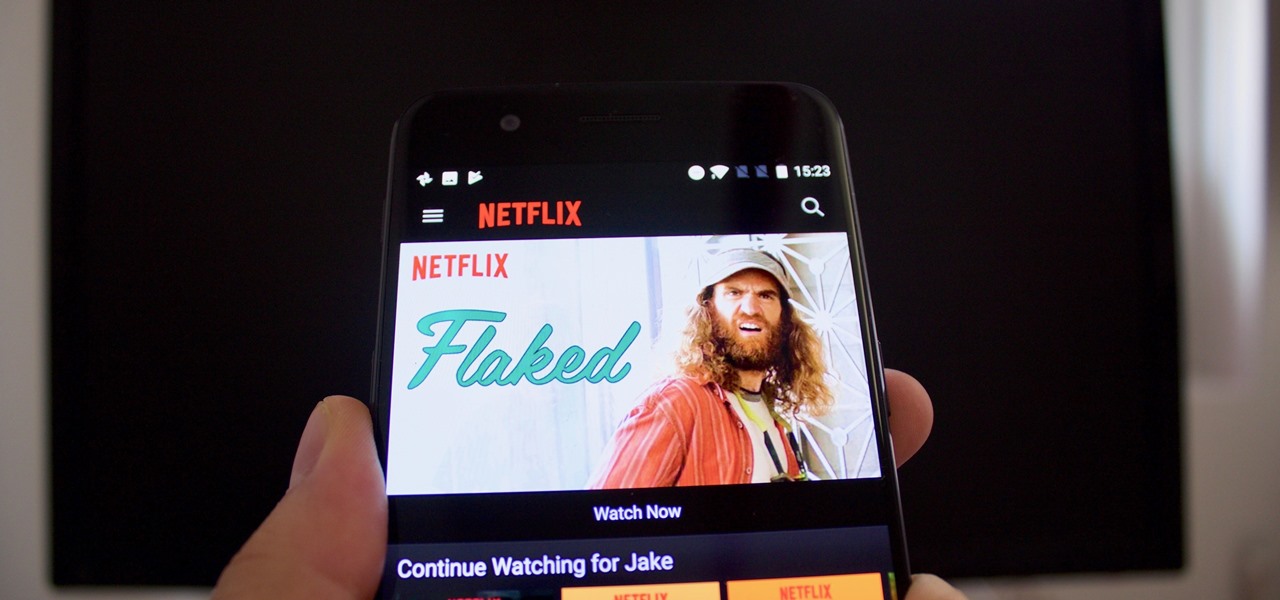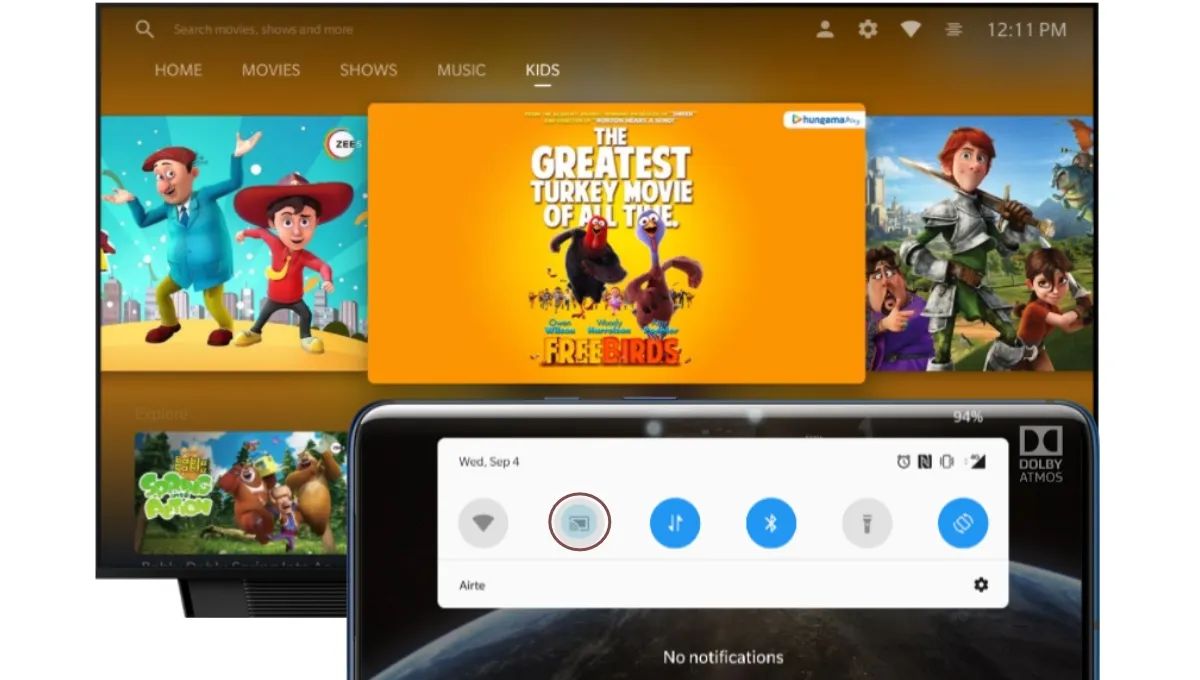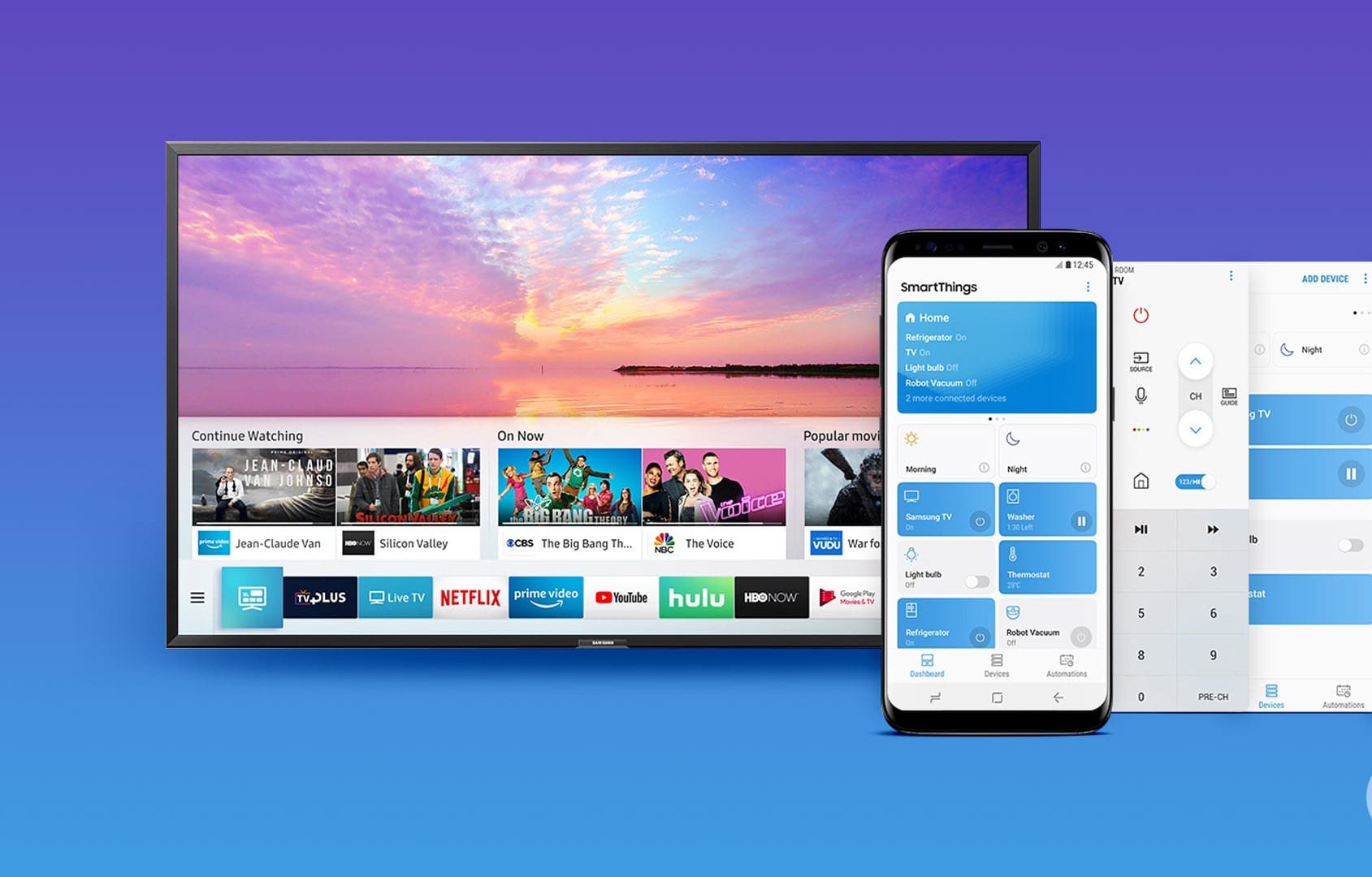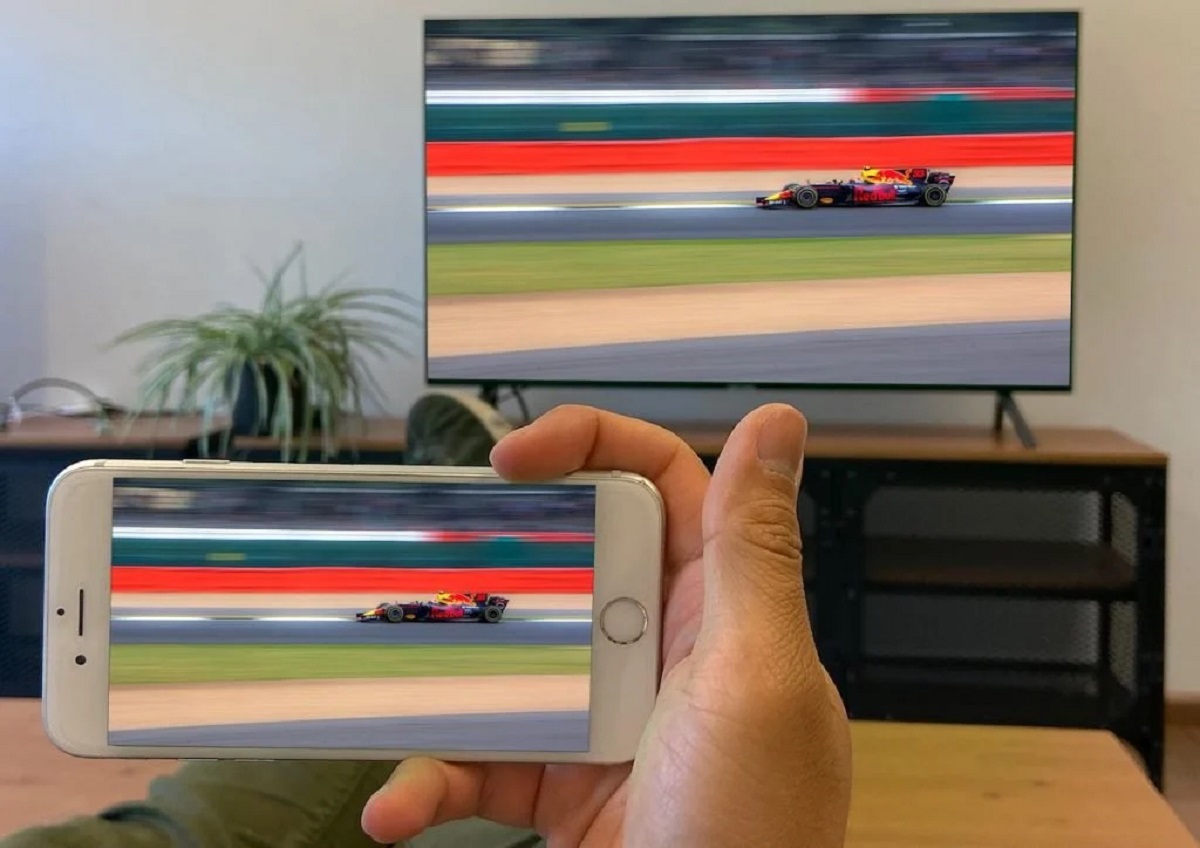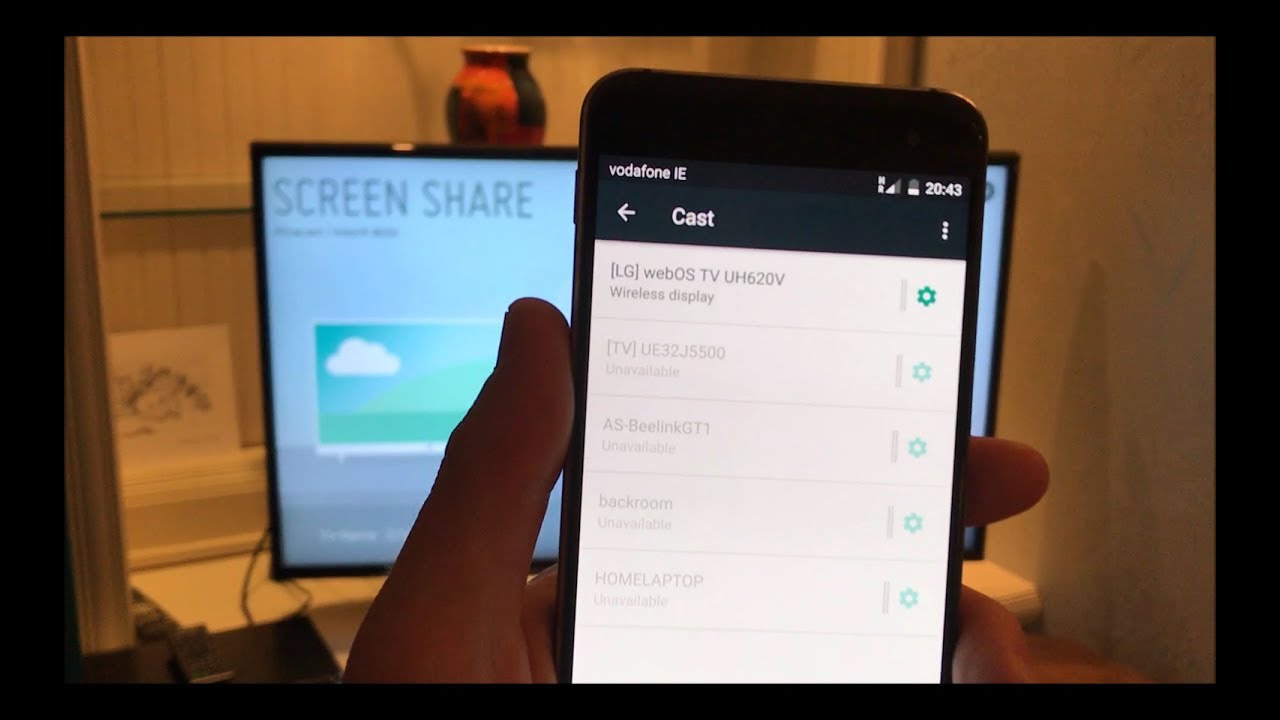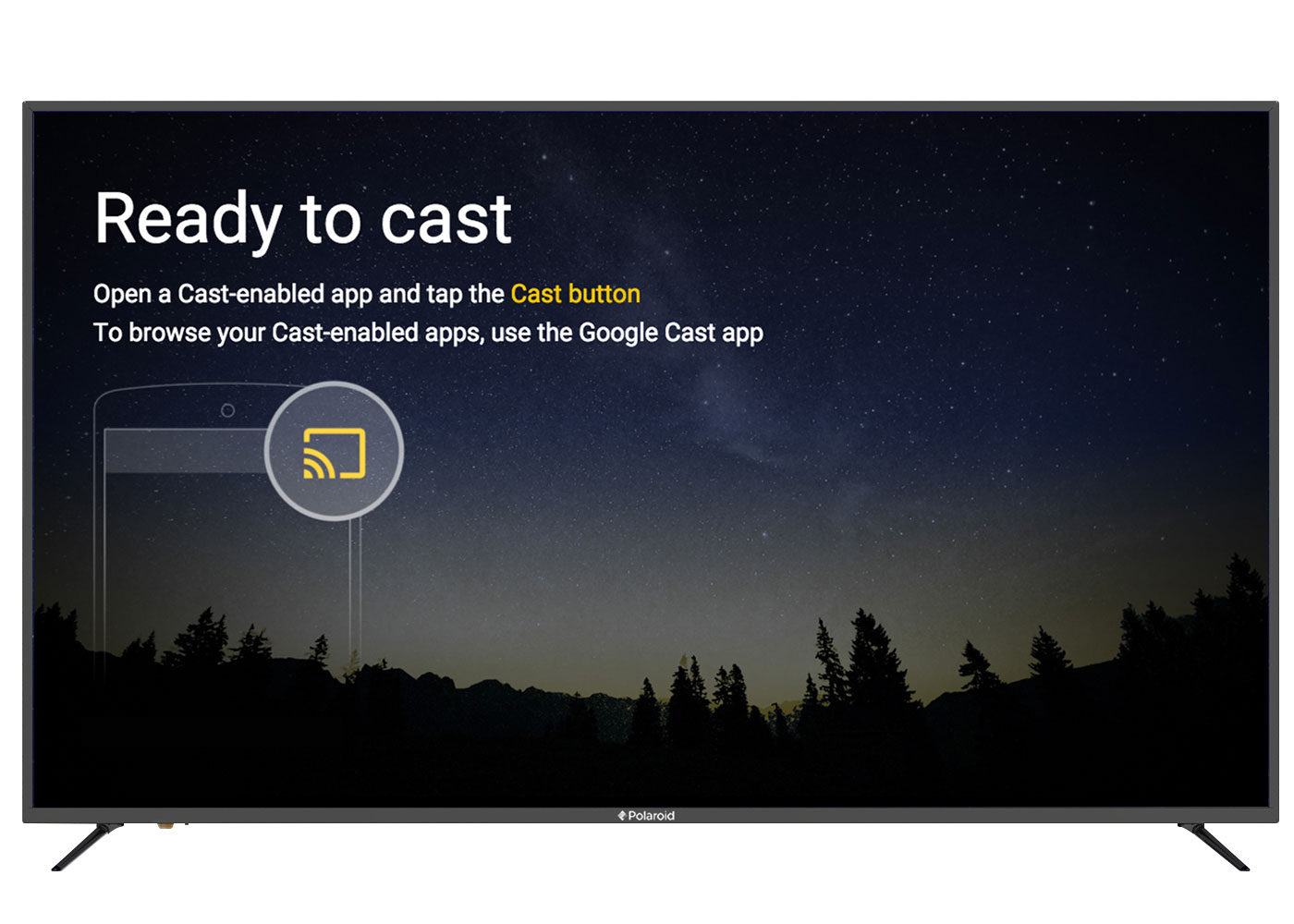Introduction
With the rise of smart technology, our smartphones have become powerful multimedia devices that allow us to do so much more than just make calls or send messages. One of the exciting features of modern smartphones is the ability to cast or mirror the screen onto a larger display, such as a smart TV. Casting your phone to a smart TV opens up a world of possibilities for enjoying your favorite photos, videos, or even streaming content on a bigger screen.
Phone casting refers to the process of wirelessly connecting your smartphone to a smart TV and displaying the content on the TV screen. This allows you to take advantage of the larger screen size and better audio quality that smart TVs offer. Whether you want to show off your vacation photos, enjoy a movie night with friends, or play mobile games on a bigger display, phone casting can greatly enhance your viewing experience.
There are several methods available for casting your phone to a smart TV, and in this article, we will explore some of the popular options. From built-in casting functionality to using dedicated casting devices, streaming apps, and even the good old-fashioned HDMI cable, we will cover various methods that cater to different preferences and device compatibilities.
So, if you’re ready to take your smartphone experience to the next level and enjoy your content on a larger screen, let’s dive into the world of phone casting and explore the different methods available to make it happen.
What is Phone Casting?
Phone casting, also known as screen mirroring or screen casting, is the process of wirelessly displaying the screen of your smartphone on a larger screen, such as a smart TV. It allows you to share your phone’s content, such as photos, videos, apps, or even games, with others in a more immersive way.
Using phone casting, you can transform your television into an extension of your smartphone, enhancing your viewing experience and allowing you to enjoy your multimedia content on a larger, more visually appealing display. It can also be a useful tool for sharing presentations, conducting video conferences, or simply playing mobile games on a bigger screen.
Phone casting works by establishing a Wi-Fi connection between your smartphone and the smart TV. Once connected, the TV essentially mirrors what is being displayed on your phone’s screen, allowing you to control and interact with the content using your smartphone while viewing it on the TV.
One of the key advantages of phone casting is its wireless nature. Gone are the days of connecting your phone to the TV using messy cables or adapters. With casting, you can enjoy the convenience of streaming your content without any physical connections, providing a seamless and clutter-free experience.
It’s important to note that phone casting typically requires both your smartphone and smart TV to be connected to the same Wi-Fi network. This ensures a stable and secure connection between the devices and enables the smooth transmission of audio and video data. Some smart TVs and smartphones also support Bluetooth connectivity for casting purposes.
Phone casting is not limited to a specific operating system or brand. Both Android and iOS devices offer built-in casting functionality, while various third-party apps and devices provide additional casting options. The versatility and widespread adoption of phone casting make it accessible to a wide range of users, regardless of their device preferences.
Now that we have a better understanding of phone casting and its capabilities, let’s explore the different methods available for casting your phone to a smart TV.
Different Methods for Casting Your Phone to a Smart TV
When it comes to casting your phone to a smart TV, there are several methods available, each with its own set of advantages and compatibility requirements. Let’s explore some of the popular methods below:
- Using Built-in Casting Functionality: Many modern smartphones and smart TVs come equipped with built-in casting capabilities. This means that you can simply access the casting feature on your phone, select your smart TV as the target device, and start mirroring your screen. This method is convenient and easy to use, as it eliminates the need for any additional devices or apps.
- Using a Casting Device: If your phone or smart TV doesn’t have built-in casting functionality, you can opt for a casting device like Chromecast, Roku, or Apple TV. These devices connect to your TV’s HDMI port and allow you to cast content from your phone wirelessly. Simply install the corresponding app on your phone, connect the casting device to your TV, and follow the instructions to start casting.
- Using a Streaming App: Some smart TVs support popular streaming apps like Netflix, YouTube, or Hulu. By installing these apps on your phone and signing in with your account, you can easily cast content from the app to your smart TV. This method is ideal for streaming services that offer in-app casting options.
- Using an HDMI Cable: If you prefer a more traditional approach, you can use an HDMI cable to connect your phone directly to your smart TV. This method requires an HDMI adapter or cable that is compatible with your smartphone. Once connected, your phone’s screen will be mirrored on the TV, allowing you to enjoy your content.
Each of these methods has its own advantages and limitations, so it’s important to consider factors such as device compatibility, ease of use, and the specific features or apps you want to utilize during the casting process. Additionally, certain streaming services or apps may have specific requirements for casting, so it’s always a good idea to check the documentation or support resources provided by the service or app provider.
Now that we’ve covered the different methods available for casting your phone to a smart TV, let’s move on to exploring each method in more detail and how you can implement them successfully.
Method 1: Using Built-in Casting Functionality
One of the easiest and most convenient ways to cast your phone to a smart TV is by utilizing the built-in casting functionality available on many modern smartphones and smart TVs. This method eliminates the need for any additional devices or apps, making it a straightforward and hassle-free way to enjoy your content on a larger screen.
The steps to use the built-in casting functionality may vary slightly depending on your smartphone and smart TV models, but the general process remains the same:
- Ensure that both your smartphone and smart TV are connected to the same Wi-Fi network.
- Open the content you want to cast (e.g., a photo, video, or app) on your smartphone.
- Look for the cast icon or casting option on your phone. It is usually represented by an icon of a rectangle with Wi-Fi waves emitting from its corner.
- Select your smart TV from the list of available devices to cast to.
- Once connected, your phone’s screen will be mirrored on the smart TV, and you can control and interact with the content using your smartphone.
Some smartphones may have additional casting settings or options, such as screen rotation, video quality adjustments, or the ability to cast audio only. These settings can typically be accessed through the screen casting menu on your phone.
If you encounter any issues during the casting process, make sure that both your smartphone and smart TV have the latest software updates installed. Additionally, double-check that your Wi-Fi network is stable and that there are no connectivity problems.
It’s worth noting that while many smartphones support casting to smart TVs, not all smart TVs support receiving casts from all devices. It’s always a good idea to check your smart TV’s documentation or support resources to ensure compatibility with your specific smartphone model.
Using the built-in casting functionality offers the advantage of simplicity and convenience. You can quickly and easily cast your phone’s screen to the smart TV whenever you want without the need for additional devices or cables.
Now that we’ve covered the first method for casting your phone to a smart TV, let’s move on and explore the next method: using a casting device.
Method 2: Using a Casting Device
If your smartphone or smart TV doesn’t have built-in casting functionality, or if you’re looking for additional features and flexibility, you can opt for a casting device to connect your phone to your smart TV. Popular casting devices include Chromecast, Roku, or Apple TV, which are designed specifically for streaming and screen mirroring purposes.
Using a casting device typically involves the following steps:
- Connect the casting device to your smart TV’s HDMI port.
- Ensure that both your smartphone and the casting device are connected to the same Wi-Fi network.
- Download and install the corresponding casting app on your smartphone. The app may differ depending on the casting device you are using (e.g., Google Home app for Chromecast).
- Open the casting app on your smartphone and follow the instructions to set up the connection between the casting device and your phone.
- Once the connection is established, you can cast your phone’s screen or specific content to your smart TV through the casting app.
The casting device acts as an intermediary between your smartphone and smart TV, enabling seamless wireless screen mirroring. It may offer additional features like multimedia streaming, voice control, and compatibility with various streaming apps.
Using a casting device provides more flexibility, as you can easily switch between different devices and enjoy a wider range of content. These devices often support multiple platforms and devices, ensuring compatibility with both Android and iOS smartphones.
While setting up the casting device is relatively straightforward, you may need to refer to the device’s documentation or support resources for detailed instructions specific to your model. Additionally, ensuring that both your smartphone and the casting device have the most recent firmware or software updates installed can help avoid any compatibility issues.
Using a casting device is an excellent option if you’re looking for enhanced features, broader compatibility, and easy screen mirroring across multiple devices. It provides a seamless and convenient way to enjoy your phone’s content on a larger screen.
Now that we’ve explored the second method of casting your phone to a smart TV, let’s move on and explore the next method: using a streaming app.
Method 3: Using a Streaming App
If you’re looking for a streamlined and familiar way to cast content from your phone to a smart TV, using a streaming app is an excellent option. Some smart TVs come with popular streaming apps like Netflix, YouTube, or Hulu built-in, allowing you to cast content directly from these apps to your TV.
The steps to cast content using a streaming app may vary slightly depending on the app and smart TV model, but the general process is as follows:
- Ensure that both your smartphone and smart TV are connected to the same Wi-Fi network.
- Download and install the streaming app on your smartphone, ensuring that it is the same app available on your smart TV.
- Sign in to your account or create a new account within the app, if necessary.
- Open the content you want to cast within the streaming app on your smartphone.
- Look for the cast icon or casting option within the app. It is usually represented by an icon resembling a TV screen or Wi-Fi waves.
- Select your smart TV from the list of available devices to cast to.
- Once connected, the content will start playing on your smart TV while you control it using your smartphone.
Using a streaming app for casting offers a seamless and familiar experience, especially if you’re already accustomed to using the app on your smartphone. It provides easy access to a wide range of content, and the casting feature is often integrated into the app’s interface.
It’s important to note that not all apps have built-in casting capabilities, and compatibility may vary depending on the streaming service and smart TV model. Additionally, some apps may have specific requirements or limitations for casting, such as regional restrictions or subscription-based content.
For a smooth casting experience, ensure that both the streaming app and the smart TV’s firmware are up to date. This helps ensure compatibility and access to the latest features and optimizations.
If you encounter any issues during the casting process, consult the app’s documentation or support resources for troubleshooting steps or contact customer support for further assistance.
Using a streaming app for casting offers convenience and an extensive library of content. It allows you to enjoy popular video streaming services and other media apps on a larger screen, enhancing your entertainment experience.
Now that we’ve explored the third method of casting your phone to a smart TV, let’s move on and explore the next method: using an HDMI cable.
Method 4: Using an HDMI Cable
If you prefer a more traditional approach or if your smartphone and smart TV lack built-in casting capabilities, using an HDMI cable is a reliable method for connecting your phone to your smart TV. This method allows for a direct and stable connection, ensuring high-quality audio and video transmission.
To cast your phone to a smart TV using an HDMI cable, follow these steps:
- Ensure that your smartphone and smart TV have HDMI ports.
- Obtain an HDMI adapter or cable that is compatible with your smartphone. Some smartphones may require specific adapters, such as USB-C to HDMI or Micro HDMI to HDMI.
- Connect one end of the HDMI cable to your smartphone’s HDMI port or adapter.
- Connect the other end of the HDMI cable to your smart TV’s HDMI port.
- Switch your smart TV’s input to the corresponding HDMI input where your phone is connected.
- Your phone’s screen should now be mirrored on the smart TV automatically. If not, navigate to the screen mirroring settings on your smartphone and select the option to mirror to the connected HDMI device.
Using an HDMI cable offers a reliable and direct connection between your phone and smart TV, ensuring minimal lag and the best possible picture and sound quality. It is particularly useful when you want to cast high-definition videos, play games, or share presentations.
However, it’s important to note that not all smartphones support HDMI connectivity, so it’s essential to check your smartphone’s specifications or consult the manufacturer’s documentation. Additionally, HDMI connectivity may not support certain DRM-protected content or screen mirroring for certain apps.
It’s recommended to use high-quality HDMI cables to ensure stable connections and prevent any signal degradation. Higher-quality cables can also support higher resolutions, such as 4K, if your devices have the capability.
If you encounter any issues during the casting process, ensure that the HDMI cable is properly connected and that the TV input is set correctly. Additionally, some smartphones may require certain settings to be enabled, such as HDMI output or screen mirroring, so check your smartphone’s settings if necessary.
Using an HDMI cable is a straightforward and reliable method for casting your phone to a smart TV. It provides a direct connection and is ideal for situations where wireless casting may not be available or desired.
Now that we’ve explored the fourth method of casting your phone to a smart TV, let’s move on to troubleshooting common casting issues.
Troubleshooting Common Casting Issues
While casting your phone to a smart TV is generally a straightforward process, you may encounter some common issues along the way. Here are a few troubleshooting tips to help you resolve these issues:
- Ensure both devices are connected to the same Wi-Fi network: The most common reason for casting failures is when your smartphone and smart TV are connected to different Wi-Fi networks. Double-check that both devices are connected to the same network to ensure a stable connection.
- Update firmware and apps: Outdated firmware or incompatible app versions can cause casting issues. Make sure your smartphone, smart TV, and any casting apps are updated to the latest versions to ensure smooth and seamless casting.
- Restart all devices: Sometimes, a simple restart can resolve connectivity issues. Try restarting both your smartphone and smart TV and then attempt the casting process again.
- Check network stability: Weak or unstable Wi-Fi connections can lead to interruptions or buffering during casting. Ensure that your Wi-Fi signal is strong and stable, or consider moving closer to the Wi-Fi router for a stronger connection.
- Disable VPN or proxy settings: Virtual Private Network (VPN) or proxy settings can interfere with casting functionality. Temporarily disable VPN or proxy settings on your smartphone and smart TV before attempting to cast.
- Reset network settings: If the casting issue persists, you may try resetting your network settings on both your smartphone and smart TV. This can clear any temporary network glitches and restore the connection.
- Check device compatibility: Ensure that your smartphone and smart TV are compatible with the casting method you are using. Some older devices may not support newer casting technologies, so it’s essential to verify compatibility beforehand.
- Consult device and app support: If you have followed these troubleshooting tips and continue to experience casting issues, consult the documentation, online resources, or customer support for your smartphone, smart TV, or casting device. They can provide specific troubleshooting steps or further assistance tailored to your devices.
By following these troubleshooting tips, you should be able to resolve most common casting issues and enjoy a seamless casting experience.
Now that we’ve covered troubleshooting common casting issues, let’s summarize what we’ve learned so far and conclude our exploration of phone casting methods.
Conclusion
Casting your phone to a smart TV opens up a world of possibilities for enjoying your multimedia content on a larger and more immersive screen. In this article, we explored different methods for casting your phone to a smart TV, including using built-in casting functionality, casting devices, streaming apps, and HDMI cables.
Using the built-in casting functionality offers a convenient way to mirror your phone’s screen to a smart TV without the need for additional devices or apps. It provides a seamless and hassle-free experience for sharing your content.
Utilizing a casting device, such as Chromecast or Roku, provides enhanced features and compatibility, allowing you to enjoy a wider range of content and access additional streaming services and apps.
Streaming apps built into some smart TVs offer a familiar and streamlined way to cast specific content directly from within the app. This method is ideal for users who rely heavily on popular streaming services like Netflix or YouTube.
If you prefer a more traditional approach, using an HDMI cable provides a direct and reliable connection between your phone and smart TV. This method ensures high-quality audio and video transmission, making it suitable for applications that require minimal lag or high-definition content.
Throughout the casting process, you may encounter common issues that can be resolved by ensuring both devices are connected to the same network, updating firmware and apps, restarting devices, checking network stability, and verifying compatibility.
In conclusion, casting your phone to a smart TV is a fantastic way to elevate your viewing experience and enjoy your favorite content on a larger and more immersive screen. Choose the method that best suits your needs, follow the steps outlined in this article, and troubleshoot any issues that may arise. With the right approach, you’ll be able to seamlessly cast your phone’s content to your smart TV and enjoy a truly captivating entertainment experience.