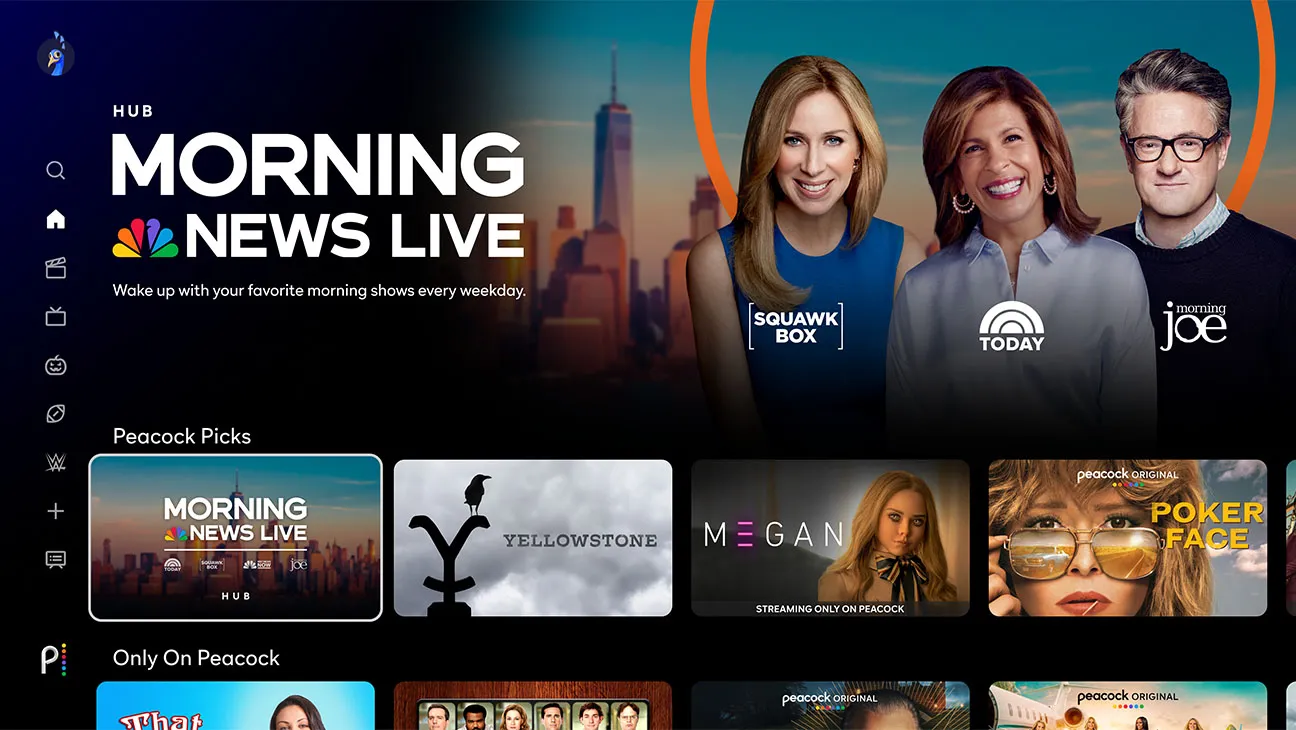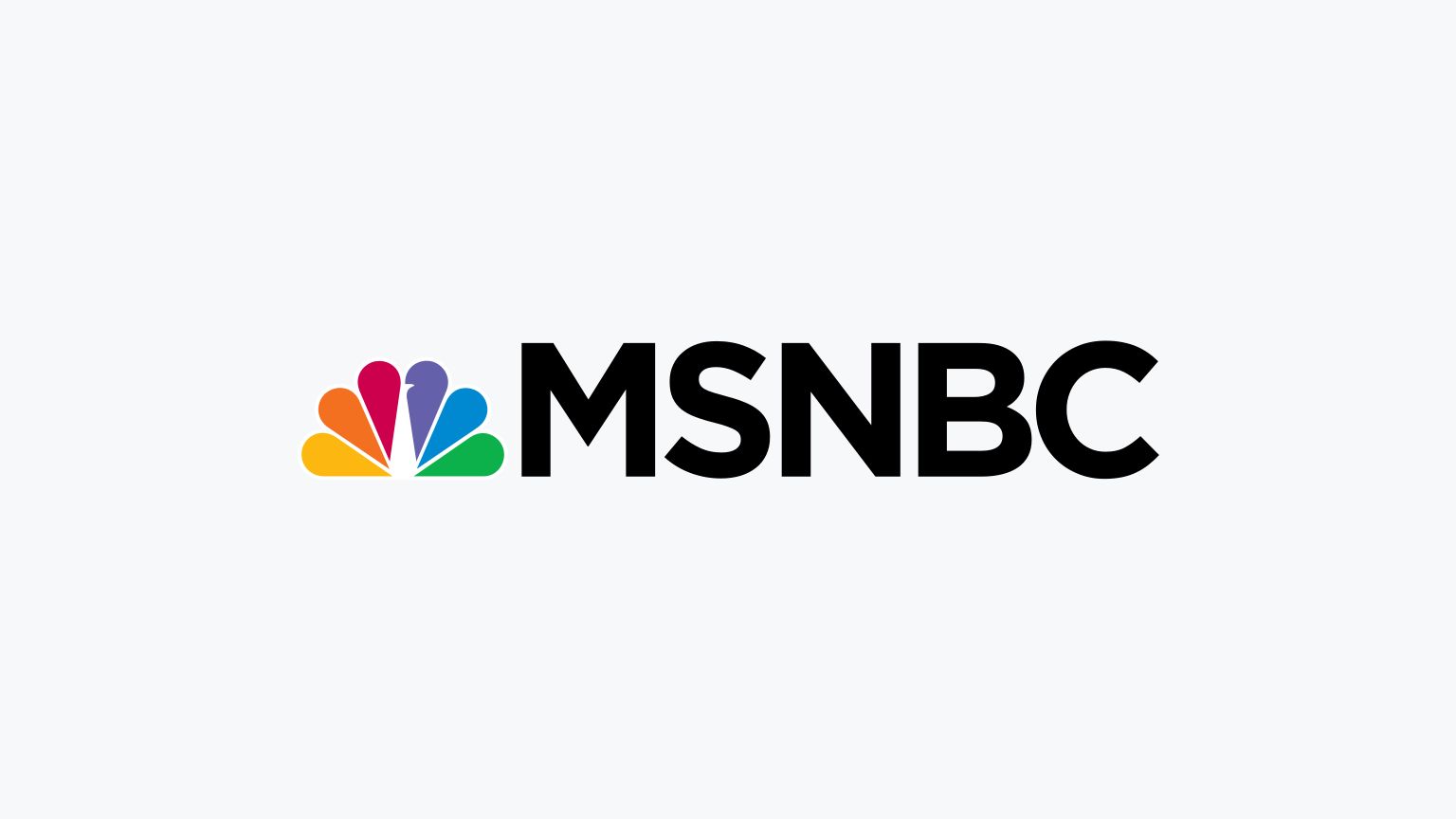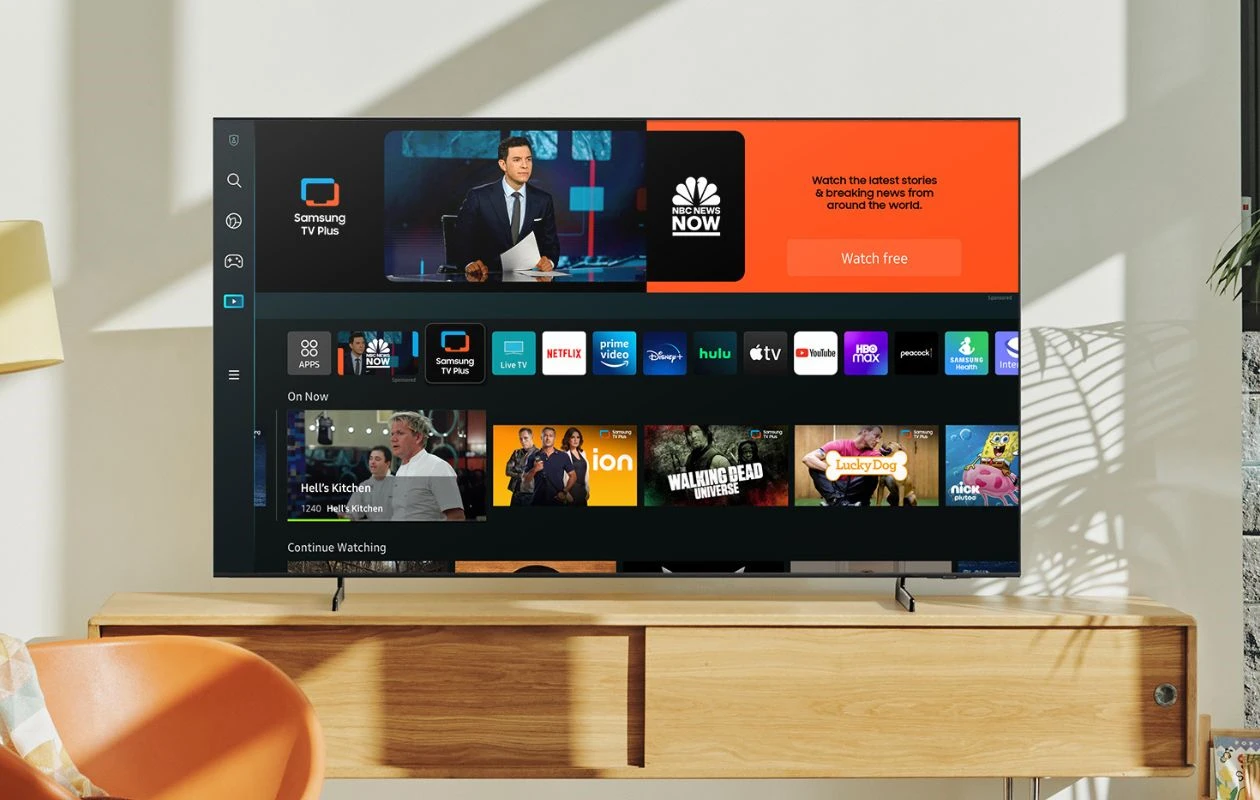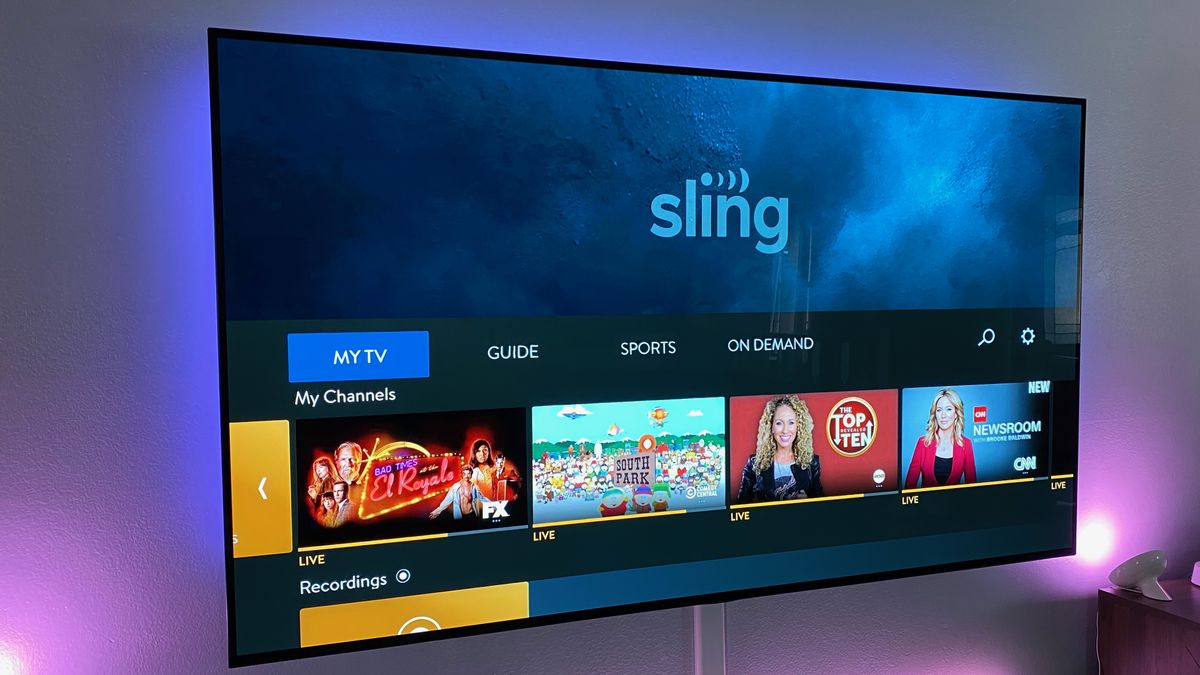Introduction
Welcome to the world of streaming, where you can access your favorite TV channels and shows with just a few clicks. If you’re a fan of MSNBC and own a smart TV, you’re in luck! In this article, we’ll explore how you can stream MSNBC on your smart TV and enjoy the latest news, analysis, and commentary.
Smart TVs have revolutionized the way we consume media, combining traditional television broadcasting with internet connectivity. These sleek and sophisticated devices offer a seamless viewing experience without the need for additional devices like streaming boxes or cables. With a smart TV, you can access a wide range of streaming apps and services directly from your television.
One of the most popular streaming apps is the MSNBC app, which allows you to stream live broadcasts, catch up on missed episodes, and access exclusive content. To get started, you’ll need to search for the MSNBC app on your smart TV’s app store. Each smart TV brand may have a different app store, but the process is generally the same.
Once you’ve found the MSNBC app, you can easily install it on your smart TV. After installation, you’ll need to activate the app to start streaming. This typically involves signing in with your cable or satellite TV provider credentials. Don’t worry if you don’t have a cable or satellite TV subscription – we’ll explore other options for streaming MSNBC as well.
While streaming MSNBC on a smart TV is generally a smooth experience, you may encounter some troubleshooting issues along the way. We’ll discuss common problems and their solutions to ensure that you have a hassle-free streaming experience.
If, for some reason, you’re unable to stream MSNBC on your smart TV, don’t worry – there are alternative methods. You can explore streaming devices like Roku, Apple TV, or Amazon Fire TV, which offer MSNBC apps that you can use on any TV with an HDMI port. We’ll delve into these other streaming options in detail later in the article.
So, whether you’re a hardcore news junkie or simply want to catch up on the latest headlines, streaming MSNBC on your smart TV is a fantastic option. Get ready to dive into the world of on-demand news and analysis from the comfort of your living room!
Understanding Smart TVs
In today’s digital age, smart TVs have become increasingly popular and are a common fixture in households worldwide. But what exactly is a smart TV? Let’s delve into the details and understand how these devices work.
A smart TV is essentially a television that is equipped with internet connectivity and built-in streaming capabilities. Unlike traditional TVs, which rely solely on traditional broadcasting methods like cable or satellite, smart TVs combine the world of television with the vast resources of the internet.
Smart TVs have integrated operating systems, similar to smartphones or computers, which enable them to connect to the internet and access a variety of online services and applications. These operating systems vary depending on the brand and model of the TV, with popular options being Android TV, webOS, Tizen, and Roku TV.
By connecting to your home’s Wi-Fi network, a smart TV can access streaming platforms, such as Netflix, Hulu, Amazon Prime Video, and, of course, the MSNBC app. This means that you can watch your favorite shows, movies, and news channels without the need for any additional devices.
Most smart TVs come with pre-installed streaming apps, known as “smart platforms,” which provide direct access to a range of services. These apps can be easily navigated using the TV’s remote control or through voice commands, depending on the TV’s capabilities.
In addition to streaming apps, smart TVs also offer other convenient features. These can include web browsing, social media integration, screen mirroring, and USB ports for connecting external devices. Some higher-end models even incorporate voice assistants, like Google Assistant or Amazon Alexa, allowing for hands-free control of the TV.
Smart TVs also support various audio and video formats, ensuring compatibility with a wide range of media sources. Whether you’re streaming content from popular platforms or playing media files from a USB drive, smart TVs deliver high-quality visuals and immersive audio.
It’s worth noting that the availability and selection of apps can vary depending on the brand and model of the smart TV. However, with the rise in popularity of smart TVs, most major streaming services and content providers make their apps available across a wide range of platforms.
With their versatility and user-friendly interfaces, smart TVs have revolutionized the way we watch television. They provide a one-stop solution for accessing a vast array of entertainment options, including streaming live news channels like MSNBC, all from the comfort of your couch.
Streaming Apps on Smart TVs
One of the key advantages of owning a smart TV is the ability to access a wide range of streaming apps directly on your television. These apps open up a world of entertainment, allowing you to watch movies, TV shows, sports events, and even live news channels like MSNBC. Let’s explore how streaming apps work on smart TVs and how you can make the most of them.
Smart TVs come preloaded with a selection of popular streaming apps, but you can also explore and install additional apps based on your preferences. Some of the most popular streaming apps include Netflix, Hulu, Amazon Prime Video, YouTube, and, of course, the MSNBC app.
Accessing streaming apps on your smart TV is usually straightforward. Once you navigate to the app section of your TV’s smart platform, you can search for the specific app you want to install. Most smart TVs have a built-in app store where you can browse through a wide range of apps and select the ones you want to download.
When it comes to streaming live news channels like MSNBC, having the dedicated MSNBC app on your smart TV makes it even easier. With the MSNBC app, you can watch live broadcasts, catch up on episodes you may have missed, and explore exclusive content.
Once you’ve installed the MSNBC app on your smart TV, it’s important to keep it updated. App updates often come with bug fixes, performance improvements, and additional features. By regularly updating your apps, you ensure a smooth and optimal streaming experience.
When using streaming apps on your smart TV, it’s essential to have a stable internet connection. To achieve the best streaming quality, connect your smart TV to your home’s Wi-Fi network. Make sure you have sufficient internet bandwidth to handle the streaming demands, especially for high-definition content.
Streaming apps on smart TVs often provide a user-friendly interface, allowing you to navigate through different categories, genres, and recommendations. You can search for specific shows or movies, create watchlists, and even personalize your viewing experience by setting preferences.
Many smart TVs also offer the option of voice control, either through a built-in microphone on the remote control or integration with popular voice assistants like Google Assistant or Amazon Alexa. This hands-free control makes it even more convenient to search for content and control playback.
With the wide variety of streaming apps available on smart TVs, you can enjoy a diverse range of entertainment options. Whether you’re a fan of binge-watching TV series, discovering new movies, enjoying live sports events, or staying up-to-date with the latest news from MSNBC, streaming apps on your smart TV have you covered.
Searching for the MSNBC App
If you’re a fan of MSNBC and want to stream the channel on your smart TV, the first step is to search for the MSNBC app. Each smart TV brand has its own app store, but the process of finding and installing apps is generally similar. Here’s how you can search for the MSNBC app on your smart TV:
1. Turn on your smart TV and navigate to the app store: Most smart TVs have a dedicated button on the remote control to access the app store. Alternatively, you can find the app store in the main menu of your smart TV’s interface.
2. Open the app store and search for “MSNBC”: Once you’re in the app store, you’ll find a search function. Using the on-screen keyboard, type in “MSNBC” and hit enter or select the search icon.
3. Browse through the search results: The app store will display a list of apps related to your search term. Look for the official MSNBC app among the search results. It’s important to note that there may be other apps related to MSNBC or news channels, so make sure to choose the official app.
4. Select and install the MSNBC app: Once you’ve located the official MSNBC app, select it to view more details about the app, such as its reviews and ratings. If the app meets your requirements, click on the “Install” or “Get” button to start the installation process.
5. Wait for the app to install: The installation process may take a few moments, depending on your internet connection speed and the size of the app. You’ll be able to track the progress of the installation on your smart TV’s screen.
6. Launch the MSNBC app: After the installation is complete, you can either choose to launch the app immediately or find it later in your smart TV’s app section. Once launched, you can explore the MSNBC app and access its features, including live broadcasts, on-demand content, and exclusive news coverage.
If you don’t see the MSNBC app in your smart TV’s app store, it’s possible that it may not be available for your specific TV model or brand. In such cases, you can explore other streaming options, such as using a streaming device like Roku, Apple TV, or Amazon Fire TV, which may have the MSNBC app available for installation.
Remember to keep your apps updated to ensure you’re accessing the latest features and improvements. App updates often provide bug fixes and performance enhancements, so it’s a good practice to regularly check for updates in your smart TV’s app store.
Now that you’ve successfully found and installed the MSNBC app, it’s time to activate it so you can start streaming your favorite news channel on your smart TV. We’ll cover the activation process in the next section.
Installing the MSNBC App
Now that you’ve found the MSNBC app on the app store of your smart TV, it’s time to install it and get ready to stream the latest news and analysis. The installation process may vary slightly depending on your smart TV brand and model, but the general steps are as follows:
1. Select the MSNBC app: Once you’ve located the MSNBC app in the app store, click on it to access more details and options for installation.
2. Check the app details: Before proceeding with the installation, take a moment to review the app’s description, ratings, and user reviews. This will give you an idea of other users’ experiences with the app.
3. Click on “Install”: Once you’re satisfied with the app’s details, click on the “Install” button to begin the installation process. Depending on your smart TV’s interface, this button may be labeled as “Get” or “Download” as well.
4. Wait for the installation to complete: The installation process can take a few minutes, so be patient. The progress of the installation will usually be displayed on your smart TV screen, allowing you to track its status.
5. Confirm the installation: After the installation is complete, your smart TV will notify you with a message or a checkmark icon indicating that the MSNBC app has been successfully installed.
6. Access the MSNBC app: Now that the app is installed, you can either choose to launch it immediately or find it later in your smart TV’s app section. Navigate to the app section, locate the MSNBC app, and select it to open.
7. Sign in to the app (if necessary): Depending on the requirements of the MSNBC app, you may need to sign in with your cable or satellite TV provider credentials to access the live streams and on-demand content. If you don’t have a subscription, don’t worry – we’ll explore other options for streaming MSNBC later in the article.
8. Explore the MSNBC app: Once you’ve successfully installed and launched the MSNBC app, take some time to familiarize yourself with its features and interface. You can browse through the available shows, catch up on previous episodes, and customize your preferences to enhance your viewing experience.
Remember to keep your apps updated to ensure you have access to the latest features and improvements. Your smart TV may have an option to enable automatic updates for installed apps, or you can manually check for updates in the app store.
With the MSNBC app successfully installed on your smart TV, you’re one step closer to enjoying the latest news and analysis from one of the leading news channels. In the next section, we’ll explain the process of activating the MSNBC app so you can start streaming your favorite content.
Activating the MSNBC App
After installing the MSNBC app on your smart TV, the next step is to activate it. Activation is typically required to access the full range of features and content available in the app. The process may differ slightly depending on your smart TV brand and model, as well as your cable or satellite TV provider. Here’s a general overview of how to activate the MSNBC app:
1. Launch the MSNBC app: Navigate to the app section of your smart TV and locate the MSNBC app. Select it to launch the app.
2. Sign in with your cable or satellite TV provider: In order to gain access to the live streams and on-demand content offered by the MSNBC app, you may need to sign in with your cable or satellite TV provider credentials. Look for the option to sign in within the app’s interface.
3. Follow the activation instructions: The MSNBC app will provide on-screen instructions for activating the app. This usually involves visiting a website or using a QR code to activate your device.
4. Visit the activation website (if applicable): If the MSNBC app requires you to visit a specific website for activation, grab a computer or mobile device and launch a web browser. Enter the URL provided by the app and follow the on-screen instructions to activate your device.
5. Enter the activation code: As part of the activation process, you may be prompted to enter an activation code. This code is usually displayed on your smart TV screen or provided within the app. Enter the code accurately to proceed with the activation.
6. Verify your TV subscription: Some cable or satellite TV providers require an additional verification step during the activation process. This may involve confirming your subscription or linking your smart TV device to your account. Follow the instructions provided by your TV provider to complete this verification step.
7. Activation complete: Once you’ve successfully followed the activation process, you should receive a confirmation message on your smart TV screen or within the MSNBC app indicating that your device has been activated. You can now access the full range of content offered by MSNBC.
If you encounter any issues during the activation process, consult the troubleshooting resources provided by your smart TV manufacturer, the MSNBC app, or your cable or satellite TV provider. They may offer step-by-step guides or customer support to assist you in resolving any activation-related problems.
If you don’t have a cable or satellite TV subscription, don’t worry. There are alternative options available for streaming MSNBC on your smart TV, including using streaming devices like Roku, Apple TV, or Amazon Fire TV, which offer the MSNBC app without requiring a traditional TV subscription.
In the next section, we’ll discuss common troubleshooting issues that you may encounter while streaming MSNBC on your smart TV and how to resolve them.
Troubleshooting Streaming Issues
While streaming MSNBC on your smart TV is generally a smooth and enjoyable experience, you may occasionally encounter some issues. These can range from buffering and playback problems to app crashes or connectivity issues. Here are some common troubleshooting steps to help resolve streaming issues with the MSNBC app on your smart TV:
1. Check your internet connection: Start troubleshooting by ensuring that your smart TV is connected to a stable and reliable internet connection. Check the Wi-Fi signal strength on your TV and try moving closer to the router if the signal is weak. Alternatively, you can connect your TV to the router using an Ethernet cable for a more stable connection.
2. Restart your smart TV: Sometimes, a simple restart can resolve temporary glitches. Turn off your smart TV, unplug it from the power source, wait for a few moments, and then plug it back in. Power it on and launch the MSNBC app again to see if the streaming issue persists.
3. Clear cache and data: Within the settings of your smart TV, find the option to clear the cache and data of the MSNBC app. This can help resolve issues related to stored temporary files or corrupt data that may be affecting the app’s performance. Clearing the cache and data will not delete any personal settings or preferences.
4. Update the MSNBC app: Make sure you have the latest version of the MSNBC app installed on your smart TV. App updates often include bug fixes and performance improvements that can help resolve streaming issues. Check your app store for any available updates and install them if they’re available.
5. Restart your home network: If you’re experiencing widespread connectivity issues, try restarting your home network. Power off your modem and router, wait for a minute, and then turn them back on. Give your network a few moments to reestablish connections, and then try streaming MSNBC again.
6. Reinstall the MSNBC app: If the issue persists, uninstall the MSNBC app from your smart TV and then reinstall it. Go to the app store, locate the MSNBC app, and select the option to uninstall or remove it. Once uninstalled, navigate back to the app store and reinstall the app. This can help resolve any issues related to app installation or corrupted app files.
7. Contact customer support: If you’ve tried all the troubleshooting steps above and are still experiencing streaming issues with the MSNBC app on your smart TV, it may be beneficial to reach out to the customer support of your smart TV manufacturer or the MSNBC app. They can provide specific guidance and assistance based on your device and the app you’re using.
Remember, streaming issues can sometimes be temporary and may be caused by factors outside of your control, such as network congestion or server problems. In such cases, it’s best to wait for the issue to resolve itself or try streaming at a different time.
By following these troubleshooting steps, you should be able to resolve most common streaming issues associated with the MSNBC app on your smart TV. Now, let’s explore some alternative options for streaming MSNBC if you don’t have a cable or satellite TV subscription.
Other Options for Streaming MSNBC
If you don’t have a cable or satellite TV subscription but still want to stream MSNBC on your smart TV, don’t worry – there are alternative options available. Here are a few ways you can access MSNBC without a traditional TV subscription:
1. Streaming Devices: Consider using a streaming device, such as Roku, Apple TV, or Amazon Fire TV, that offers the MSNBC app. These streaming devices connect to your TV via an HDMI port and provide access to various streaming apps. Look for the MSNBC app in the respective app store for your chosen streaming device. Once installed, you can enjoy live streams, on-demand content, and exclusive news coverage from MSNBC.
2. Live TV Streaming Services: Explore live TV streaming services that offer MSNBC as part of their channel lineup. Providers like Sling TV, Hulu + Live TV, YouTube TV, and AT&T TV offer streaming packages with access to MSNBC. These services work similarly to traditional cable or satellite TV but are delivered over the internet. You can watch MSNBC live on your smart TV by subscribing to one of these services and downloading their app on your device.
3. Network Websites and Apps: Many networks, including MSNBC, offer live streaming of their programs on their official websites or through dedicated apps. Visit the MSNBC website or search for the MSNBC app in your smart TV’s app store to see if they provide a live stream option. Some network apps may require a cable or satellite TV subscription for full access, but they often provide limited content and news clips for free.
4. News Aggregator Apps: Look for news aggregator apps, such as Pluto TV, Haystack News, or NewsON, that provide access to a variety of news channels, including MSNBC. These apps curate news content from different sources and allow you to stream live news broadcasts and on-demand content. Check your smart TV’s app store for these apps and explore the news section to find MSNBC.
5. Free Online Streaming Platforms: Keep an eye out for free online streaming platforms like Pluto TV, Tubi, or XUMO that offer live news channels, including MSNBC, without a subscription. These platforms usually have a section dedicated to news where you can stream various news channels, including MSNBC, for free. Simply search for these platforms in your smart TV’s app store and start streaming MSNBC without any additional cost.
Remember, the availability of these alternative options may vary depending on your geographic location and the specific smart TV model you own. Additionally, some streaming services and platforms may offer free trials or limited-time promotions, so keep an eye out for any special offers that may make streaming MSNBC even more accessible.
By exploring these alternative options for streaming MSNBC on your smart TV, you can stay up-to-date with the latest news and analysis without a traditional TV subscription.
Conclusion
Streaming MSNBC on your smart TV opens up a world of news and analysis right at your fingertips. With the convenience of the MSNBC app and the capabilities of smart TVs, you can stay informed and entertained without the need for a traditional cable or satellite TV subscription.
In this article, we covered the basics of smart TVs and how they allow you to access various streaming apps. We walked through the process of searching for and installing the MSNBC app on your smart TV, as well as activating it to unlock the full range of content. Additionally, we discussed troubleshooting tips to resolve common streaming issues and explored alternative options for streaming MSNBC if you don’t have a cable or satellite TV subscription.
Whether you’re catching up on breaking news, watching live broadcasts, or exploring exclusive content, streaming MSNBC on your smart TV provides a convenient and customizable experience. With the ability to personalize preferences, browse through recommended content, and access a variety of shows and segments, you can tailor your viewing experience to suit your interests and stay connected with the world.
Remember to keep your apps and smart TV software up to date to ensure optimal performance and access to the latest features. Additionally, having a stable internet connection is crucial for uninterrupted streaming, so make sure to check your Wi-Fi signal strength and bandwidth to maximize your streaming experience.
Whether you choose to stream MSNBC on your smart TV using the MSNBC app or explore alternative options like streaming devices or live TV streaming services, the world of news and analysis is at your fingertips. Stay informed, entertained, and connected with the latest happenings from around the globe right from the comfort of your living room.
So, grab your remote control and start streaming MSNBC on your smart TV today. Sit back, relax, and let the news come to you.