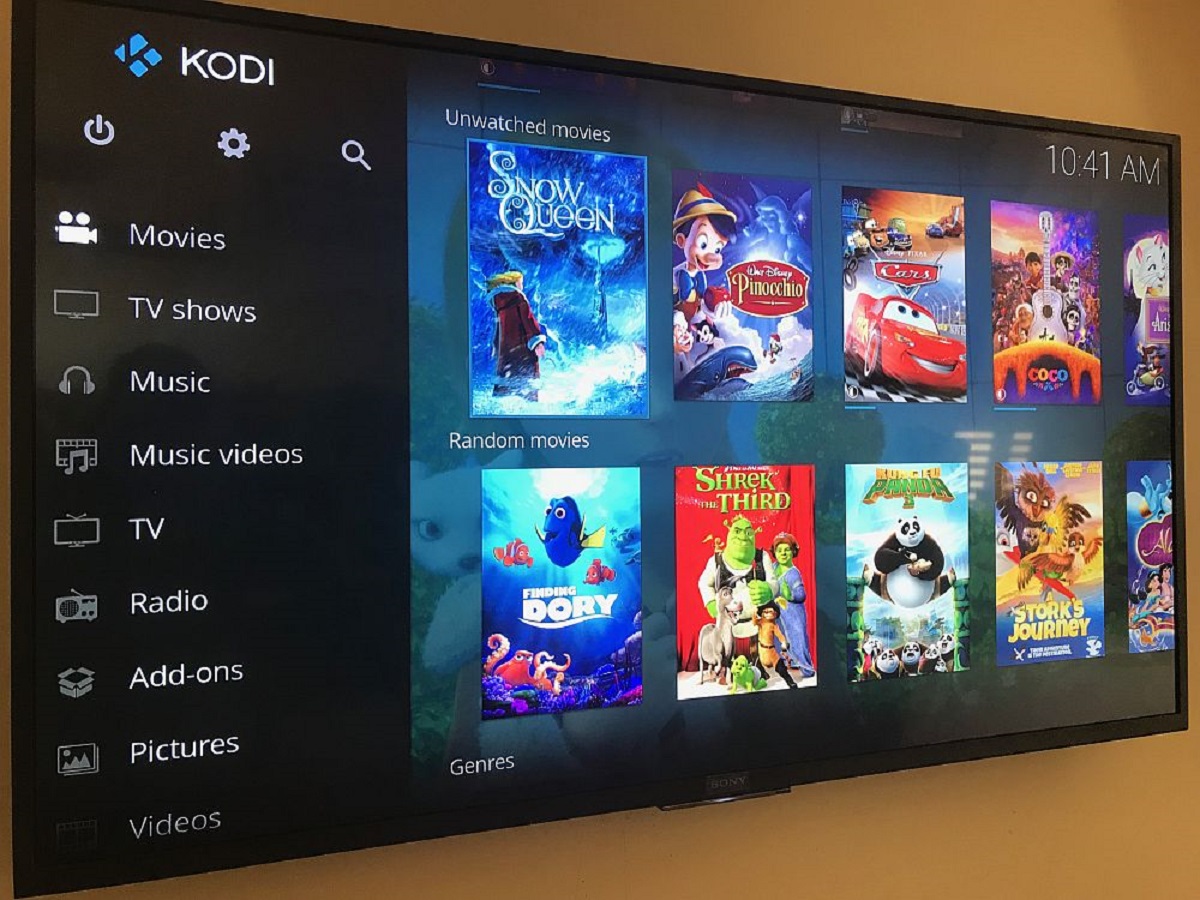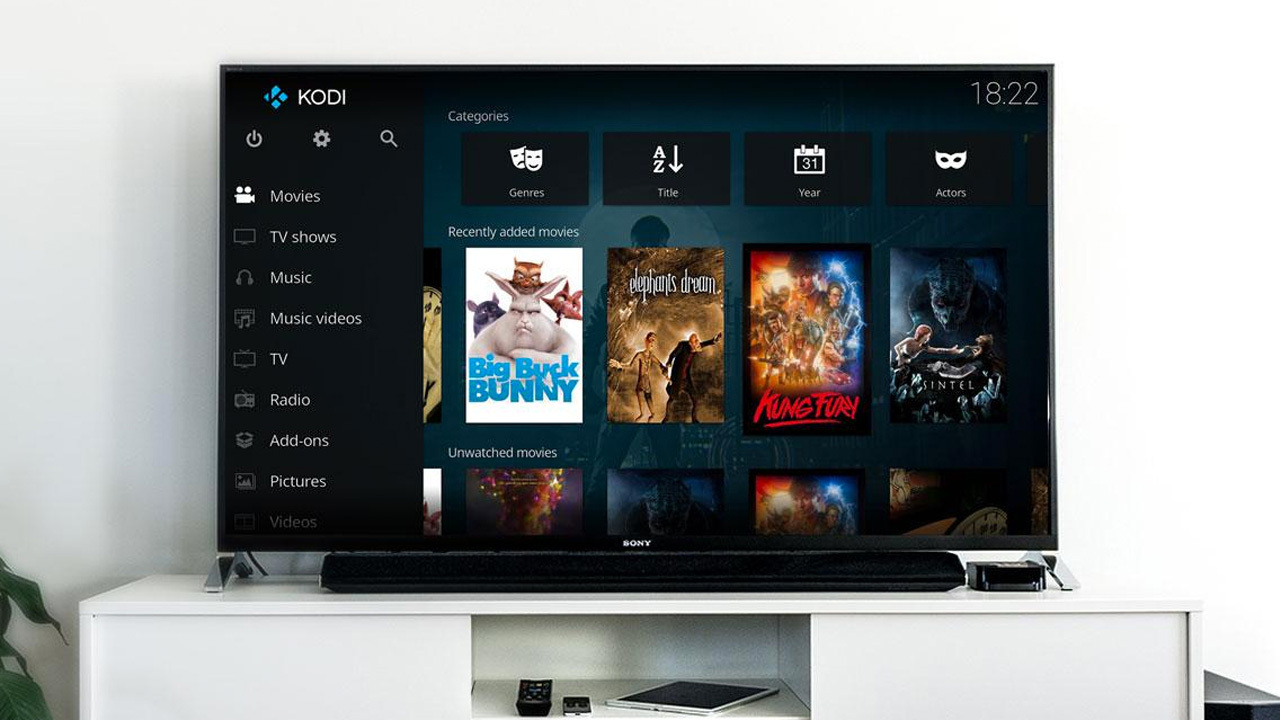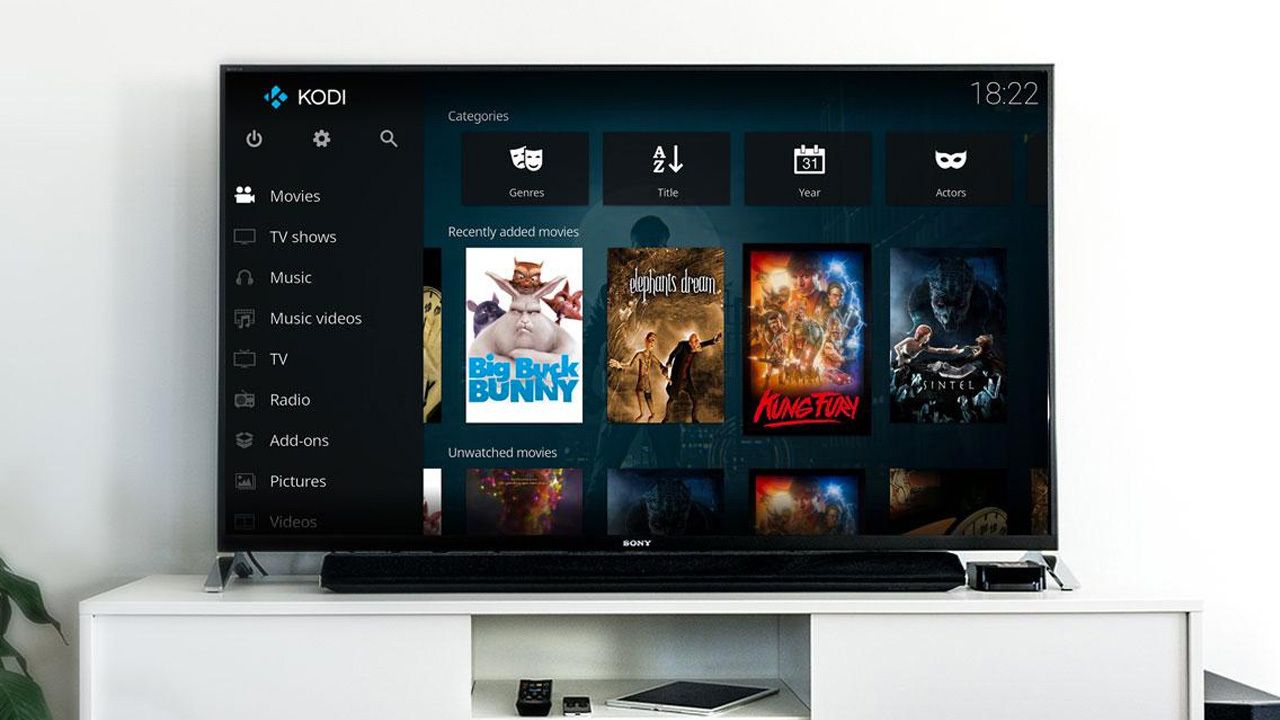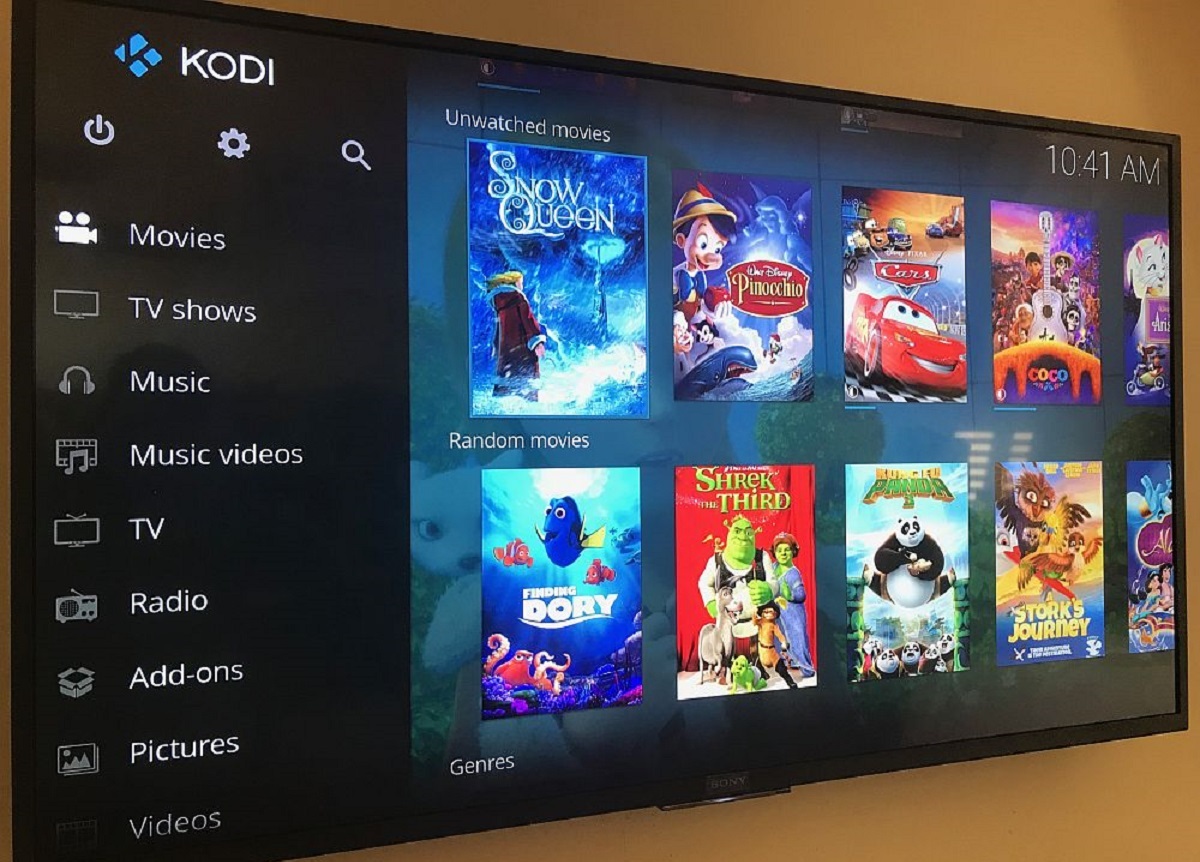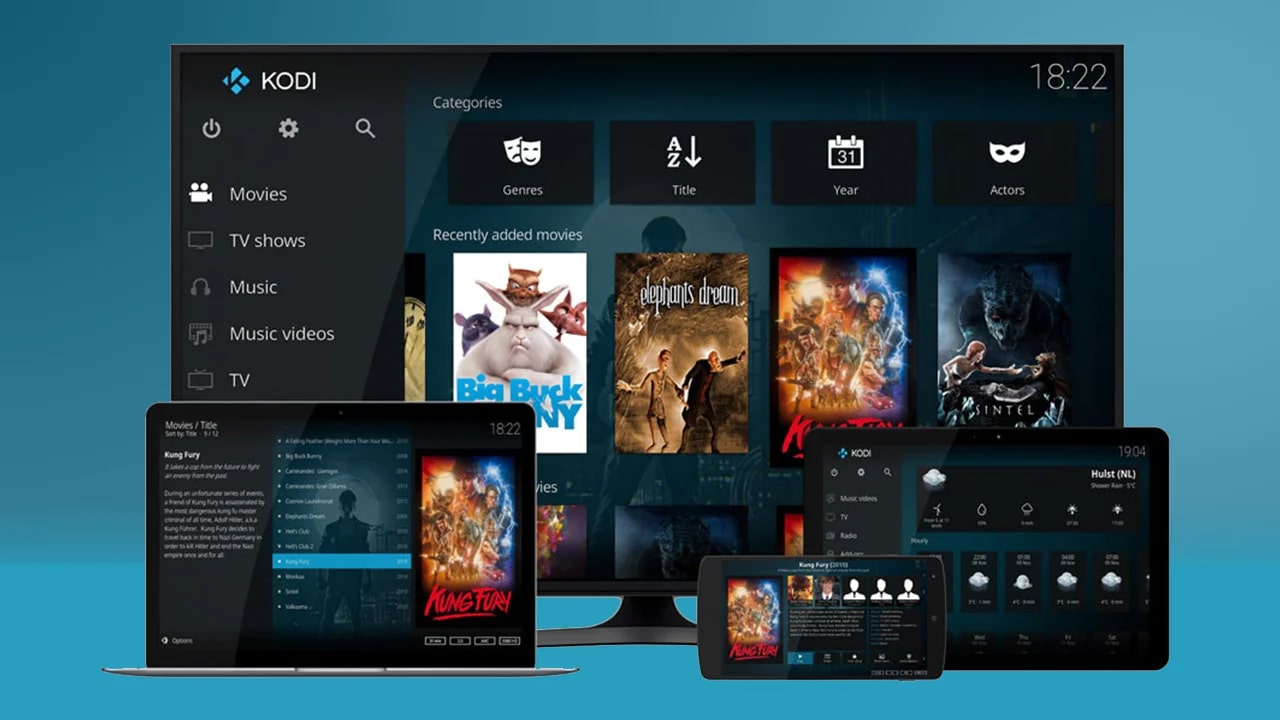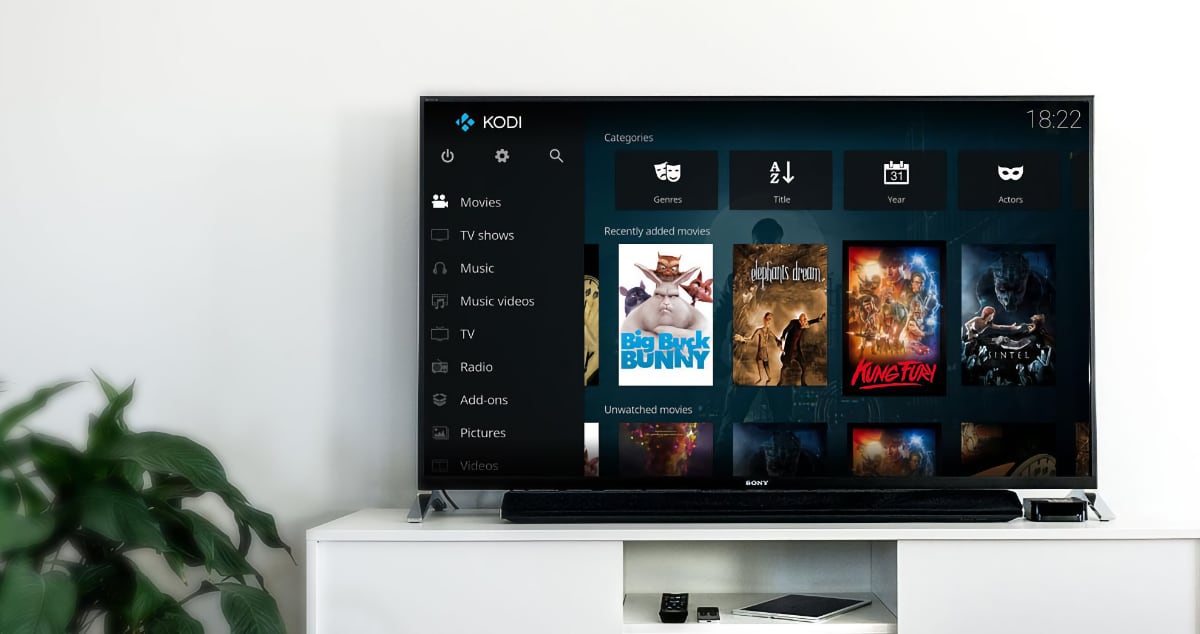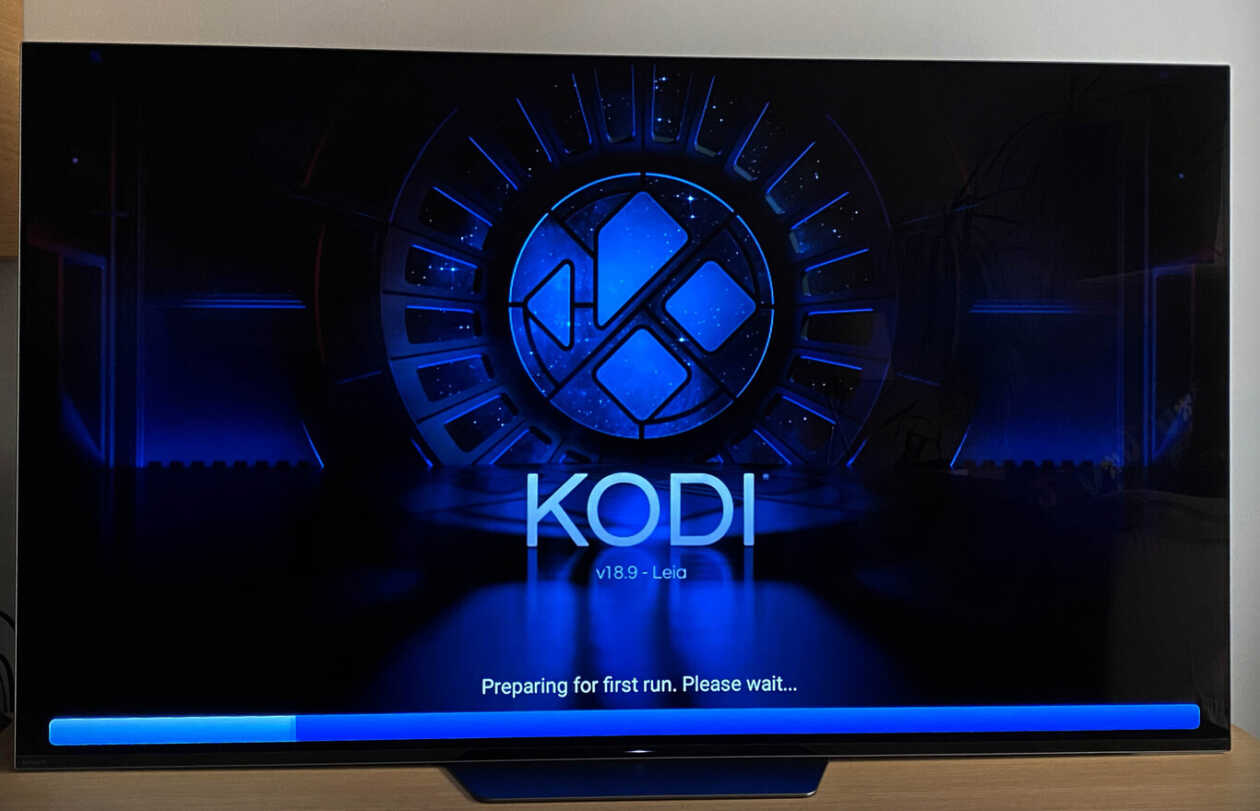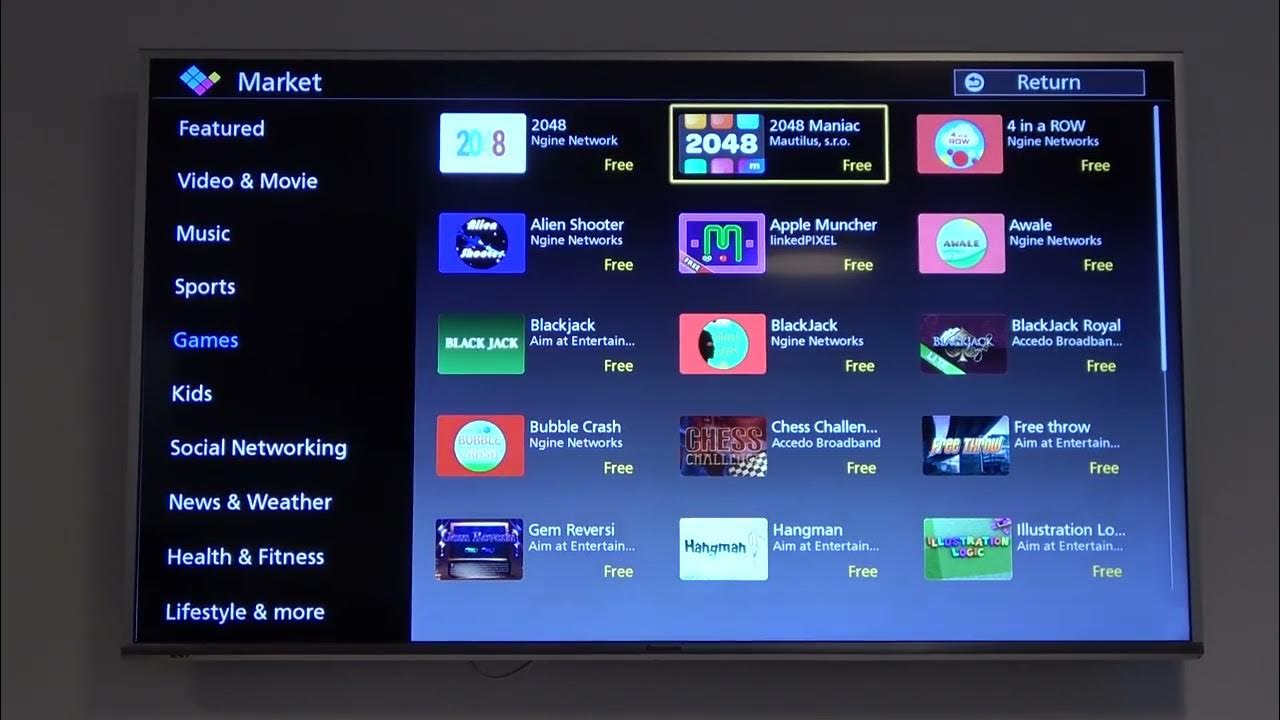Introduction
Welcome to the world of smart TV entertainment! With advancements in technology, smart TVs have become a popular choice for households worldwide. These modern televisions provide access to a wide array of apps, streaming services, and multimedia content. However, many users are often left wondering how they can expand the capabilities of their smart TVs to enjoy even more content options.
This is where Kodi comes into the picture. Kodi is a powerful media player that allows users to stream and access a multitude of media content, including movies, TV shows, music, and even live TV. Its versatile nature and convenient features have made it a favorite among entertainment enthusiasts. But can Kodi be installed on a smart TV? The answer is yes, and in this article, we will explore different methods to get Kodi on your smart TV and enhance your viewing experience.
Whether you have an Android-based smart TV or a non-Android smart TV, we have you covered. We will also discuss how you can cast Kodi to your smart TV if you do not want to go through the installation process. So, without further ado, let’s dive into the world of Kodi on smart TVs and discover the various methods to get it up and running.
What is Kodi?
Kodi, formerly known as XBMC (Xbox Media Center), is an open-source media player application that is available for a wide range of devices and operating systems, including Windows, macOS, Linux, Android, and iOS. What sets Kodi apart from other media players is its customizable and extendable nature. It serves as a hub for all your media needs, allowing you to organize and access your personal media collection, as well as stream content from various online sources.
With Kodi, you can play videos, music, podcasts, and view photos from your local storage or network-connected devices. It supports a wide range of audio and video formats, ensuring compatibility with your media files. Additionally, Kodi allows you to customize its appearance with different skins or themes, giving you the freedom to personalize your media player to your preference.
One of the standout features of Kodi is its support for a vast selection of add-ons. These add-ons expand the functionality of Kodi by providing access to countless streaming services, online content libraries, and even live TV channels. From popular streaming platforms like Netflix, Hulu, and Amazon Prime Video to specialized add-ons offering content from specific genres or regions, Kodi caters to all your entertainment needs.
It’s important to note that while Kodi itself is a legal and legitimate media player, some third-party add-ons may provide access to copyrighted content. It is essential to use Kodi responsibly and respect copyright laws by only accessing content that you have the rights to or content that is legally available. Always ensure that you abide by the laws and regulations of your country or region while using Kodi.
Can Kodi be installed on a Smart TV?
If you own a smart TV, you may be wondering if you can install Kodi directly on your device. The answer depends on the operating system your smart TV uses. Let’s explore two common scenarios:
1. Installing Kodi on an Android Smart TV:
If your smart TV runs on the Android operating system, you’re in luck! Installing Kodi on an Android smart TV is relatively straightforward. You can download and install Kodi directly from the Google Play Store or any other app marketplace available on your smart TV. Simply search for “Kodi” in the app store and follow the on-screen instructions to install it. Once installed, you can launch Kodi and start enjoying all its features and functionalities on your Android smart TV.
2. Installing Kodi on a non-Android Smart TV:
If your smart TV does not run on the Android operating system, the process of installing Kodi might require a few more steps. In this case, you will need an external device, such as a streaming stick or a set-top box, that supports Kodi. Devices like the Amazon Fire TV Stick, Apple TV, or Raspberry Pi can serve as a bridge between your non-Android smart TV and Kodi.
First, you need to connect the external device to your smart TV via HDMI. Then, follow the installation instructions specific to the device you are using to set up Kodi on the external device. Once Kodi is installed and configured on the external device, you can access it through the HDMI input on your smart TV. This way, you can enjoy the Kodi experience on your non-Android smart TV.
3. Casting Kodi to a Smart TV:
If you already have Kodi installed on a mobile device, such as a smartphone or tablet, you can also cast Kodi to your smart TV. Most smart TVs support casting functionality, allowing you to mirror or stream content from your mobile device to the TV screen. To cast Kodi to your smart TV, make sure your mobile device and smart TV are connected to the same Wi-Fi network. Then, use the casting feature available on your mobile device to connect and stream Kodi to your smart TV.
Overall, whether you have an Android smart TV, non-Android smart TV with an external device, or want to cast Kodi from a mobile device, there are multiple ways to enjoy Kodi on your smart TV. Choose the method that best suits your requirements and preferences, and start exploring the vast world of entertainment that Kodi offers.
Method 1: Installing Kodi on an Android Smart TV
If you own an Android-based smart TV, installing Kodi is a breeze. Here’s a step-by-step guide to help you get started:
Step 1: Open the Google Play Store
On your Android smart TV, navigate to the home screen and locate the Google Play Store app. It is usually represented by a colorful shopping bag icon.
Step 2: Search for Kodi
In the Google Play Store, use the search function to look for “Kodi”. Several search results will appear, with the official Kodi app being the top choice. Click on it to proceed.
Step 3: Install Kodi
Once you are on the Kodi app page, click on the “Install” button to begin the installation process. Make sure you have a stable internet connection as the installation may take a few moments.
Step 4: Launch Kodi
After the installation is complete, you will find the Kodi app icon in your app drawer or on your home screen. Click on the icon to launch Kodi on your Android smart TV.
Step 5: Customize Kodi to Your Preference
Upon launching Kodi, you will be greeted with its user-friendly interface. Take some time to explore and customize the various settings and options according to your liking. You can change the appearance using different themes or skins, set up media sources, and configure add-ons to enhance your media streaming experience.
Congratulations! You have successfully installed Kodi on your Android smart TV. You can now start enjoying a wide range of multimedia content, including movies, TV shows, music, and more, all from the comfort of your living room.
Remember to keep Kodi updated by regularly checking for new versions or updates in the Google Play Store. This ensures you have access to the latest features, bug fixes, and security enhancements.
Note: While Kodi itself is legal and safe to use, it is important to exercise caution when installing third-party add-ons. Stick to reputable sources and only install add-ons that comply with copyright laws, ensuring you are accessing content legally.
Method 2: Installing Kodi on a non-Android Smart TV
If you have a non-Android smart TV, don’t worry! You can still enjoy the benefits of Kodi by following these steps to install it using an external device:
Step 1: Choose a Compatible External Device
To install Kodi on your non-Android smart TV, you will need an external device that supports Kodi. Popular options include the Amazon Fire TV Stick, Apple TV, or Raspberry Pi. Choose a device that fits your budget and requirements.
Step 2: Connect the External Device to your Smart TV
Connect the selected external device to your non-Android smart TV using an HDMI cable. Make sure to select the HDMI input on your TV that corresponds to the external device connection.
Step 3: Install Kodi on the External Device
Each external device has its own installation process for Kodi. Follow the instructions specific to the device you have chosen to download and install Kodi on it. This usually involves accessing the device’s app store and searching for “Kodi”. Once found, click on the install button and wait for the installation to complete.
Step 4: Configure Kodi on the External Device
After Kodi is installed on the external device, you will need to configure it to your preferences. Set up your media sources, customize the appearance with themes or skins, and explore the available add-ons to expand Kodi’s functionality.
Step 5: Access Kodi on your Smart TV
Once Kodi is fully set up on the external device, you can access it on your non-Android smart TV. Simply switch your TV’s input to the HDMI port to which the external device is connected. You will now see the Kodi interface on your TV screen, ready for you to enjoy your favorite movies, TV shows, and more.
That’s it! You have successfully installed Kodi on your non-Android smart TV using an external device. Now you can experience the world of multimedia streaming and enjoy a vast array of content on your big screen.
Keep in mind that different external devices may provide slightly different experiences with Kodi. Take some time to explore the features and settings available to ensure you get the most out of your Kodi installation.
Remember to regularly update Kodi on your external device to access the latest features, bug fixes, and security updates. Enjoy your enhanced smart TV experience with Kodi!
Method 3: Casting Kodi to a Smart TV
If you already have Kodi installed on a mobile device, such as a smartphone or tablet, and want to enjoy its content on your smart TV, you can easily achieve this by casting Kodi to your TV. Follow these steps to cast Kodi to your smart TV:
Step 1: Ensure Your Smart TV Supports Casting
Check if your smart TV has built-in casting capabilities. Most modern smart TVs support casting, which allows you to mirror or stream content from your mobile device to the TV screen. Consult your TV’s user manual or check the manufacturer’s website to confirm if your TV supports casting.
Step 2: Connect Your Mobile Device and Smart TV to the Same Wi-Fi Network
Make sure both your mobile device and smart TV are connected to the same Wi-Fi network. This is essential for the casting process to work seamlessly.
Step 3: Enable Casting on Your Mobile Device
On your mobile device, open the settings menu and find the “Screen Mirroring” or “Cast” option. The location of this option may vary depending on the device and operating system you’re using. Enable the casting feature and wait for your device to detect available casting devices on the network.
Step 4: Select Your Smart TV
Once your mobile device has detected your smart TV, you will see it listed as an available casting device. Select your smart TV from the list to establish the connection.
Step 5: Launch Kodi and Start Casting
Now that the casting connection is established, open the Kodi app on your mobile device. Play the desired media content within the Kodi app, and it will be casted to your smart TV. You should see the content mirrored on your TV screen, allowing you to enjoy Kodi on the big screen.
Note that casting Kodi to your smart TV relies on your mobile device’s performance and network stability. Ensure that both devices are connected to a stable Wi-Fi network for an optimal casting experience.
Casting Kodi to your smart TV provides a convenient way to enjoy your favorite media content without the need for additional installations or external devices. You can control the playback and navigate within the Kodi app directly from your mobile device while having the content displayed on your TV screen.
Remember to keep your Kodi app updated on your mobile device to benefit from the latest features and improvements as you cast to your smart TV. Sit back, relax, and enjoy the wide range of entertainment options that Kodi brings to your living room.
Benefits of Kodi on a Smart TV
Integrating Kodi with your smart TV opens up a whole new world of entertainment possibilities. Here are some benefits of having Kodi on your smart TV:
1. Vast Multimedia Content
Kodi provides access to a vast library of media content, including movies, TV shows, music, podcasts, and more. With Kodi on your smart TV, you can enjoy a diverse range of entertainment options all in one place.
2. Personal Media Management
Kodi allows you to easily organize and manage your personal media collection. You can create libraries, add metadata, and keep track of your favorite movies, TV shows, and music albums. This makes it effortless to find and enjoy your preferred content.
3. Customization Options
Kodi offers a range of customization options to personalize your media player. You can choose from various themes or skins to change the look and feel of the interface. Additionally, Kodi supports add-ons, which allow you to enhance its capabilities and tailor it to your specific preferences.
4. Streaming Services Integration
With Kodi, you can integrate popular streaming services, such as Netflix, Hulu, and Amazon Prime Video, into one unified platform. This eliminates the need to switch between different apps or devices, making it convenient to enjoy your favorite shows and movies from different streaming providers.
5. Live TV and DVR Functionality
Kodi supports live TV and DVR functionality, allowing you to stream and record live TV channels. You can set up an electronic program guide (EPG) to browse and schedule recordings, turning your smart TV into a comprehensive media center.
6. Cross-Platform Availability
Kodi is available for a wide range of devices and operating systems. Whether you have an Android smart TV, a non-Android smart TV with an external device, or even a computer or mobile device, you can enjoy the benefits of Kodi across multiple platforms.
7. Cost-Effective Entertainment Solution
Kodi itself is free and open-source, making it a cost-effective alternative to subscription-based streaming services. While some add-ons or services may require paid subscriptions, there are numerous free add-ons available to access a wealth of content without additional costs.
8. Adaptable and Future-Proof
Kodi has a dedicated community of developers constantly working on improving its functionality and adding new features. This ensures that Kodi remains adaptable and future-proof, allowing you to stay up to date with the latest trends and advancements in media streaming.
By integrating Kodi on your smart TV, you can transform it into a comprehensive entertainment hub, offering a seamless and customizable media streaming experience. Whether you want to access your personal media collection, stream content from popular services, or enjoy live TV channels, Kodi on your smart TV delivers a versatile and immersive entertainment solution.
Precautions and Considerations
While Kodi is a powerful and versatile media player, there are a few precautions and considerations to keep in mind when using it on your smart TV:
1. Use Official and Trusted Add-ons
When installing add-ons for Kodi, it is important to stick to official and trusted sources. Some third-party add-ons may provide access to copyrighted or illegal content. To ensure a safe and legal streaming experience, only install add-ons from reputable repositories or developers.
2. Verify Content Legality
Make sure to comply with copyright laws and regulations in your country or region when streaming content through Kodi. It is your responsibility to ensure that you have the legal right to access and stream the content you are watching.
3. Keep Your Kodi Installation Updated
Regularly update your Kodi installation to the latest version. Updates often include bug fixes, performance improvements, and security patches. Staying up to date will ensure you have the best experience and help protect against potential vulnerabilities.
4. Secure Your Network
As with any internet-connected device, it is essential to keep your smart TV and the devices connected to your network secure. Use strong and unique passwords for your Wi-Fi network, enable network encryption, and consider using a firewall to protect your devices from unauthorized access.
5. Regularly Scan for Malware
Install reputable antivirus or antimalware software on the devices connected to your network. Regularly scan for malware to detect and remove any potential threats that could compromise your privacy and security.
6. Understand Device Limitations
Before installing Kodi on your smart TV or any external devices, make sure to check their specifications, capabilities, and compatibility with Kodi. Some older devices may not handle the resource requirements of Kodi or may have limited functionality.
7. Maintain Internet Speed and Bandwidth
Streaming media content through Kodi requires a stable and fast internet connection. Ensure that your internet service provider offers sufficient bandwidth to support high-quality streaming. If multiple devices are connected to your network, consider prioritizing bandwidth for Kodi to prevent buffering or slow playback.
By taking these precautions and considerations, you can enjoy a safe and optimized Kodi experience on your smart TV. Stay informed about the latest developments in Kodi and make informed decisions to ensure a secure and enjoyable media streaming experience.
Conclusion
Kodi on a smart TV opens up a world of entertainment possibilities, allowing you to stream media content, organize your personal collection, and access a wide range of online services. Whether you have an Android smart TV, a non-Android smart TV with an external device, or you prefer to cast Kodi from a mobile device, there are multiple methods to bring Kodi into your living room.
In this article, we explored the different methods of installing Kodi on a smart TV and highlighted the benefits and considerations associated with each method. We discussed installing Kodi directly on an Android smart TV from the Google Play Store, using an external device to enable Kodi on a non-Android smart TV, and casting Kodi from a mobile device to a smart TV.
By following the step-by-step instructions provided, you can seamlessly integrate Kodi into your smart TV setup and enjoy a personalized and feature-rich media streaming experience. Remember to use official and trusted add-ons, verify the legality of the content you stream, and keep your Kodi installation and network secure.
Kodi continuously evolves with updates and new features, ensuring that you have access to a wide range of multimedia content. Stay informed about the latest developments in both Kodi and your smart TV to make the most of this powerful media player.
So, whether you want to enjoy your favorite movies, TV shows, music, or live TV channels, Kodi on your smart TV is sure to enhance your entertainment experience. Dive into the world of Kodi and explore the endless possibilities it offers for a truly immersive and customized media streaming experience.