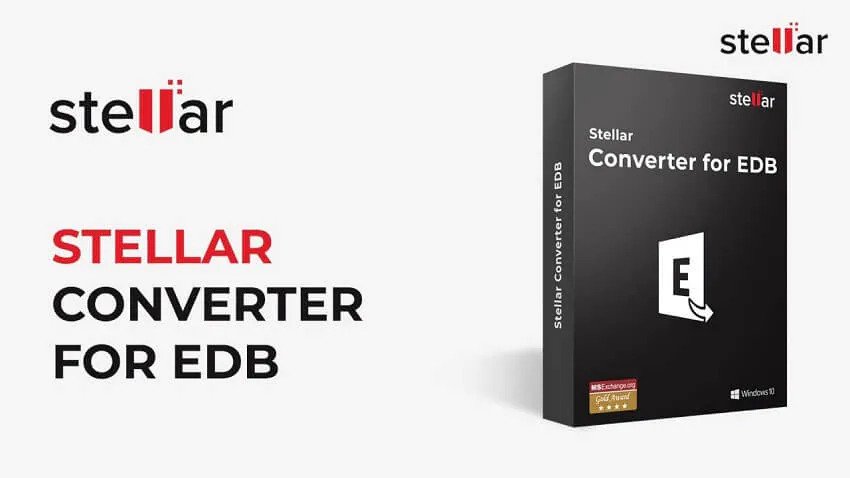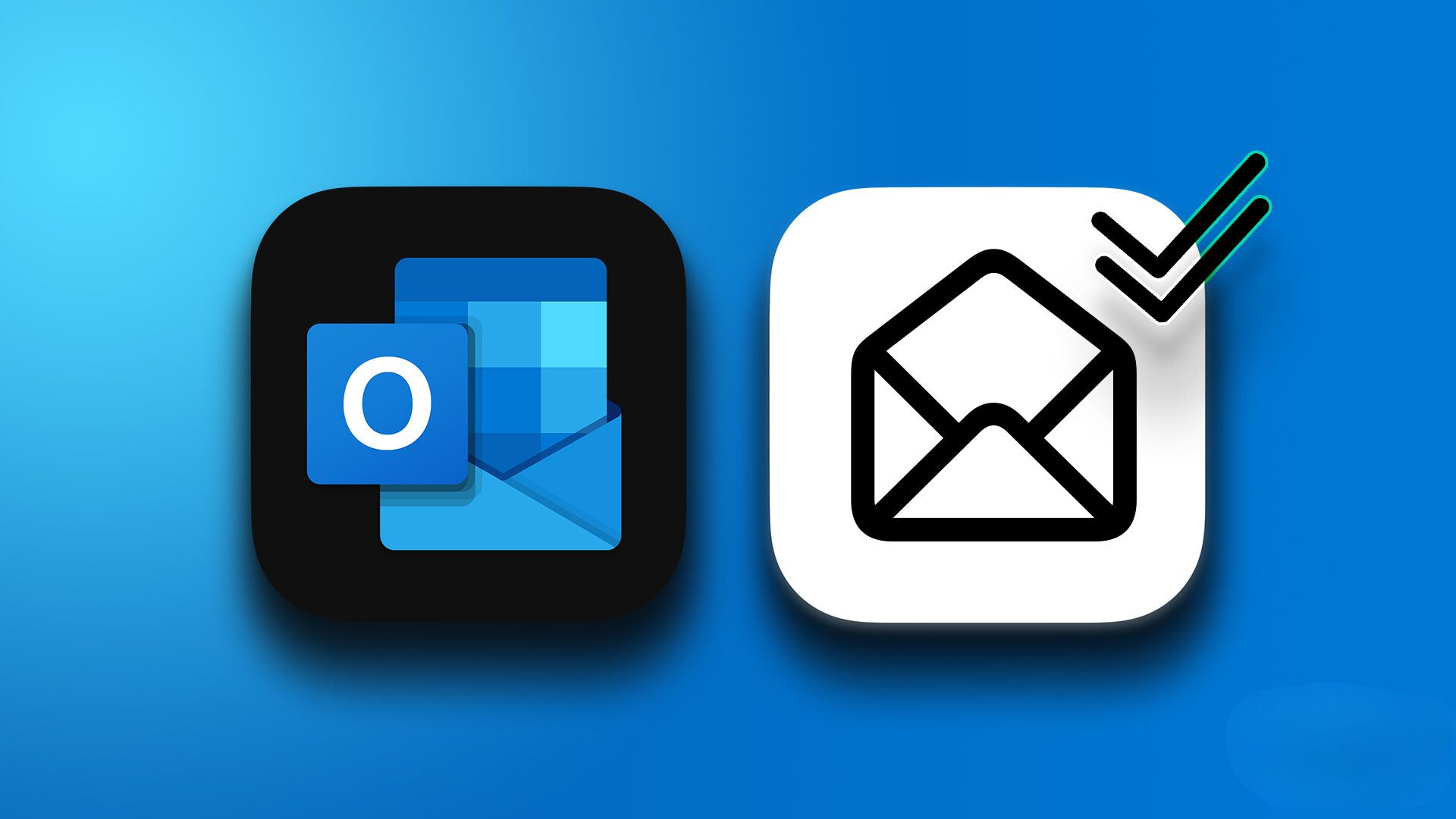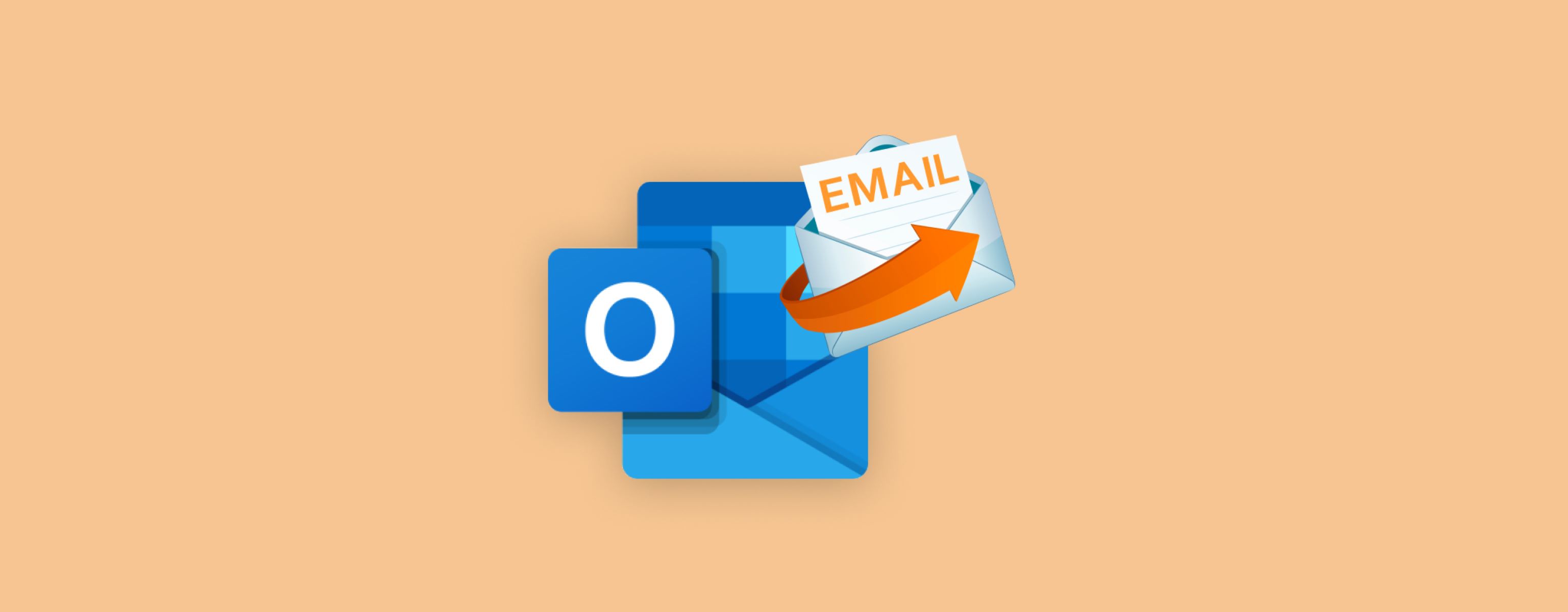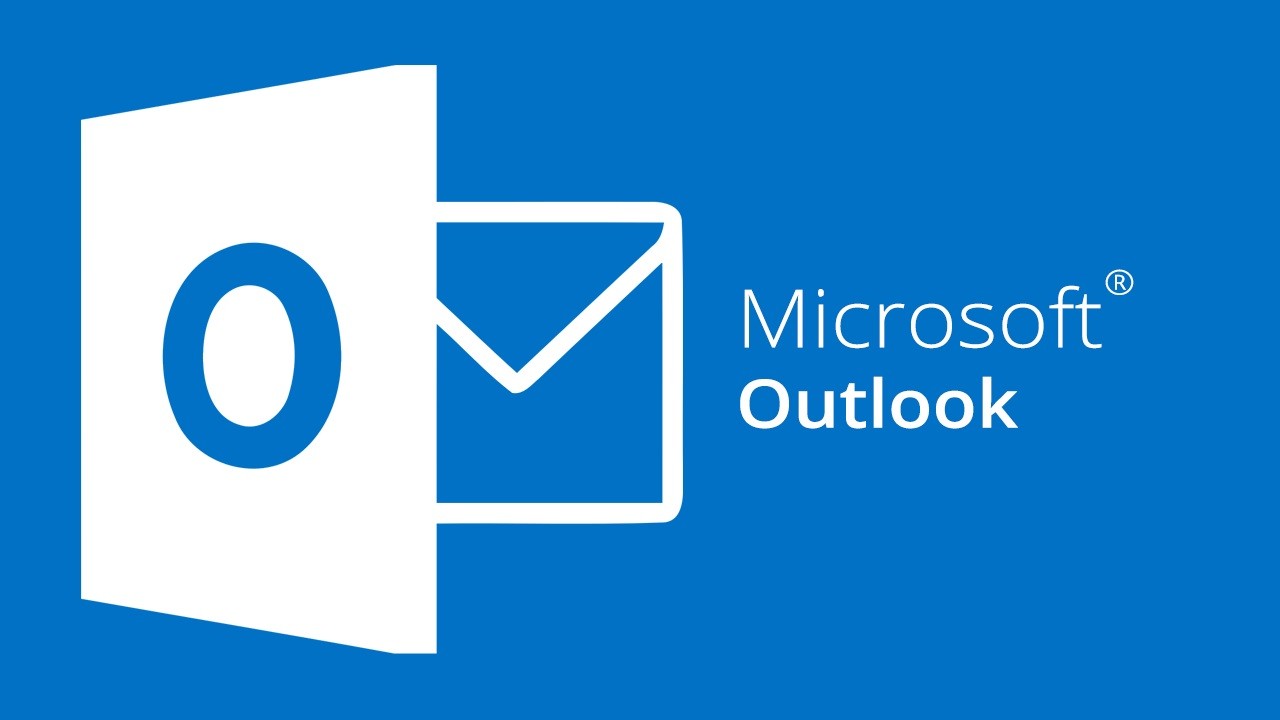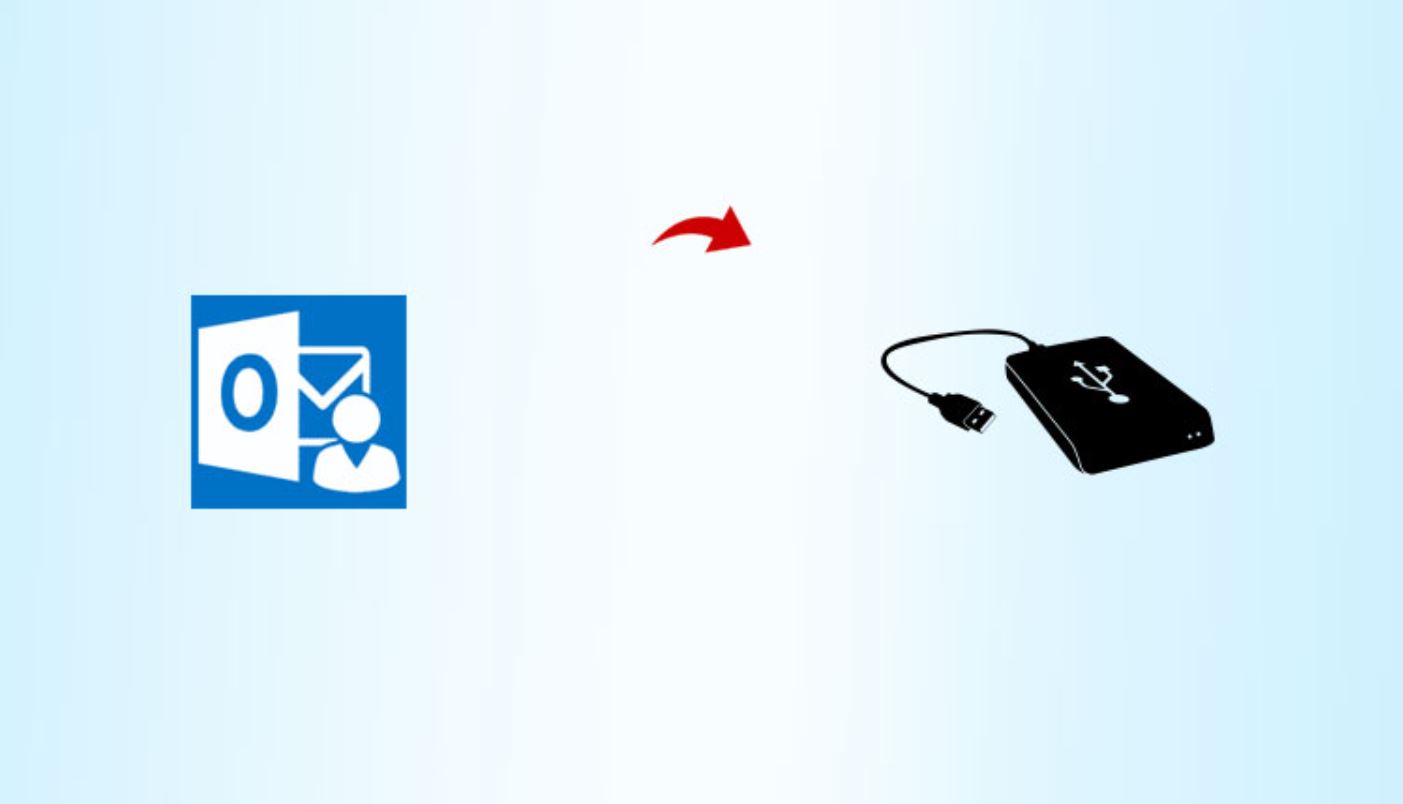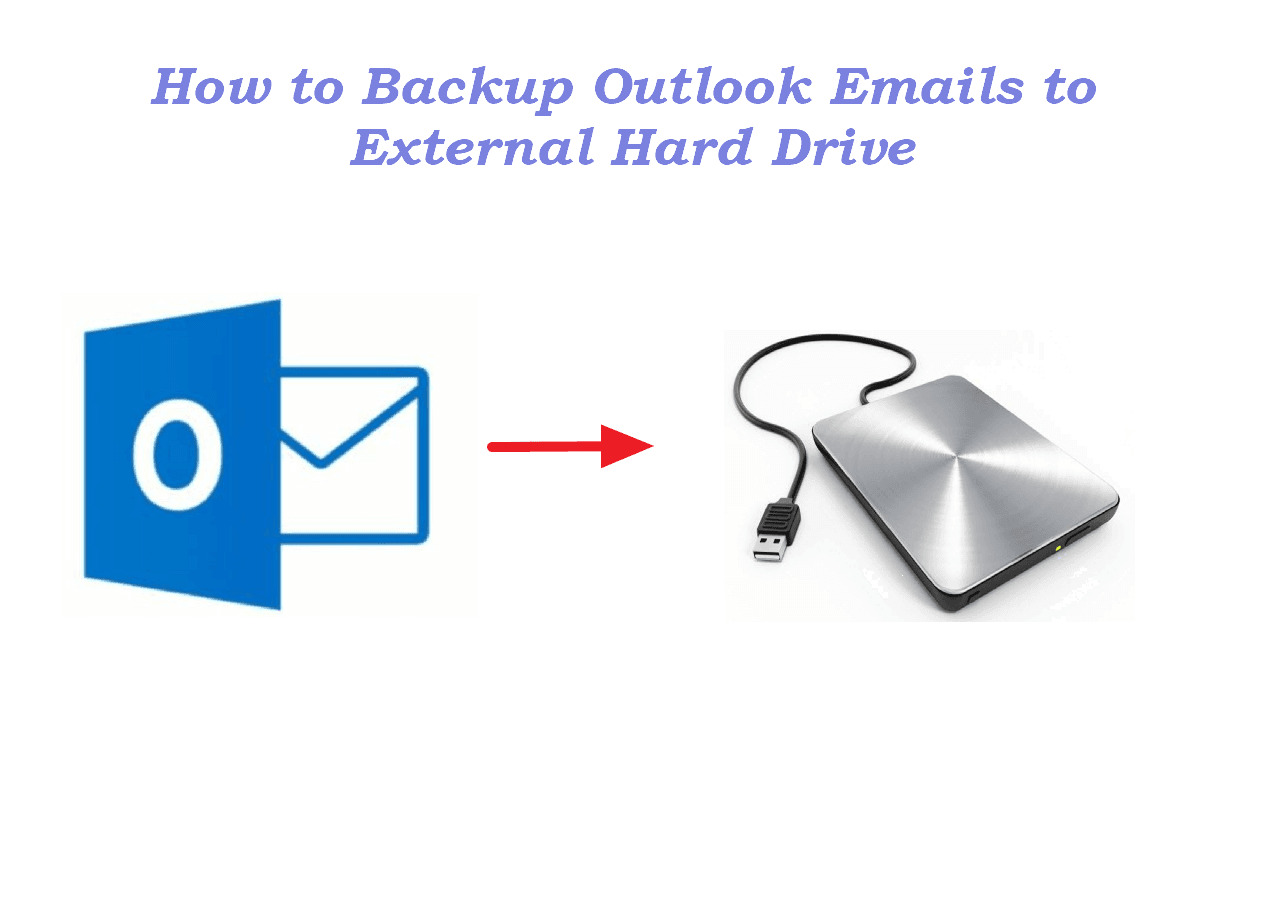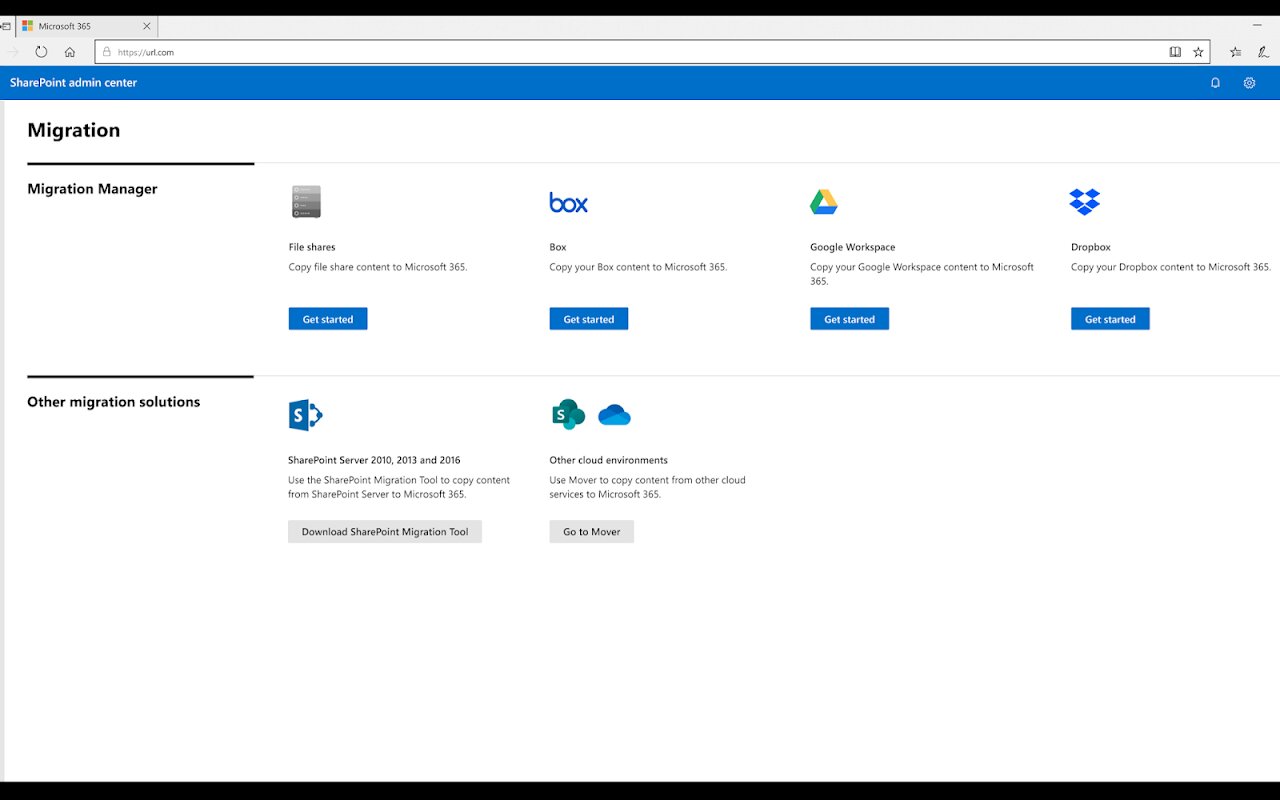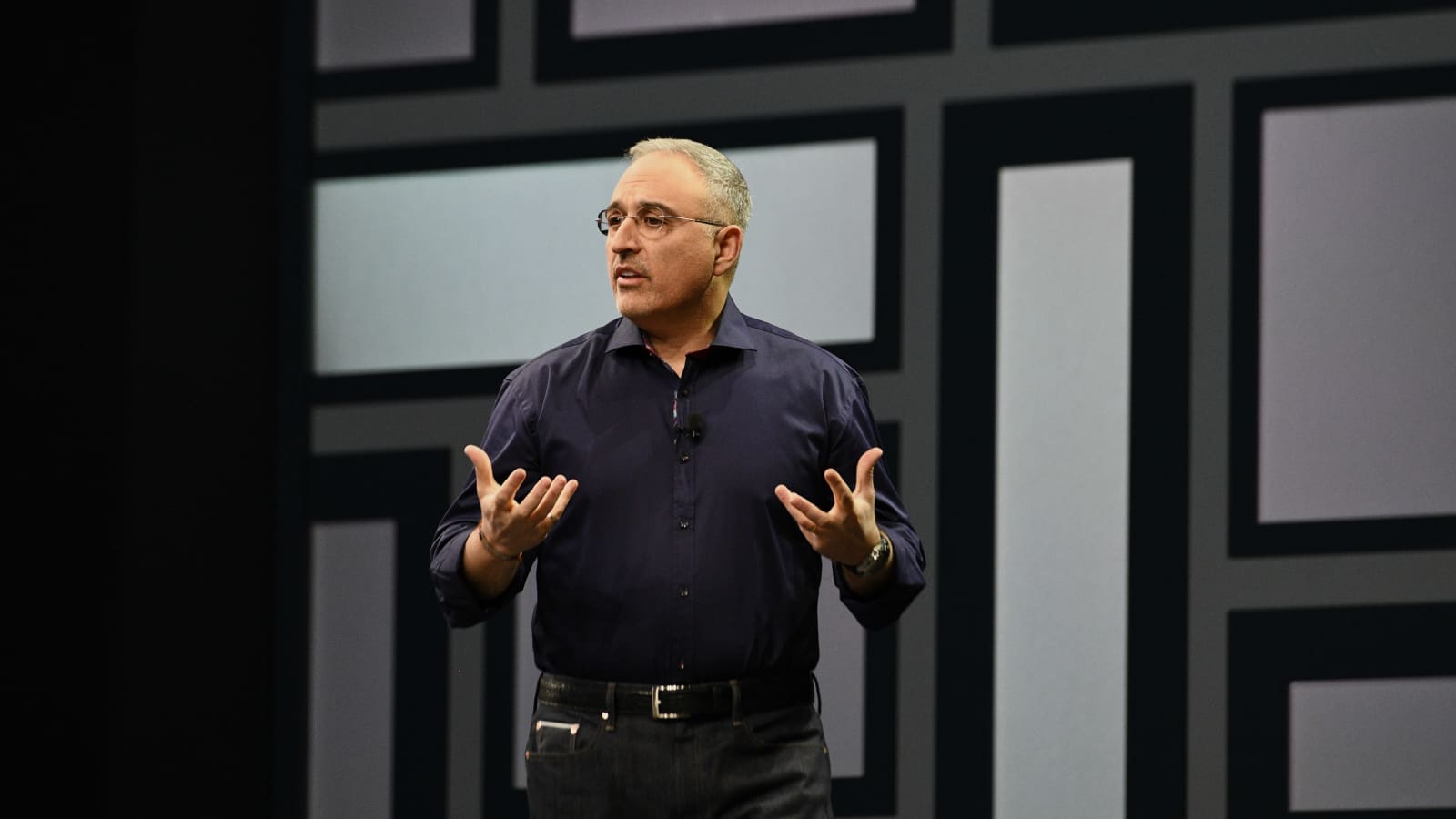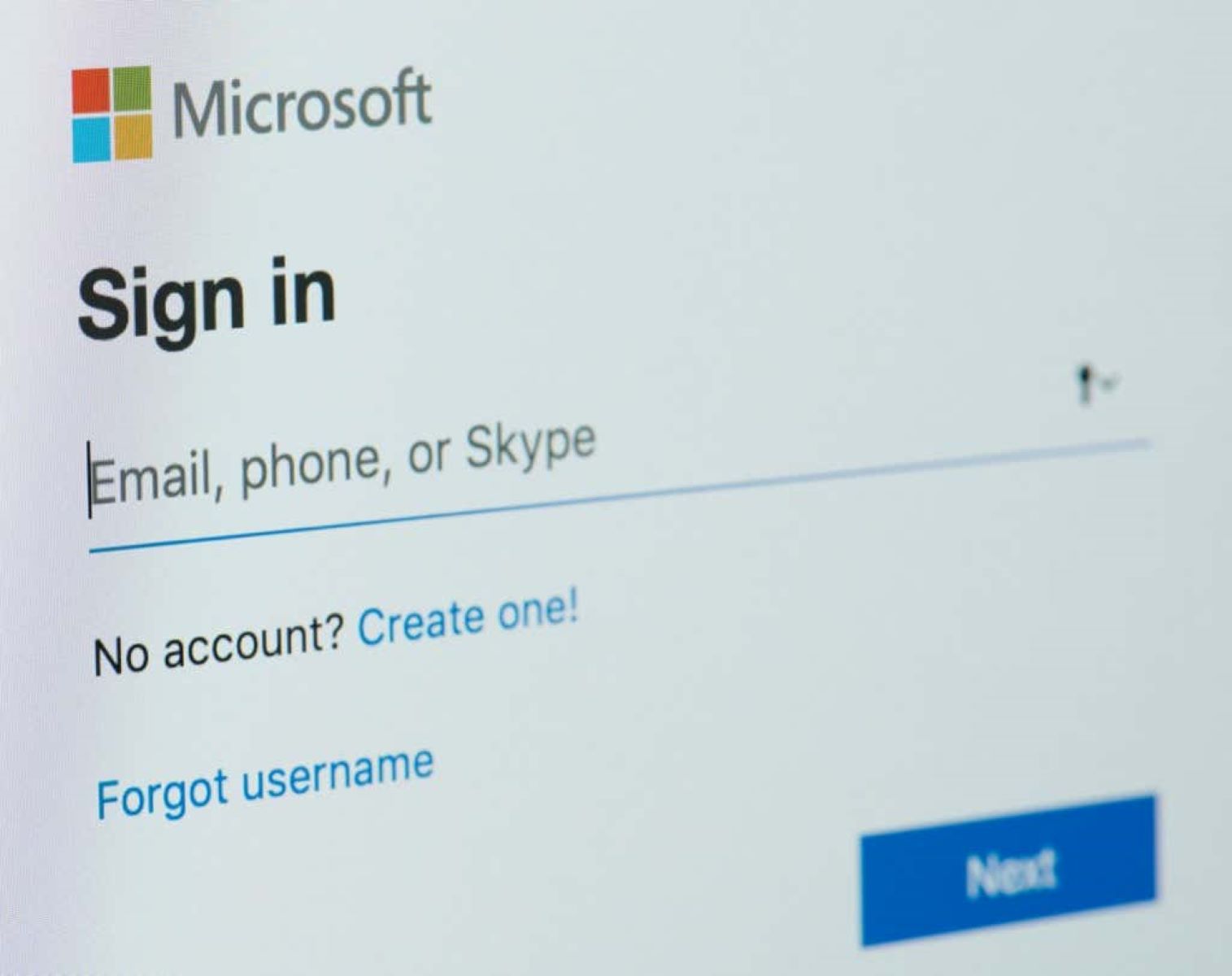In this article, we will be going through the process of migrating from your local Exchange Server to Office 365 using the leading application in the market called Stellar Converter for EDB. This tool simplifies the migration process and offers a range of features to ensure a smooth transition. We will delve into the steps involved in the migration process, discuss the advantages and disadvantages of using Stellar Converter for EDB, and explain why it is an ideal choice for such projects.
Inside This Article
To Whom Is This Applicable To?
Whether you are an Exchange Server administrator, a business owner, or an individual with an Exchange Server infrastructure, this article is applicable to you. Stellar Converter for EDB caters to organizations of all sizes and can be seamlessly integrated into your migration strategy. Its user-friendly interface and compatibility with all Exchange Server versions make it accessible to users with varying technical backgrounds. The application is particularly useful when built-in Exchange utilities fall short in exporting Exchange Mailboxes to PST.
Overview of Stellar Converter for EDB
A little bit of overview about Stellar Converter for EDB. Stellar applications have always been on the top when it comes to Exchange migration software, they seem to be on the top of the market and leading technology. Stellar Converter for EDB makes it easy to open mailbox databases of any size and from any version of Exchange Server, without an Exchange server installed. The purpose of this application is to be able to open mailbox databases, browse through them, granularly export Exchange Mailboxes to PST and other file formats, and export directly to Office 365 and live Exchange Servers.
Features and Functionality
Stellar Converter for EDB is the ideal tool for data export of any version of Exchange Server Mailbox databases. Here’s a summary of its features:
- Open any version of the Exchange Server database with no size limit.
- Browse through the stores.
- Export granularly to PST, HTML, MSG, EML, and PDF.
- Export mailboxes, user archives, disabled mailboxes, shared mailboxes, and public folders.
- Parallel exports for improved performance.
- Priority exports for VIP users.
- Continuation in case of interruption.
Getting the Stellar Converter for EDB
Getting the application is very easy. The first thing to do is to head to the Stellar website and Download the software.
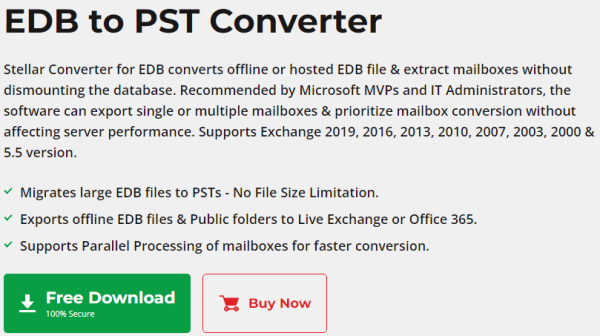
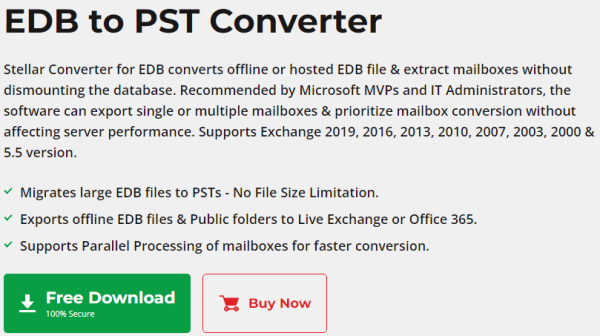
- Click on the Free Download
- The installation file will download and will be fast as it’s less than 40MB in size. As you can see the application is relatively small, but the features it offers will surely reduce your migration efforts.
Installing the App
After the installation file has been downloaded, open the setup.exe file.
- Click on the desired language and click OK.
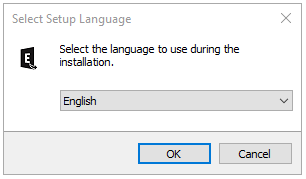
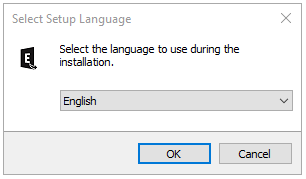
- Click Next.
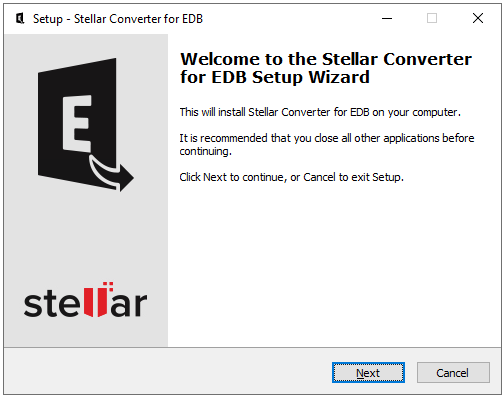
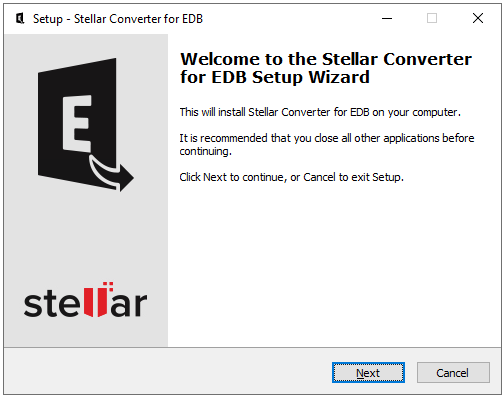
- Accept the agreement can click Next.
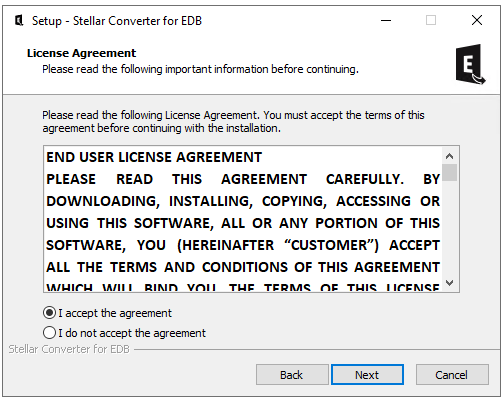
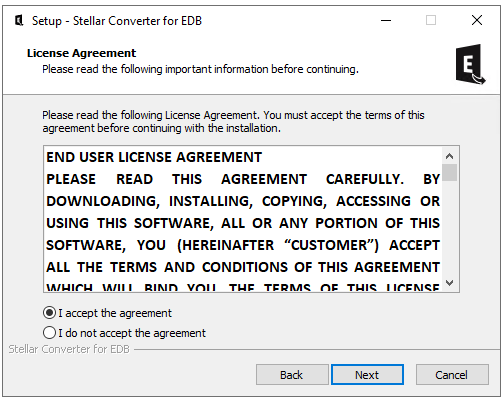
- Select the destination folder for the installation and click Next.
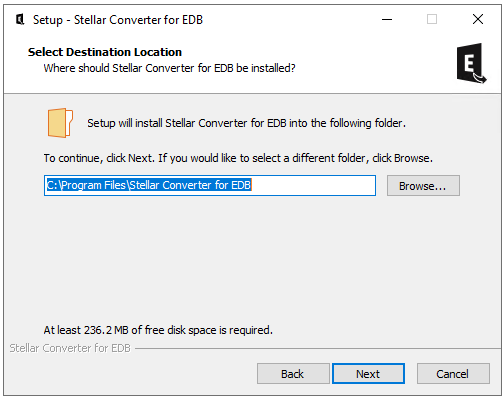
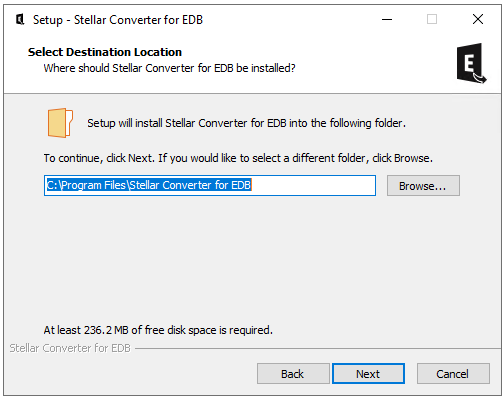
- Click Next.
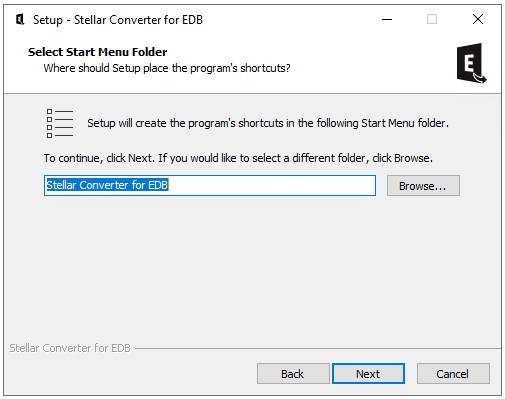
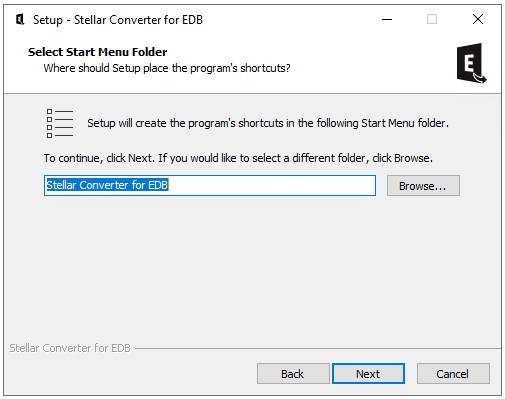
- Click Next after the desired choice.
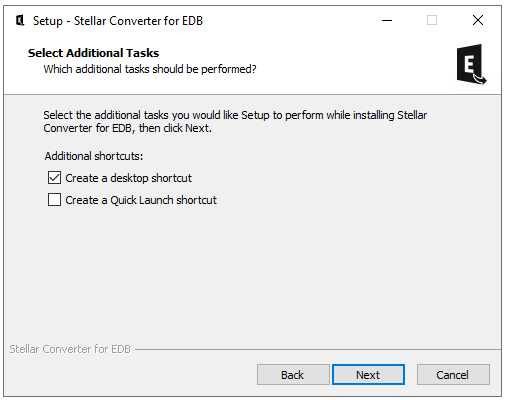
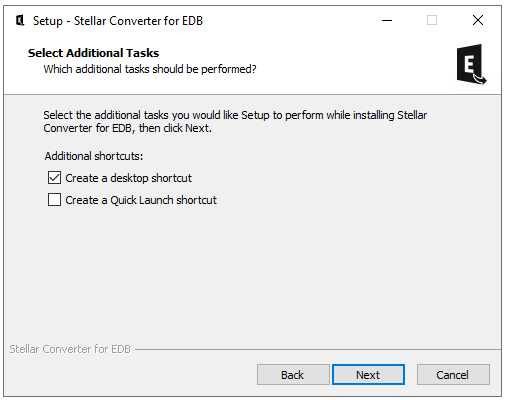
- Click Install.
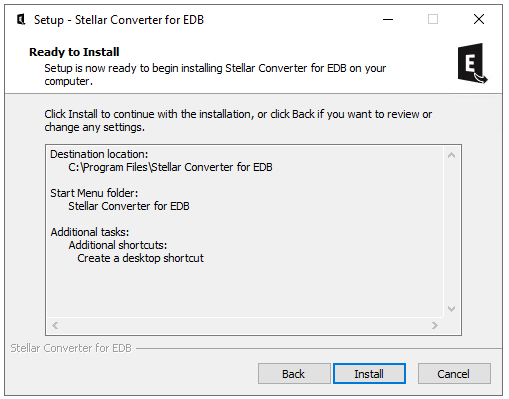
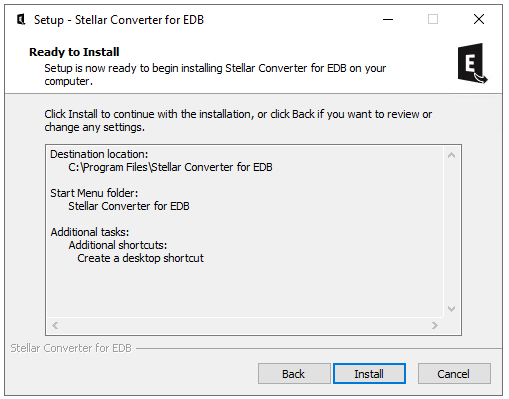
- The installation will start.
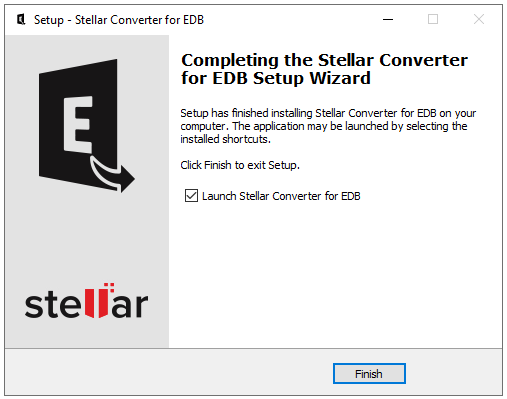
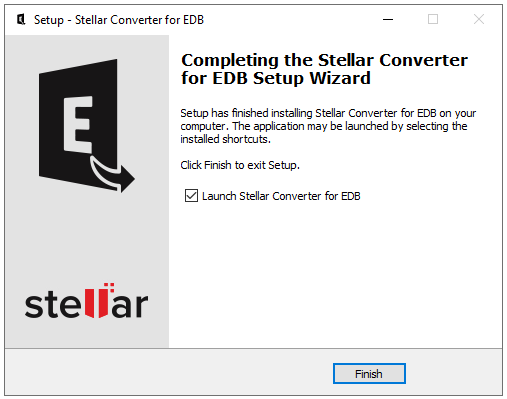
The installation will take about 5 minutes from start to finish. Let’s head on and see how to extract the information and data from your mailbox databases.
The Conversion Process
After you open the application, you will be asked what type of database you will open. If you select Hosted Exchange option then you can export Hosted Exchange Mailboxes to PST, EML, MSG, RTF, PDF, and HTML formats.
- In this case, since we are migrating from an offline EDB, we use the right option.
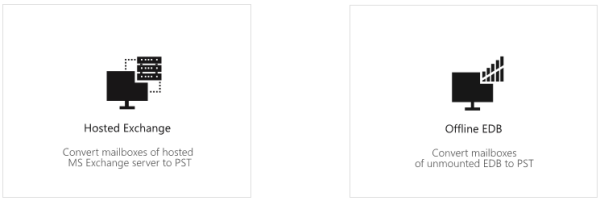
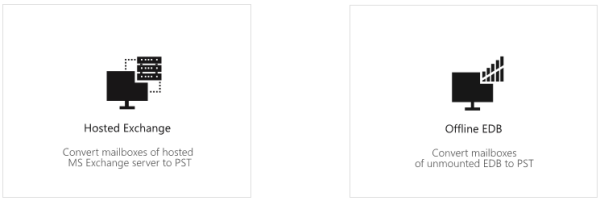
- Either Browse for the EDB files or use the Find button.
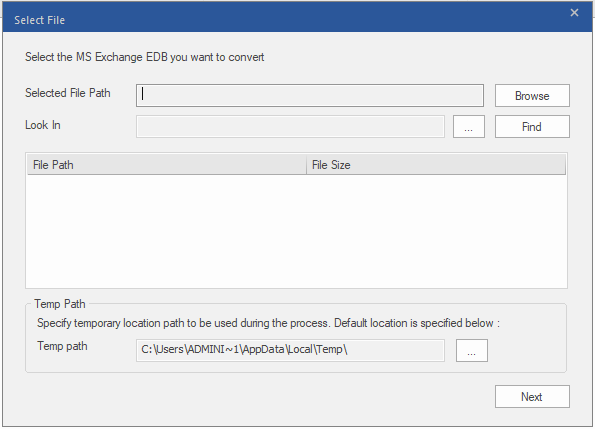
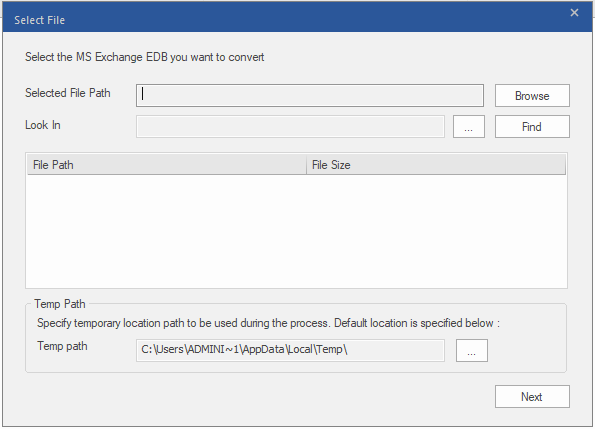
- Here, the application will scan the EDB file, and you will be presented with a full interface to browse through your data stores.
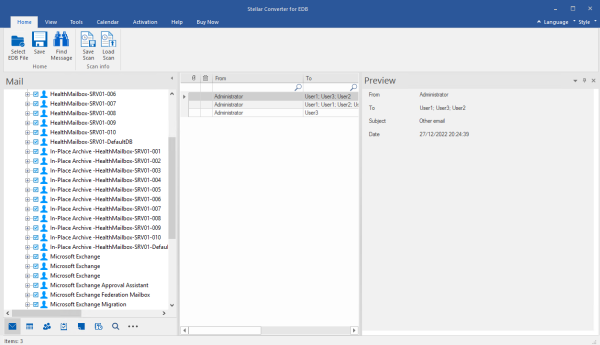
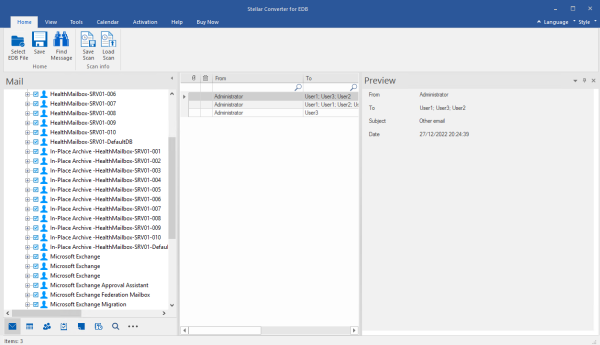
Converting EDB to PST
After selecting the mailboxes and folders to export, you need to click on the Save button as below.
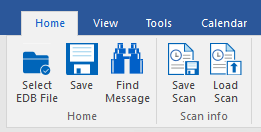
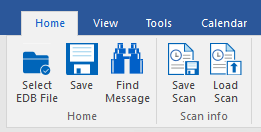
Select the option Save as PST and click Next. Select the destination for the exports and click Next.
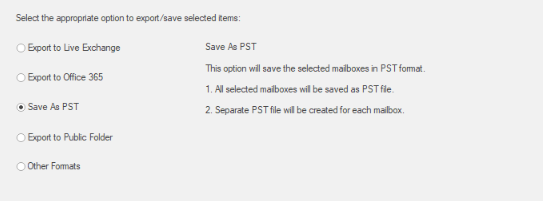
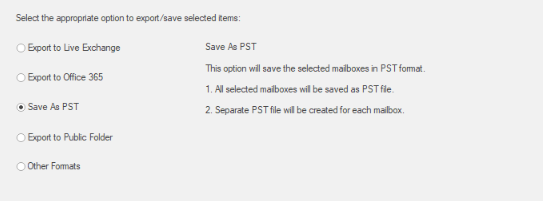
Migrating Data from a Local Exchange Server to Office 365
As we did with the PST format, in the Save button window, we need to select Export to Office 365 and enter the details of the destination tenant. After this, we can select the mailboxes and their mappings.


Afterward, we can just check the progress of the migration of data.


Performance and Reliability
The application’s performance was quite fast when it comes to the export of data. Of course, when migrating huge amounts of data to Office 365, you need to compensate the local machine with RAM and CPU depending on the size of the EDB file and you need to factor in the capping of the Office 365 tenant along with the bandwidth of your internet connection.
Pricing and Licensing
The application comes into three options the Corporate limited to 50 mailboxes, the Corporate with 100 mailboxes, and the Toolkit with unlimited mailboxes and a bundle of applications.
Corporate license 1 costs $299 which includes the extraction of 50 mailboxes with all the application features. Corporate license 2 costs $399 and it is the same as its predecessor, but it has a limit of 500 mailboxes.
The Toolkit is the grand license where it allows an unlimited number of mailboxes, along with a bundle of applications included in the price of $699 as below.
- Repair Exchange Server Database
- Convert OST to PST
- Extract Mailbox from Exchange Backup
- Recover the Password of Microsoft Exchange
Pros and Cons
As said above, the application is great to work with. You can get started in minutes and the features are great. The simplicity of the interface and non-complex mechanisms make working with the application a breeze, and you don’t need a big technical background to work with. Its compatibility with any Exchange Server, no size limits, and ability to migrate anything to Office 365 and vice versa is great!
The only con we can find is the lack of a split option, which is an important feature when migrating large mailboxes to PST.
Conclusion
As we have seen, the application is clearly that it’s one of the leading companion apps for any Exchange Server. It’s easy to install and use. You can migrate to a live Exchange Server database and here, we have seen how to migrate to Office 365. It’s a great application to work with and its simplicity and great features will surely lower the costs of the migration and data consistency assurance.