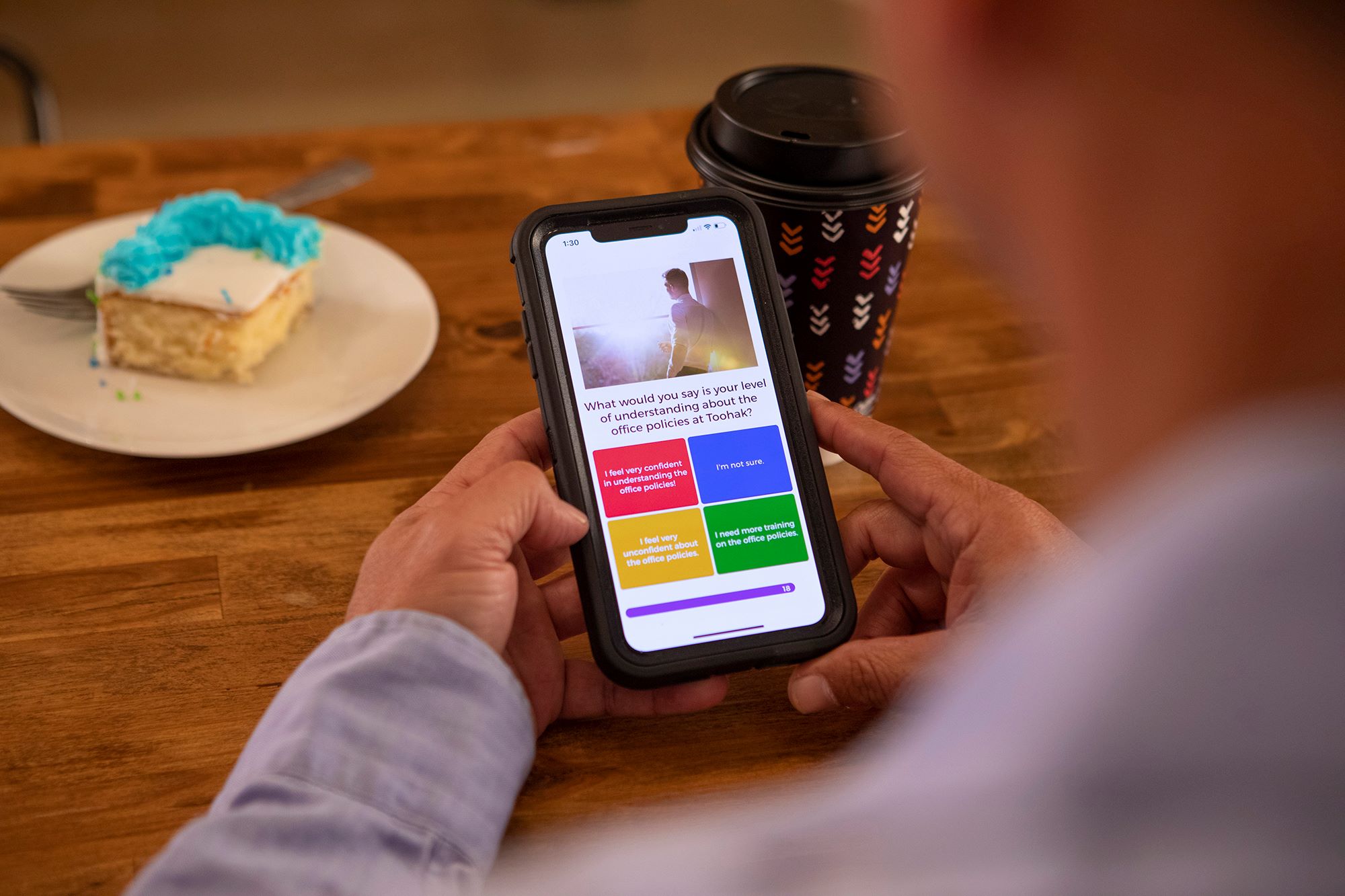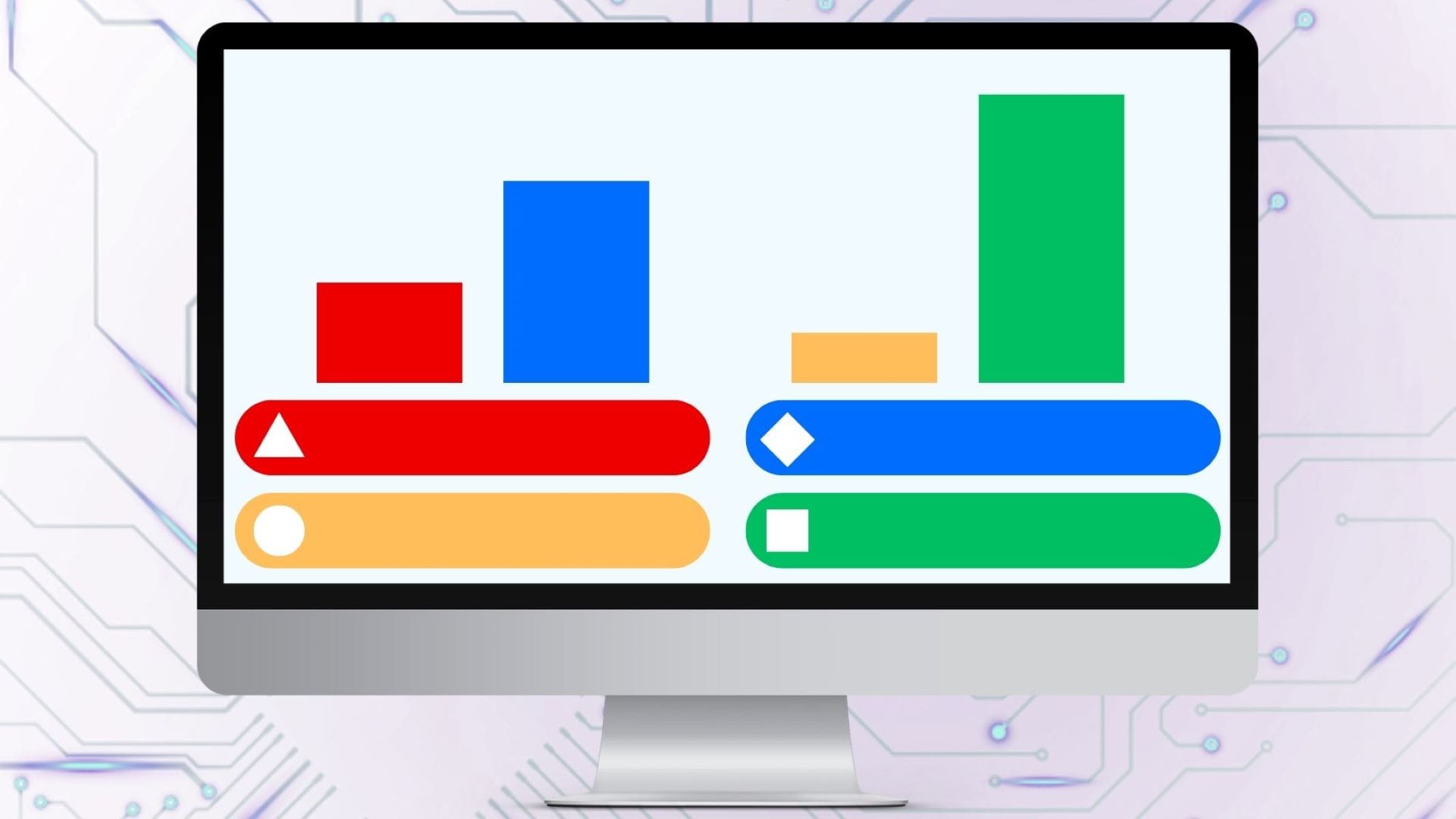Thanks to advanced technology, we have multiple methods to teach students both in the classroom and remotely. You can do it traditionally using books, slideshows, and handouts in a regular classroom environment. On the other hand, Zoom has been especially handy for things like online learning. However, if you need a more streamlined solution, we suggest using an app like Nearpod.
What is Nearpod, and how can it benefit you as a teacher? Here’s a rundown of the things you should know about Nearpod and how you can use it.
What Is Nearpod?


First of all, what is Nearpod? To put it simply, Nearpod is a web and app-based digital program that allows teachers to streamline the teaching process. With it, you can create slide-based lessons that you can use to educate and interact with students.
You can also pair it with existing tools, including MS PowerPoint, Google Slides, and even YouTube. There are also tons of pre-made resources within the app that can make teaching much easier and quicker.
However, it’s not just a convenient lesson plan builder if that’s what you’re thinking. That’s because Nearpod is also interactive, allowing you to gamify the process and engage with students right on the app. With it, you can incorporate quizzes, allow students to annotate slides, and so much more.
In addition, Nearpod is also an excellent app that allows for multiple ways of learning. You can use it in teacher-led sessions, remote learning for students, or through a screen-led presentation mode. Moreover, regardless of which method you choose, you can also integrate Nearpod with Zoom to elevate online classes. In short, it’s one of the most ideal and versatile learning platforms teachers can use in the 21st century.
Nearpod Subscription & Payment Plans


Now that you know about Nearpod, what it is, and how it works, you might want to jump in immediately. However, with an incredibly powerful and versatile app, most people would expect payment right from the beginning. So, what is the cost of Nearpod for teachers? Is it worth investing in? The answer: perhaps.
The Free Plan
Thankfully, Nearpod has a free version in the form of its “Silver” tier. As a Silver subscriber, you can gain access to what is free on Nearpod, including the most basic features. These include the ability to create interactive slides, videos, and activities. Moreover, you can also access tons of pre-made lessons and content, assessment reports, and use the three teaching modes.
However, the only limitation to Silver is the storage, number of students, and the absence of quality-of-life features. With it, you only have 100 MB of storage for all your lessons and can only teach 40 students at once.
Premium Plans: Gold and Platinum
On the other hand, you can also smash through these limitations by subscribing to Nearpod’s paid plans. There are two: Gold and Platinum. Both of these provide access to the standard features the Silver plan has. However, what they add on are some quality-of-life features that Silver doesn’t offer. These include drag-and-drop creation features, the activity bank, a Google Slides add-on, sub plans, and email and phone support.
Additionally, each of these options also provides more storage and can accommodate more students. The Gold tier includes 1 GB of storage and 75 students per session. On the other hand, the Platinum tier bumps that up to 5 GB and 90 students at a time. The former will cost you $159 yearly, while the latter costs $397 yearly.
Nearpod Features and How to Use Them
Before you jump into the subscription, you might want to ask about Nearpod’s best features. What is Nearpod going to offer you that will make teaching your kids less challenging? Here are the most convenient features you’ll get from the app.
Lesson Types
What is Nearpod like in terms of lessons? Firstly, what’s awesome about Nearpod is how flexible its learning styles are. Through the app, you have two options: launch a live session or use the student-paced option. The former simply lets you live-stream a lesson, providing students an entrance code through which they can access the stream. It’s the more traditional method to use if you have scheduled classes.
On the other hand, the latter, more innovative option is student-paced. You also share a code to let students access this lesson. However, the difference is that it isn’t live, and students can accomplish it at their speed. This helps make the learning process more flexible and less intimidating for students.
Creating Lessons
Now, onto the lessons. What is Nearpod going to offer you here? The key quality we’re going to talk about in this section is flexibility. You see, Nearpod has tons of ready-made lessons that you can utilize to educate students. Hence, you don’t even have to create a lesson plan or slideshow to teach your class. Simply pick one from the thousands of templates, and you’re good to go.
On the other hand, you can also revise these pre-made lessons or create one from scratch. Regardless of which you choose, however, you’ll easily be able to utilize many customization features. For example, you can convert existing files and content and import them to Nearpod. Whether it’s a PDF, PowerPoint, or image, you can quickly incorporate them into the app.
Furthermore, you can also add videos, audio files, web content, or even follow Twitter live streams on the app. Tons of handy features integrate third-party apps. These include Google (Google Drive, image search, docs, forms, etc.), Dropbox, Microsoft, and other apps.
Activities & Interactive Learning
So, what is a Nearpod session truly like for the student? Is it simply viewing the teacher’s slideshow and watching them teach? Not so, my dear friend. What makes Nearpod amazing is that it integrates interactive learning through its website and app. There are several ways Nearpod does this.
First, quizzes and polls — a vital part of teaching — are easily given to the students. Moreover, these quizzes don’t come in your regular question-and-answer format like the 2010s. Instead, the quizzes can be interactive, with students naming parts of a 3D model molecule by tapping each area. In some sense, Nearpod “gamifies” quizzes and interactions, making it more immersive.
Second, it has a neat feature wherein you can make YouTube videos interactive as well. You can do so simply by adding assessment questions throughout the videos you include. This not only helps with information retention but also ensures that your students stay engaged.
Third, Nearpod is also compatible with virtual reality (VR) headsets to help simulate immersion. With it, you can take students on “school trips” without having them physically move.
Fourth, students can also draw on slides directly as classes go on. They can add images, annotations, diagrams, and much more to enhance their note-taking experience. There are also collaboration boards (like Zoom) that help them contribute to the discussion in a more hands-on way.
Assessment
Engagement and interaction are crucial parts of the learning process — that much is true. However, a teacher can’t simply evaluate each student’s progress as they take the classes. As such, what is the Nearpod app going to offer in terms of post-class evaluation and assessment, you might ask?
Thankfully, there are tons of ways that can help you help your kids after the lessons. You can do this through Nearpod’s handy post-session reports via the Content Tool or app. Alternatively, you can also access them in either PDF or CSV format through your email if you so choose. These simply give you the results of interactive assessment questions you ask during the class proper.
In addition, Nearpod also provides student reports for each student you teach. These reports generally give you an overview of how they did during various lesson activities. You can even check your entire class’ performance overall or view individual student details.
Lastly, Nearpod also allows you to assign homework to your students. Likewise, you can access these reports through emails to your inbox.
Nearpod Pros & Cons
So, what is Nearpod offering you that makes it better than alternative apps? As we’ve shown you, there are tons of advantages to the app. With it, you can teach through any style you want, whether through live sessions, student-paced, or presentations.
Moreover, it’s also incredibly versatile and interactive, allowing for a more engaging learning environment overall. It’s also incredibly easy to use, especially because of the vast library of pre-made materials you have on hand. Lastly, the app is also handy for getting valuable feedback from your students. This helps you assess your kids and if you’re on the same page as you go through the term. It’s also free so that you can access it without obstacles.
However, the Nearpod app does have some cons that you should be aware of. First, the free version offers very little storage and a small number of participants per lesson. Hence, you’ll have to subscribe to a yearly plan to truly use it as a powerhouse app.
Moreover, there are some issues with privacy because the app allows you to interact with strangers or unknown individuals. There’s also the fact that a student’s profile information is shared with others. This allows for better social interaction but is a potential digital safety hazard.
Nearpod vs Similar Apps
What is Nearpod? By the end of this article, you should already know about Nearpod’s best features and shortcomings. However, just because you understand what it is doesn’t make you want to use Nearpod for teaching. In that case, you might want to check out some alternative apps that might be better suited for your needs.
Alma
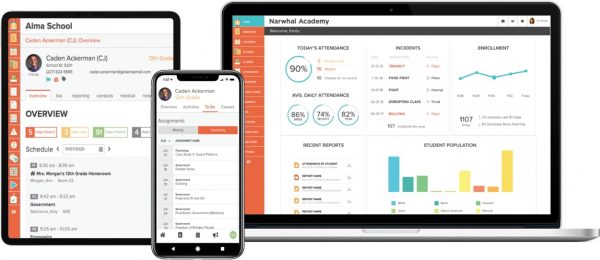
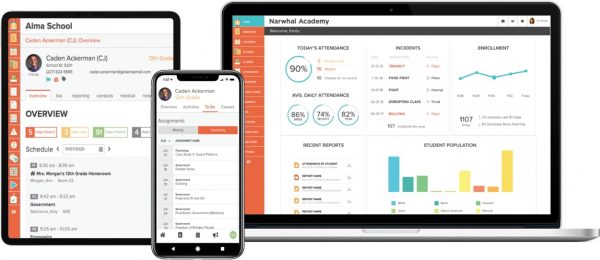
First, we have Alma, which focuses on K-12 and higher education learning via virtual classrooms. However, what makes it unique from Nearpod is that it allows for screen sharing, session recording, conferencing, and parent portals. It’s flexible, easy to use, and has excellent communication features that allow for parent-teacher communication.
However, unlike Nearpod, it doesn’t have a mobile app or media library. Moreover, it also doesn’t have interactive learning the way Nearpod does.
Canvas
One good Nearpod alternative is Canvas. Like Nearpod, it caters to teachers who need virtual classrooms for K-12 learners or those in higher education. What makes it unique is that it has good lesson planning features, skills tracking, synchronous learning, and certification management.
However, you’ll have to forego some features that Nearpod offers when using Canvas. These include student management features, performance metrics, and self-learning.
Google Classroom
Nearpod might be feature-rich, but it isn’t exactly the most user or budget-friendly software out there. If you want an easy-to-use and free alternative, then we recommend Google Classroom. It’s web-based, so it’s easily accessible, and it integrates with G Suite services easily. With it, you can create classes, distribute homework, collaborate, and organize everything digitally. However, unlike Narpod, it doesn’t focus on assessment or classroom management as much.