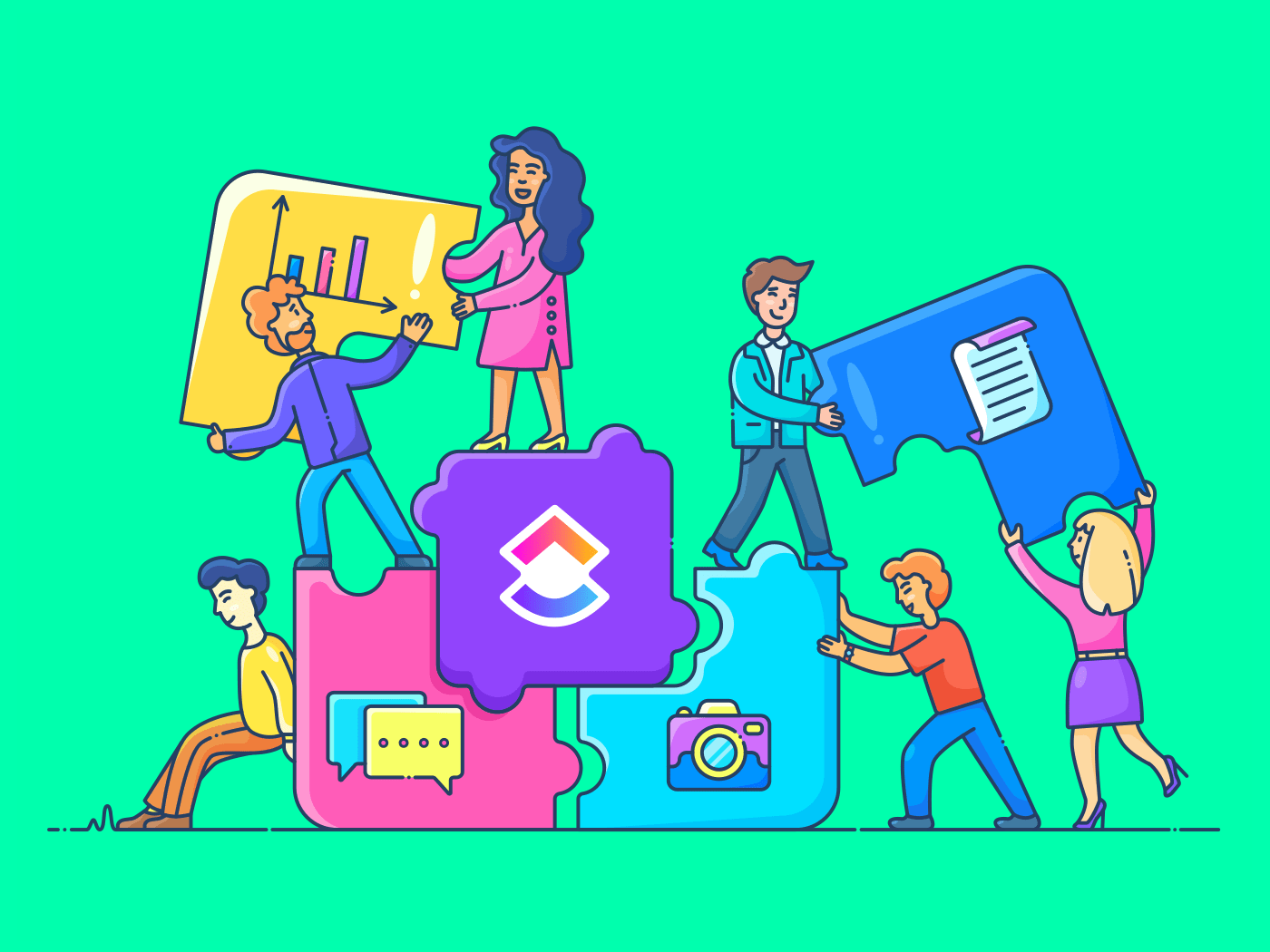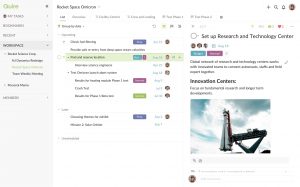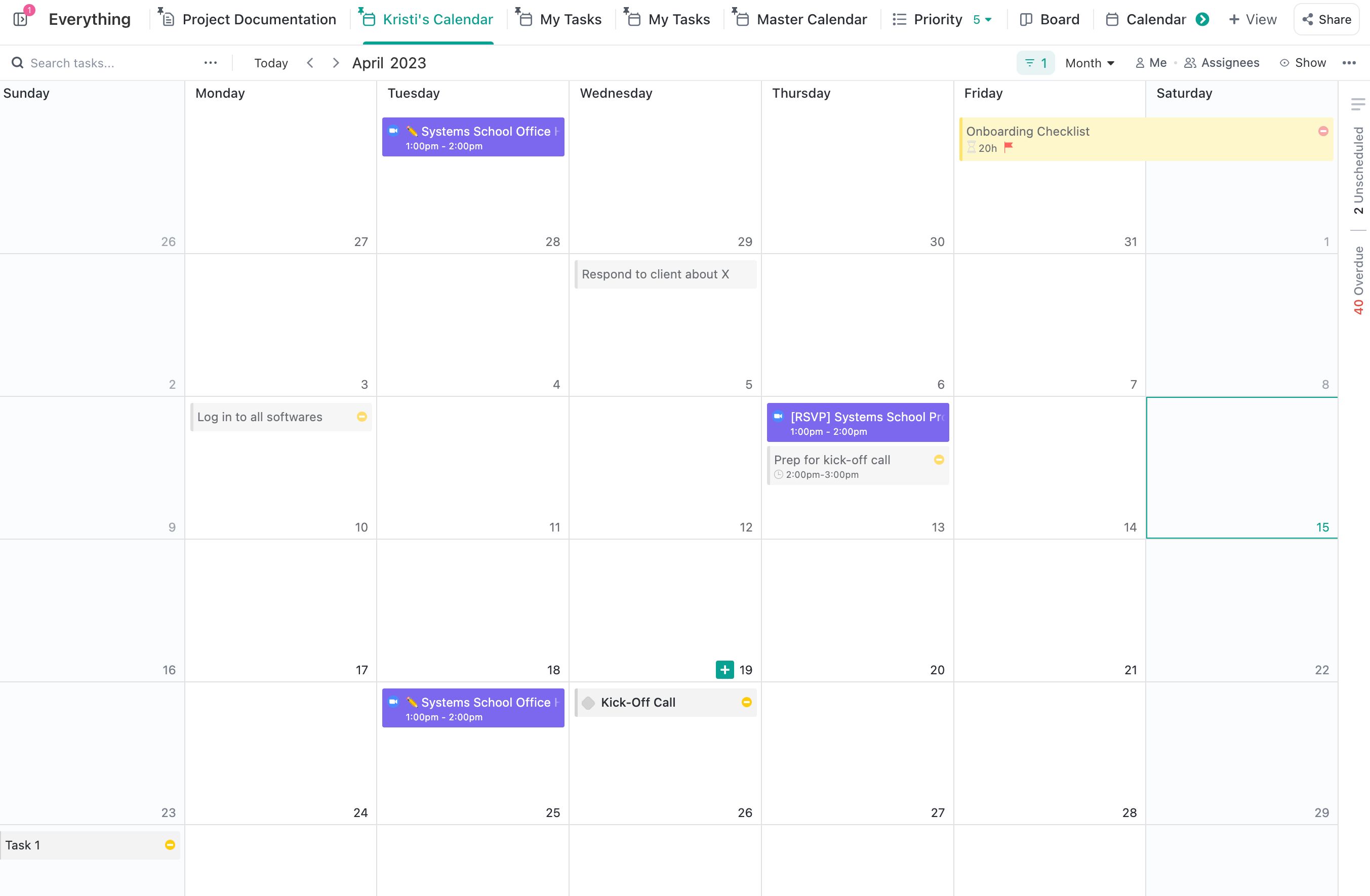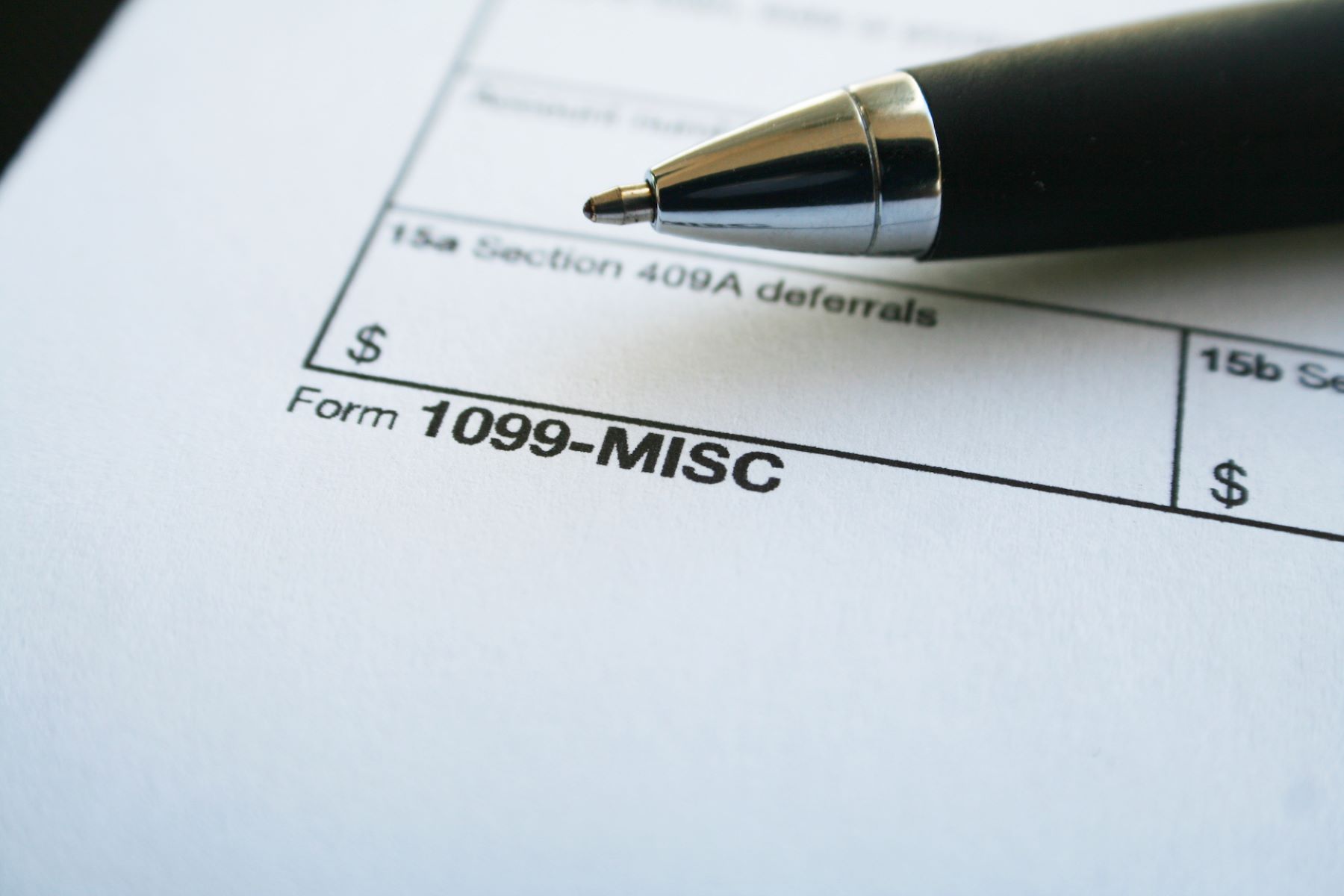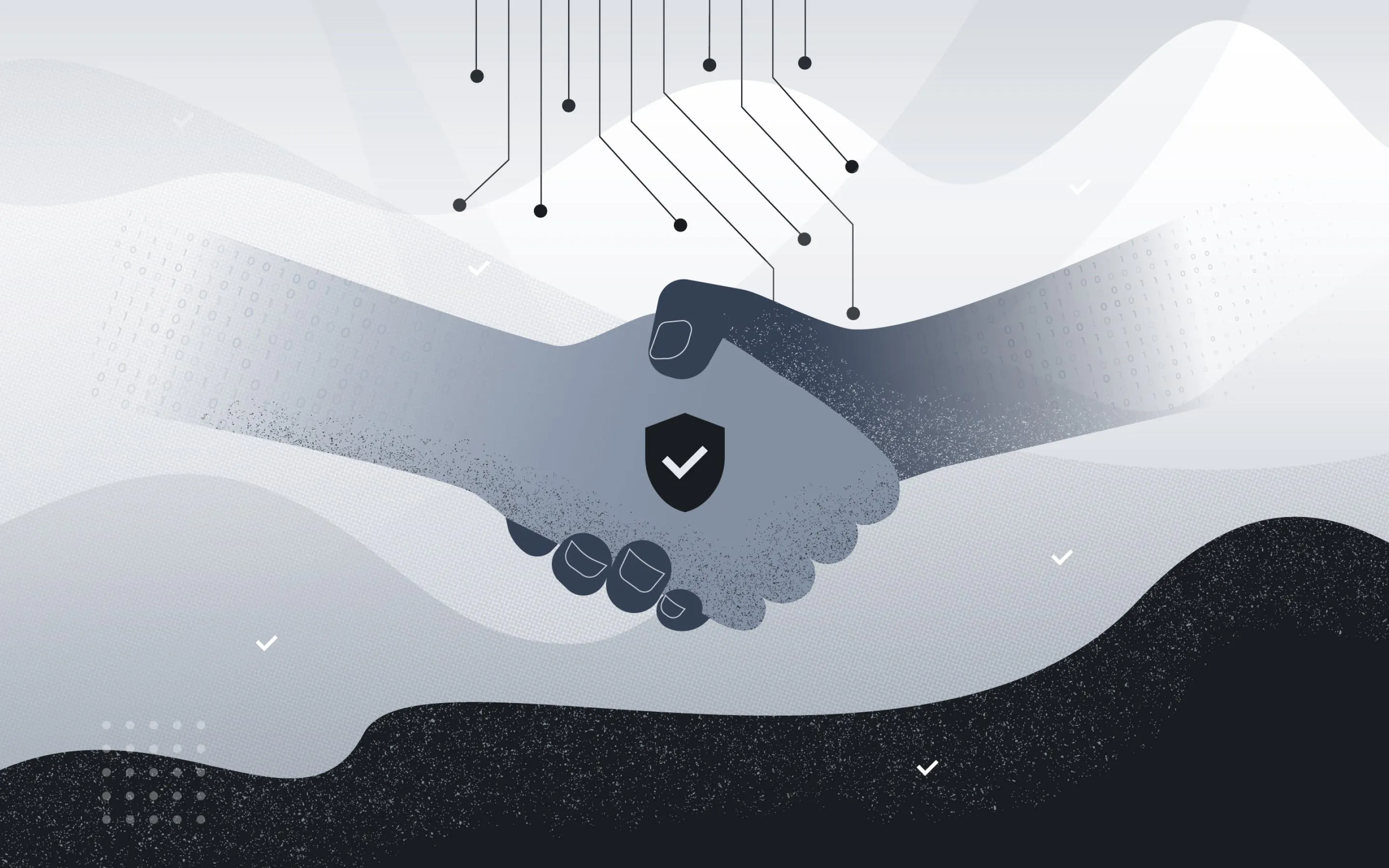ClickUp is a robust project management tool that’s rising in popularity. It has received good reviews and earned a pretty good reputation overall. However, popularity isn’t always a good indicator of a product’s value. After all, it’s a big investment – of both time and money – so it’s always good to be sure. With that said, is ClickUp worth all the hype, and should you and your team give it a chance? That’s what this ClickUp review is all about.
What Is ClickUp?
Before we get into our ClickUp review, we first need to know about what the product is. What is ClickUp and what solutions does it provide?
ClickUp is a project management tool designed to suit the needs of both large and small businesses – regardless of industry. It’s a cloud-based platform and includes several useful tools for both project management and communication.
Moreover, a major advantage to the platform is how it can centralize your entire workflow and systematize your process. ClickUp does this by providing solutions to five major needs: process management, time management, task management, collaboration, and reporting.
With it, you can delegate tasks to staff, manage large client projects, and collaborate with others on documents. In addition, ClickUp provides productivity tools that enhance your efficiency by allowing you to track projects in various views. You can examine to-dos via list view, board view, box view, and more – whatever suits your team’s style.
Lastly, ClickUp is customizable so you can adjust your workspace in multiple ways. Whether you want to change the platform’s aesthetics, modify work statuses, or even change features – the choice is yours.
For a comparison, read: Asana vs. ClickUp
How to Sign Up
If you want to sign up for ClickUp, the first thing you must do is go to their sign-up page. Simply enter your work email address and click on “Sign up for free.” Afterward, follow all the steps and input your details in the required fields. Once you’re done, you should have an account and be able to use the application for free.
However, if you want to upgrade to a paid plan, you can do so through your account profile. Simply click on your avatar and choose “Upgrade.” Then select your preferred plan — which we’ll discuss in detail below — and choose a billing cycle. Lastly, click on “Upgrade” and you should be finished. All you need is to enter your payment details and you’re all set.
ClickUp Subscription & Payment
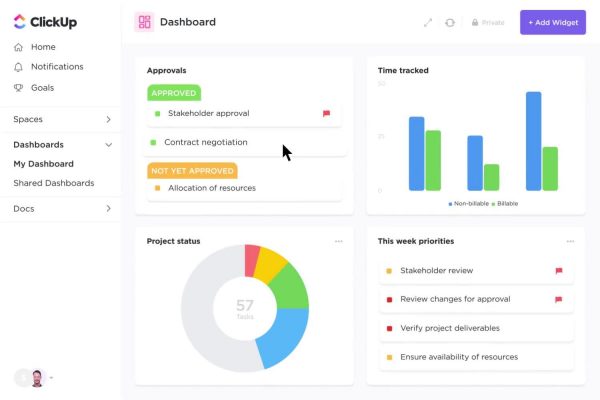
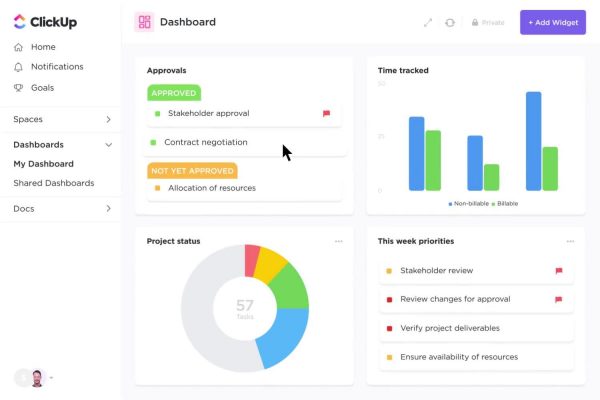
Of course, whether the verdict in this ClickUp review is good or bad doesn’t matter if it’s too highly priced. With that said, what are ClickUp’s subscription plans and payment schemes? Let’s find out below.
ClickUp Plans
ClickUp has five subscription plans: Free, Unlimited, Business, Business Plus, and Enterprise.
Free Plan
The Free Plan offers the software at no cost, and it’s the best option for beginners just starting with project management. Through this, you can access many of ClickUp’s versatile tools – including access to unlimited users and projects.
However, this plan is limited in terms of custom field creation, gold setting, and file storage space (up to 100 MB).
Unlimited Plan
The Unlimited Plan costs $9 monthly (billed monthly) or $5 monthly (billed annually) per user.
It offers access to most of ClickUp’s features like integrations, advanced reporting, and even unlimited storage. In addition, the Unlimited Plan even allows you to set permissions to grant or restrict user access. It also provides you access to 1,000 automation.
Business Plan
The Business Plan costs $19 monthly (billed monthly) or $9 monthly (billed annually) per user.
Like the Unlimited Plan, you get unlimited access to almost every feature ClickUp has to offer. However, what makes it unique is that it has more advanced security features like two-factor authentication and Google Sign-In. It’s the ideal solution if your business is large enough, especially because of the added resource management chart. Moreover, the upgraded plan provides a KMI tracker, widget creator, and turndown charts.
Business Plus Plan
The Business Plus Plan costs $29 monthly (billed monthly) or $19 monthly (billed annually) per user. It mainly features the same privileges as the Business Plan but with more features. These include custom role generation, priority support, team sharing, and more.
Enterprise Plan
Lastly, the Enterprise Plan is ClickUp’s most advanced package for premium users. There’s no set price for it because you have to contact ClickUp’s team to get a quotation for the plan.
Nonetheless, if you love ClickUp, this final upgrade will add the ability to sign in with accounts from various providers. That means you can log in with Google and with other accounts as well. Furthermore, you’ll gain access to more API customizations, HIPAA compliance, custom onboarding and support, and more.
See the plans in-depth on ClickUp’s website
Accepted Payment Methods
Of course, what would a ClickUp review be if we included the pricing but not the payment methods? Thankfully, ClickUp can accept all major credit cards as payment.
You can also choose when you’ll be billed – whether annually or monthly – and this should reflect on your statement. Moreover, you can also upgrade or change your billing cycle through the app under Settings.
ClickUp Review: Features
A project management tool’s features are arguably one of the most important things to consider when shopping for a tool. With that in mind, what is ClickUp good for and does it suit your company’s needs? Let’s check out this review of ClickUp and its features to see whether the software is good for your team.
ClickUp’s Hierarchy
Project management software usually has a simple approach to organization. They normally start with a company and then add “Projects” as subdivisions below that umbrella. What makes ClickUp different, however, is that it has a more structured hierarchy and many smaller subdivisions. Its hierarchy is structured as follows: Teams > Spaces > Projects > Lists > Tasks.
The first and largest umbrella within ClickUp is the Teams. Now, the way ClickUp has termed this umbrella is a bit misleading. That’s because the “Teams” umbrella isn’t referring to different divisions or departments within the company. It simply refers to the company itself.
As a result, you only need one Team in each organization. Of course, you can create more Teams if you run a conglomerate with multiple companies underneath. However, most companies – especially small to medium ones – should start with only one.
Afterward, the next part of the hierarchy is called Spaces. These refer to the various departments and divisions within the company. Hence, you can have spaces for marketing, finance, sales, and more. If you run a client-based firm (for example, a public relations company), you can also use Spaces to segment clients.
Next on the list are Projects and Lists. Unlike Teams and Spaces, Projects are a bit more straightforward. They refer to the large projects that your spaces undertake. The Lists immediately below Projects, however, do not refer to the list of tasks you need to do. Instead, they refer to sub-projects within larger projects to help you mark milestones and other endeavors.
It’s the Tasks at the bottom that refer to the “to-dos” you have to complete to finish Projects and Lists.
Project Management Views
Of course, a ClickUp review wouldn’t be complete if we didn’t review its project management-specific tools. One of which is the various project management views the app has to offer. With ClickUp, you can view different projects in various ways. These include calendar views, list views, and Gantt chart views.
Each of these provides a different kind of overview to help you visualize the project. For example, the calendar view helps track your deadlines and estimated timeline. On the other hand, the Gantt view provides a convenient Gantt Chart that helps you track progress with more scrutiny.
Apart from tracking, these multiple views are also useful for collaboration. That’s because your team can easily add comments to tasks and documents, and get notified when anything is modified. The dashboard is especially useful if they need to glance at the overall information and monitor track schedules.
Lastly, we want to highlight the “Everything” view in this ClickUp review. That’s because this view showcases, well, everything. This makes everything easy to find without going into the details. It provides a great overview of all the tasks across every part of the Team’s hierarchy. Moreover, you can even sort, filter, and save various tasks to accomplish what you need.
Multitasking Toolbar
One great feature we can’t miss in this ClickUp review is the app’s multitasking toolbar. That’s because it’s one of the main things you’ll use in your regular workday and it’s perfect for multitasking. Think of it as the toolbar you see on your email that marks multiple messages, only in ClickUp, you can mark tasks with tags, statuses, and deadlines. You can even use the toolbar to delegate certain tasks or turn them into sub-tasks.
Power-User Tools
ClickUp has several power-user tools that make it great for versatility. For example, you can set keyboard shortcuts for certain actions that you use all the time. This means you can set a shortcut for assigning tasks, setting deadlines, and more.
In addition, ClickUp provides several filters for task and project viewing for attributes like the deadline, assignee, and more. You can even save these filters through its powerful settings so you don’t need to manually enter them each time.
Remote Work
Of course, we can’t review ClickUp and leave out its potential for remote work. After all, these past few years have made working from home the norm in modern society. With that said, you’ll be happy to know that ClickUp makes it possible to work on projects regardless of location.
This is because ClickUp is a cloud-based solution. Hence, you can access all the data and see updates in real-time. You can complete tasks, deliver projects, and do pretty much everything else as long as you have Wi-Fi. Members can even delegate tasks and collaborate all within the app thanks to its versatile documents sharing and reminders features.
Templates and Task Customization
ClickUp not only lets you customize its power user tools but also the tasks you create. You can do so through over 35 ClickApps that can add custom fields, assign Sprint Points, automate tasks, and more.
In addition, the app allows for the use of various templates for cases, views, checklists, tasks, and more. With these, you can simply set up templates once and reuse them anytime you start another project.
Relationships and Collaboration Tools
This ClickUp project management review would be incomplete if we didn’t talk about ClickUp’s powerful collaboration tools. After all, the heart of project management tools like these is certainly their ability to let you collaborate with colleagues.
Thankfully, ClickUp’s feature set within this category is both plentiful and powerful. Firstly, the app allows companies to establish a visual relationships database. No, it’s not about which employee is friends with who. Rather, the feature lets you link tasks, documents, and almost anything else together. This can establish dependencies and prerequisites so you can easily spot bottlenecks and obstacles to progress.
We’d also like to shed light on the handy collaboration tools in this ClickUp review. What kind of collaboration tools are included? Everything you’re familiar with when it comes to regular workplace collaboration. Yes, that means ClickUp has features for email, chat, comments, and even proofing for approval and verification.
Integrations
Both the ClickUp desktop app and mobile app can integrate with over 1000 3rd-party software. With this, you can sync your calendars, chat apps, storage solutions, and more with the world’s most powerful apps. Some of these include popular apps like Google Drive, DropBox, Google Calendar, Slack, and more. You can even integrate a custom API to customize your project management tool even further.
Documentation and Reporting
Finally, we’d like to talk about documentation and reporting in this ClickUp app review. First, let’s discuss ClickUp’s documentation. Through this feature, you can collaborate easily on product ideas, record bugs, or even simply write meeting minutes.
It’s a handy tool that’s built into the app so you don’t need to use an external app. Of course, the documentation tool comes with all the bells and whistles you’ll ever need for project management. These include real-time editing capabilities, rich text editing tools, and more.
ClickUp also provides handy reporting tools for better project tracking. Through the platform, you can add widgets, track progression through them, and display them to team members. Some important indicators you can track include time tracking, statuses, documentation, sprints, tasks, and more. You can even view pulse, ClickUp’s version of automated activity reports to see how the team members spend their time.
ClickUp Review: Pros & Cons
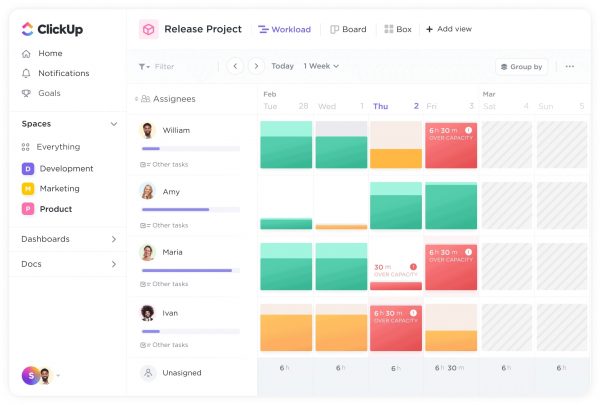
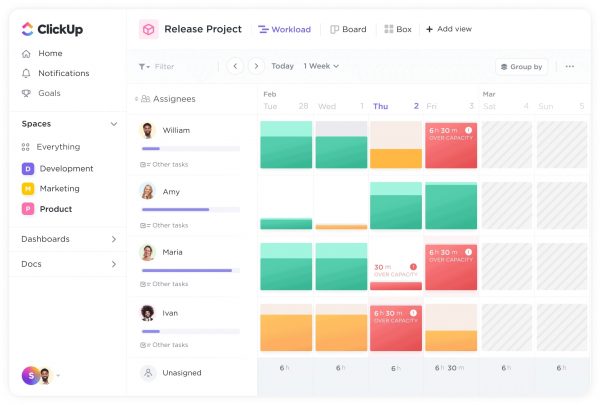
All we’ve mentioned so far are ClickUp’s features and pricing. However, simply browsing the product’s features isn’t enough to help you make a decision. Is ClickUp that good and is it worth the price? Let’s examine the various pros and cons of the app to see what you’ll gain and lose by using ClickUp.
What We Like
A non-biased ClickUp review will feature both the pros and cons of the app. For now, let’s start with the advantages you get from choosing ClickUp. What are they?
Firstly, ClickUp is the ideal software for both teams and individuals. Its project management tools are powerful and versatile enough to accommodate both – even with the free plan. Hence, it’s a great choice if you’re a solo freelancer who needs something for personal use.
In addition, the free version of the app is more or less full-featured. Hence, you can get a pretty good experience already without feeling too limited by the inaccessible features. If you do decide to upgrade, it’s also fairly affordable compared to other project management software.
Lastly, it’s user-friendly, efficient, and aesthetically pleasing. It’s not easy to find a pretty yet efficient app like ClickUp. All of its views – whether its dashboard, calendar, Gantt chart, or others – showcase all the information you need. Moreover, it has an easy-to-understand UI that even non-tech-savvy people can use.
What Could Be Better
What are the disadvantages of ClickUp? Firstly, the app has too many features. Of course, this may be a good thing for robust project managers who need to handle many things. However, the number of features can be overwhelming and heightens the learning curve.
In addition, while customization is convenient, it’s also incredibly difficult to get going. This makes the setup process a little more difficult, especially for new users. Moreover, while the UI looks user-friendly, some parts of it feel a little too empty and inefficient. For example, the text in the dashboard is too light and small – as if it prioritizes aesthetics over functionality.
ClickUp vs Other Project Management Tools
ClickUp vs Monday
If you don’t like the app after reading this ClickUp review, no worries. There are many good ClickUp alternative software out there – including Monday.
What is Monday? Like ClickUp, it’s a project management tool that can help you streamline your workflow. However, the main difference is that Monday is easier to understand so it’s perfect for beginners.
ClickUp vs Trello
One of the biggest competitors to ClickUp is certainly Trello. Like ClickUp, it’s a project management tool built for smaller, more streamlined projects and tasks. It’s intuitive and offers a cleaner interface – but with fewer and simpler features.
With that said, is ClickUp better than Trello? If your priority is how robust a tool can be, then yes, ClickUp is the better option. However, Trello does have its merits because it’s more user-friendly, simpler, and a great option for small teams.
ClickUp vs Asana
If this ClickUp review has failed to convince you to use the software, we understand. After all, while the software seems robust, it’s not as reputable as other brands. One such brand is Asana, a well-known, long-time project management tool that’s trusted within the industry. Like ClickUp, it also comes with free and paid plans. However, it’s more expensive overall and doesn’t allow for recurring tasks. On the other hand, it is easier to use and has different feature sets.
ClickUp Review: Verdict
Now that we’ve finished this ClickUp review, is the program worth it? It depends. If you want a cost-effective yet robust project management tool, then we highly recommend it. However, it does have its flaws as some of its features don’t feel completely polished.
Nonetheless, it’s still a good app for what it offers especially because it’s competitively priced. We recommend trying the free version first before you make a decision. Often, reading a ClickUp review – or any review, for that matter – isn’t enough. Trying out the tool is the best way to know if you like it or not.