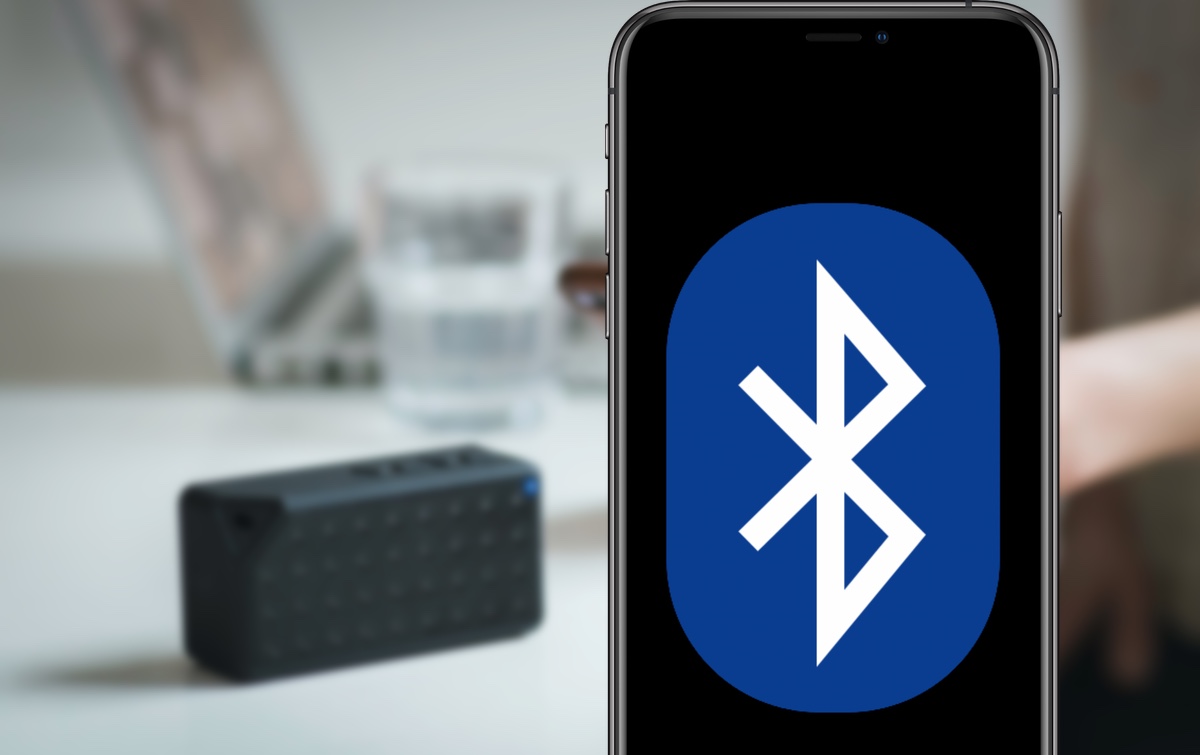Introduction
When you're eager to listen to your favorite tunes or take calls on your wireless speaker, encountering connectivity issues can be frustrating. It's not uncommon for Bluetooth speakers to have trouble connecting to phones, but with a few troubleshooting tips, you can often resolve the issue without much hassle. Before assuming that your speaker or phone is faulty, it's worth exploring some simple yet effective solutions to get them to pair seamlessly.
In this guide, we'll delve into various troubleshooting methods to help you address the issue of your speaker not connecting to your phone. Whether you're a tech enthusiast or someone who simply enjoys the convenience of wireless audio, these troubleshooting tips will equip you with the knowledge to tackle common connectivity hiccups. By following these steps, you can potentially save time and effort, avoiding the need for professional assistance or costly replacements.
Let's dive into the troubleshooting process and explore the practical steps you can take to restore the seamless connection between your Bluetooth speaker and phone. Whether you're at home, in the office, or on the go, these troubleshooting techniques can come in handy when you encounter connectivity challenges. So, grab your devices and let's work through the steps to get your speaker and phone back in sync.
Check Bluetooth Connection
Before delving into more complex troubleshooting steps, it’s essential to start with the basics. Begin by checking the Bluetooth connection on both your phone and the speaker. Ensure that Bluetooth is turned on for both devices and that they are within a reasonable range of each other, as Bluetooth connectivity typically works within a limited range.
To verify the Bluetooth status on your phone, navigate to the settings menu and locate the Bluetooth option. Ensure that it is enabled and actively searching for nearby devices. On your speaker, refer to the user manual to understand how to check its Bluetooth status. Some speakers have indicator lights or voice prompts that indicate their Bluetooth connectivity status.
If both devices have Bluetooth enabled but are still not connecting, try turning Bluetooth off and then back on again for both the phone and the speaker. This simple reset can sometimes resolve minor connectivity issues by refreshing the Bluetooth connection.
Additionally, ensure that there are no other devices in close proximity that might be interfering with the Bluetooth connection. Other electronic devices, Wi-Fi routers, or even nearby Bluetooth devices can potentially disrupt the connection between your speaker and phone. Moving the devices to a different location, away from potential sources of interference, can sometimes improve Bluetooth connectivity.
Next, check for any recent changes or updates on your phone that might have affected the Bluetooth functionality. Software updates, app installations, or changes in settings can sometimes lead to connectivity issues. By reviewing recent changes, you can identify potential factors that might be impacting the Bluetooth connection.
By thoroughly examining the Bluetooth connection and addressing any potential issues, you can lay the groundwork for successfully troubleshooting the connectivity between your speaker and phone.
Restart Your Phone and Speaker
When troubleshooting connectivity issues between your phone and Bluetooth speaker, a simple yet effective initial step is to restart both devices. Restarting can help clear temporary glitches or conflicts that may be hindering the connection.
Begin by powering off your phone and then turning it back on after a brief interval. This process can help refresh the device’s system and clear any background processes that might be impacting Bluetooth functionality. Once your phone has restarted, proceed to power off your Bluetooth speaker and then turn it back on.
After restarting both devices, attempt to reconnect the speaker to your phone via Bluetooth. In some cases, this straightforward reset can resolve the connectivity issue and establish a stable connection between the two devices.
It’s important to note that a complete restart, rather than just putting the devices in sleep mode, is recommended. This ensures that all background processes and connections are effectively reset, potentially resolving any underlying issues that were affecting the Bluetooth pairing.
If the initial attempt to reconnect the devices after the restart is unsuccessful, consider performing the restart process once more. Sometimes, persistent connectivity issues can be resolved through repeated restarts, as it allows the devices to undergo a more thorough reset.
By restarting your phone and speaker, you’re initiating a simple yet impactful troubleshooting step that can often rectify Bluetooth connectivity issues. This method serves as a foundational approach to addressing the problem before exploring more advanced troubleshooting techniques.
Update Software
Outdated software can sometimes lead to compatibility issues between your phone and Bluetooth speaker, impacting their ability to connect seamlessly. To address this, it’s essential to ensure that both your phone and the speaker have the latest software updates installed.
Begin by checking for software updates on your phone. Navigate to the settings menu and locate the software update option. Depending on your device, this may be found under “About phone” or a similar section. Check for any available updates and follow the on-screen prompts to download and install them. Software updates often include bug fixes and enhancements that can improve Bluetooth functionality and resolve connectivity issues.
Similarly, if your Bluetooth speaker has the capability to receive software updates, visit the manufacturer’s website or refer to the user manual for instructions on how to check for and install updates. Some speakers can be updated through a computer, mobile app, or directly over a Bluetooth connection. By ensuring that your speaker is running the latest firmware, you can address potential software-related barriers to connectivity.
After updating the software on both your phone and the speaker, attempt to reconnect them via Bluetooth. The updated software may resolve any underlying compatibility issues and enhance the devices’ ability to pair and maintain a stable connection.
It’s important to stay proactive about software updates, as they not only improve performance and security but also play a crucial role in maintaining the seamless functionality of Bluetooth devices. By regularly updating the software on your phone and speaker, you can mitigate the risk of encountering connectivity issues due to outdated firmware or software bugs.
By prioritizing software updates for your devices, you’re taking a proactive step toward ensuring optimal Bluetooth connectivity and addressing potential software-related impediments to the pairing process.
Check Speaker Battery
When troubleshooting connectivity issues between your phone and Bluetooth speaker, it’s crucial to consider the battery status of the speaker. A low or depleted battery can impact the speaker’s ability to establish and maintain a Bluetooth connection with your phone.
Begin by checking the battery level of your Bluetooth speaker. Some speakers feature indicator lights or battery level prompts, while others may require you to refer to the user manual for instructions on checking the battery status. If the battery is low, proceed to recharge the speaker using the provided charging cable and power source.
It’s important to allow the speaker to charge for a sufficient duration as per the manufacturer’s recommendations. Once the battery is adequately charged, attempt to reconnect the speaker to your phone via Bluetooth. A fully charged battery can optimize the speaker’s performance and its ability to establish a stable connection with your phone.
If the speaker is powered by replaceable batteries, ensure that they are fresh and properly inserted. Worn-out or improperly inserted batteries can lead to intermittent connectivity issues. If necessary, replace the batteries with new ones to ensure optimal performance.
Additionally, consider the impact of battery-saving or power management modes on the speaker’s functionality. Some speakers may have power-saving features that can affect Bluetooth connectivity. Refer to the user manual or the manufacturer’s support resources to understand how to adjust power settings that might be influencing the speaker’s Bluetooth functionality.
By addressing the battery status of your Bluetooth speaker, you’re taking a proactive step toward optimizing its performance and mitigating potential connectivity issues related to power supply. Ensuring that the speaker is adequately powered can enhance its ability to establish and maintain a robust Bluetooth connection with your phone.
Forget and Reconnect
When troubleshooting connectivity issues between your phone and Bluetooth speaker, the “forget and reconnect” method can often resolve persistent pairing problems. This process involves removing the existing Bluetooth connection between the devices and establishing a fresh connection, potentially addressing any underlying issues that were hindering the pairing.
Begin by accessing the Bluetooth settings on your phone and locating the paired devices list. Find the entry corresponding to your Bluetooth speaker and select the option to “forget” or “unpair” the device. This action removes the existing pairing information from your phone, essentially resetting the Bluetooth connection to the speaker.
After “forgetting” the speaker on your phone, proceed to power off the Bluetooth speaker for a brief interval. This step ensures that the speaker is ready to establish a new connection when it powers back on. Once the speaker has been powered off, wait for a few moments before turning it back on.
With the Bluetooth speaker powered on and in pairing mode, navigate to the Bluetooth settings on your phone and initiate a new pairing process. Locate the speaker in the list of available devices and select it to initiate the pairing. Follow any on-screen prompts to complete the pairing process, ensuring that the devices are within close proximity during the pairing attempt.
After successfully reconnecting the devices, test the Bluetooth connection by streaming audio or initiating a call through the speaker. By forgetting the previous pairing and establishing a fresh connection, you’re essentially starting from a clean slate, potentially resolving any underlying issues that were impacting the connectivity between your phone and the Bluetooth speaker.
If the initial attempt to forget and reconnect the devices does not yield successful results, consider repeating the process and ensuring that the Bluetooth speaker is fully charged and within the optimal range of your phone during the pairing attempt.
By utilizing the forget and reconnect method, you’re implementing a strategic troubleshooting approach that can effectively address persistent Bluetooth connectivity issues and restore a stable and reliable connection between your phone and the speaker.
Check for Interference
Interference from other electronic devices or environmental factors can significantly impact the Bluetooth connectivity between your phone and the speaker. When troubleshooting connectivity issues, it’s important to assess the surroundings and identify potential sources of interference that might be disrupting the wireless connection.
Begin by evaluating the immediate vicinity of the Bluetooth speaker and your phone. Look for other electronic devices, such as Wi-Fi routers, microwave ovens, cordless phones, or even neighboring Bluetooth devices that might be operating in close proximity. These devices can emit signals that interfere with the Bluetooth connection, leading to connectivity issues.
If possible, temporarily move the Bluetooth speaker and your phone to a different location, away from potential sources of interference. By physically relocating the devices, you can test whether the connectivity improves in a different environment, thereby identifying and mitigating the impact of interference on the Bluetooth connection.
Environmental factors such as physical obstructions, metallic surfaces, or densely populated wireless networks can also contribute to interference. Ensure that there are no large obstacles or metallic barriers between the Bluetooth speaker and your phone, as these can impede the signal transmission and lead to connectivity issues.
Additionally, consider the impact of wireless signal congestion in densely populated areas. If you’re in a crowded location with numerous active wireless devices, the Bluetooth connection may experience interference from the overlapping signals. Moving to a less congested area or adjusting the position of the devices within the space can help mitigate the effects of signal interference.
It’s also worth considering the impact of physical barriers and distance on the Bluetooth connection. Ensure that the devices are within the recommended range for Bluetooth connectivity, as exceeding the optimal distance can result in signal degradation and potential connectivity issues.
By actively assessing and addressing potential sources of interference, you can optimize the Bluetooth connectivity between your phone and the speaker, ensuring a stable and reliable wireless connection for uninterrupted audio streaming and call functionality.
Conclusion
Addressing connectivity issues between your phone and Bluetooth speaker can be a straightforward process when armed with the right troubleshooting techniques. By systematically exploring various factors that can impact the pairing and connectivity, you can often resolve the issues without the need for professional assistance or complex interventions.
From checking the Bluetooth connection and restarting your devices to updating software and assessing potential sources of interference, the troubleshooting methods outlined in this guide provide a comprehensive approach to resolving connectivity hiccups. These practical steps empower you to take charge of the pairing process and restore a seamless and reliable connection between your phone and the Bluetooth speaker.
It’s important to approach troubleshooting with patience and a methodical mindset, as connectivity issues can often be resolved through systematic exploration and targeted interventions. By considering factors such as software updates, battery status, and environmental interference, you can proactively address potential barriers to Bluetooth connectivity and optimize the pairing process.
Moreover, the forget and reconnect method offers a strategic approach to resetting the Bluetooth connection, potentially resolving persistent pairing issues and establishing a fresh and stable connection between your phone and the speaker.
As you navigate the troubleshooting process, it’s essential to stay attuned to the specific characteristics and functionalities of your Bluetooth speaker and phone, as well as the unique environmental factors that may impact their connectivity. By leveraging the insights and techniques outlined in this guide, you can effectively troubleshoot and resolve connectivity challenges, ensuring a seamless and enjoyable wireless audio experience.
By implementing these troubleshooting methods, you can enhance the functionality of your Bluetooth speaker and phone, enabling them to seamlessly connect and deliver an immersive audio experience for your entertainment and communication needs.