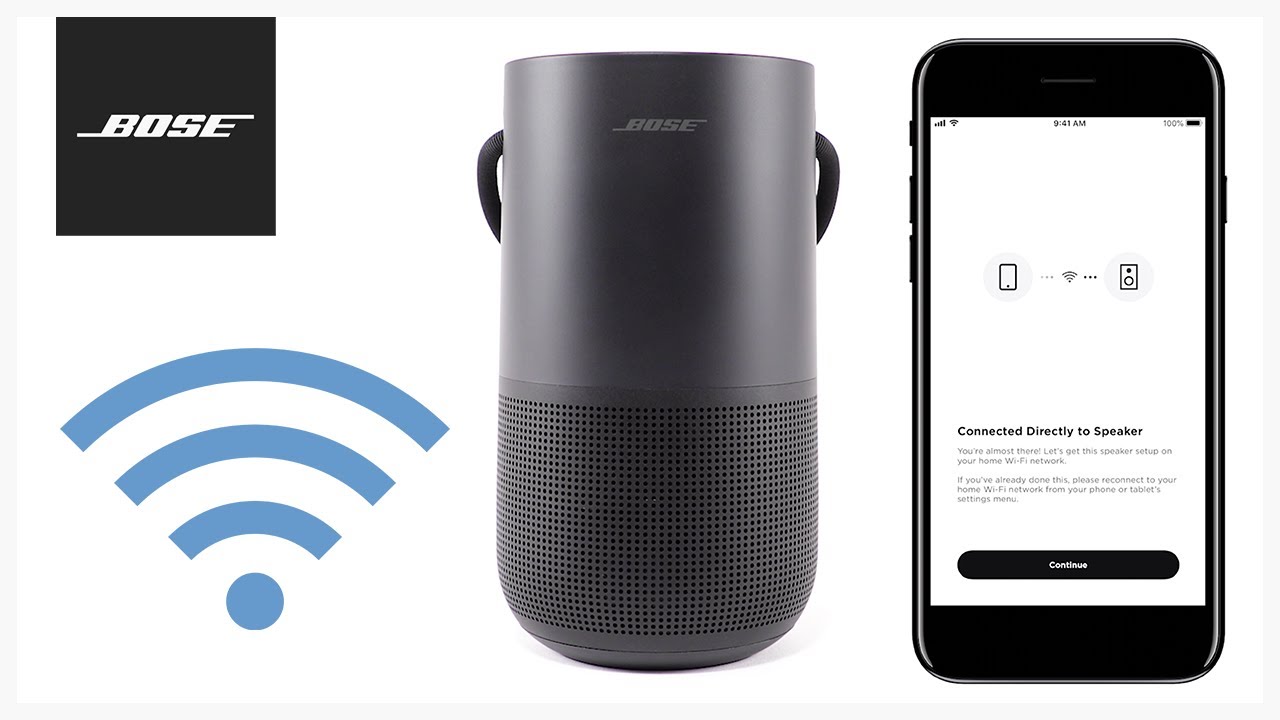Common Reasons for Phone Not Connecting to Bose Speaker
Common Reasons for Phone Not Connecting to Bose Speaker
Experiencing difficulty connecting your phone to your Bose speaker can be frustrating, but understanding the common reasons for this issue can help you troubleshoot effectively. Here are some common factors that may prevent your phone from connecting to your Bose speaker:
-
Bluetooth Connection Issues: Sometimes, the problem may lie in the Bluetooth connection between your phone and the Bose speaker. This could be due to interference, outdated Bluetooth technology, or software glitches.
-
Software and Firmware Incompatibility: If either your phone or the Bose speaker has outdated software or firmware, it can lead to connectivity issues. Compatibility problems can arise when one device has been updated while the other has not, causing a mismatch in communication protocols.
-
Bluetooth Settings: Incorrect Bluetooth settings on either your phone or the Bose speaker can hinder the pairing process. This may include incorrect pairing codes, disabled Bluetooth, or hidden Bluetooth visibility.
-
Interference and Range: Physical obstructions, such as walls or other electronic devices, can interfere with the Bluetooth signal between your phone and the Bose speaker. Additionally, being out of the effective range for Bluetooth connectivity can cause connection problems.
-
Hardware Malfunction: In some cases, hardware malfunctions in either the phone or the Bose speaker can prevent a successful connection. This could be due to a faulty Bluetooth module, damaged ports, or other internal issues.
Troubleshooting Steps to Fix Phone Not Connecting to Bose Speaker Issue
Encountering difficulties when trying to connect your phone to your Bose speaker can be frustrating, but there are several troubleshooting steps you can take to resolve the issue. By following these steps, you can improve the chances of successfully pairing your phone with the Bose speaker:
- Ensure Compatibility: Verify that your phone is compatible with the Bose speaker. Check the Bose website or user manual for a list of compatible devices.
- Restart Devices: Begin by restarting both your phone and the Bose speaker. This simple step can resolve many temporary software glitches that may be hindering the connection.
- Update Software and Firmware: Check for and install any available software or firmware updates for both your phone and the Bose speaker. Keeping the devices up to date can resolve compatibility issues and improve connectivity.
- Reset Bluetooth Settings: On your phone and the Bose speaker, reset the Bluetooth settings to default. This can clear any previous pairing information and allow for a fresh connection attempt.
- Pairing Process: Follow the correct pairing process as outlined in the user manual for the Bose speaker. Ensure that both devices are in pairing mode and that the Bluetooth settings are set to discoverable.
- Check for Interference: Identify and remove any potential sources of interference, such as other electronic devices or physical obstructions, that may be disrupting the Bluetooth signal between your phone and the Bose speaker.
- Ensure Sufficient Range: Position your phone and the Bose speaker within the recommended range for Bluetooth connectivity. Moving them closer together can improve the strength of the Bluetooth signal.
- Test with Another Device: If possible, attempt to pair the Bose speaker with another compatible device to determine if the issue lies with the phone or the speaker.
- Factory Reset: As a last resort, consider performing a factory reset on the Bose speaker according to the manufacturer’s instructions. This will restore the speaker to its original settings and may resolve any persistent connectivity issues.
By following these troubleshooting steps, you can increase the likelihood of resolving the issue of your phone not connecting to your Bose speaker.
Updating Software and Firmware
Ensuring that both your phone and Bose speaker have the latest software and firmware updates is crucial for resolving connectivity issues. Outdated software and firmware can lead to compatibility issues and hinder the seamless pairing of your devices. Here are the steps to update the software and firmware:
- Check for Updates: Begin by checking for available updates on your phone. Navigate to the settings menu and look for the “Software Update” or “System Update” option. If an update is available, download and install it.
- Bose Speaker Updates: Visit the official Bose website or use the Bose Connect app to check for firmware updates for your speaker. Follow the provided instructions to download and install any available updates.
- Restart Devices: After updating the software and firmware on both devices, restart your phone and Bose speaker to ensure that the changes take effect.
- Test Connectivity: Once the updates are complete and the devices have been restarted, attempt to pair your phone with the Bose speaker to see if the connectivity issue has been resolved.
By keeping your devices up to date with the latest software and firmware, you can enhance compatibility and improve the likelihood of a successful connection between your phone and the Bose speaker.
Resetting the Bose Speaker
If you are experiencing difficulty connecting your phone to your Bose speaker, performing a reset on the speaker may help resolve the issue. Resetting the speaker can clear any lingering connectivity problems and restore it to its default settings. Here’s how you can reset the Bose speaker:
- Power Off: Start by turning off the Bose speaker and unplugging it from the power source. Allow it to remain unplugged for at least 30 seconds to ensure a complete power cycle.
- Reset Button: Locate the reset button on the Bose speaker. This button is often found on the bottom or back of the speaker, and it may be recessed to prevent accidental activation.
- Press and Hold: Using a small pointed object such as a paperclip or pen, press and hold the reset button for approximately 10 seconds. You may need to use some force to engage the button.
- Release the Button: After holding the reset button for the designated time, release it. The speaker’s lights may flash or change patterns to indicate that the reset has been successful.
- Power On: Plug the Bose speaker back into the power source and turn it on. Allow the speaker to power up completely before attempting to pair it with your phone.
- Pairing Process: Once the Bose speaker has restarted, follow the standard pairing process as outlined in the user manual. Ensure that the speaker is in pairing mode and that your phone’s Bluetooth settings are set to discoverable.
- Test Connectivity: After resetting the Bose speaker and initiating the pairing process, attempt to connect your phone to the speaker to determine if the issue has been resolved.
Resetting the Bose speaker can often clear persistent connectivity issues and provide a fresh start for establishing a successful connection with your phone.
Checking Bluetooth Settings on Phone and Speaker
Verifying and adjusting the Bluetooth settings on both your phone and the Bose speaker is essential for troubleshooting connectivity issues. Incorrect settings or configurations can prevent successful pairing. Here are the steps to check and adjust the Bluetooth settings:
- Phone Bluetooth Settings: Access the Bluetooth settings on your phone by navigating to the settings menu. Ensure that Bluetooth is enabled and set to “discoverable” or “visible to other devices.” Additionally, check for any existing paired devices and remove any outdated or unnecessary entries.
- Speaker Bluetooth Settings: Refer to the Bose speaker’s user manual to understand how to access its Bluetooth settings. Ensure that the speaker is in pairing mode and that its Bluetooth visibility is enabled. If there are any existing paired devices, consider removing them to start afresh.
- Pairing Process: Follow the recommended pairing process as outlined in the user manual for both the phone and the Bose speaker. This typically involves initiating the pairing mode on the speaker and searching for available devices on your phone’s Bluetooth settings.
- Verify Compatibility: Confirm that your phone’s Bluetooth technology is compatible with the Bose speaker. Some older devices may have limited Bluetooth capabilities that could hinder the pairing process.
- Update Bluetooth Drivers: If you are using a computer to connect to the Bose speaker, ensure that the Bluetooth drivers are up to date. Visit the manufacturer’s website to download and install the latest drivers for seamless connectivity.
- Test Connectivity: Once the Bluetooth settings have been verified and adjusted as needed, attempt to pair your phone with the Bose speaker to determine if the connectivity issue has been resolved.
By meticulously checking and adjusting the Bluetooth settings on both your phone and the Bose speaker, you can eliminate potential configuration issues and increase the likelihood of a successful connection.
Checking for Interference and Range Issues
Interference and range limitations can significantly impact the connectivity between your phone and the Bose speaker. Identifying and addressing potential sources of interference, as well as ensuring that the devices are within an optimal range for Bluetooth connectivity, is crucial for resolving connectivity issues. Here’s how you can check for interference and range issues:
- Physical Obstructions: Assess the physical environment where the Bose speaker and your phone are located. Thick walls, metal barriers, and other electronic devices can obstruct the Bluetooth signal and cause interference. Reposition the devices to minimize obstructions and improve signal strength.
- Electronic Devices: Other electronic devices operating on the same frequency as Bluetooth, such as Wi-Fi routers, cordless phones, and microwave ovens, can interfere with the Bluetooth signal. Temporarily disable or move these devices to determine if they are causing interference.
- Signal Strength: Check the Bluetooth signal strength on your phone while attempting to connect to the Bose speaker. A weak signal may indicate that the devices are too far apart. Move the phone closer to the speaker to improve the signal strength and enhance connectivity.
- Recommended Range: Refer to the user manual for the Bose speaker to determine the recommended range for optimal Bluetooth connectivity. Position the speaker and your phone within this range to ensure a stable connection.
- Signal Interference Apps: Utilize signal interference detection apps on your phone to identify potential sources of interference in the vicinity. These apps can provide insights into the presence of competing signals and help you make informed adjustments.
- Bluetooth Extenders: Consider using Bluetooth extenders or signal repeaters to enhance the range and strength of the Bluetooth signal between your phone and the Bose speaker, especially in larger spaces or areas with significant signal interference.
- Test Connectivity: After addressing potential sources of interference and optimizing the range, attempt to pair your phone with the Bose speaker to determine if the connectivity issue has been resolved.
By proactively addressing interference and range issues, you can create an environment conducive to stable Bluetooth connectivity between your phone and the Bose speaker.
Contacting Bose Customer Support
If you have exhausted all troubleshooting steps and are still unable to resolve the connectivity issue between your phone and the Bose speaker, reaching out to Bose customer support can provide valuable assistance. The dedicated support team can offer personalized guidance and technical expertise to help address the problem effectively. Here’s how you can contact Bose customer support:
- Official Website: Visit the official Bose website and navigate to the customer support or contact section. Look for options to initiate a live chat, submit a support ticket, or find the appropriate contact information for your region.
- Phone Support: Obtain the customer support phone number for your region from the Bose website or product documentation. Prepare relevant details about your Bose speaker and the connectivity issue before placing the call.
- Email Communication: If preferred, utilize the email support option provided by Bose. Clearly outline the connectivity issue, the troubleshooting steps you have already taken, and any relevant device information in your email.
- Social Media Channels: Bose may offer customer support through social media platforms. Direct messages or comments on official Bose social media accounts can be another avenue to seek assistance.
- Authorized Service Centers: Bose may have authorized service centers in your area. Contacting these centers can provide access to knowledgeable technicians who can diagnose and address the connectivity issue.
- Provide Detailed Information: When reaching out to customer support, be prepared to provide detailed information about the connectivity issue, including the model of the Bose speaker, the type of phone you are using, and a thorough description of the problem.
- Follow Expert Recommendations: Customer support representatives can offer tailored troubleshooting steps and may escalate the issue for further technical assistance if necessary. Follow their recommendations diligently to address the connectivity problem.
- Warranty and Service Options: Inquire about warranty coverage and service options for your Bose speaker. If the connectivity issue is attributed to a hardware fault, understanding your warranty coverage can be invaluable.
By contacting Bose customer support, you can leverage their expertise and resources to effectively troubleshoot and resolve the connectivity issue between your phone and the Bose speaker.