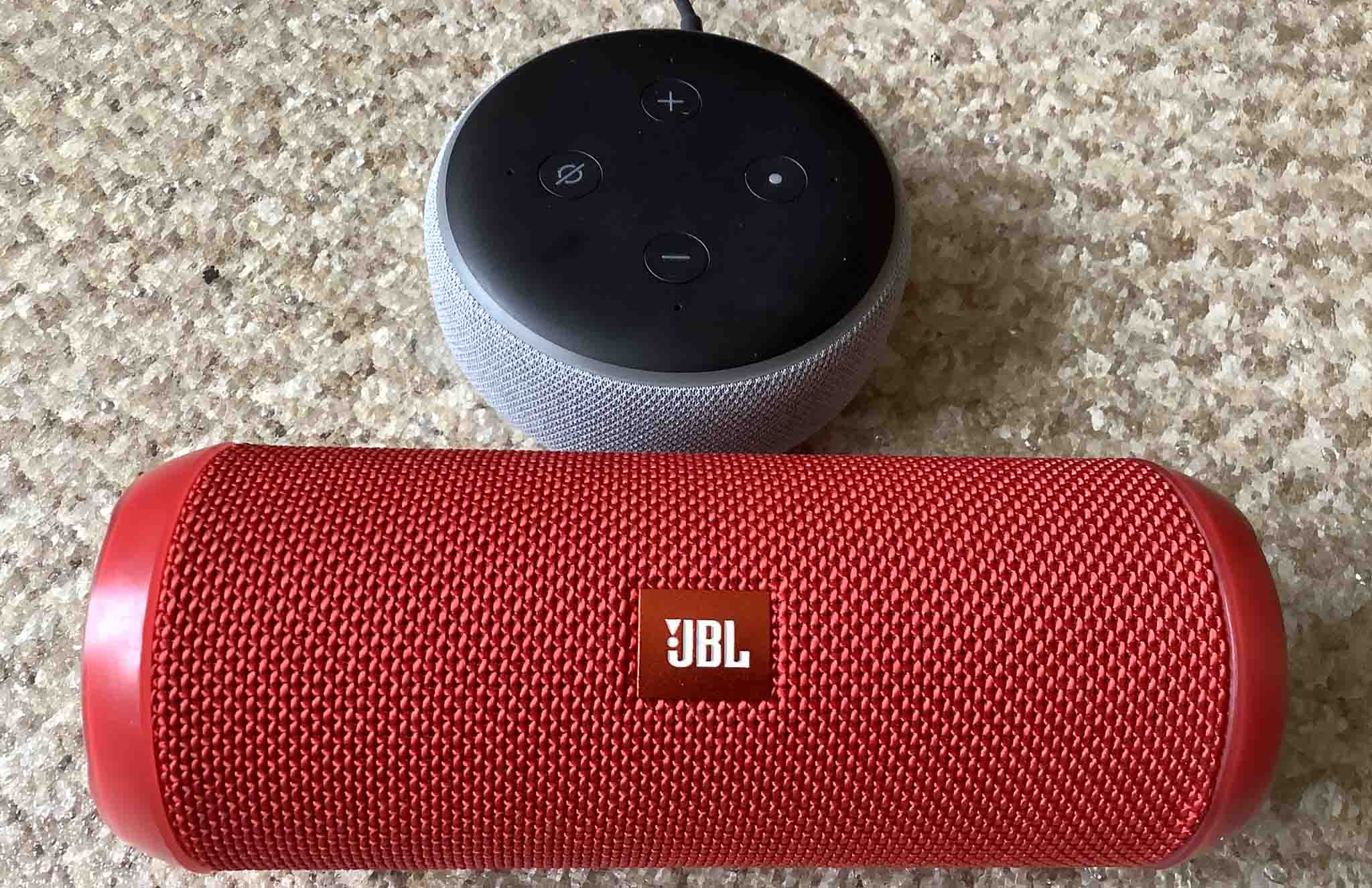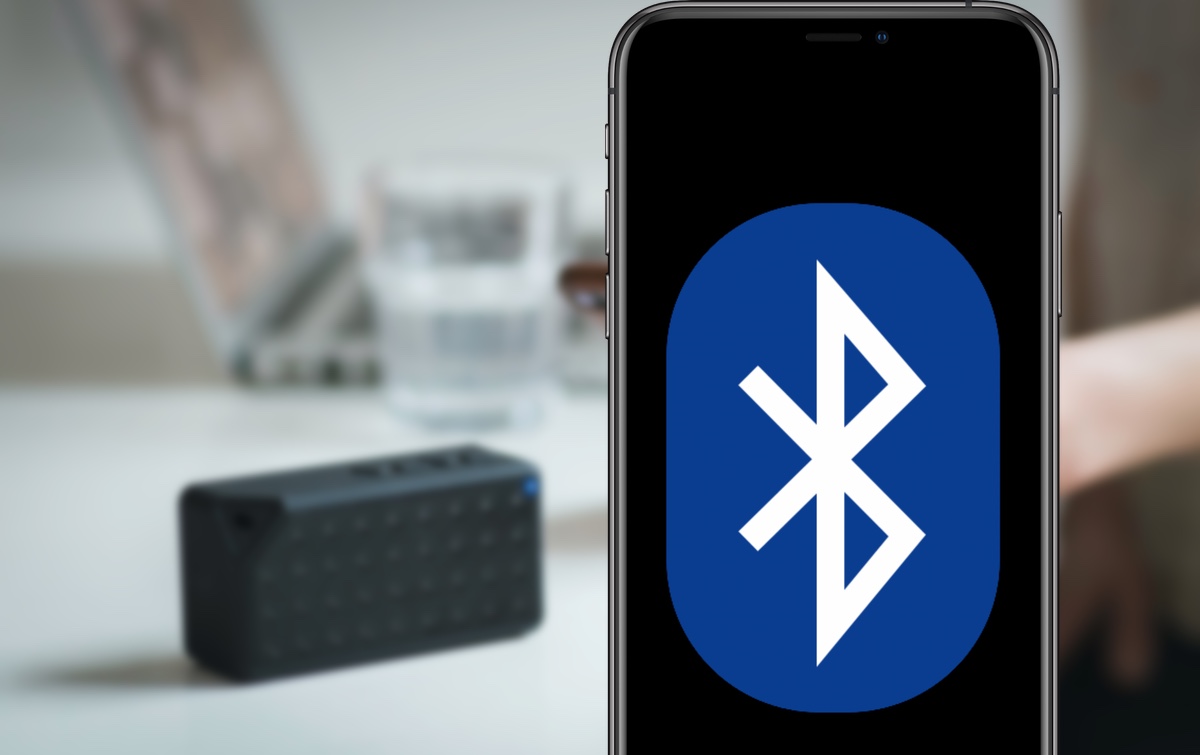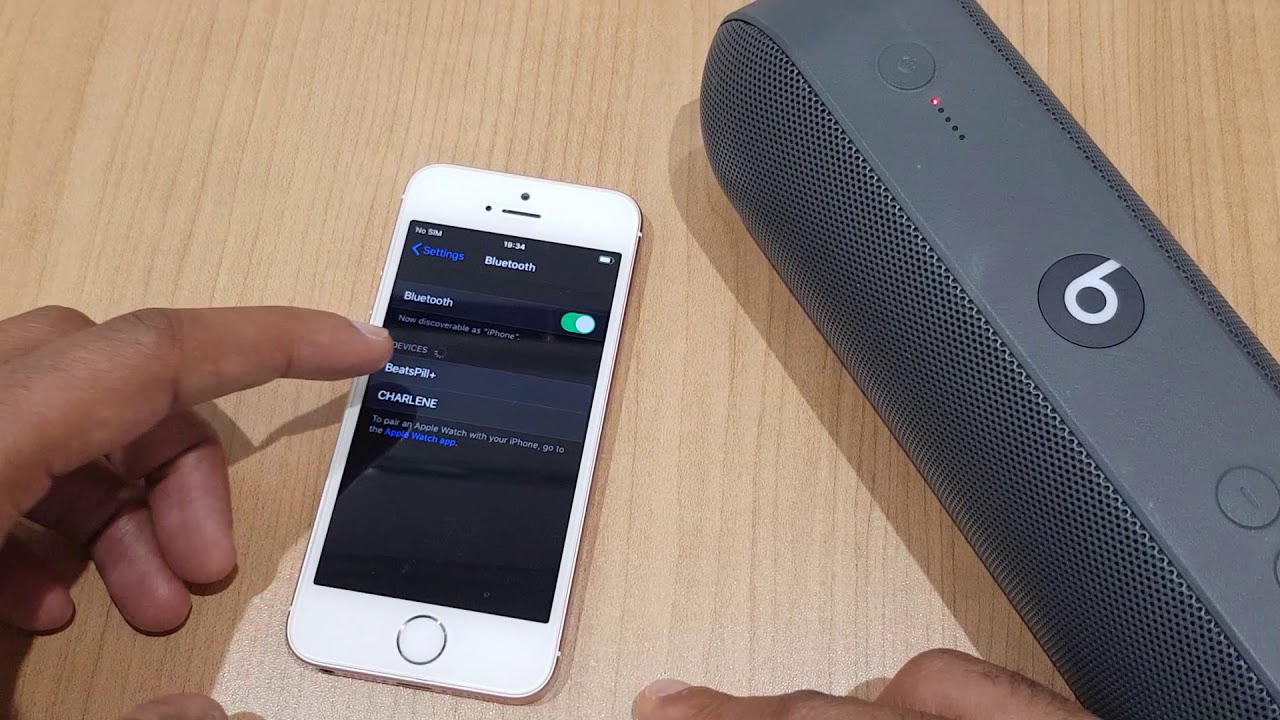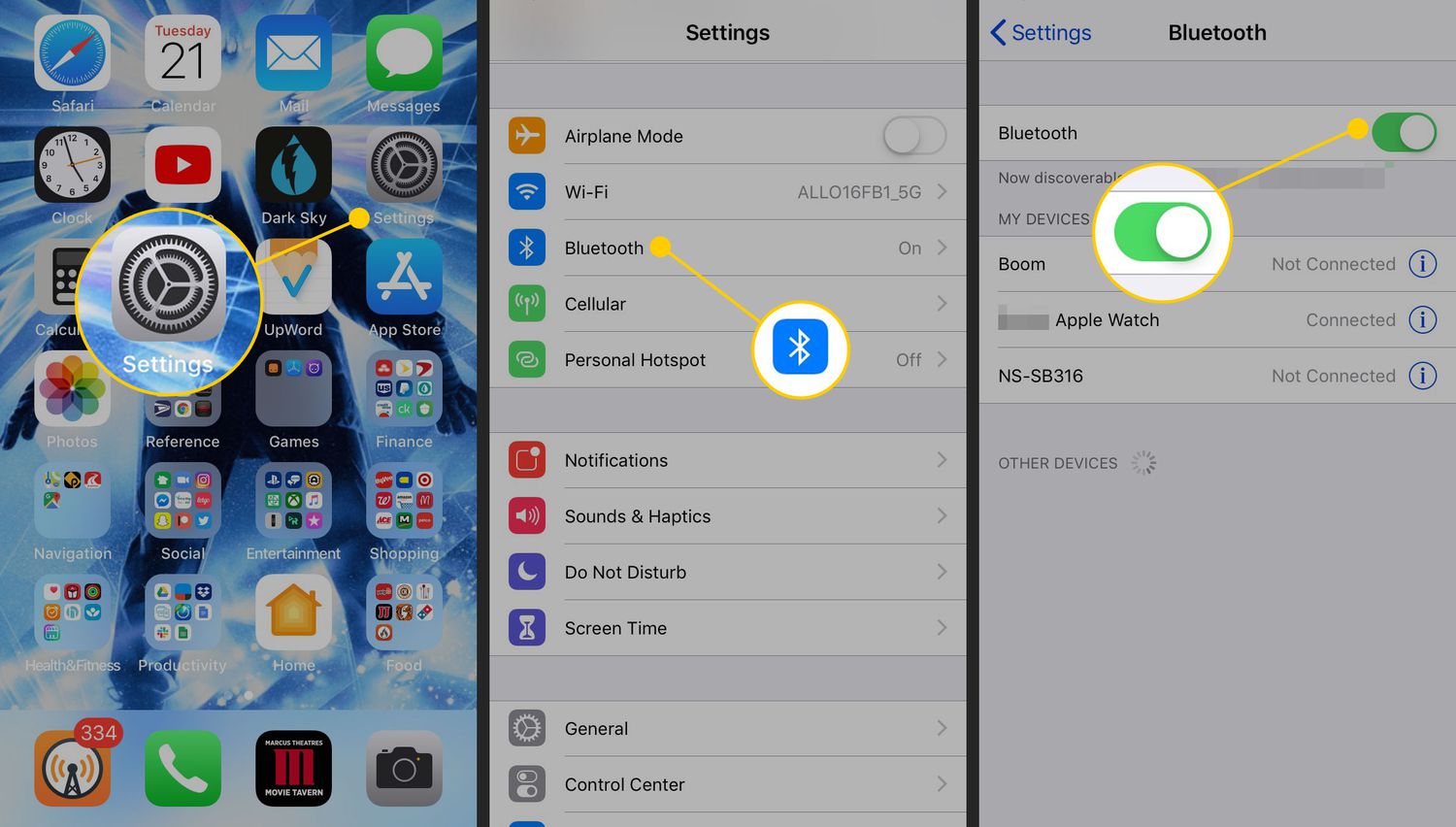Introduction
Introduction
Bluetooth speakers have revolutionized the way we enjoy music and audio. They provide a seamless and wireless listening experience, allowing us to enjoy our favorite tunes without the hassle of tangled cords. However, there are times when we need to disconnect a Bluetooth speaker from our phone without physically accessing the device. Whether it’s to conserve battery life, troubleshoot connectivity issues, or simply switch to a different audio output, knowing how to disconnect a Bluetooth speaker from your phone remotely can be incredibly useful.
In this article, we’ll explore various methods to disconnect a Bluetooth speaker from your phone without physically interacting with the speaker itself. From turning off Bluetooth on your phone to unpairing the speaker and even resetting the Bluetooth connection, we’ll cover a range of tips and techniques to help you seamlessly disconnect your Bluetooth speaker from your phone.
Whether you’re a tech enthusiast, a music lover, or someone looking for practical solutions to everyday connectivity challenges, this guide will equip you with the knowledge and skills to manage your Bluetooth speaker connections with ease. So, let’s dive into the various methods and tips for disconnecting a Bluetooth speaker without needing direct access to the physical speaker or its controls.
Turn Off Bluetooth on Your Phone
When you want to disconnect your Bluetooth speaker from your phone without physically interacting with the speaker, one of the simplest methods is to turn off the Bluetooth feature on your phone. This approach allows you to sever the connection between your phone and the Bluetooth speaker without needing to access the speaker directly.
To turn off Bluetooth on your phone, you can follow these steps:
- Access the Bluetooth Settings: Navigate to the settings menu on your phone and locate the Bluetooth settings. This can typically be found in the “Connections” or “Network & Internet” section, depending on your device’s operating system.
- Toggle Off Bluetooth: Once you’ve accessed the Bluetooth settings, you’ll see a toggle switch or button that allows you to turn off Bluetooth. Simply tap or slide the toggle to the “off” position to disable Bluetooth on your phone.
- Confirmation: Some devices may prompt you to confirm the action, while others will instantly disable Bluetooth. Once Bluetooth is turned off, your phone will no longer be actively connected to any Bluetooth devices, including your Bluetooth speaker.
By turning off Bluetooth on your phone, you effectively terminate the connection between your phone and the Bluetooth speaker, allowing you to disconnect the audio output without physically interacting with the speaker itself. This method is quick, straightforward, and doesn’t require any direct access to the Bluetooth speaker’s controls or settings.
Whether you’re conserving battery life, troubleshooting connectivity issues, or simply switching to a different audio source, turning off Bluetooth on your phone provides a convenient way to disconnect your Bluetooth speaker remotely.
Power Off the Bluetooth Speaker
If you’re looking to disconnect your Bluetooth speaker from your phone without physically accessing the speaker, powering off the speaker itself is another effective method. By turning off the Bluetooth speaker, you can effectively sever the connection between the speaker and your phone without needing direct interaction with the phone’s settings.
Here’s how you can power off your Bluetooth speaker to disconnect it from your phone:
- Locate the Power Button: Most Bluetooth speakers feature a clearly marked power button that allows you to turn the device on and off. Depending on the model of your Bluetooth speaker, the power button may be located on the top, side, or front of the speaker.
- Press and Hold the Power Button: To power off the Bluetooth speaker, press and hold the power button for a few seconds until the device powers down. Some speakers may emit a sound or display a visual indicator to signal that they are powering off.
- Confirmation: Once the Bluetooth speaker is powered off, it will no longer be actively connected to your phone. This effectively disconnects the speaker from your phone without requiring any direct interaction with the phone’s Bluetooth settings.
Powering off the Bluetooth speaker provides a straightforward and efficient way to disconnect it from your phone remotely. Whether you’re managing multiple audio devices, troubleshooting connectivity issues, or simply looking to switch to a different audio output, powering off the Bluetooth speaker is a convenient method for disconnecting it without needing direct access to the phone or the speaker’s controls.
By utilizing the power button on the Bluetooth speaker, you can seamlessly disconnect the audio output without the need to physically interact with the speaker’s settings or controls, providing a hassle-free solution for managing your audio connections.
Unpair the Bluetooth Speaker from Your Phone
If you’re seeking to disconnect your Bluetooth speaker from your phone without direct physical interaction with the speaker, unpairing the device from your phone’s Bluetooth settings is an effective method. Unpairing the Bluetooth speaker severs the connection and prevents it from automatically connecting to your phone in the future, offering a convenient way to disconnect the audio output remotely.
Follow these steps to unpair the Bluetooth speaker from your phone:
- Access Bluetooth Settings: Navigate to the Bluetooth settings on your phone. This can usually be found in the “Connections” or “Network & Internet” section, depending on your device’s operating system.
- Locate Paired Devices: Within the Bluetooth settings, locate the list of paired devices. You should see the Bluetooth speaker listed among the paired devices on your phone.
- Unpair the Speaker: Tap on the Bluetooth speaker’s name in the list of paired devices. Depending on your phone’s interface, you may see an option to “Forget,” “Unpair,” or “Disconnect” the device. Select this option to unpair the Bluetooth speaker from your phone.
- Confirmation: Once you’ve unpaired the Bluetooth speaker, it will no longer be connected to your phone. This effectively disconnects the speaker from your phone without requiring direct interaction with the speaker itself.
Unpairing the Bluetooth speaker from your phone offers a strategic way to disconnect the device remotely, providing flexibility and control over your audio connections. Whether you’re troubleshooting connectivity issues, managing multiple audio devices, or simply looking to switch to a different audio source, unpairing the Bluetooth speaker from your phone offers a convenient method for disconnecting it without needing direct access to the physical speaker or its controls.
By unpairing the Bluetooth speaker, you can effectively sever the connection and prevent it from automatically reconnecting to your phone, offering a practical solution for managing your audio connections with ease.
Restart Your Phone
When you need to disconnect your Bluetooth speaker from your phone without accessing the speaker itself, restarting your phone can be an effective method to sever the connection. Restarting your phone can resolve underlying connectivity issues and ensure a clean break from the Bluetooth speaker, offering a convenient way to disconnect the audio output remotely.
Follow these steps to restart your phone and disconnect the Bluetooth speaker:
- Access the Power Menu: Depending on your phone model, press and hold the power button to access the power menu. Alternatively, some phones may require you to press and hold a combination of buttons, such as the power and volume buttons, to initiate the restart.
- Select Restart: Within the power menu, select the option to restart your phone. This will initiate the reboot process, closing all active applications and services, including the Bluetooth connection to the speaker.
- Wait for the Restart: Allow your phone to complete the restart process. Once the phone has fully rebooted, the Bluetooth connection to the speaker will be disconnected, providing a clean break from the audio output without needing direct access to the speaker’s controls.
Restarting your phone offers a straightforward and reliable method to disconnect the Bluetooth speaker remotely, providing a fresh start for your device’s connectivity. Whether you’re troubleshooting connectivity issues, optimizing audio output, or managing multiple Bluetooth devices, restarting your phone offers a practical solution for disconnecting the speaker without requiring physical interaction with the device.
By restarting your phone, you can effectively terminate the Bluetooth connection to the speaker, ensuring a clean break and resolving any potential connectivity issues that may have affected the audio output. This method provides a seamless way to disconnect the Bluetooth speaker without needing direct access to the physical speaker or its controls.
Reset the Bluetooth Speaker
When you need to disconnect your Bluetooth speaker from your phone without physically interacting with the speaker, resetting the Bluetooth speaker can be an effective method to sever the connection and resolve potential connectivity issues. Resetting the speaker restores it to its default settings, effectively disconnecting it from your phone and providing a clean slate for establishing a new connection, offering a convenient way to manage the audio output remotely.
Follow these steps to reset your Bluetooth speaker:
- Locate the Reset Button: Many Bluetooth speakers feature a reset button or a combination of buttons that, when pressed in a specific sequence, initiate the reset process. The location of the reset button may vary depending on the model and design of the speaker, so refer to the user manual for specific instructions.
- Initiate the Reset: Press and hold the reset button or the specified combination of buttons as per the manufacturer’s instructions. Typically, you will need to hold the button(s) for a few seconds until the speaker indicates that the reset process has been initiated.
- Confirmation: Upon successful reset, the Bluetooth speaker will revert to its default settings, effectively disconnecting it from your phone. The speaker will no longer be actively connected to your phone, providing a clean break from the previous audio output without needing direct interaction with the phone’s settings.
Resetting the Bluetooth speaker offers a practical and efficient method to disconnect it from your phone remotely, providing a fresh start for establishing new connections and resolving potential connectivity issues. Whether you’re troubleshooting audio output, managing multiple Bluetooth devices, or optimizing connectivity, resetting the Bluetooth speaker offers a convenient solution for disconnecting it without requiring physical interaction with the device.
By initiating the reset process, you can effectively sever the connection between the Bluetooth speaker and your phone, ensuring a clean break from the previous audio output and providing a reliable method for managing your Bluetooth connections with ease.
Conclusion
Disconnecting a Bluetooth speaker from your phone without direct physical interaction with the speaker offers a range of convenient methods to manage your audio connections remotely. Whether you’re conserving battery life, troubleshooting connectivity issues, or simply switching to a different audio source, the ability to disconnect the Bluetooth speaker without needing to access the physical device provides flexibility and control over your audio output.
From turning off Bluetooth on your phone to powering off the Bluetooth speaker, unpairing the device from your phone, restarting your phone, and resetting the Bluetooth speaker, a variety of techniques are available to facilitate seamless disconnection. Each method offers its own advantages and can be employed based on specific scenarios and preferences, allowing you to manage your Bluetooth connections with ease.
By leveraging these methods, you can effectively disconnect your Bluetooth speaker from your phone, providing a hassle-free experience and empowering you to tailor your audio output to suit your needs. Whether you’re a tech enthusiast, a music lover, or someone seeking practical solutions for managing connectivity challenges, the ability to disconnect a Bluetooth speaker remotely enhances your control over audio devices and optimizes your overall user experience.
With these tips and techniques at your disposal, you can confidently navigate the process of disconnecting your Bluetooth speaker from your phone, ensuring seamless transitions between audio sources and troubleshooting connectivity issues effectively. By understanding and implementing these methods, you can enjoy greater flexibility and convenience in managing your Bluetooth speaker connections, enhancing your overall audio experience.