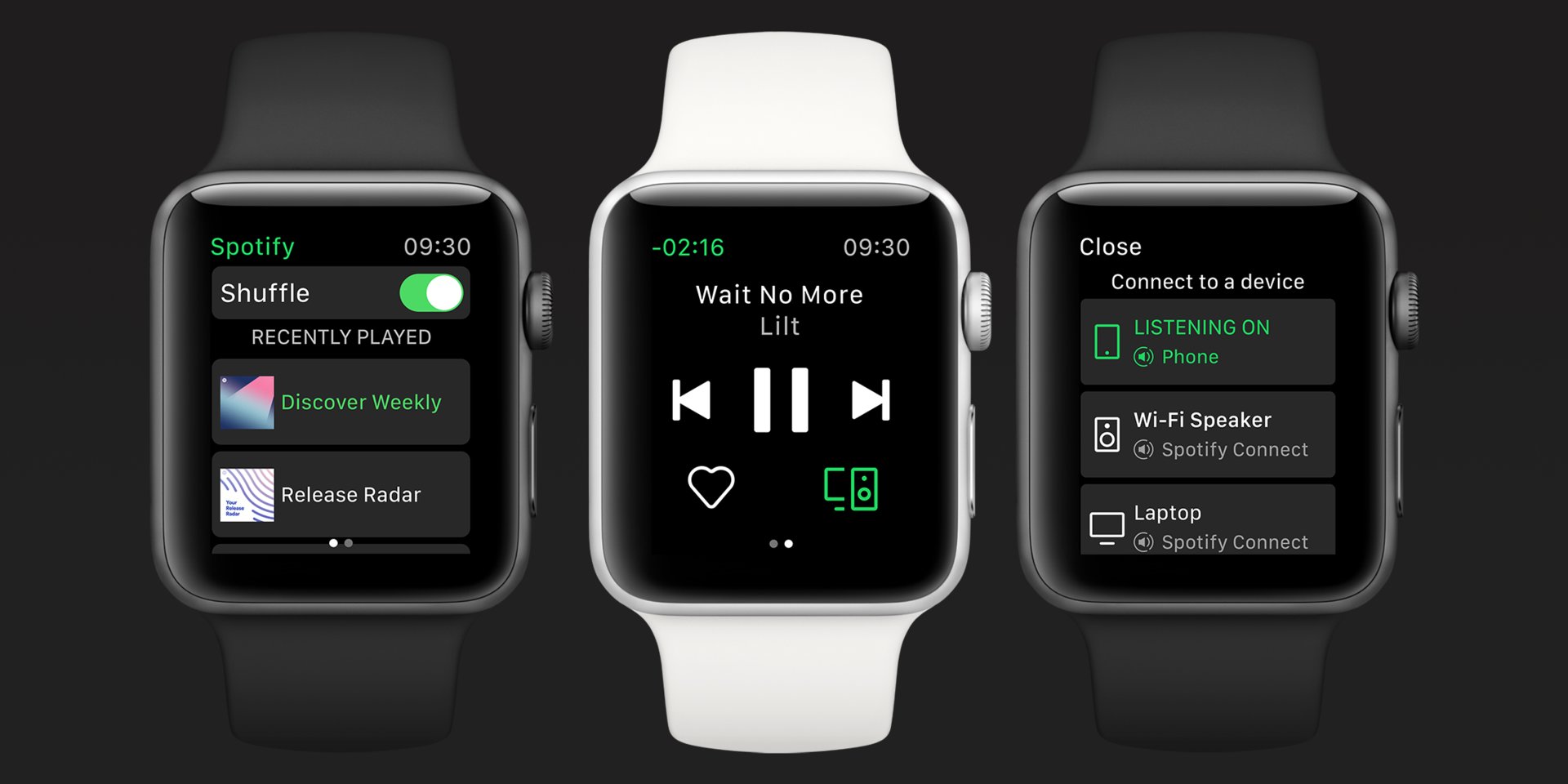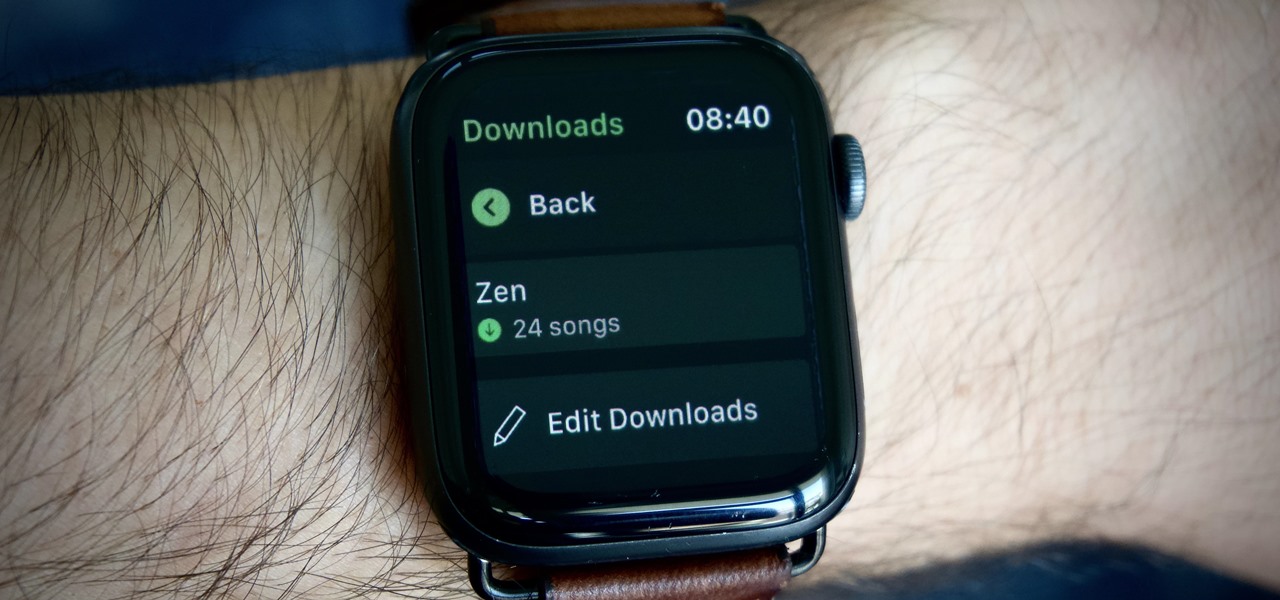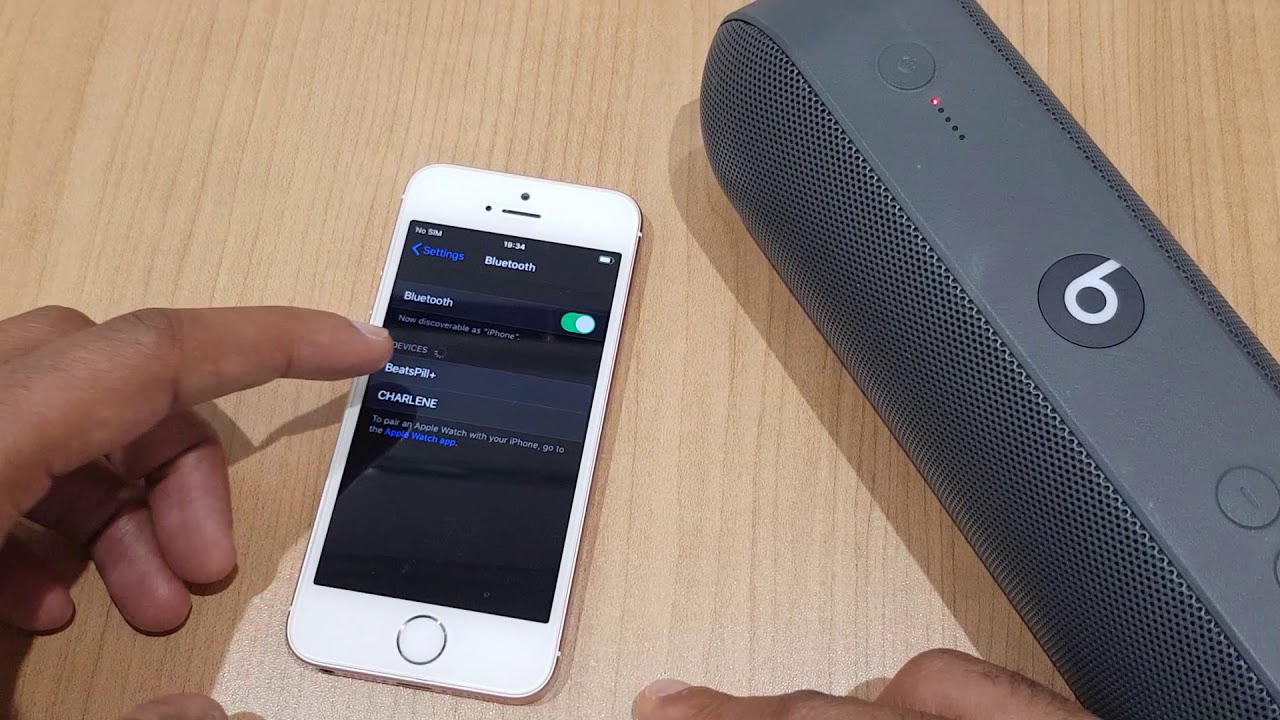Introduction
Connecting a speaker to your iPhone can significantly enhance your audio experience, allowing you to enjoy your favorite music, podcasts, and more with superior sound quality. Whether you're setting up a wireless Bluetooth speaker or utilizing a wired connection, this quick tutorial will guide you through the process step by step. By following these simple instructions, you'll be able to seamlessly integrate your speaker with your iPhone, opening up a world of immersive sound wherever you go.
From backyard barbecues to cozy nights at home, having a speaker connected to your iPhone means you can bring your music with you and share it with friends and family. The flexibility and convenience of this setup make it a popular choice for many iPhone users. Whether you're a music enthusiast, a podcast aficionado, or simply someone who enjoys quality sound, learning how to connect a speaker to your iPhone is a valuable skill that can enrich your daily life.
In the following steps, we'll cover everything you need to know, from checking your speaker's compatibility to testing the connection. Regardless of the type of speaker you have, whether it's a portable Bluetooth device or a stationary wired speaker, this tutorial will equip you with the knowledge to seamlessly integrate it with your iPhone. So, grab your speaker, prepare your iPhone, and let's get started on this quick and straightforward journey to elevate your audio experience.
Step 1: Check your speaker’s compatibility
Before diving into the process of connecting your speaker to your iPhone, it’s essential to ensure that the speaker is compatible with your device. This compatibility check is especially crucial for wireless Bluetooth speakers, as they rely on a seamless connection with your iPhone’s Bluetooth capabilities. Here’s how to determine if your speaker is compatible:
- Bluetooth Compatibility: If you’re using a Bluetooth speaker, verify that it is compatible with your iPhone’s Bluetooth version. Most modern Bluetooth speakers are designed to work with a wide range of devices, including iPhones, but it’s always wise to double-check the compatibility to avoid any potential issues.
- Wired Connection: For speakers that utilize a wired connection, such as those with an auxiliary (AUX) port or a Lightning connector, ensure that the speaker’s input method aligns with your iPhone’s output options. This may involve using an adapter or ensuring that the speaker’s input is compatible with your iPhone’s output.
- Power Source: If your speaker requires a power source, such as a built-in battery or a power cable, make sure it is fully charged or connected to a power outlet. This step ensures that your speaker is ready to pair and maintain a stable connection with your iPhone.
By confirming your speaker’s compatibility with your iPhone, you can avoid potential frustrations and streamline the connection process. This proactive approach sets the stage for a smooth and hassle-free integration, allowing you to enjoy uninterrupted audio playback without any compatibility-related hiccups.
Step 2: Turn on your speaker
Once you’ve verified the compatibility of your speaker with your iPhone, the next step is to ensure that the speaker is powered on and ready to establish a connection. The process of turning on your speaker may vary depending on its design and features, but the following general guidelines apply to most speakers:
- Power Button: Locate the power button on your speaker. This button is typically marked with a power symbol or labeled clearly. Press and hold the power button until you see a power indicator light or hear an audible cue, indicating that the speaker is powering up.
- Charging Status: If your speaker requires charging, ensure that it is connected to a power source and actively charging. Some speakers may have a charging indicator light or display that conveys the charging status. It’s important to allow the speaker to attain a sufficient charge before attempting to pair it with your iPhone.
- Bluetooth Activation: For Bluetooth speakers, activating the Bluetooth function is often a part of the power-on process. Once the speaker is powered on, it may automatically enter Bluetooth pairing mode, ready to establish a connection with your iPhone.
By ensuring that your speaker is powered on and, if necessary, in Bluetooth pairing mode, you set the stage for a successful connection with your iPhone. This simple yet crucial step lays the groundwork for seamless integration, allowing your iPhone to detect and pair with the speaker effortlessly.
Step 3: Open your iPhone’s Bluetooth settings
With your speaker powered on and potentially in Bluetooth pairing mode, it’s time to navigate to your iPhone’s settings to initiate the pairing process. Follow these steps to access your iPhone’s Bluetooth settings:
- Unlock Your iPhone: If your iPhone is locked, unlock it by entering your passcode, using Touch ID, or Face ID. This ensures that you have full access to the device’s settings and can proceed with the pairing process.
- Access the Settings App: Locate the “Settings” app on your iPhone’s home screen. The Settings app is represented by a gear icon and serves as the central hub for configuring various aspects of your device.
- Tap on “Bluetooth”: Within the Settings app, scroll down and tap on the “Bluetooth” option. This action opens the Bluetooth settings menu, where you can manage Bluetooth connections and initiate new pairings.
- Enable Bluetooth: If Bluetooth is not already enabled, toggle the switch next to “Bluetooth” to turn it on. When Bluetooth is activated, your iPhone begins scanning for nearby Bluetooth devices, including your speaker.
By accessing your iPhone’s Bluetooth settings, you’re taking the essential step of preparing your device to detect and connect to your speaker. This straightforward process sets the stage for seamless pairing, allowing your iPhone to establish a stable and reliable connection with the speaker.
Step 4: Pair your iPhone with the speaker
With your iPhone’s Bluetooth settings open and the scanning process underway, it’s time to pair your iPhone with the speaker. Follow these steps to initiate the pairing process and establish a connection between your iPhone and the speaker:
- Wait for the Speaker to Appear: In the list of available Bluetooth devices on your iPhone, wait for your speaker to appear. It may be identified by its model name or a unique identifier assigned by the manufacturer.
- Select the Speaker: Once your speaker appears in the list, tap on its name to initiate the pairing process. Your iPhone will send a pairing request to the speaker, and the speaker may emit a confirmation sound or light to indicate that the pairing is in progress.
- Confirm the Pairing: On some speakers, you may need to confirm the pairing request directly on the device itself. Follow any on-screen prompts or audible cues to confirm the pairing between your iPhone and the speaker.
- Wait for Connection Confirmation: After confirming the pairing, your iPhone will establish a connection with the speaker. Once the connection is established, you may see a “Connected” or “Paired” status next to the speaker’s name in your iPhone’s Bluetooth settings.
By successfully pairing your iPhone with the speaker, you’ve created a direct and secure connection that enables audio playback from your iPhone to be transmitted to the speaker. This pivotal step sets the stage for enjoying your favorite music, podcasts, and other audio content with enhanced sound quality through the paired speaker.
Step 5: Test the connection
After pairing your iPhone with the speaker, it’s essential to verify the connection and ensure that audio playback functions seamlessly. Testing the connection allows you to confirm that the paired devices are communicating effectively and that the audio output is routed to the speaker. Follow these steps to test the connection between your iPhone and the speaker:
- Select Audio Content: Choose a piece of audio content on your iPhone, such as a song, podcast, or audio clip, that you’d like to play through the speaker. This selection allows you to gauge the quality and reliability of the connection while enjoying your preferred audio content.
- Adjust Volume Settings: Before initiating playback, ensure that the volume on your iPhone is set to an appropriate level. Additionally, adjust the volume controls on the speaker to a comfortable level, taking into account the environment and your listening preferences.
- Initiate Playback: Play the selected audio content on your iPhone. As the audio begins playing, listen for the sound emanating from the speaker. The seamless transmission of audio from your iPhone to the speaker signifies a successful connection.
- Assess Audio Quality: Pay attention to the audio quality and clarity as it is projected through the speaker. Verify that the sound is crisp, balanced, and free from any distortions, ensuring an immersive and enjoyable listening experience.
By testing the connection between your iPhone and the speaker, you can confirm that the pairing process was successful and that the audio is being transmitted and reproduced as intended. This final verification step ensures that you can fully embrace the enhanced audio experience facilitated by the connected speaker.
Conclusion
Congratulations! By following this quick tutorial, you’ve successfully connected a speaker to your iPhone, unlocking the potential for enriched audio experiences in various settings. From verifying your speaker’s compatibility to testing the connection, you’ve navigated the process with confidence and precision, setting the stage for seamless integration between your iPhone and the speaker.
Now that your speaker is connected to your iPhone, you can enjoy a myriad of benefits, including:
- Enhanced Audio Quality: The connected speaker elevates the sound quality of your iPhone’s audio output, delivering richer and more immersive listening experiences.
- Portability and Flexibility: Whether you’re at home, outdoors, or on the go, the connected speaker allows you to bring high-quality audio wherever you venture, enhancing social gatherings, relaxation, and personal enjoyment.
- Hands-Free Convenience: With the speaker serving as an extension of your iPhone’s audio capabilities, you can enjoy hands-free listening, enabling you to multitask and engage in various activities while your favorite music or podcasts play in the background.
By embracing the seamless connection between your iPhone and the speaker, you’ve expanded your audio horizons and unlocked new possibilities for enjoying and sharing audio content. Whether it’s for personal relaxation, social gatherings, or productivity, the integrated setup empowers you to curate a personalized audio environment tailored to your preferences and lifestyle.
As you continue to explore the capabilities of your connected speaker and iPhone, remember that this tutorial has equipped you with the foundational knowledge to effortlessly establish and enjoy the connection. Embrace the versatility, convenience, and enhanced audio experiences that this integration offers, and let your favorite tunes and podcasts accompany you on your everyday adventures.