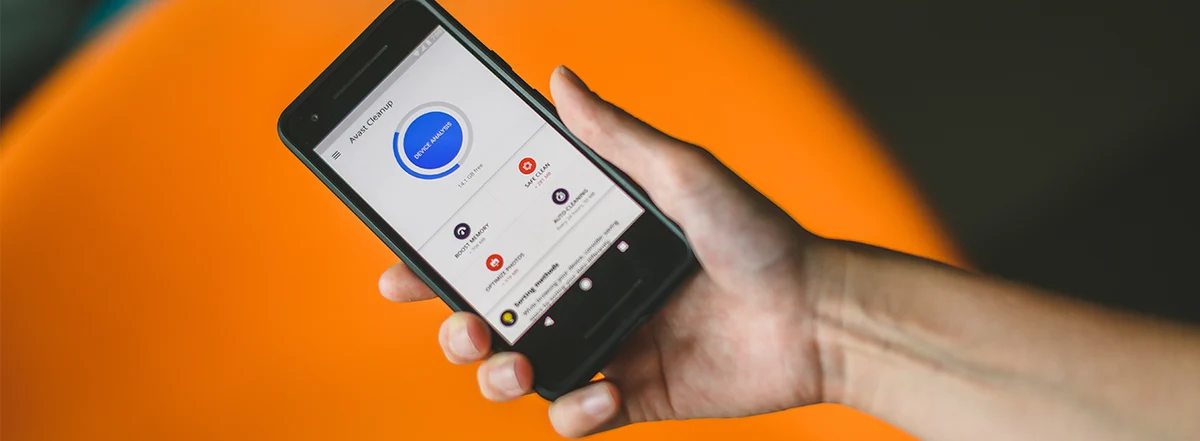Common Causes of Muffled Phone Speaker
When your phone’s speaker is muffled, it can be frustrating and inconvenient. Understanding the common causes of this issue can help you identify the problem and find the right solution. Here are some of the most prevalent reasons why your phone speaker might sound muffled:
- Accumulated Dust and Debris: Over time, dust, lint, and other debris can accumulate in and around the speaker grille, obstructing the sound output and causing it to sound muffled.
- Moisture or Liquid Damage: Exposure to moisture or liquid can damage the speaker components, leading to muffled or distorted sound output.
- Physical Damage: Dropping or mishandling your phone can result in physical damage to the speaker, affecting its performance and causing muffled audio.
- Software Glitches: In some cases, software issues or glitches can impact the phone’s audio output, resulting in a muffled sound.
- Obstructed Speaker Grille: The speaker grille may become obstructed by foreign objects or substances, impeding the sound waves and causing muffled audio.
Identifying the specific cause of the muffled speaker can help you determine the most effective solution to restore your phone’s audio quality. Whether it’s a simple cleaning or a more complex repair, addressing the root cause is essential for resolving the issue.
Quick Fixes for Muffled Phone Speaker
Experiencing a muffled phone speaker can be bothersome, but there are several quick fixes that you can try before seeking professional assistance. These simple solutions may help restore your phone’s audio clarity and volume:
- Restart Your Phone: Sometimes, a simple restart can resolve software glitches that may be causing the muffled sound.
- Check the Volume Level: Ensure that the volume is not set too low, as this can make the sound appear muffled even when the speaker is functioning properly.
- Remove the Phone Case: If you use a phone case, try removing it to see if it is obstructing the speaker and causing the muffled audio.
- Disable Bluetooth or Other Audio Accessories: If your phone is connected to Bluetooth devices or other audio accessories, disconnect them to rule out any interference causing the muffled sound.
- Verify Audio Settings: Check the audio settings on your phone to ensure that no specific settings are causing the muffled sound, such as an equalizer or audio enhancement feature that may be affecting the output.
These quick fixes are simple and can often resolve minor issues causing muffled audio from your phone’s speaker. However, if the problem persists after trying these solutions, it may be necessary to explore more in-depth remedies to address the underlying cause.
Cleaning Your Phone Speaker
One of the most common reasons for a muffled phone speaker is the accumulation of dust, lint, or other debris in and around the speaker grille. Cleaning the speaker can often restore its sound quality and clarity. Here’s how you can clean your phone speaker effectively:
Step 1: Power Off Your Phone
Before cleaning your phone speaker, power off your device to prevent any potential damage during the cleaning process.
Step 2: Remove the Phone Case
If your phone is in a case, remove it to access the speaker grille more easily.
Step 3: Use Compressed Air
Gently use a can of compressed air to blow away any loose debris or dust from the speaker grille. Hold the phone at a slight angle to allow the debris to fall out rather than further inside the device.
Step 4: Soft Brush or Toothpick
If there are stubborn particles lodged in the speaker grille, carefully use a soft-bristled brush or a toothpick to dislodge and remove them. Be extremely gentle to avoid damaging the speaker components.
Step 5: Wipe the Speaker Grille
Using a clean, dry, and soft microfiber cloth, gently wipe the speaker grille to remove any remaining dust or debris. Avoid using excessive force that could potentially push debris further into the speaker.
Step 6: Power On and Test
After cleaning, power on your phone and test the speaker to see if the muffled sound has been resolved. If the issue persists, further cleaning or professional assistance may be required.
Regularly cleaning your phone speaker can help prevent the accumulation of debris that leads to muffled audio. However, it’s essential to exercise caution and gentleness during the cleaning process to avoid causing any damage to the delicate speaker components.
Adjusting Your Phone Settings
When experiencing muffled sound from your phone’s speaker, adjusting certain settings on your device can potentially improve the audio quality. Here are some settings to consider:
Equalizer Settings: Many smartphones offer built-in equalizer settings that allow you to adjust the sound frequencies. Experimenting with these settings can help enhance the clarity and volume of the speaker output. Try selecting preset equalizer profiles or manually adjusting the settings to find the optimal sound quality.
Audio Enhancements: Some phones come with audio enhancement features that may impact the sound output. Disable or adjust these enhancements to see if they are causing the muffled sound. These features might include bass boost, 3D audio, or surround sound effects, among others.
Volume Limitations: Check if your phone has a volume limiter in place that restricts the maximum volume output. Disabling or adjusting this setting can potentially alleviate the muffled sound, especially if the volume seems lower than expected even when set to the maximum level.
Software Updates: Ensure that your phone’s operating system and audio-related apps are up to date. Software updates often include bug fixes and improvements that can address audio issues, including muffled sound from the speaker.
By adjusting these phone settings, you may be able to alleviate the muffled sound from your phone speaker without the need for extensive troubleshooting or repairs. However, if the issue persists after adjusting the settings, further steps may be necessary to address the underlying cause of the problem.
Using a Speaker Booster App
If you’re dealing with a muffled phone speaker, utilizing a speaker booster app may offer a convenient solution to enhance the audio output without requiring extensive hardware adjustments. These apps are designed to amplify the sound from your phone’s speaker, potentially improving clarity and volume. Here’s how you can use a speaker booster app effectively:
Research and Install a Reputable App: Explore the app store on your device to find a reputable speaker booster app with positive reviews and ratings. Look for an app that offers customizable audio settings and volume enhancement features.
Adjust Audio Settings: Once the app is installed, explore its settings and features to customize the audio output according to your preferences. Some apps provide equalizer controls, bass boost options, and sound amplification settings that can help mitigate muffled sound and improve overall audio quality.
Test the Speaker Output: After configuring the app’s settings, play audio through your phone’s speaker to assess the impact of the booster app. Pay attention to the clarity, volume, and overall improvement in sound quality. Adjust the app’s settings as needed to achieve the desired audio enhancement.
Be Mindful of Battery Usage: Keep in mind that using a speaker booster app may consume additional battery power, especially if it continuously amplifies the audio output. Monitor your device’s battery usage while using the app to ensure it does not significantly impact battery life.
Speaker booster apps can be a practical solution for addressing muffled sound from your phone’s speaker, especially if the issue is related to volume limitations or audio clarity. However, if the muffled sound persists despite using the app, it may indicate a more complex underlying problem that warrants further attention.
Seeking Professional Help
If you have exhausted the quick fixes and basic troubleshooting methods for addressing a muffled phone speaker without success, it may be time to seek professional assistance. Professional intervention can help identify and resolve complex issues that may be affecting your phone’s audio quality. Here’s what you can consider when seeking professional help:
Authorized Service Centers: Contact the authorized service centers for your phone’s brand or manufacturer. These centers have trained technicians who specialize in diagnosing and repairing hardware and software issues specific to your device.
Diagnostic Assessment: When you visit a professional service center, technicians can conduct a comprehensive diagnostic assessment of your phone’s speaker and audio components. This assessment can pinpoint underlying issues such as hardware damage, component malfunctions, or software-related problems that may be causing the muffled sound.
Repair or Replacement Options: Based on the diagnostic findings, the professionals can recommend appropriate repair or replacement options to address the muffled speaker issue. This may involve replacing damaged speaker components, addressing software glitches, or implementing hardware repairs to restore optimal audio performance.
Warranty Coverage: If your phone is still under warranty, professional assistance from authorized service centers may be covered, potentially reducing or eliminating the costs associated with the repair or replacement of the speaker components.
Third-Party Repair Services: If your phone is no longer under warranty or if you prefer alternative repair options, reputable third-party repair services may offer specialized expertise in addressing muffled speaker issues for a wide range of phone models.
Seeking professional help is crucial when standard troubleshooting methods and DIY solutions do not effectively resolve the muffled speaker problem. Professional technicians have the expertise and resources to diagnose and address complex audio issues, ensuring that your phone’s speaker functions optimally once again.