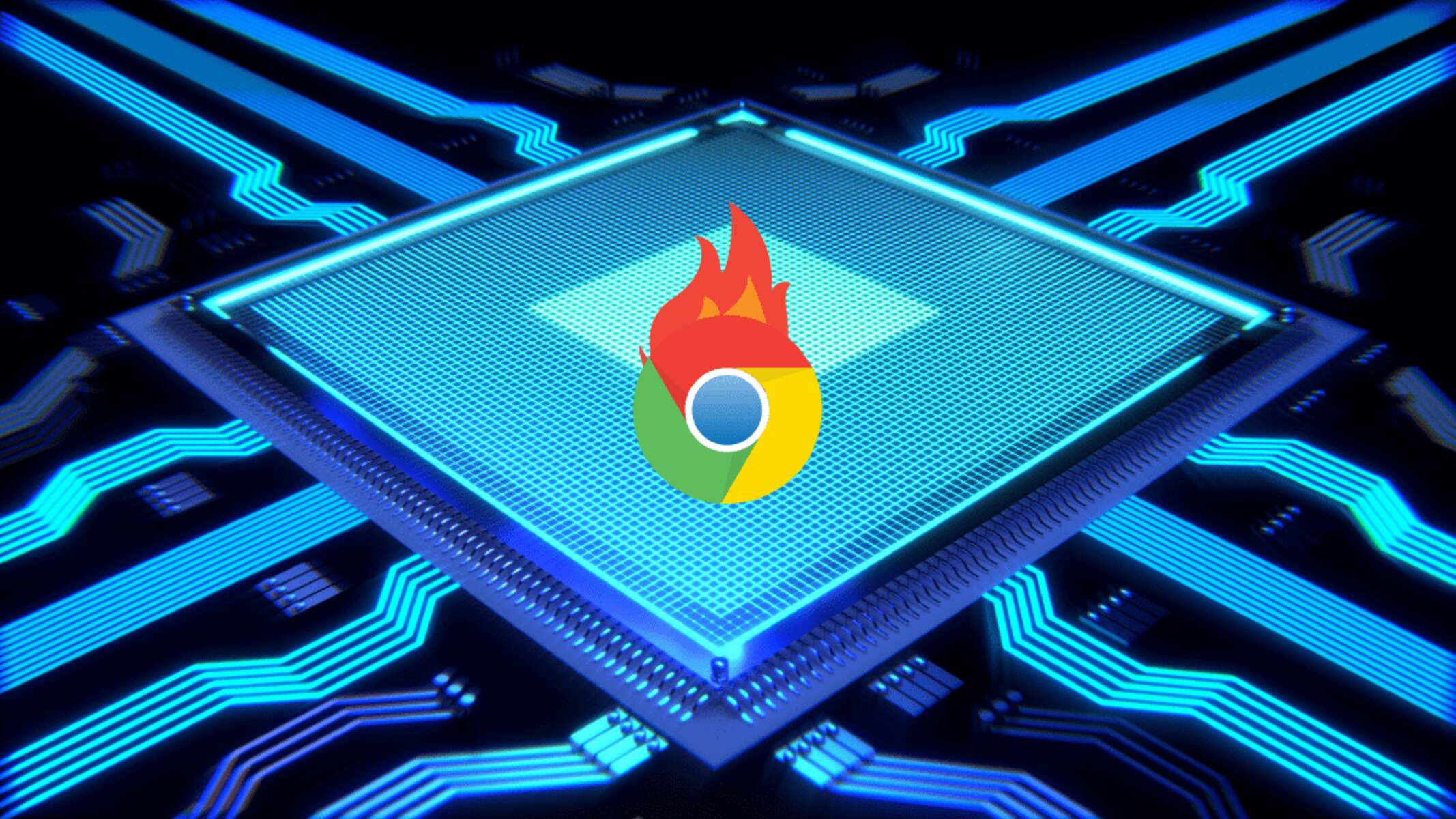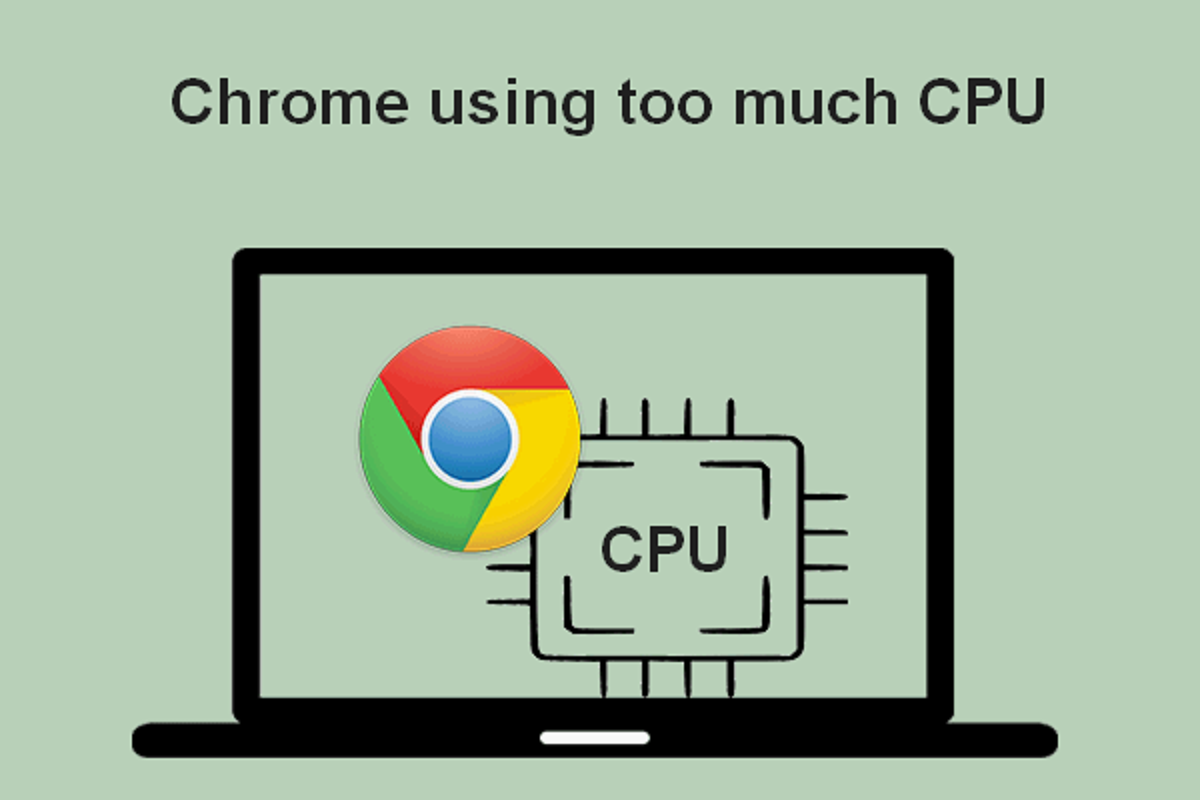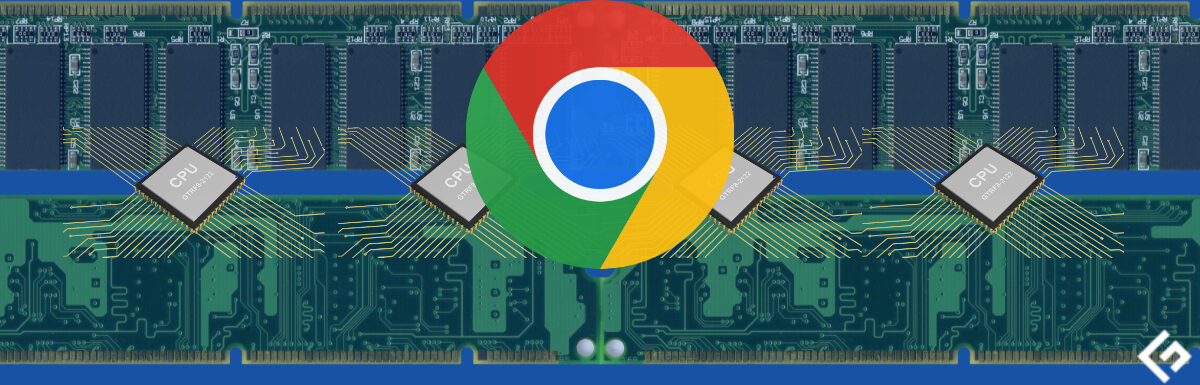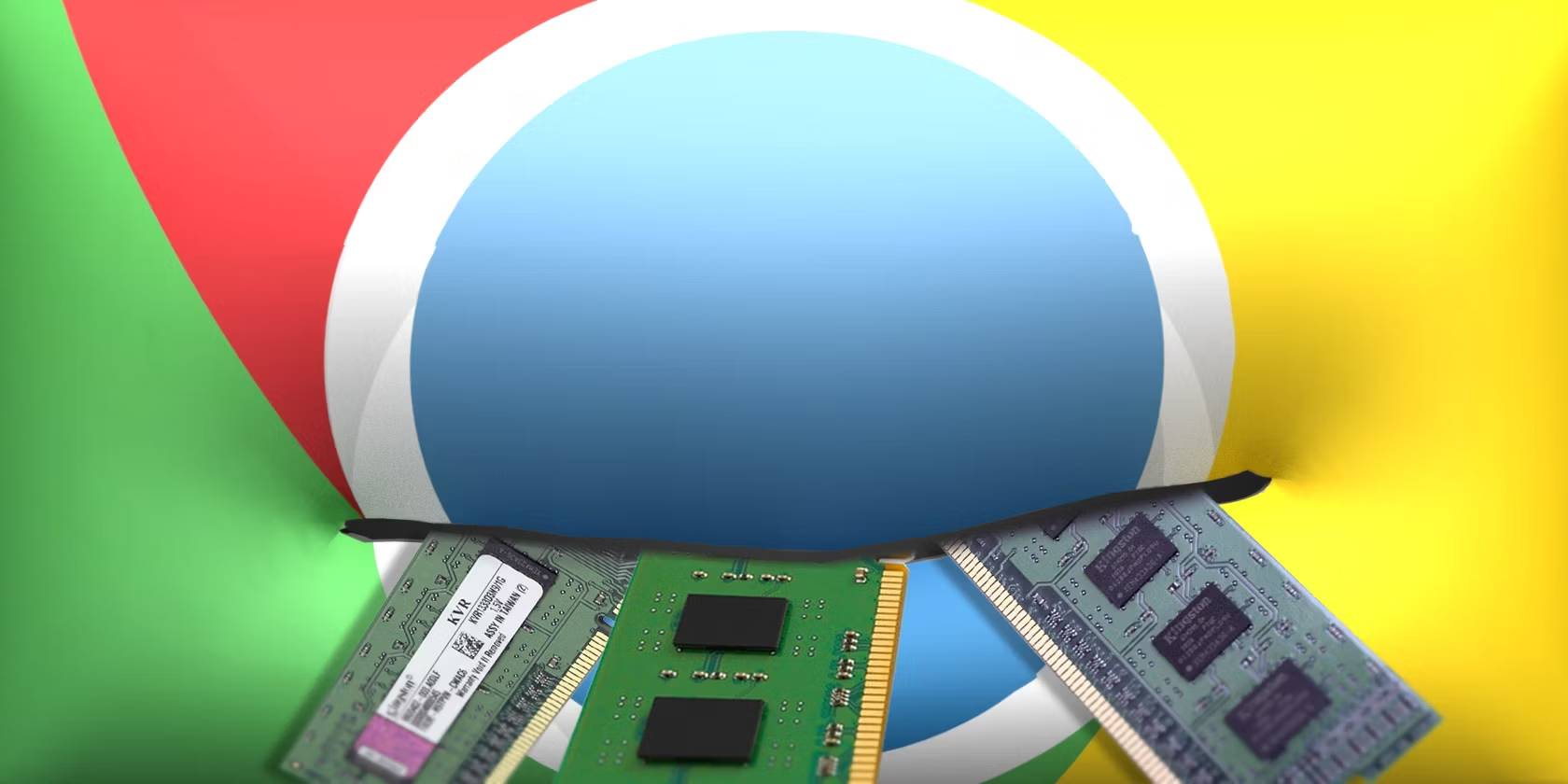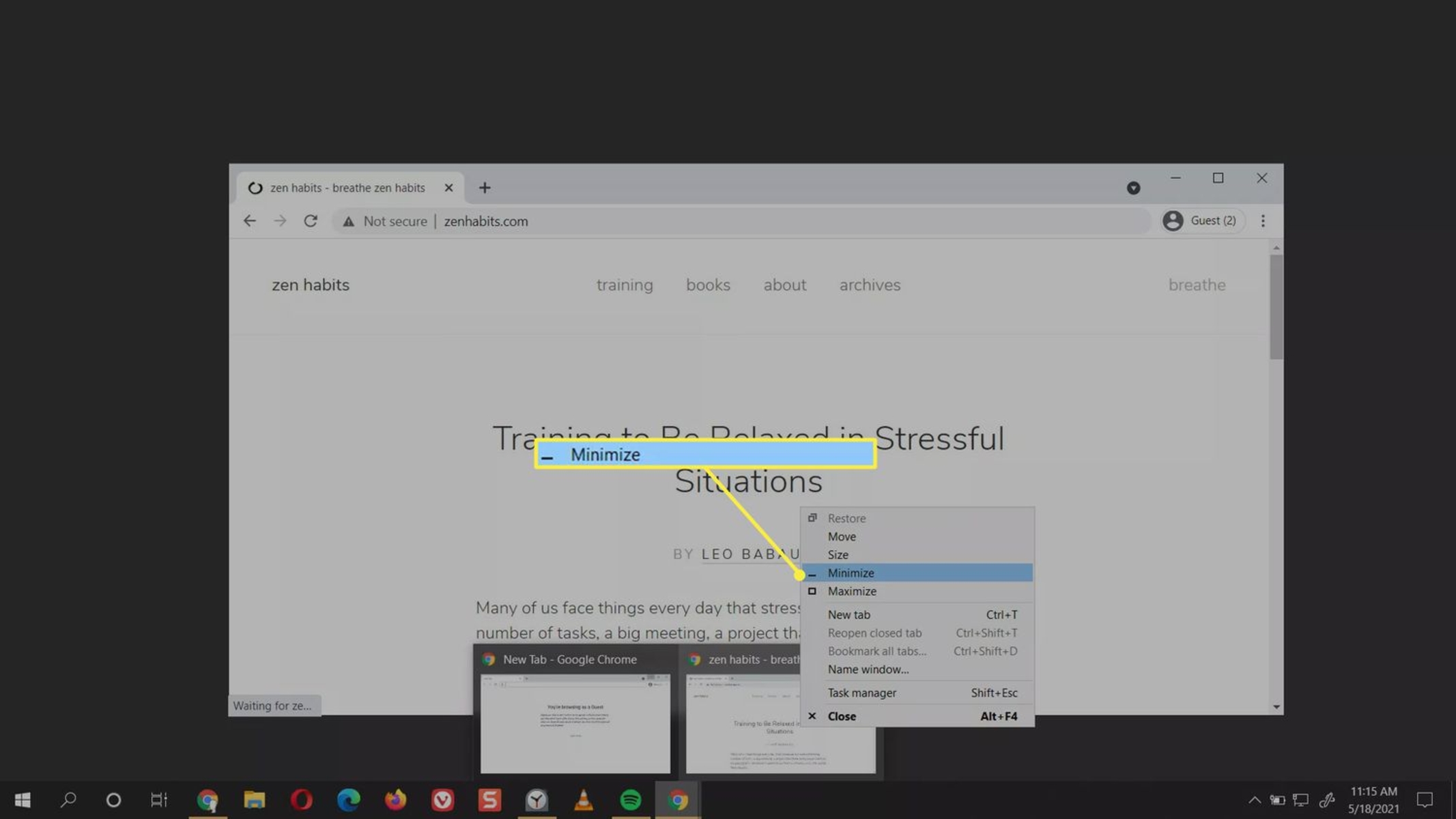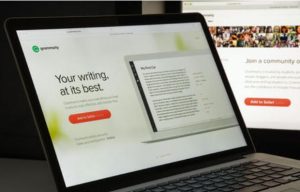Introduction
Google Chrome is one of the most popular web browsers in the world, known for its speed, simplicity, and user-friendly interface. However, many users have encountered a common issue while using Chrome – high CPU usage. When your computer's CPU is being heavily utilized by Chrome, it can lead to sluggish performance, reduced battery life on laptops, and even system crashes. Understanding why Google Chrome uses so much CPU and learning how to mitigate this issue is crucial for a smooth browsing experience.
In this article, we will delve into the factors that contribute to Google Chrome's high CPU usage and explore effective strategies to alleviate this issue. By gaining insights into the underlying causes and implementing practical solutions, you can optimize your browsing experience and ensure that Google Chrome operates efficiently without draining excessive system resources.
Let's embark on a journey to uncover the reasons behind Google Chrome's CPU-intensive behavior and discover actionable techniques to address this common concern. Whether you're a casual internet user, a professional relying on web applications, or a tech enthusiast, understanding how to manage Chrome's CPU usage can significantly enhance your overall computing experience. So, let's dive in and unravel the mysteries of Google Chrome's CPU consumption!
What Causes Google Chrome to Use So Much CPU?
Google Chrome's high CPU usage can be attributed to several factors, each of which contributes to the browser's resource-intensive behavior. Understanding these underlying causes is essential for effectively addressing the issue and optimizing Chrome's performance. Here are the primary reasons why Google Chrome may use an excessive amount of CPU:
-
Multiple Tabs and Extensions: One of the most common culprits behind Chrome's high CPU usage is the presence of numerous open tabs and active extensions. Each open tab and extension consumes system resources, especially if they are running background processes or utilizing JavaScript. As a result, the cumulative impact of multiple tabs and extensions can significantly strain the CPU, leading to increased usage and reduced system responsiveness.
-
Heavy JavaScript and Multimedia Content: Websites that heavily rely on JavaScript, multimedia elements such as videos, animations, and interactive content can exert a substantial load on the CPU when accessed through Chrome. The browser's rendering and processing of complex web content, especially on multiple tabs simultaneously, can escalate CPU usage, particularly on devices with limited processing power.
-
Outdated Browser Version: Running an outdated version of Google Chrome can also contribute to high CPU usage. Older browser versions may lack performance optimizations, bug fixes, and security enhancements present in newer releases. Consequently, using an outdated Chrome version can result in inefficient resource utilization, including increased CPU consumption.
-
Memory Leaks and Tab Suspensions: Memory leaks within Chrome or its extensions can lead to a gradual increase in CPU usage over time. Additionally, Chrome's tab suspension feature, designed to conserve system resources by suspending inactive tabs, may not always function optimally, causing certain tabs to continue consuming CPU resources even when not in use.
-
Hardware Acceleration and Graphics Rendering: Chrome's hardware acceleration feature, which offloads certain tasks to the GPU for improved performance, can sometimes lead to increased CPU usage, especially on systems with incompatible or outdated graphics drivers. Furthermore, rendering graphics-intensive web content can strain the CPU, particularly when hardware acceleration encounters compatibility issues.
By understanding these factors, users can gain valuable insights into the root causes of Google Chrome's high CPU usage. With this knowledge, they can proceed to implement effective strategies to mitigate the issue and optimize Chrome's performance, as explored in the following section.
How to Reduce Google Chrome CPU Usage
Experiencing high CPU usage in Google Chrome can be frustrating, but there are several practical steps you can take to alleviate this issue and optimize the browser's performance. By implementing the following strategies, you can effectively reduce Chrome's CPU usage and enhance your overall browsing experience.
1. Limit the Number of Open Tabs and Extensions
One of the most impactful measures to reduce Chrome's CPU usage is to minimize the number of open tabs and active extensions. Each open tab and extension consumes system resources, so closing unnecessary tabs and disabling or removing unused extensions can significantly alleviate the strain on the CPU.
2. Utilize Chrome's Built-in Task Manager
Chrome features a built-in Task Manager that allows users to monitor and manage the resource usage of individual tabs, extensions, and processes. By accessing the Task Manager (Shift + Esc or Menu > More tools > Task Manager), you can identify and terminate resource-intensive tabs or extensions, thereby reducing overall CPU load.
3. Update Chrome to the Latest Version
Keeping Google Chrome up to date is crucial for optimizing performance and addressing potential CPU-related issues. Newer browser versions often include performance enhancements, bug fixes, and optimizations that can mitigate excessive CPU usage. Regularly checking for and installing updates ensures that you benefit from the latest improvements.
4. Disable Unnecessary Hardware Acceleration
While hardware acceleration can enhance Chrome's performance on compatible systems, it may lead to increased CPU usage on certain configurations. Disabling hardware acceleration in Chrome's settings (Settings > Advanced > System > Use hardware acceleration when available) can help alleviate CPU strain, especially if you encounter compatibility issues or performance degradation.
5. Use Lightweight Extensions and Plugins
Evaluate the extensions and plugins installed in Chrome and prioritize lightweight alternatives that consume fewer system resources. Additionally, consider disabling or removing redundant or resource-intensive extensions to reduce CPU overhead and streamline Chrome's operation.
6. Clear Browsing Data and Reset Chrome Settings
Over time, accumulated browsing data such as cookies, cache, and history can impact Chrome's performance and contribute to increased CPU usage. Periodically clearing browsing data and resetting Chrome settings can help eliminate potential performance bottlenecks and optimize CPU utilization.
7. Monitor System Resource Usage and Address Background Processes
Utilize system monitoring tools to identify and address background processes or applications that may be competing for CPU resources alongside Chrome. By managing system-wide resource allocation and addressing competing processes, you can ensure that Chrome receives adequate CPU capacity for smooth operation.
By implementing these proactive measures, users can effectively reduce Google Chrome's CPU usage and enhance the browser's performance. Whether you're a casual user, a professional relying on web applications, or a tech enthusiast, optimizing Chrome's CPU utilization is essential for a seamless and efficient browsing experience. With these strategies at your disposal, you can mitigate excessive CPU usage in Google Chrome and enjoy a smoother, more responsive browsing environment.
Conclusion
In conclusion, addressing high CPU usage in Google Chrome is essential for ensuring a smooth and efficient browsing experience. By understanding the factors that contribute to Chrome's CPU-intensive behavior and implementing practical strategies to mitigate this issue, users can optimize the browser's performance and alleviate the strain on system resources.
Throughout this article, we've explored the primary reasons behind Google Chrome's high CPU usage, including the impact of multiple tabs and extensions, heavy JavaScript and multimedia content, outdated browser versions, memory leaks, tab suspensions, hardware acceleration, and graphics rendering. By gaining insights into these factors, users can identify the root causes of excessive CPU usage and take proactive steps to address them.
The strategies outlined for reducing Google Chrome's CPU usage encompass practical actions such as limiting the number of open tabs and extensions, utilizing Chrome's built-in Task Manager, updating the browser to the latest version, disabling unnecessary hardware acceleration, using lightweight extensions and plugins, clearing browsing data, resetting Chrome settings, and monitoring system resource usage. By implementing these measures, users can effectively reduce Chrome's CPU overhead and enhance its overall performance.
It's important to emphasize that optimizing Google Chrome's CPU utilization is not only beneficial for individual users but also for organizations and businesses relying on web-based applications and services. By ensuring that Chrome operates efficiently without consuming excessive CPU resources, users can experience improved productivity, reduced system strain, and enhanced battery life on laptops and mobile devices.
In essence, managing Google Chrome's CPU usage is a fundamental aspect of maintaining a seamless and responsive browsing environment. Whether you're a casual internet user, a professional leveraging web applications, or a technology enthusiast, the insights and strategies presented in this article can empower you to address high CPU usage in Google Chrome and elevate your browsing experience.
By combining a deeper understanding of the underlying causes with practical optimization techniques, users can navigate the digital landscape with greater ease and efficiency, free from the constraints of excessive CPU usage in Google Chrome. As technology continues to evolve, the ability to manage and optimize system resources, including CPU utilization, remains a cornerstone of a rewarding and productive digital experience.