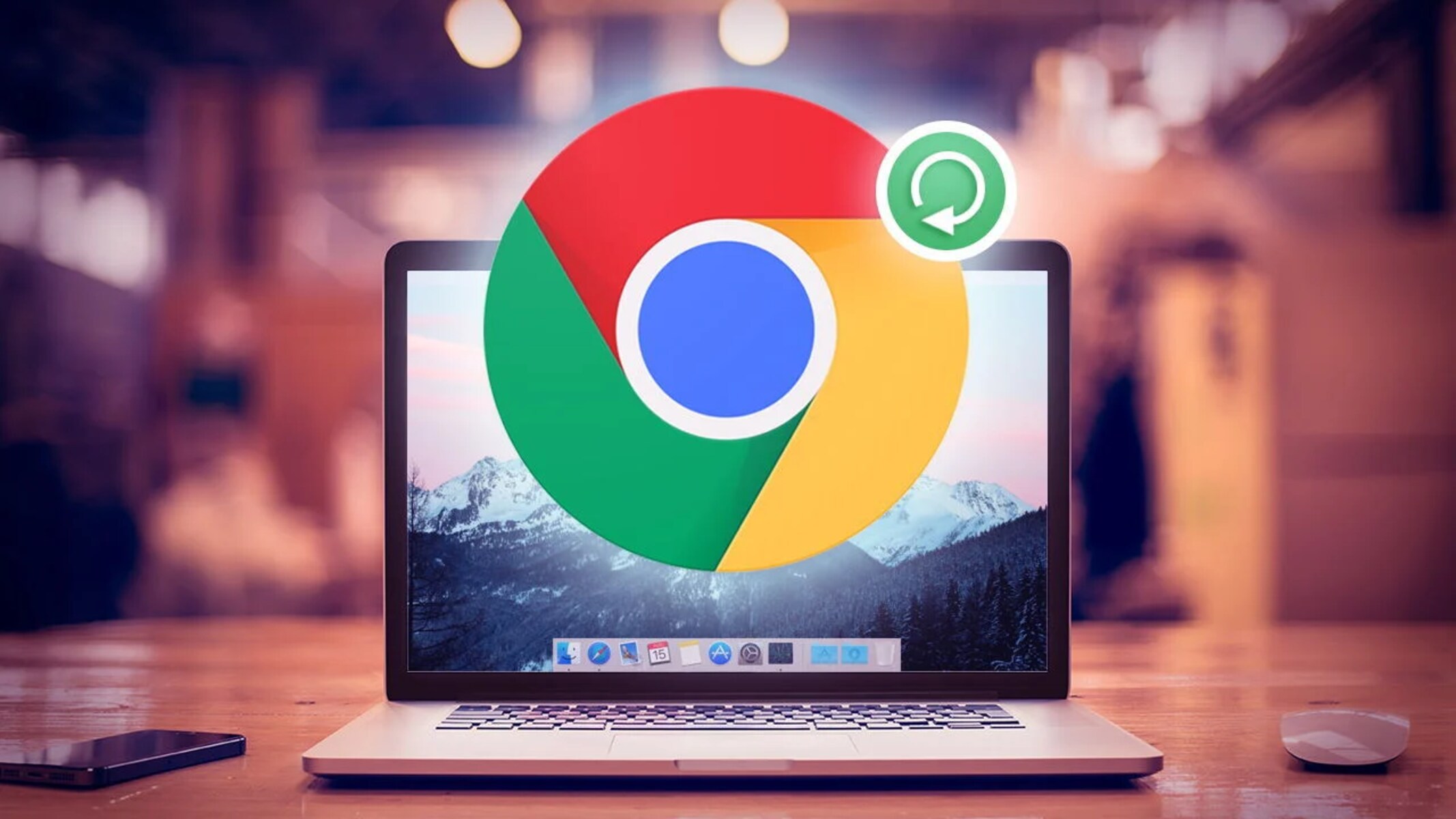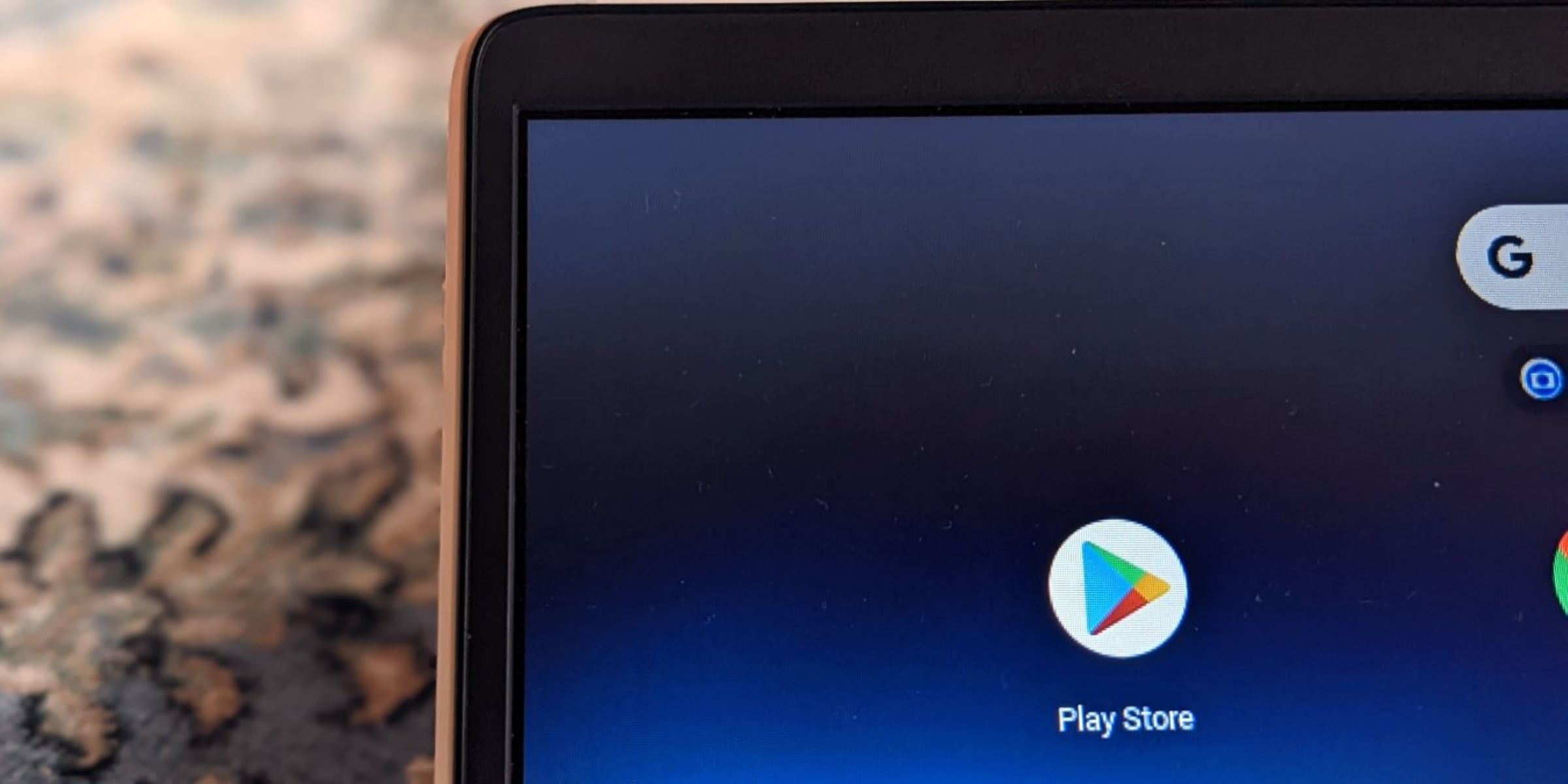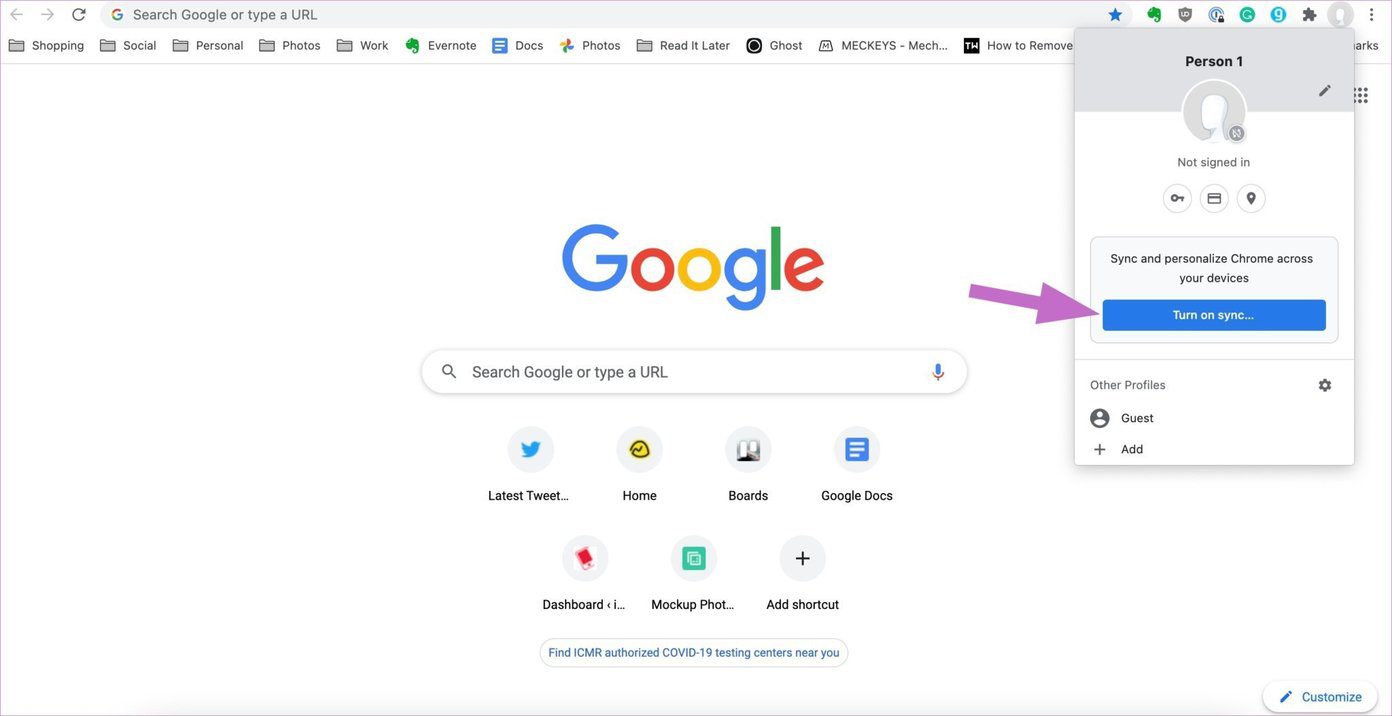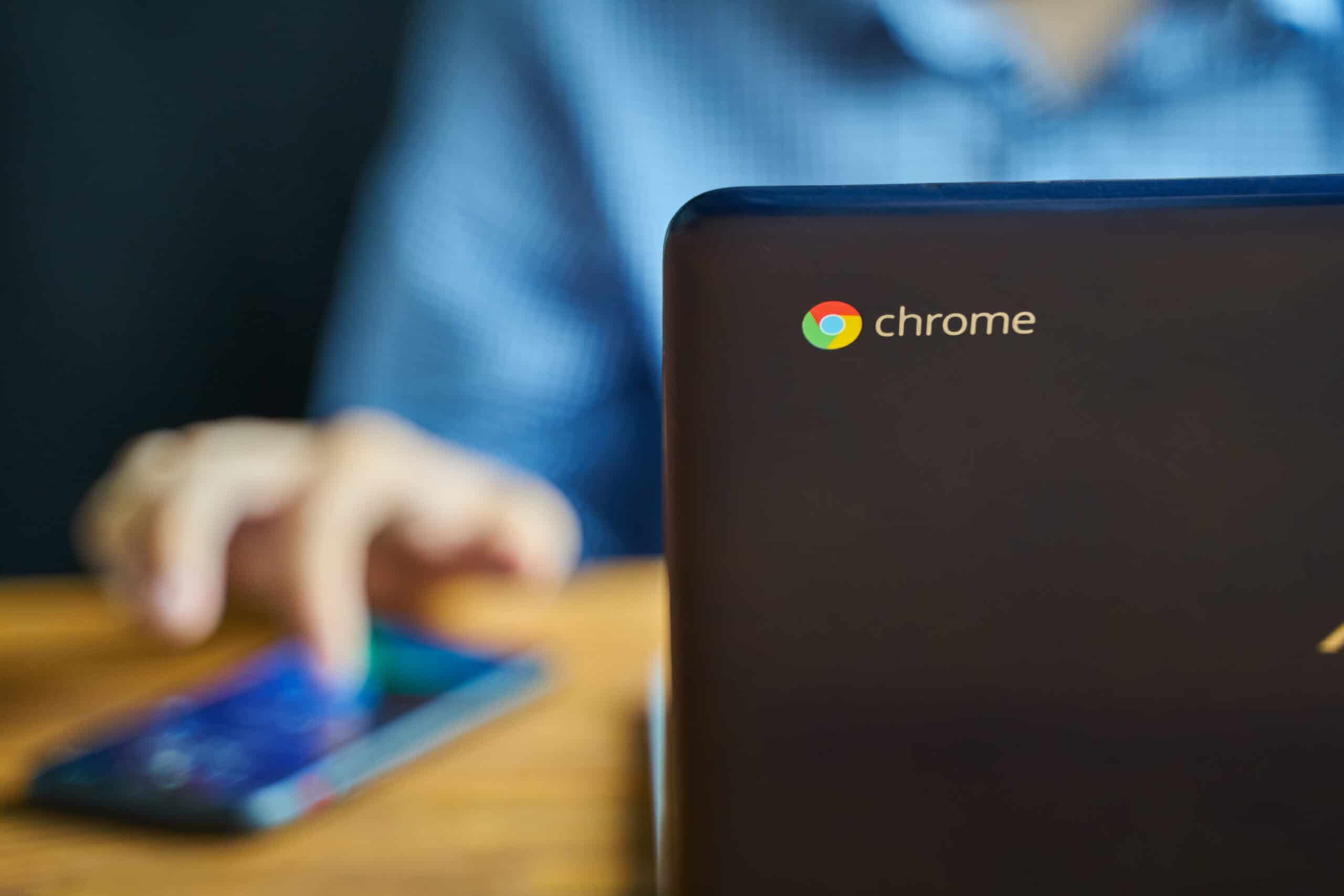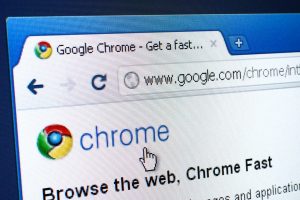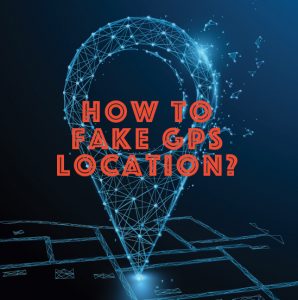Introduction
Google Chrome is a widely used web browser known for its speed, simplicity, and user-friendly interface. However, many users have encountered the frustrating issue of being unexpectedly signed out of their Google accounts while using Chrome. This can lead to inconvenience, data loss, and a disruption in workflow. Understanding the reasons behind this perplexing behavior and learning how to prevent it can significantly improve the browsing experience for Chrome users.
In this article, we will delve into the potential causes of Google Chrome signing users out of their accounts and explore effective solutions to mitigate this issue. By gaining insights into the inner workings of the browser and implementing practical strategies, users can regain control over their browsing sessions and minimize the occurrence of unexpected sign-outs.
Let's embark on a journey to unravel the mysteries of Google Chrome's sign-out behavior and equip ourselves with the knowledge to overcome this common challenge. Whether you are a casual internet surfer, a dedicated professional, or a tech-savvy enthusiast, understanding the dynamics of Google Chrome's sign-out phenomenon is essential for a seamless and uninterrupted browsing experience.
Possible Reasons for Google Chrome Signing Out
-
Cookie and Cache Issues: Google Chrome relies on cookies and cached data to remember user sessions and preferences. If these files become corrupted or outdated, it can lead to unexpected sign-outs. Clearing the browser's cookies and cache may resolve this issue.
-
Syncing Problems: Google Chrome offers a syncing feature that allows users to access their bookmarks, history, and settings across multiple devices. However, if there are syncing conflicts or errors, it can result in users being signed out of their accounts.
-
Extensions and Add-Ons: Certain browser extensions or add-ons may interfere with the functioning of Google Chrome, causing disruptions in user sessions. Incompatibility issues or conflicts between extensions can trigger unexpected sign-outs.
-
Network Connectivity: Unstable or intermittent internet connectivity can disrupt the communication between Google Chrome and the user's account, leading to involuntary sign-outs. Fluctuations in network stability can result in session interruptions.
-
Outdated Browser Version: Using an outdated version of Google Chrome may introduce compatibility issues with web services and account authentication mechanisms. Updating the browser to the latest version can address potential bugs related to sign-out behavior.
-
Security Settings: In some cases, overly strict security settings or firewall configurations can interfere with the seamless operation of Google Chrome, causing it to sign users out as a security measure.
-
Account Activity: Google Chrome may sign users out if it detects suspicious or unauthorized account activity, such as multiple login attempts from different locations, to protect the user's privacy and security.
-
Device-Specific Issues: Certain device-specific factors, such as low system resources, memory constraints, or hardware malfunctions, can impact the stability of Google Chrome and contribute to unexpected sign-outs.
Understanding these potential reasons for Google Chrome signing users out is crucial for troubleshooting and resolving the issue effectively. By identifying the specific cause or combination of factors contributing to the sign-out behavior, users can take targeted actions to mitigate the problem and enjoy a more seamless browsing experience.
Solutions to Prevent Google Chrome from Signing Out
Addressing the issue of unexpected sign-outs in Google Chrome requires a proactive approach and a combination of practical solutions. By implementing the following strategies, users can minimize the occurrence of sign-out incidents and maintain uninterrupted access to their accounts and browsing sessions.
Clear Cookies and Cache
Regularly clearing the browser's cookies and cache can help resolve issues related to session management. By removing outdated or corrupted data, users can ensure that their browsing sessions remain stable and consistent. To clear cookies and cache in Google Chrome, users can navigate to the browser's settings, access the "Privacy and security" section, and select the option to clear browsing data. By choosing the appropriate time range and including cookies and cached images/files, users can effectively refresh their browsing environment and reduce the likelihood of unexpected sign-outs.
Review and Manage Sync Settings
For users leveraging Google Chrome's syncing feature across multiple devices, reviewing and managing sync settings is essential. By ensuring that syncing is configured correctly and resolving any conflicts or errors, users can maintain seamless access to their accounts and preferences across different platforms. Accessing the sync settings in Google Chrome allows users to customize the data being synchronized and address any discrepancies that may contribute to sign-out issues.
Evaluate and Disable Extensions
Browser extensions and add-ons can sometimes interfere with the normal operation of Google Chrome, leading to disruptions in user sessions. Users can evaluate the impact of installed extensions by temporarily disabling them and monitoring the browser's behavior. If unexpected sign-outs cease after disabling a specific extension, it may indicate that the extension is causing the issue. In such cases, users can consider removing or replacing the problematic extension with a more compatible alternative to ensure a stable browsing experience.
Ensure Stable Network Connectivity
Maintaining a stable and reliable internet connection is crucial for preventing unexpected sign-outs in Google Chrome. Users should troubleshoot any network connectivity issues, such as intermittent Wi-Fi signals or network congestion, to minimize the risk of session interruptions. Additionally, utilizing a wired connection or relocating closer to the Wi-Fi router can enhance network stability and reduce the likelihood of being signed out due to connectivity issues.
Update Google Chrome to the Latest Version
Keeping Google Chrome up to date is vital for addressing potential bugs and compatibility issues that may contribute to sign-out behavior. By regularly checking for and installing browser updates, users can benefit from improved stability, security enhancements, and optimized performance. Updating to the latest version of Google Chrome can resolve known issues related to session management and ensure a more reliable browsing experience.
Adjust Security Settings
Users encountering frequent sign-out incidents in Google Chrome should review their security settings and firewall configurations. Overly strict security measures may inadvertently trigger sign-outs as a protective measure, especially if certain activities or network behaviors are flagged as suspicious. By adjusting security settings to strike a balance between protection and usability, users can minimize the impact of security-related sign-outs without compromising their online safety.
Monitor Account Activity
Staying informed about account activity and security alerts can help users identify and address potential threats or unauthorized access attempts. By regularly reviewing account activity and enabling security notifications, users can proactively respond to any suspicious login attempts or unusual behavior that may trigger sign-outs. This proactive approach to account monitoring can enhance the overall security of the browsing experience while reducing the likelihood of involuntary sign-outs.
Optimize Device Performance
For users experiencing sign-out issues on specific devices, optimizing the performance and resource utilization of the underlying hardware can contribute to a more stable browsing environment. Closing unnecessary applications, freeing up system memory, and addressing any hardware-related issues can mitigate the impact of device-specific factors on Google Chrome's sign-out behavior. By ensuring that the device meets the necessary system requirements and operates efficiently, users can minimize the risk of session interruptions and enjoy a smoother browsing experience.
By implementing these solutions and addressing the underlying factors contributing to unexpected sign-outs, users can significantly reduce the occurrence of this frustrating issue in Google Chrome. Taking a proactive and systematic approach to troubleshooting and prevention empowers users to maintain control over their browsing sessions and enjoy uninterrupted access to their accounts and online content.
Conclusion
In conclusion, the unexpected sign-out behavior experienced by Google Chrome users can be attributed to a variety of factors, including cookie and cache issues, syncing conflicts, extension interference, network connectivity, outdated browser versions, security settings, account activity, and device-specific issues. Understanding these potential reasons is crucial for troubleshooting and resolving the issue effectively.
By implementing practical solutions, users can minimize the occurrence of unexpected sign-outs and maintain uninterrupted access to their accounts and browsing sessions. Clearing cookies and cache, reviewing and managing sync settings, evaluating and disabling extensions, ensuring stable network connectivity, updating to the latest browser version, adjusting security settings, monitoring account activity, and optimizing device performance are key strategies for preventing Google Chrome from signing users out involuntarily.
Taking a proactive and systematic approach to troubleshooting and prevention empowers users to regain control over their browsing sessions and enjoy a seamless online experience. By addressing the underlying factors contributing to unexpected sign-outs, users can significantly reduce the occurrence of this frustrating issue and maintain a stable and consistent browsing environment.
Ultimately, by gaining insights into the dynamics of Google Chrome's sign-out behavior and equipping themselves with practical strategies, users can overcome this common challenge and enjoy a more seamless and uninterrupted browsing experience. Whether browsing for leisure, conducting professional tasks, or exploring the vast realms of the internet, the ability to prevent unexpected sign-outs in Google Chrome enhances the overall quality of the browsing experience and fosters a sense of control and reliability.
In essence, by understanding the causes and implementing effective solutions, users can navigate the digital landscape with confidence, knowing that their browsing sessions in Google Chrome remain stable, secure, and uninterrupted.