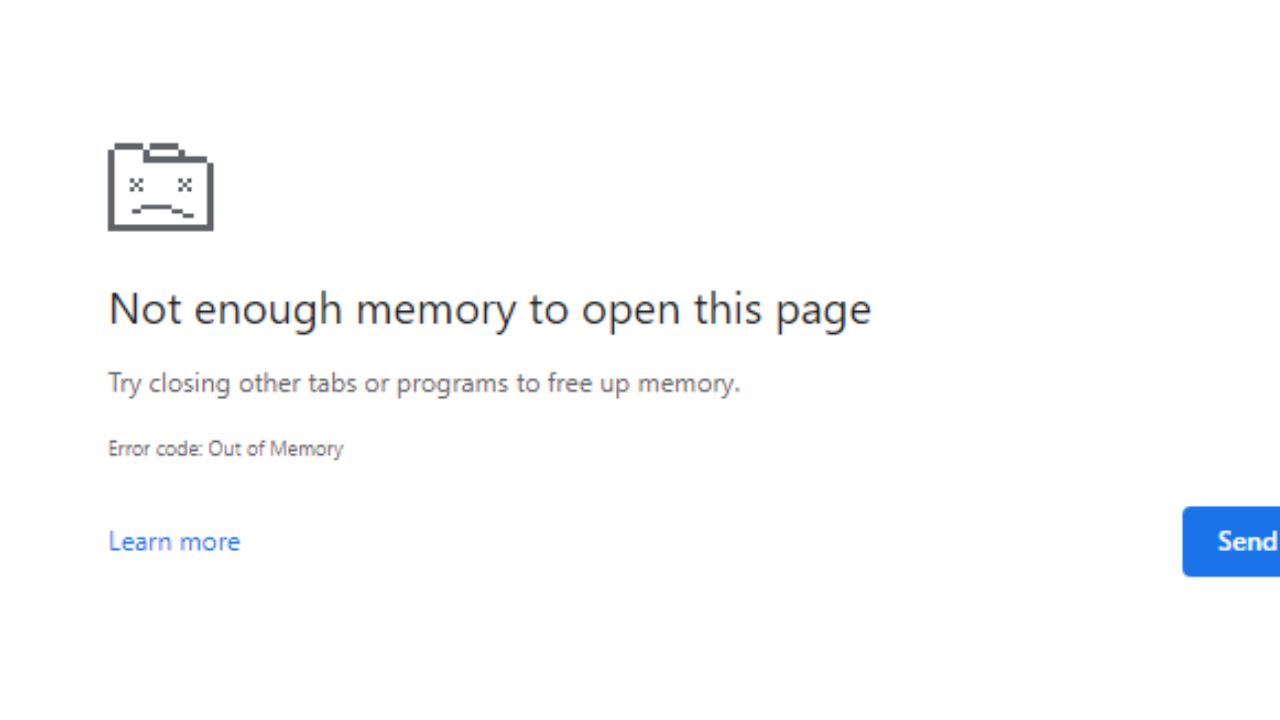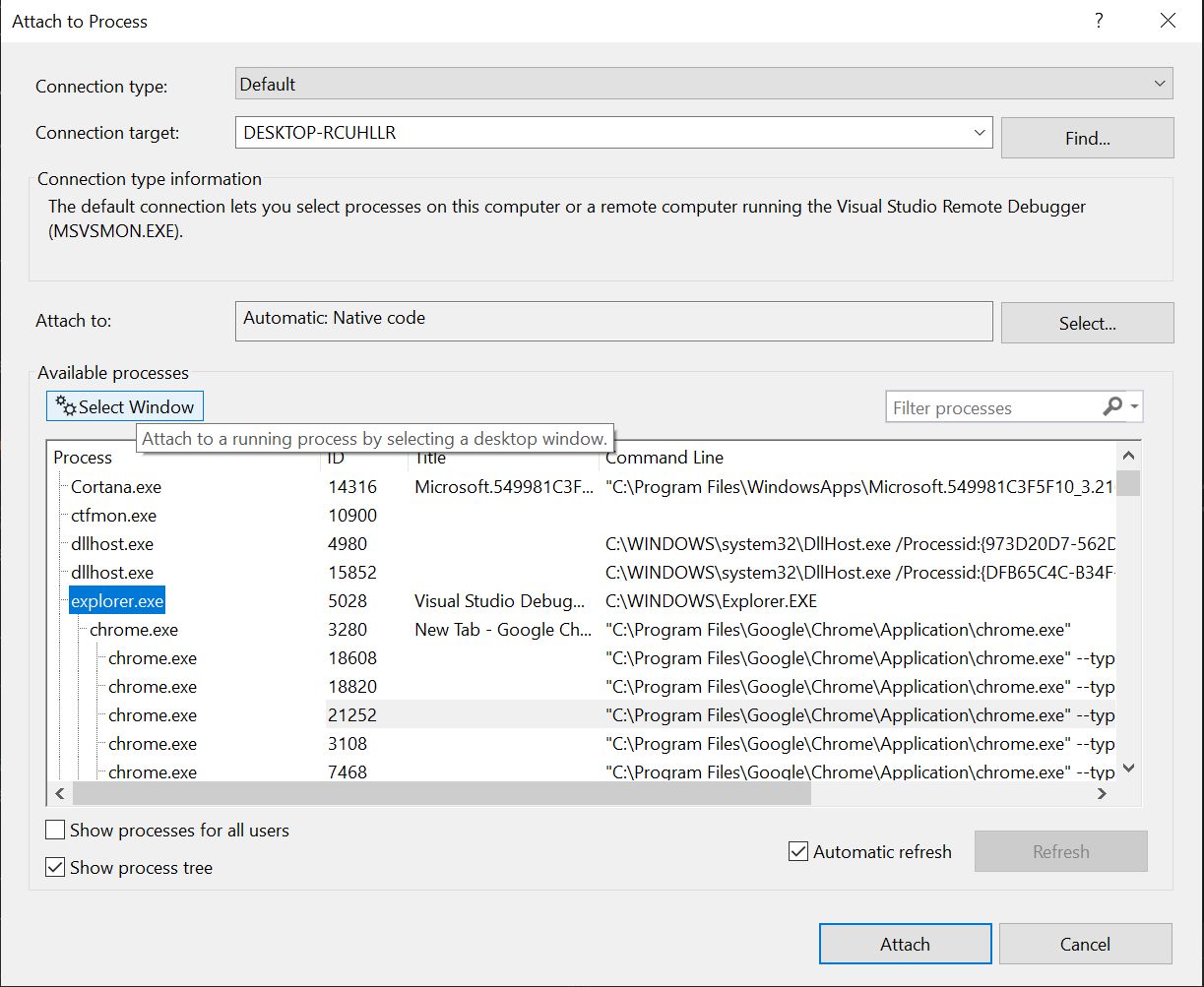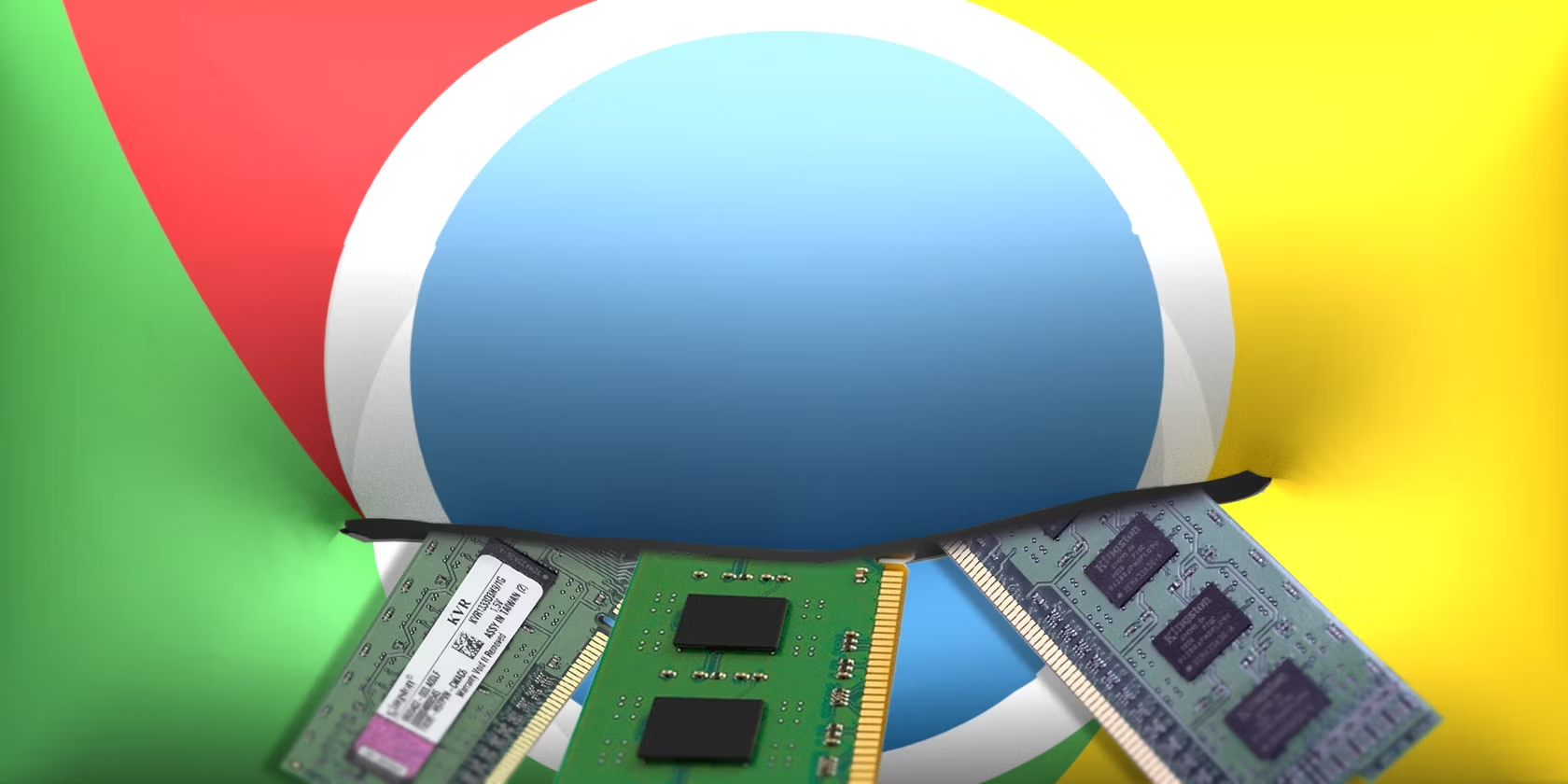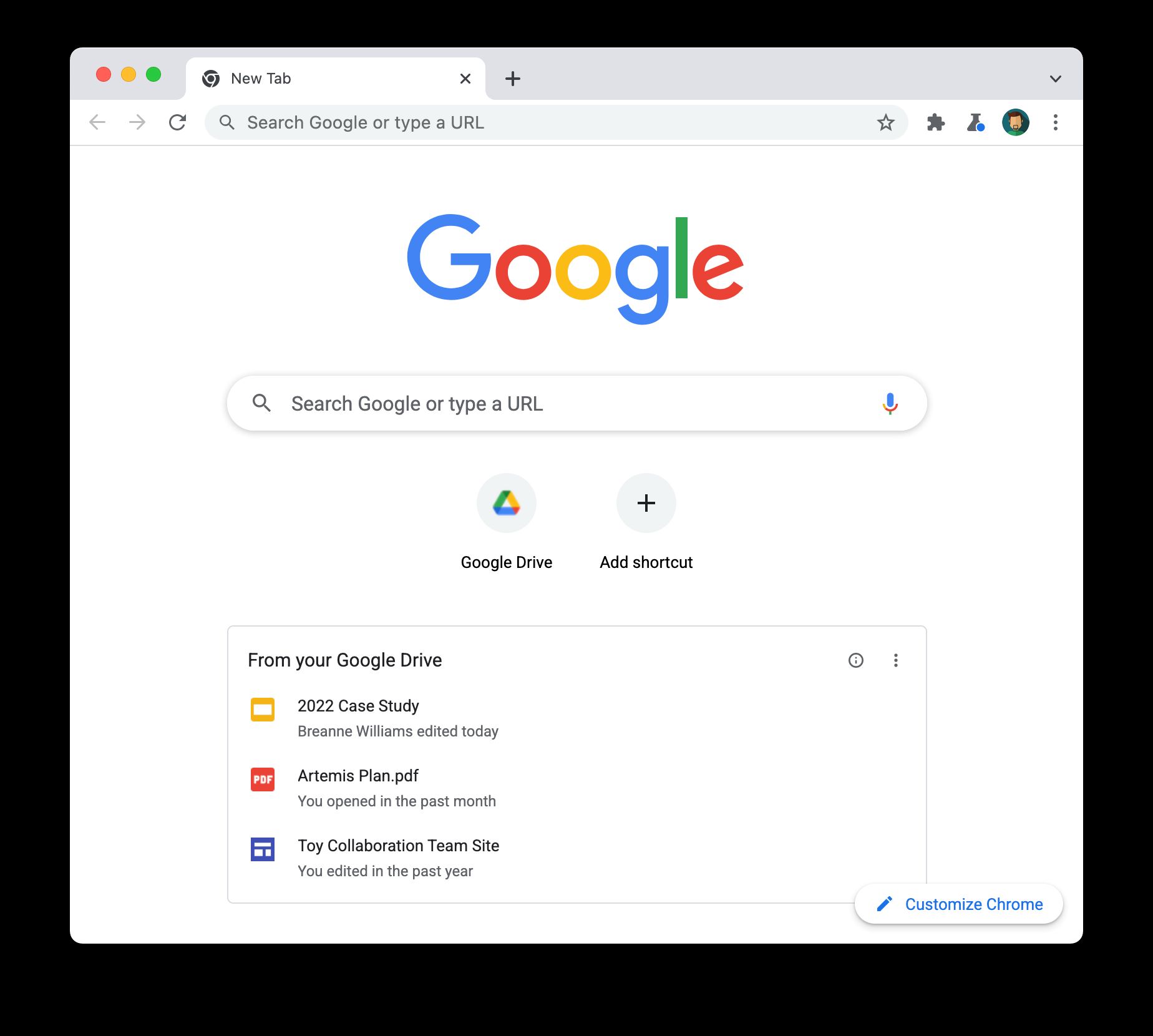Introduction
Google Chrome is a popular web browser known for its speed, versatility, and user-friendly interface. However, many users encounter a common frustration while using Chrome – the dreaded "Out of Memory" error. This issue can lead to sluggish performance, unresponsive tabs, and even browser crashes, disrupting the browsing experience and causing inconvenience.
Understanding why Google Chrome keeps running out of memory is crucial for both regular users and tech enthusiasts. By delving into the intricacies of memory management within the browser, we can uncover the underlying reasons for this problem and explore effective strategies to mitigate it. Whether you're a casual internet surfer, a dedicated professional, or a tech-savvy individual, gaining insights into Chrome's memory usage can empower you to optimize your browsing experience and minimize disruptions.
In this article, we'll embark on a journey through the inner workings of Google Chrome's memory management system. We'll unravel the common culprits behind memory exhaustion, shedding light on the factors that contribute to this vexing issue. Additionally, we'll equip you with practical tips and techniques to manage memory usage effectively, enabling you to enjoy a smoother and more efficient browsing experience.
So, if you've ever found yourself grappling with Chrome's memory woes, or if you simply want to enhance your understanding of browser performance, join us as we unravel the mysteries of memory management in Google Chrome. Let's dive into the heart of this ubiquitous browser and discover how to tackle the persistent challenge of memory depletion.
Memory Management in Google Chrome
Google Chrome's memory management plays a pivotal role in ensuring smooth browsing experiences for its users. The browser's architecture is designed to provide a seamless and responsive environment for navigating the vast expanse of the internet. However, understanding how Chrome manages memory is essential for comprehending the factors that contribute to memory exhaustion and sluggish performance.
At the core of Chrome's memory management is its multi-process architecture. Unlike traditional browsers that operate within a single process, Chrome utilizes a separate process for each open tab, extension, and plugin. This approach offers several advantages, including enhanced stability and security. However, it also means that each process consumes a certain amount of memory, contributing to the overall memory footprint of the browser.
Furthermore, Chrome employs a sophisticated memory allocation system to handle the diverse range of content encountered during browsing. From text and images to multimedia elements and complex web applications, the browser must efficiently allocate and deallocate memory to accommodate these diverse content types. This dynamic allocation process is crucial for optimizing memory usage and ensuring responsive performance.
In addition to managing memory for active tabs and content, Chrome also implements intelligent memory management techniques to prioritize resources. For instance, the browser employs a mechanism known as "tab discarding" to free up memory when system resources are strained. This involves unloading inactive tabs from memory while retaining their state, allowing users to quickly reload them when needed.
Moreover, Chrome incorporates advanced memory profiling tools that enable developers and users to identify memory-intensive processes and diagnose memory-related issues. These tools provide valuable insights into memory usage patterns, allowing for targeted optimizations and troubleshooting.
Despite these sophisticated memory management mechanisms, users may still encounter instances where Chrome consumes excessive memory, leading to performance degradation. This can be attributed to various factors, including memory leaks within extensions or web applications, inefficient memory usage by certain websites, and conflicts with system resources.
By gaining a deeper understanding of Chrome's memory management, users can effectively address memory-related issues and optimize their browsing experience. In the following sections, we'll explore the common causes of memory exhaustion in Chrome and provide practical tips for managing memory usage to mitigate these challenges.
Common Causes of Memory Exhaustion
Memory exhaustion in Google Chrome can stem from various sources, contributing to sluggish performance and unresponsive behavior. Understanding these common causes is essential for identifying and addressing memory-related issues effectively. Here are the primary culprits behind memory exhaustion in Chrome:
-
Excessive Tab Usage: One of the most prevalent causes of memory depletion in Chrome is the accumulation of numerous open tabs. Each open tab corresponds to a separate process, consuming a certain amount of memory. As users navigate the web, they often open multiple tabs to access various websites and content. Over time, this can lead to a substantial memory footprint, especially on systems with limited RAM.
-
Memory Leaks in Extensions: Chrome's extensive library of extensions and plugins enhances its functionality and versatility. However, poorly designed or malfunctioning extensions can result in memory leaks, causing the browser to consume excessive memory. When an extension fails to release allocated memory properly, it can lead to a gradual increase in memory usage, impacting overall browser performance.
-
Resource-Intensive Websites and Web Applications: Certain websites and web applications are designed with resource-intensive elements, such as high-resolution images, complex scripts, and multimedia content. When users access these content-rich platforms, Chrome may allocate additional memory to accommodate the demanding resources, potentially leading to memory exhaustion, especially on devices with limited RAM capacity.
-
Inefficient Memory Management by Websites: Some websites may exhibit inefficient memory management practices, leading to excessive memory consumption in Chrome. This can manifest in the form of memory leaks within the website's code or the inefficient handling of dynamic content, resulting in a gradual increase in memory usage as users interact with the site.
-
Conflicts with System Resources: Chrome's memory usage can be influenced by conflicts with system resources, such as other running applications and background processes. In scenarios where system resources are strained, Chrome may struggle to allocate and manage memory effectively, leading to performance degradation and memory exhaustion.
By recognizing these common causes of memory exhaustion in Google Chrome, users can proactively address these issues and optimize their browsing experience. In the subsequent section, we'll delve into practical tips for managing memory usage in Chrome, empowering users to mitigate memory-related challenges and enhance their browsing efficiency.
Tips for Managing Memory Usage
Managing memory usage in Google Chrome is essential for optimizing performance and ensuring a smooth browsing experience. By implementing the following tips and best practices, users can effectively mitigate memory-related challenges and enhance the efficiency of the browser:
-
Limit Open Tabs: One of the most impactful strategies for managing memory usage in Chrome is to limit the number of open tabs. Closing unused tabs reduces the overall memory footprint of the browser, enhancing responsiveness and minimizing memory exhaustion.
-
Utilize Tab Discarding: Chrome offers a feature called tab discarding, which automatically unloads inactive tabs from memory to free up resources. Users can enable this feature in Chrome's settings to alleviate memory pressure and improve overall performance.
-
Identify and Disable Memory-Intensive Extensions: Users should regularly assess their installed extensions and identify any that exhibit memory-intensive behavior. Disabling or removing such extensions can significantly reduce memory consumption and enhance the browser's efficiency.
-
Monitor Task Manager: Chrome's built-in Task Manager provides valuable insights into memory usage by individual tabs, extensions, and processes. Users can access the Task Manager by pressing Shift + Esc and use it to identify memory-intensive elements and take appropriate actions.
-
Update Chrome and Extensions: Keeping Chrome and installed extensions up to date is crucial for optimizing memory usage. Developers often release updates that include performance enhancements and memory optimizations, addressing potential memory-related issues.
-
Use Lightweight Extensions: When selecting new extensions, users should prioritize lightweight options that consume minimal memory. Choosing efficient and well-maintained extensions can contribute to a leaner memory footprint for the browser.
-
Clear Browsing Data Regularly: Clearing browsing history, cache, and cookies at regular intervals can help prevent the accumulation of unnecessary data that may contribute to increased memory usage over time.
-
Optimize System Resources: Users should ensure that their system resources, particularly RAM, are optimized for efficient Chrome performance. Closing resource-intensive applications and processes can alleviate memory pressure on the browser.
-
Consider Hardware Upgrades: In cases where users frequently encounter memory exhaustion due to Chrome's demands, upgrading system hardware, particularly RAM, can provide a long-term solution for managing memory usage effectively.
By implementing these tips and best practices, users can proactively manage memory usage in Google Chrome, mitigating memory-related challenges and optimizing the browsing experience. Whether it's streamlining tab management, optimizing extensions, or leveraging built-in features, these strategies empower users to navigate the web with enhanced efficiency and responsiveness.
Conclusion
In conclusion, the persistent issue of memory exhaustion in Google Chrome can significantly impact the browsing experience, leading to sluggish performance, unresponsive tabs, and overall frustration for users. However, by gaining insights into the intricacies of Chrome's memory management and understanding the common causes of memory depletion, individuals can take proactive steps to optimize memory usage and enhance the efficiency of the browser.
Throughout this exploration, we've uncovered the multifaceted nature of memory management in Google Chrome, delving into its multi-process architecture, dynamic memory allocation, and intelligent resource prioritization. By comprehending these underlying mechanisms, users can develop a deeper appreciation for the complexities involved in managing memory within the browser.
Furthermore, we've identified several common culprits behind memory exhaustion, including excessive tab usage, memory leaks in extensions, resource-intensive websites, inefficient memory management by websites, and conflicts with system resources. Recognizing these factors empowers users to pinpoint potential sources of memory-related challenges and take targeted actions to address them effectively.
Moreover, the practical tips and strategies outlined for managing memory usage in Chrome provide actionable insights for users seeking to optimize their browsing experience. From limiting open tabs and utilizing tab discarding to identifying and disabling memory-intensive extensions, these recommendations offer a roadmap for enhancing Chrome's performance and mitigating memory-related issues.
By implementing these best practices, users can navigate the web with greater efficiency, responsiveness, and stability, minimizing the impact of memory exhaustion and enjoying a smoother browsing experience. Whether it's leveraging built-in features, optimizing system resources, or considering hardware upgrades, the proactive management of memory usage in Chrome empowers users to take control of their browsing environment.
In essence, the journey through the intricacies of memory management in Google Chrome has equipped users with valuable insights and practical strategies for addressing memory-related challenges. By embracing a proactive approach to memory optimization, individuals can unlock the full potential of Chrome, harnessing its speed, versatility, and user-friendly interface to explore the boundless expanse of the internet with confidence and efficiency.