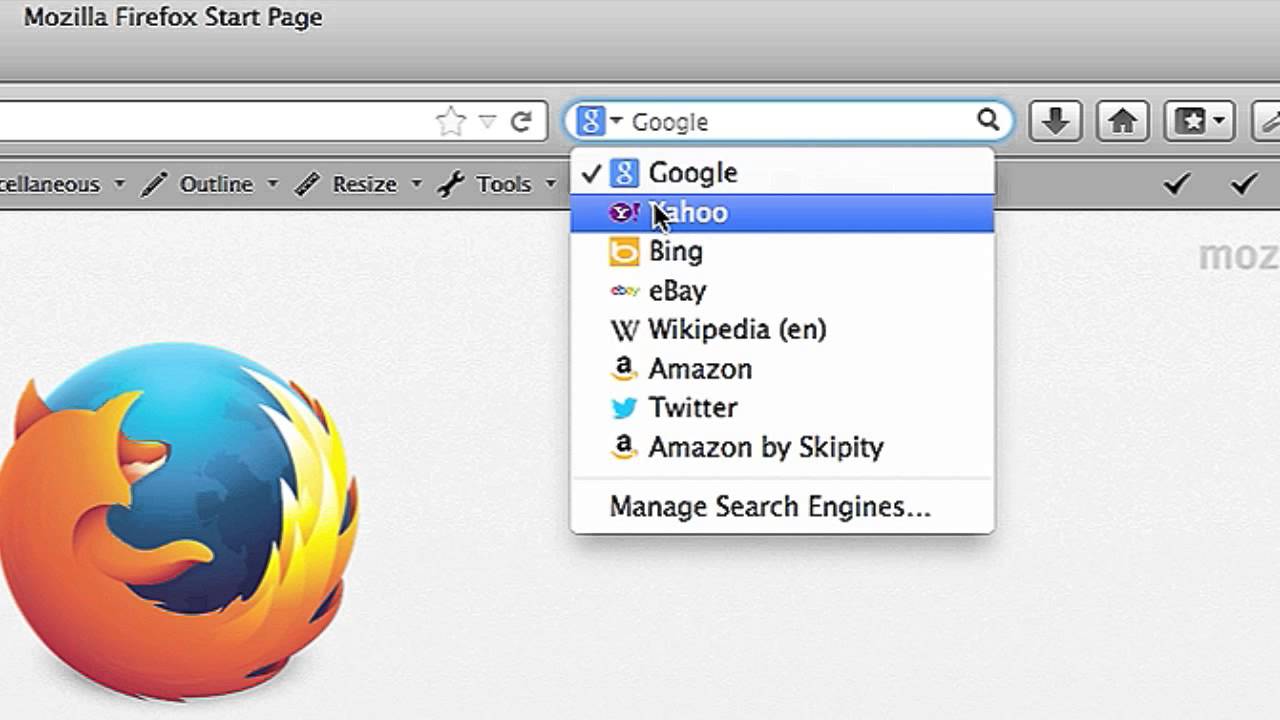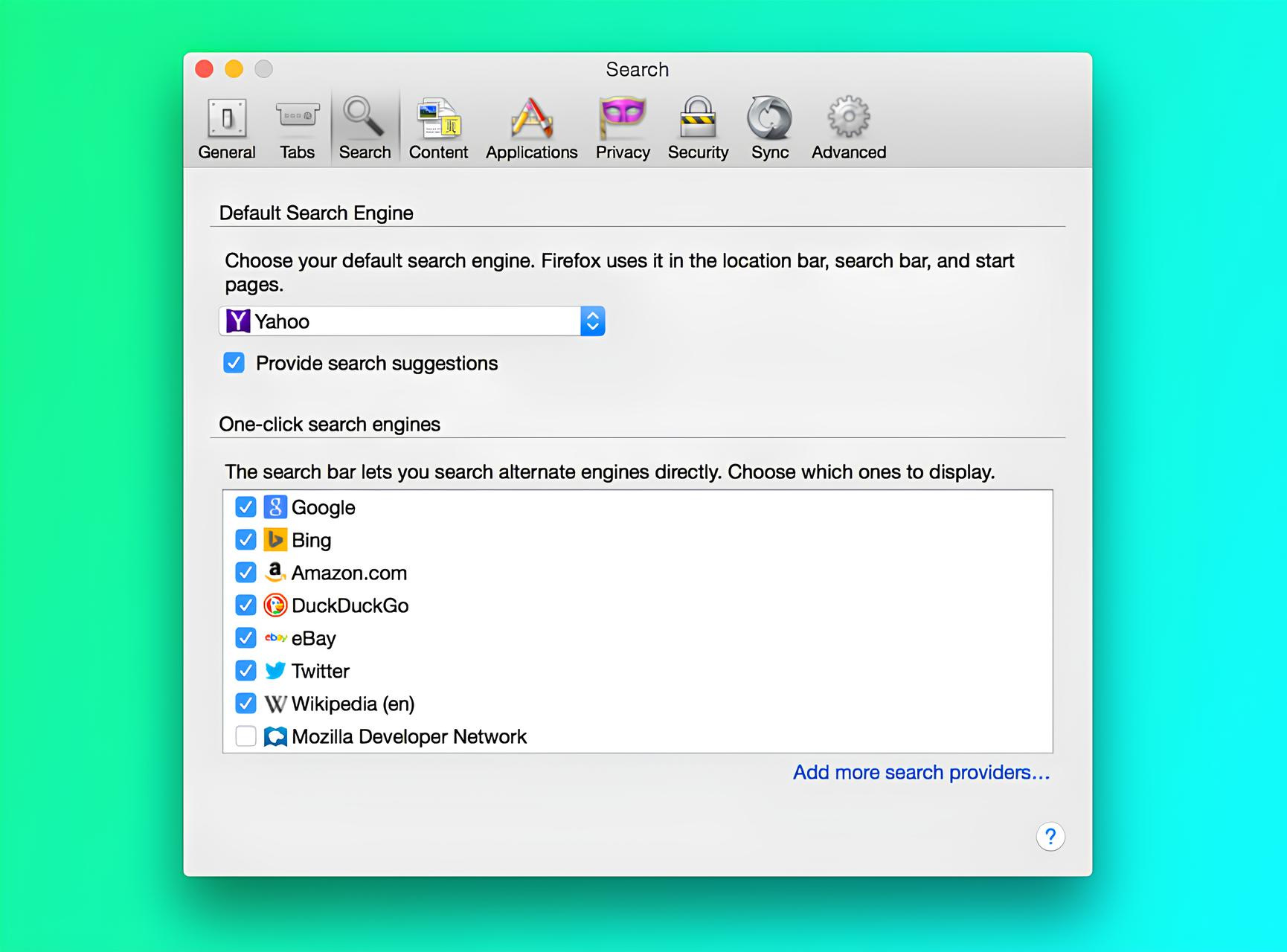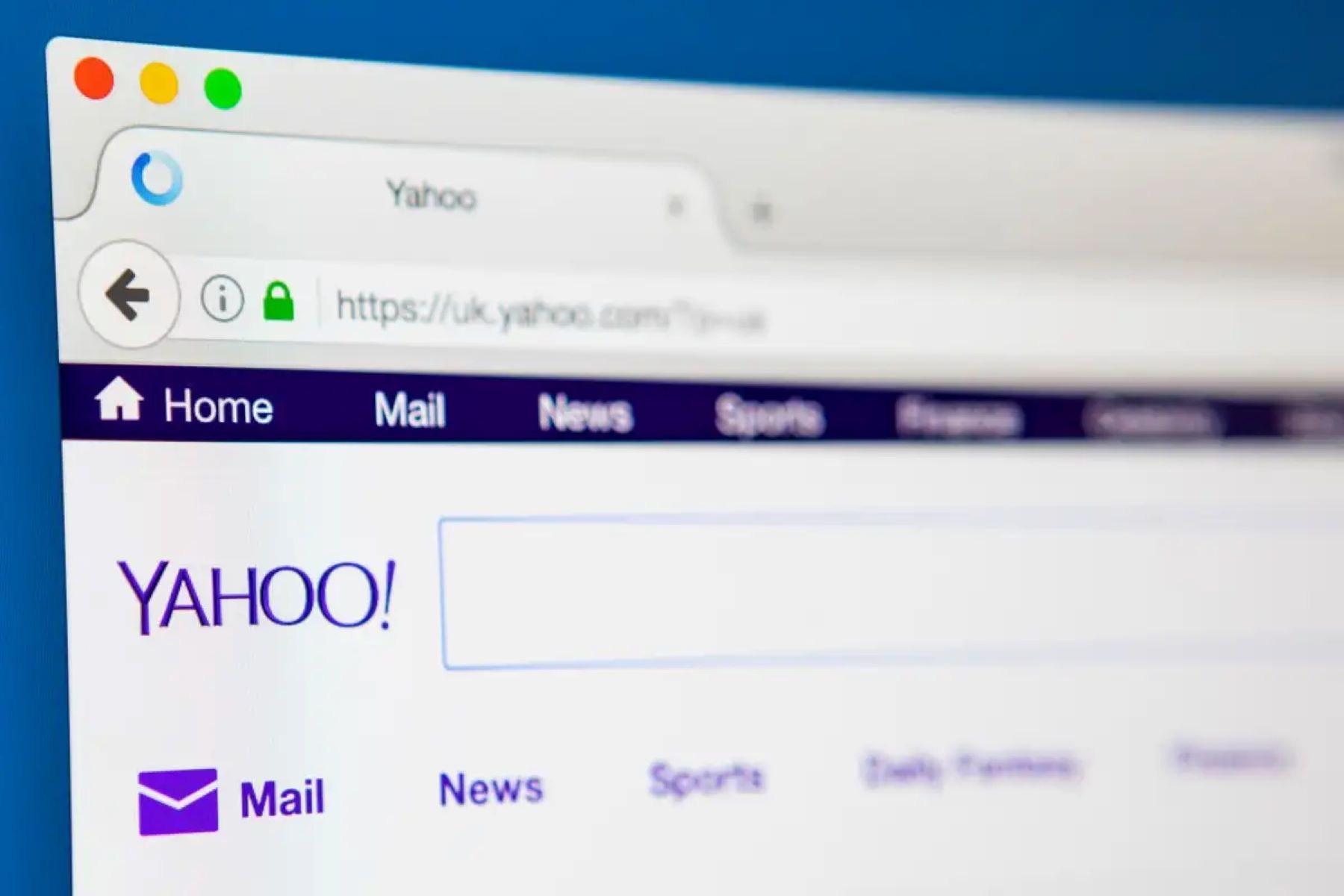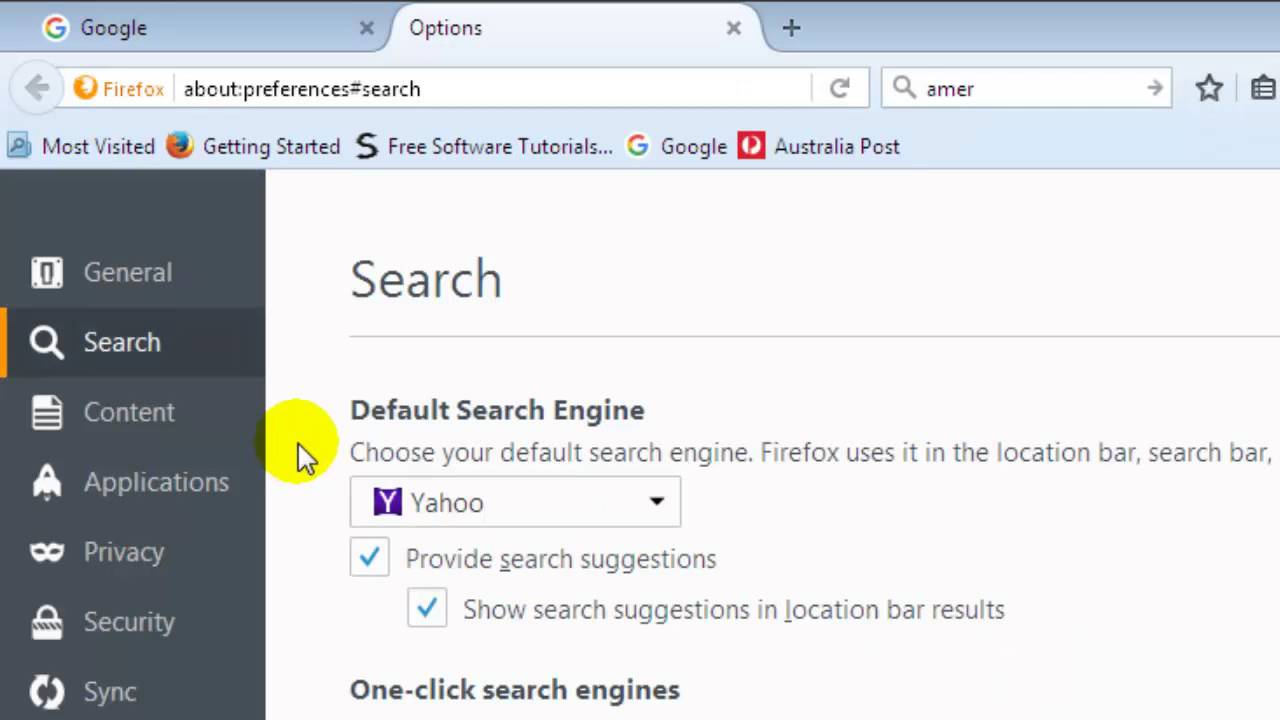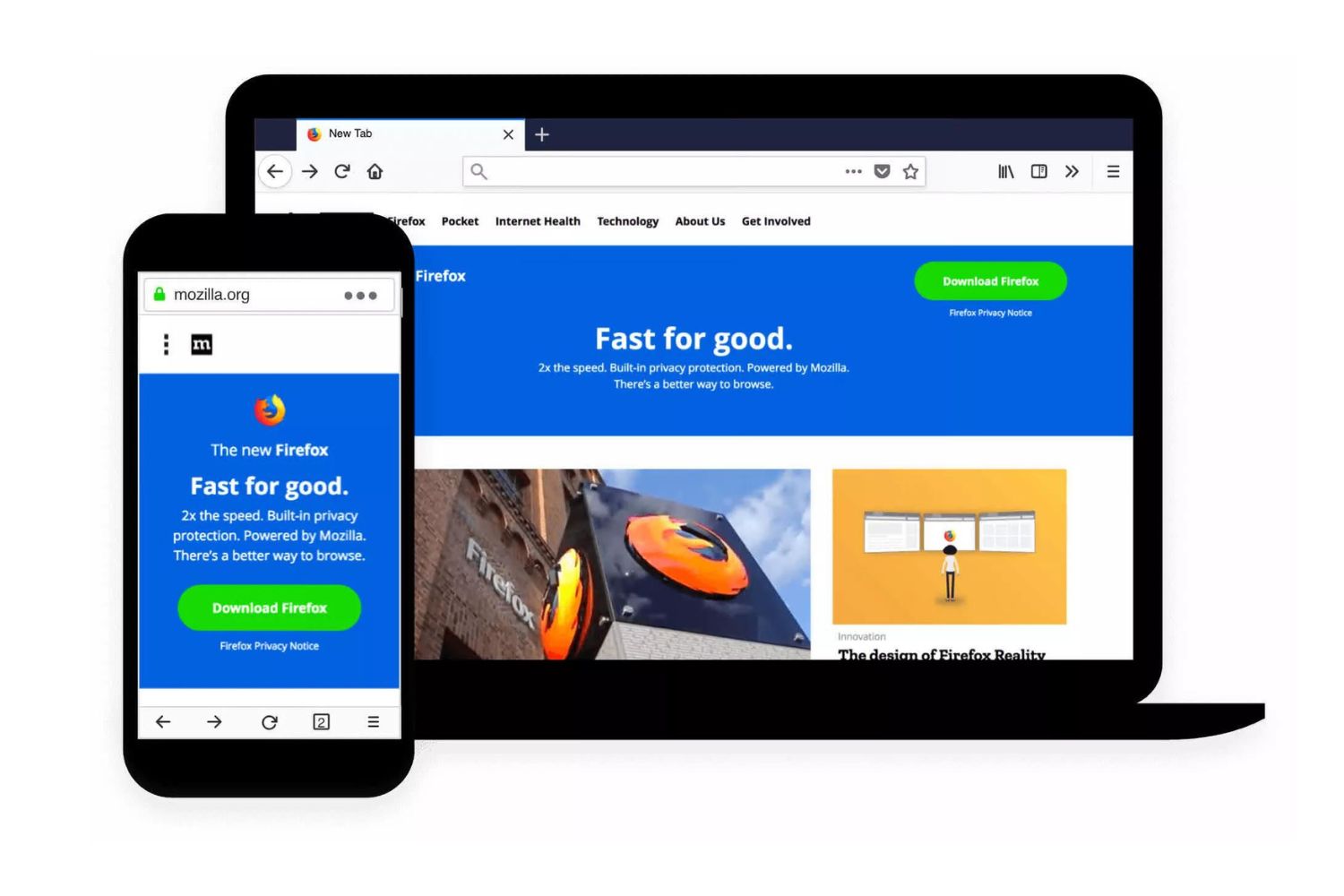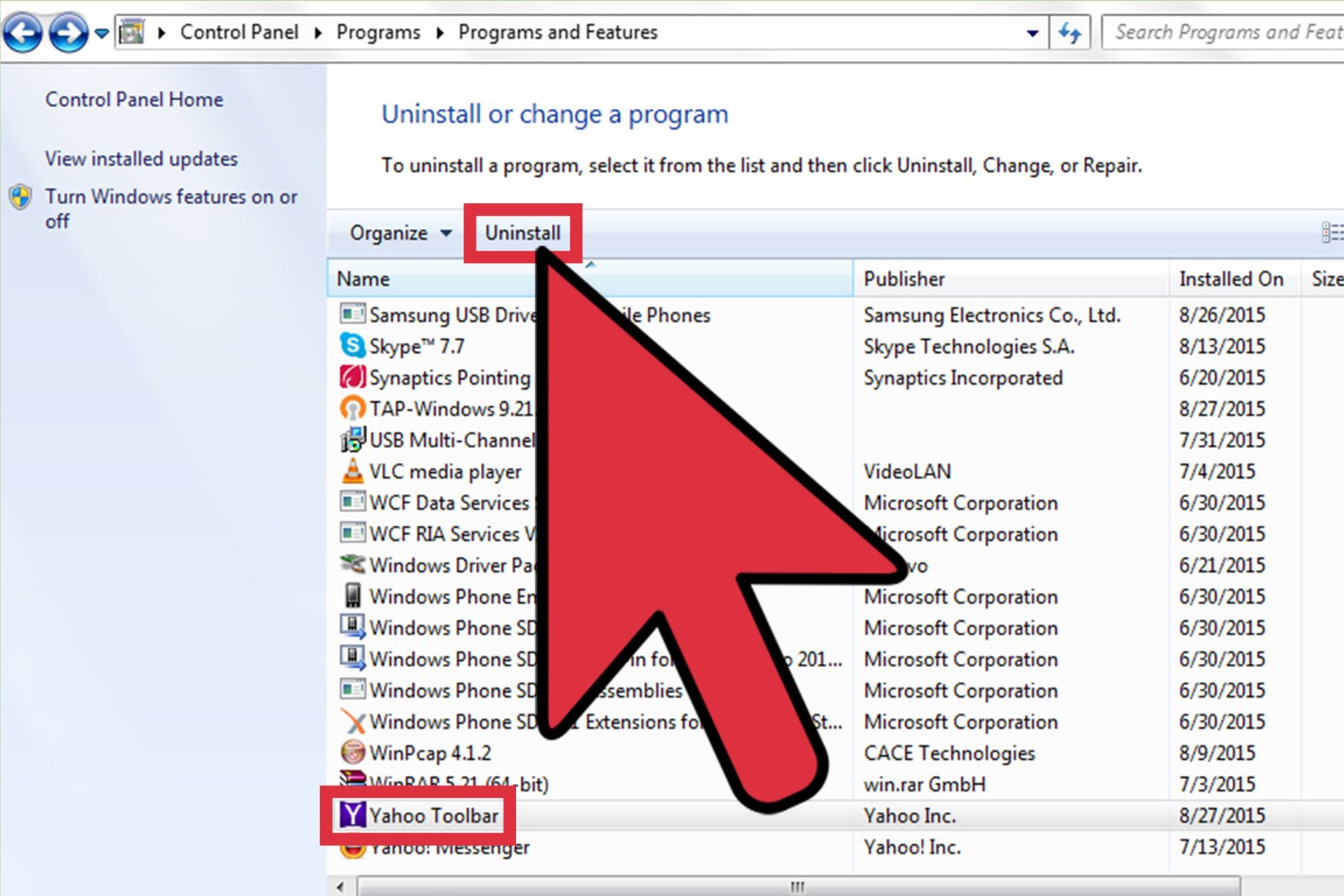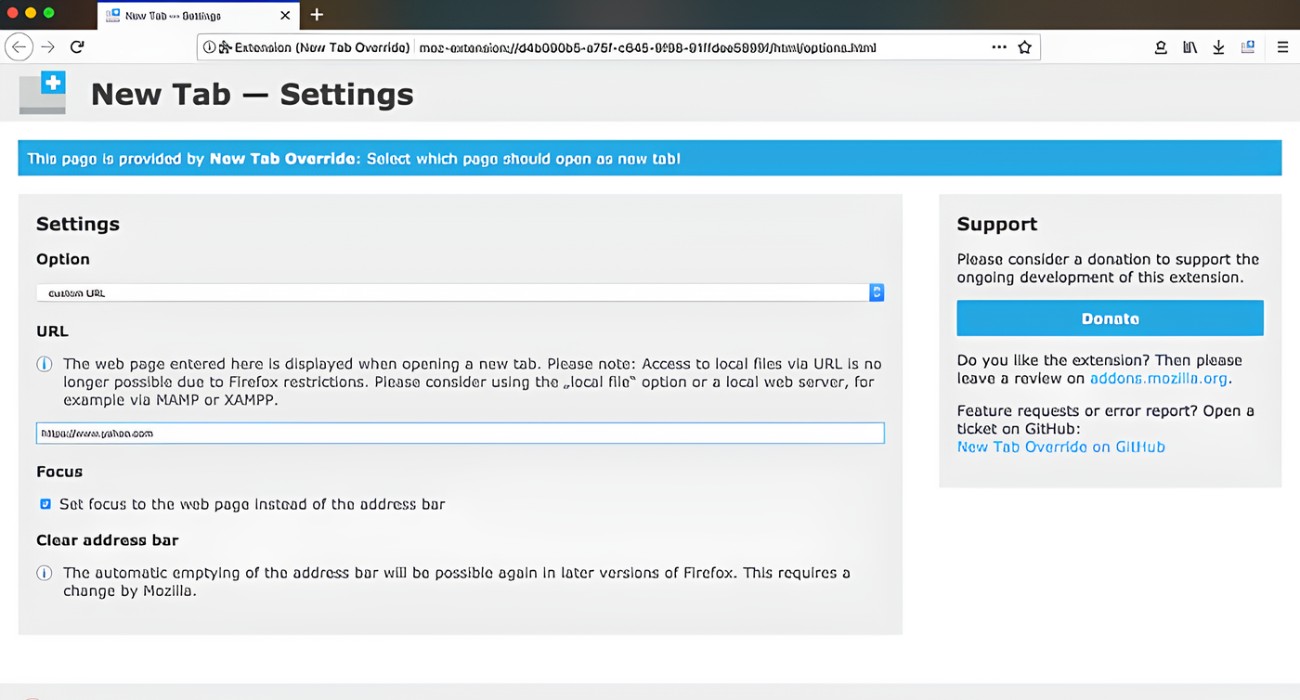Introduction
When it comes to web browsing, Firefox has long been a popular choice among internet users. Its user-friendly interface, robust security features, and extensive range of add-ons and extensions make it a preferred option for many. However, some users have encountered a perplexing issue: Firefox seems to persistently default to Yahoo Search, even after attempts to change the search engine. This unexpected behavior can be frustrating, especially for those accustomed to using a different search engine.
In this article, we will delve into the reasons behind Firefox's inclination to utilize Yahoo Search as the default search engine. We will explore the steps to modify the default search engine in Firefox, providing users with the necessary tools to regain control over their browsing experience. Additionally, we will address potential factors contributing to this issue and offer practical solutions to rectify the situation.
Understanding the inner workings of web browsers and search engine preferences is crucial in navigating the digital landscape effectively. By shedding light on the intricacies of Firefox's search engine settings and the underlying reasons for its persistent use of Yahoo Search, this article aims to empower users with the knowledge needed to customize their browsing experience to their preferences.
So, if you've found yourself repeatedly redirected to Yahoo Search when using Firefox and are eager to regain control over your search engine preferences, you've come to the right place. Let's embark on a journey to uncover the mysteries behind Firefox's search engine behavior and equip ourselves with the tools to address this perplexing issue.
Default Search Engine in Firefox
Firefox, a widely used web browser, comes with a default search engine that is utilized for conducting web searches directly from the browser's address bar. The default search engine serves as the primary tool for retrieving information, and its selection can significantly impact the browsing experience of users. Upon installation, Firefox typically sets a predefined search engine as the default option, allowing users to seamlessly perform searches without the need to navigate to a search engine's website.
The default search engine in Firefox is prominently displayed in the browser's search bar and is also accessible through the address bar. This streamlined accessibility enables users to initiate searches effortlessly, contributing to a more efficient and convenient browsing experience. Additionally, the default search engine often influences the search suggestions and auto-completions provided by the browser, further shaping the user's interaction with search functionality.
Firefox's default search engine is a pivotal component of the browser's functionality, as it directly impacts how users engage with the internet. While the default search engine is initially set by Firefox, users have the flexibility to customize this setting according to their preferences. This customization empowers users to align their browsing experience with their preferred search engine, enabling them to leverage the search capabilities of their chosen provider seamlessly.
Understanding the significance of the default search engine in Firefox is essential for users seeking to tailor their browsing experience to align with their preferences. By familiarizing themselves with the mechanisms underlying the default search engine and its impact on search functionality within the browser, users can make informed decisions regarding their preferred search engine and optimize their browsing experience accordingly.
How to Change the Default Search Engine in Firefox
Changing the default search engine in Firefox is a straightforward process that empowers users to tailor their browsing experience to align with their preferred search provider. By customizing the default search engine, users can seamlessly conduct web searches directly from the browser's address bar using their chosen search engine. This flexibility allows individuals to optimize their browsing experience and leverage the search capabilities of their preferred provider effortlessly.
To modify the default search engine in Firefox, follow these simple steps:
-
Accessing Search Preferences: Begin by opening the Firefox browser and navigating to the search bar, typically located in the upper-right corner of the browser window. Click on the magnifying glass icon within the search bar to reveal the drop-down menu, then select "Change Search Settings" to access the search preferences.
-
Selecting a New Search Engine: Within the search preferences, users can explore a range of available search engines. Firefox offers a diverse selection of search providers, including popular options such as Google, Bing, and DuckDuckGo, among others. Choose the desired search engine from the list of available options.
-
Setting the Default Search Engine: After selecting the preferred search engine, locate the "Default Search Engine" dropdown menu within the search preferences. From the dropdown menu, choose the newly selected search engine to set it as the default option for conducting searches from the browser's address bar.
-
Confirming the Changes: Once the default search engine has been updated, click "OK" or "Save Changes" within the search preferences to confirm the modifications. This action finalizes the process of changing the default search engine in Firefox, ensuring that subsequent searches are conducted using the newly selected provider.
By following these steps, users can effectively customize the default search engine in Firefox, enabling them to harness the search capabilities of their preferred provider seamlessly. This straightforward process empowers individuals to align their browsing experience with their search engine preferences, fostering a more personalized and tailored approach to web searches within the Firefox browser.
Customizing the default search engine in Firefox is a valuable tool for users seeking to optimize their browsing experience and streamline their interaction with search functionality. By leveraging the flexibility offered by Firefox's search preferences, individuals can curate a browsing environment that aligns with their preferences and enhances their overall web navigation experience.
Possible Reasons for Firefox Using Yahoo Search
-
Default Settings: One possible reason for Firefox defaulting to Yahoo Search is the initial configuration set during the browser's installation. If the user did not actively select a different search engine during the setup process, Firefox may have automatically designated Yahoo Search as the default option. This default setting can persist unless manually modified by the user, leading to continued utilization of Yahoo Search for web searches conducted directly from the browser's address bar.
-
Unintentional Selection: Users may inadvertently set Yahoo Search as the default search engine while interacting with Firefox's search preferences. This unintentional selection can occur when navigating through the browser's settings or customizing search engine preferences, potentially leading to Yahoo Search being designated as the primary search provider. Inadvertent changes to the default search engine settings can result in Firefox consistently utilizing Yahoo Search for web searches, despite the user's preference for an alternative search engine.
-
Browser Updates: Firefox updates and installations of new browser versions can impact default search engine settings. During the update process, the default search engine preferences may be reset to the browser's default configuration, which could include Yahoo Search as the primary search provider. Users who have recently updated their Firefox browser may find that Yahoo Search has become the default option for conducting web searches, potentially leading to confusion and frustration regarding the sudden change in search engine behavior.
-
Third-Party Software Installations: The installation of third-party software or browser extensions can influence default search engine settings within Firefox. Some software installations and browser extensions may attempt to modify the default search engine to Yahoo Search without the user's explicit consent. This unauthorized alteration can result in Firefox consistently utilizing Yahoo Search for web searches, despite the user's preference for a different search engine.
-
Search Engine Agreements: Firefox's partnerships and agreements with search engine providers can impact default search engine settings. If Firefox has a contractual arrangement with Yahoo Search or its parent company, this could influence the default search engine settings within the browser. As a result, users may find that Yahoo Search is consistently utilized for web searches, reflecting the influence of business agreements on the browser's default search engine preferences.
Understanding the potential reasons behind Firefox's persistent use of Yahoo Search as the default search engine is crucial for users encountering this issue. By recognizing the various factors that can contribute to this behavior, individuals can gain insight into the underlying mechanisms shaping the browser's search engine preferences. This awareness empowers users to navigate the intricacies of default search engine settings within Firefox and take proactive steps to address and rectify the unexpected utilization of Yahoo Search.
How to Fix Firefox Using Yahoo Search
If you find yourself repeatedly redirected to Yahoo Search when using Firefox and prefer an alternative search engine, rest assured that there are practical solutions to address this unexpected behavior. By taking proactive steps to rectify Firefox's persistent use of Yahoo Search, you can regain control over your preferred search engine and customize your browsing experience to align with your preferences.
Clearing Browser Cache and Cookies
One effective method to address Firefox's inclination to utilize Yahoo Search is to clear the browser's cache and cookies. Over time, accumulated cache and cookies can impact the browser's behavior, potentially influencing default search engine settings. By clearing these temporary files, you can refresh the browser's state and potentially resolve any underlying issues contributing to the persistent use of Yahoo Search.
To clear the cache and cookies in Firefox, navigate to the browser's settings or preferences menu. Look for the privacy or history section, where you will find options to clear browsing data. Select the cache and cookies checkboxes, then proceed to clear the data. After completing this process, restart the browser and assess whether the issue persists.
Removing Suspicious Extensions
Browser extensions can significantly impact default search engine settings and overall browsing behavior. If you suspect that a third-party extension may be influencing Firefox's use of Yahoo Search, consider removing or disabling these extensions to isolate the issue. Some extensions may attempt to modify default search engine preferences without the user's explicit consent, leading to unexpected search engine behavior.
To manage extensions in Firefox, access the browser's add-ons or extensions menu. Review the list of installed extensions and identify any suspicious or unfamiliar ones. Remove or disable these extensions, then restart the browser to observe whether the issue has been resolved. By eliminating potentially problematic extensions, you can mitigate the influence of third-party software on Firefox's default search engine settings.
Resetting Default Search Engine Preferences
In some cases, resetting the default search engine preferences within Firefox can effectively address the persistent use of Yahoo Search. By reverting the default search engine to its original state and then selecting your preferred search provider, you can recalibrate the browser's search functionality to align with your preferences.
To reset the default search engine in Firefox, access the browser's search preferences as outlined in the previous section. Choose the option to reset the default search engine to its original state, then proceed to select your preferred search provider from the available options. Confirm the changes and restart the browser to verify whether the issue has been resolved.
By implementing these practical solutions, you can effectively address Firefox's persistent use of Yahoo Search and regain control over your preferred search engine. These proactive measures empower you to customize your browsing experience and ensure that your chosen search provider is seamlessly integrated into your web searches within the Firefox browser.