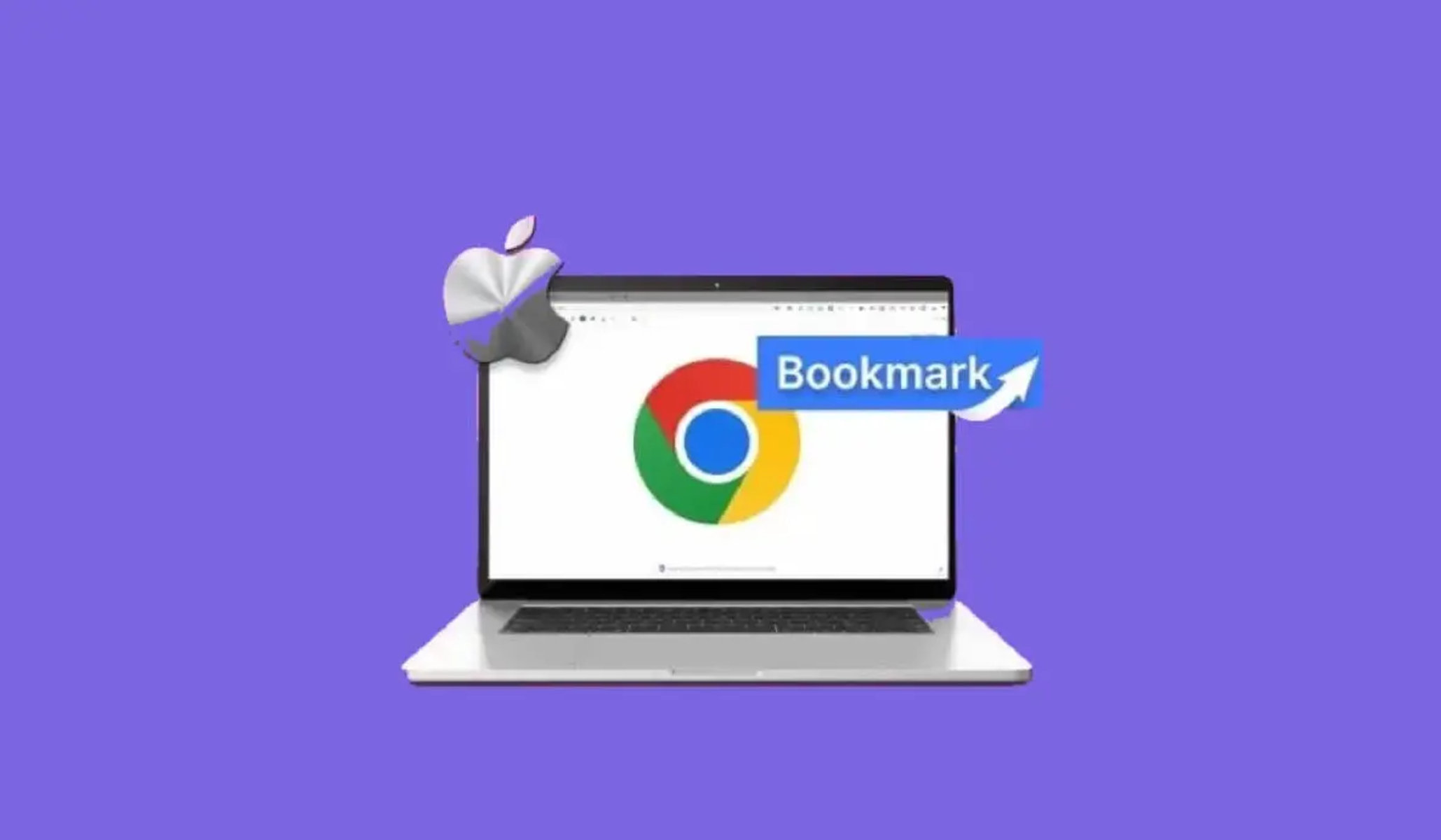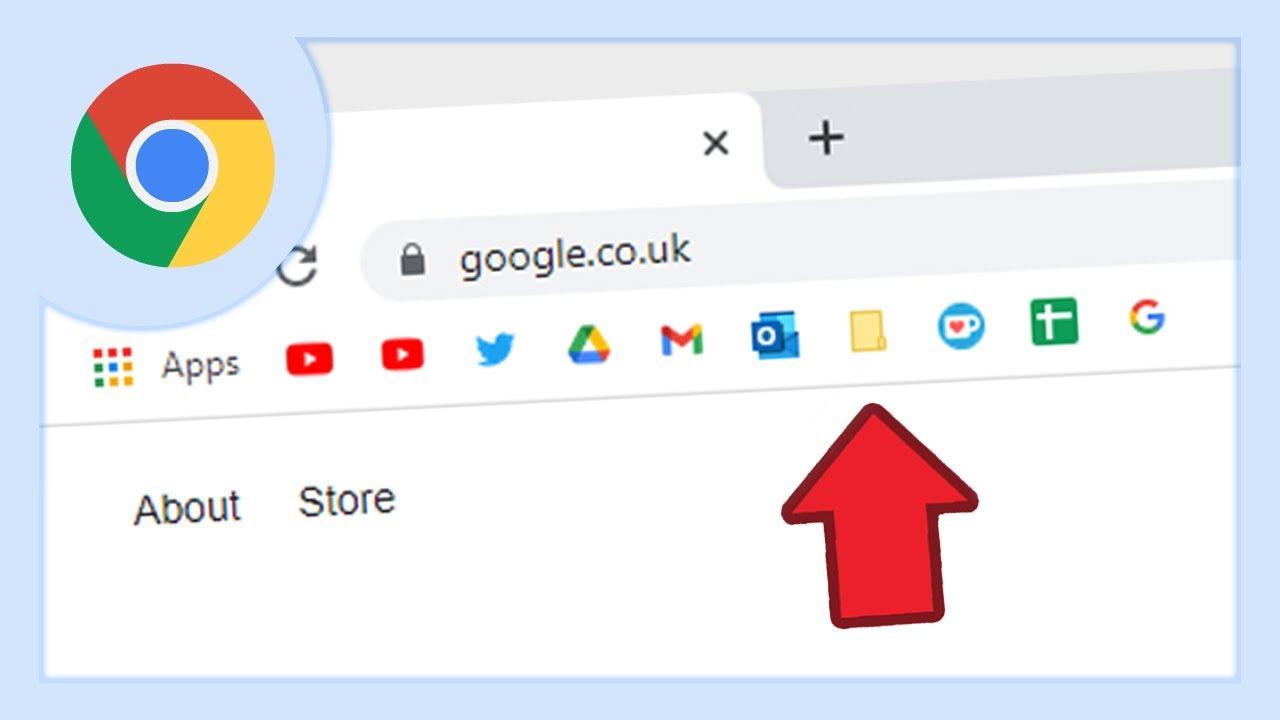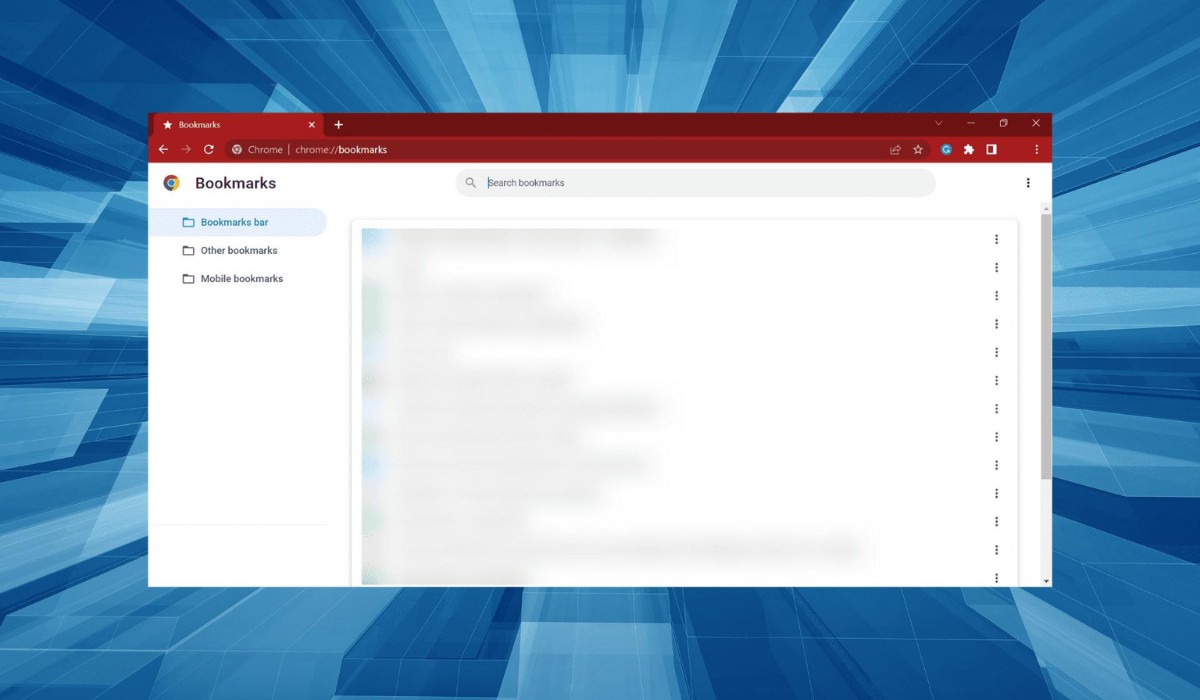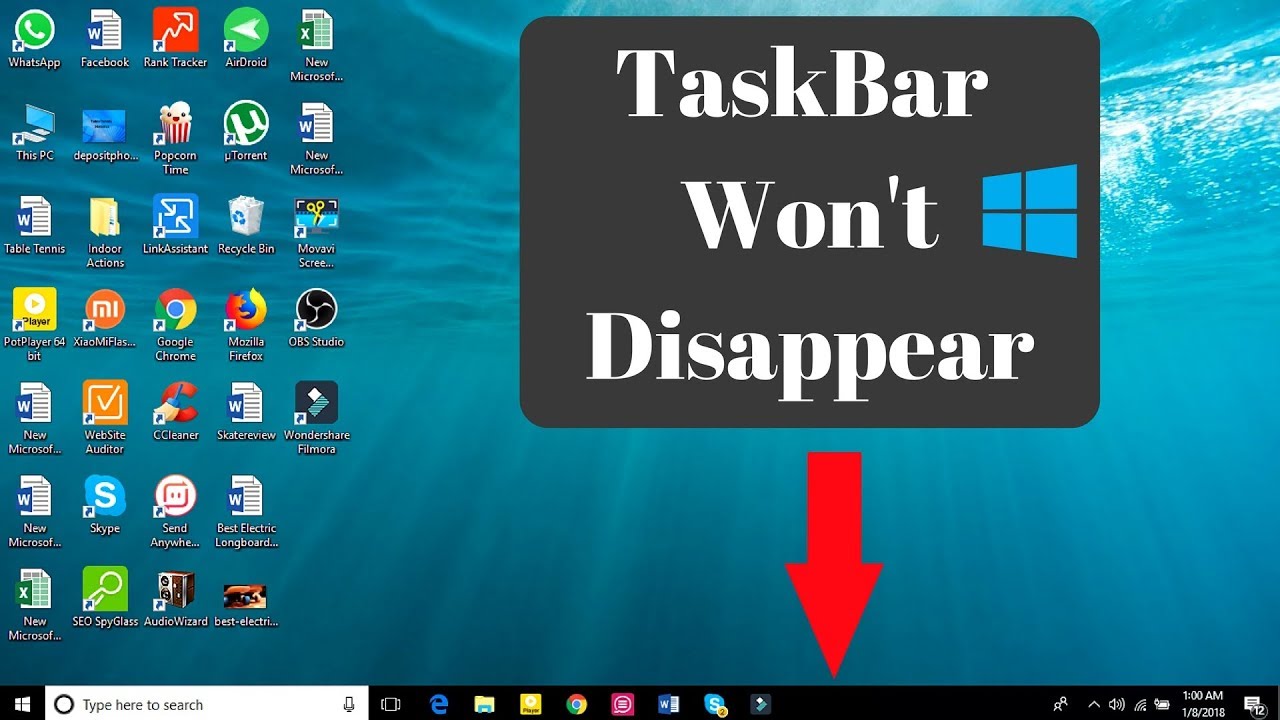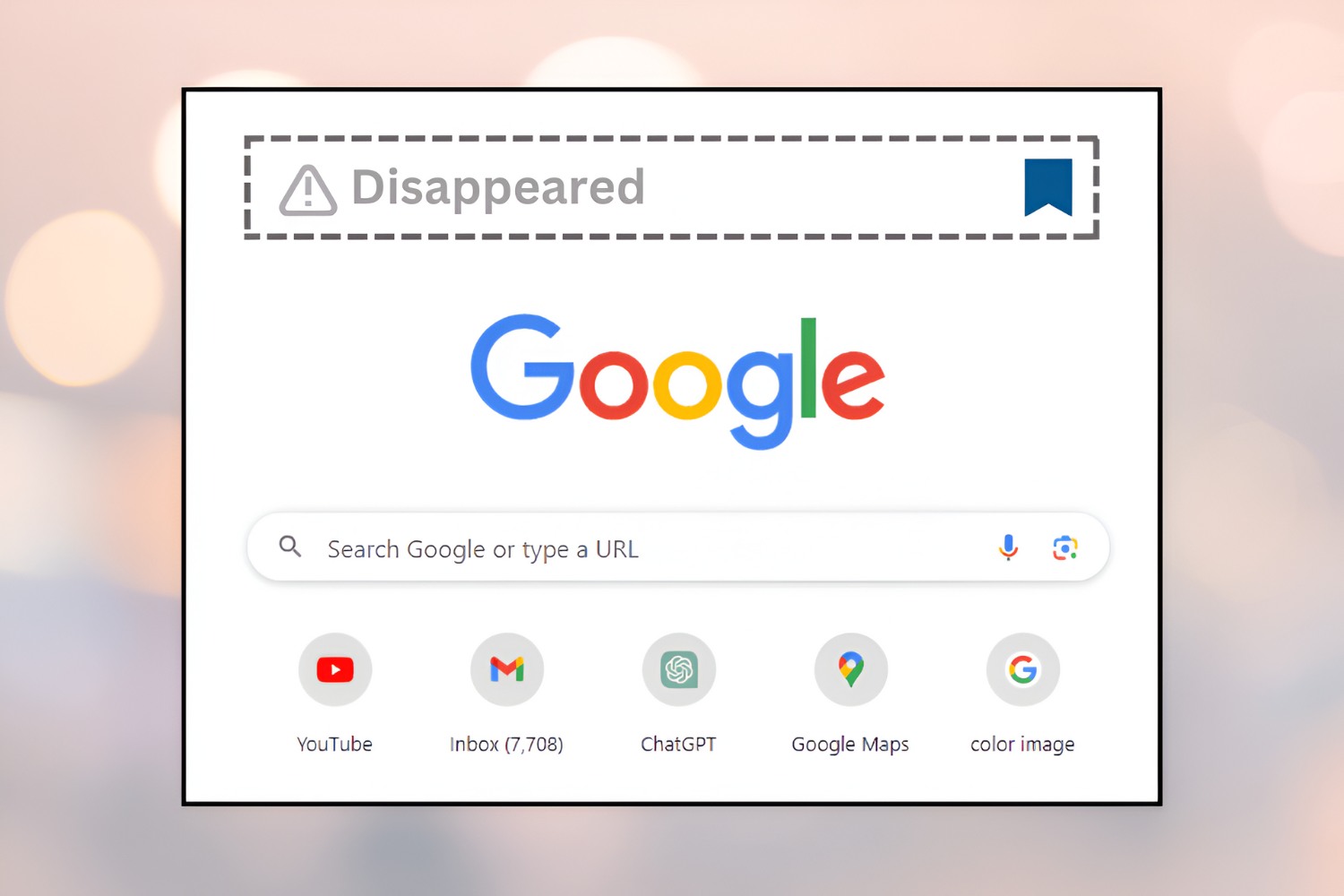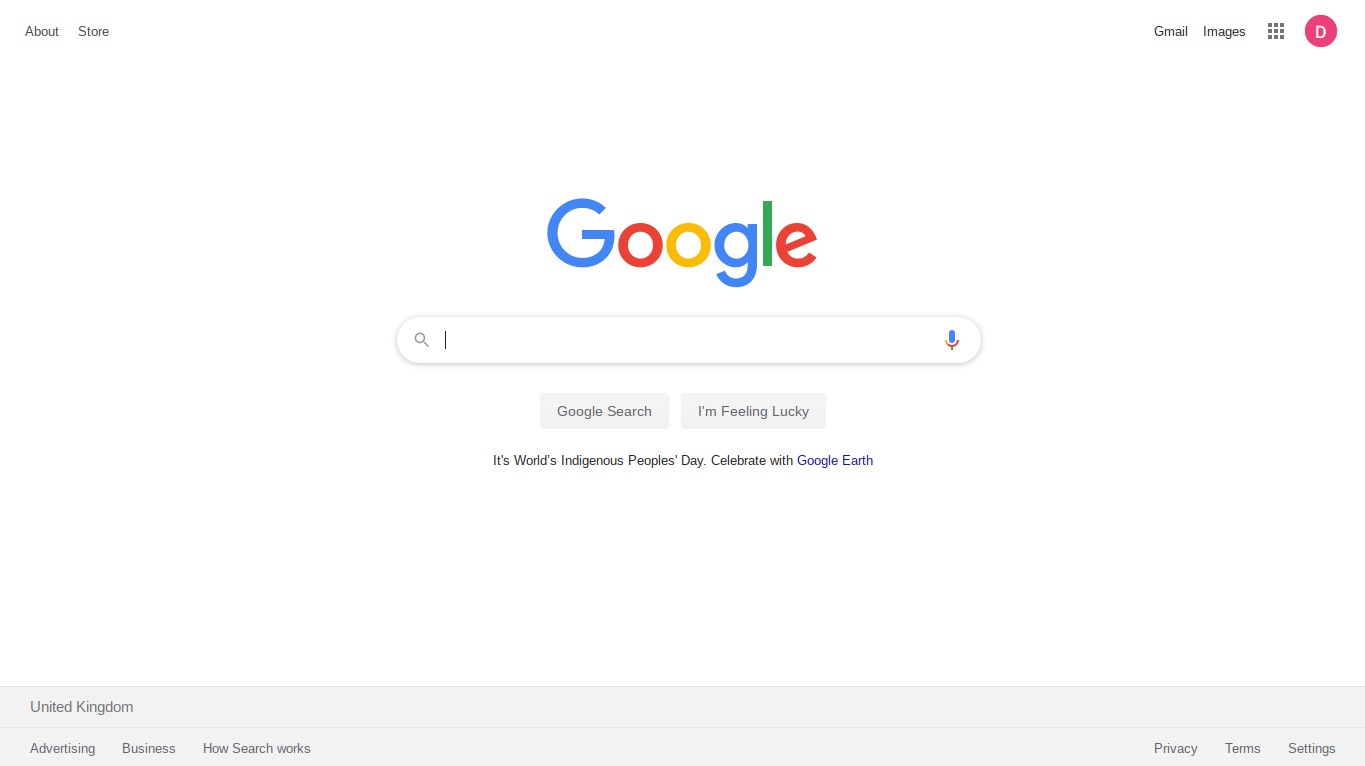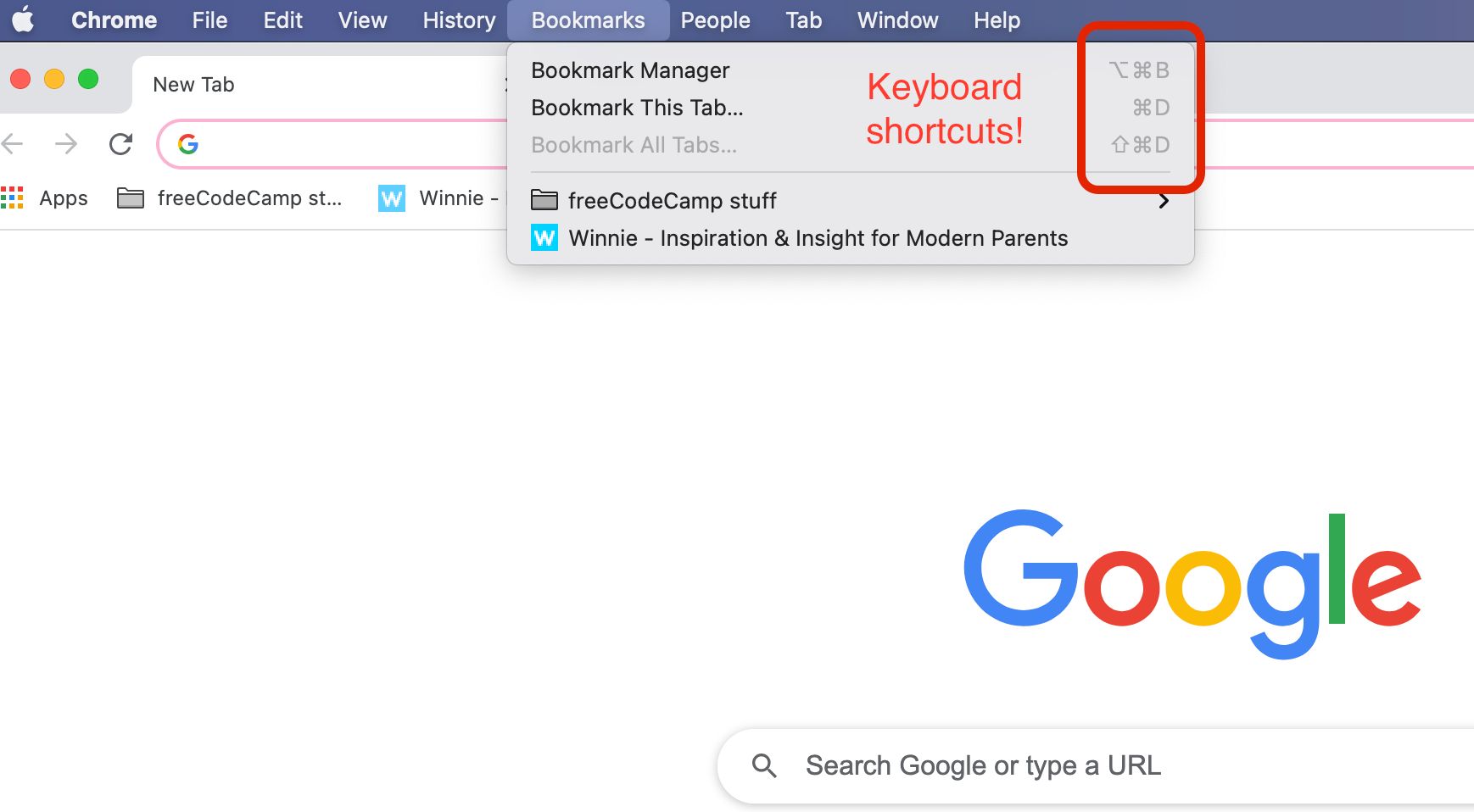Introduction
Have you ever experienced the sudden disappearance of your carefully curated bookmarks in Google Chrome? It can be a perplexing and frustrating situation, especially if those bookmarks held vital information or served as a convenient shortcut to your favorite websites. Before you start to panic, it's essential to understand that there are several reasons why your bookmarks may have vanished, and in most cases, there are simple solutions to recover them.
In this article, we will delve into the common causes behind the disappearance of bookmarks in Google Chrome and provide practical insights to help you troubleshoot and resolve this issue. Whether you are a casual internet user or rely on Chrome for work-related tasks, understanding the potential reasons for this occurrence can save you from unnecessary stress and help you regain access to your cherished bookmarks.
So, if you've found yourself scratching your head and wondering, "Why did my bookmarks disappear in Google Chrome?" – fear not! We're here to shed light on this perplexing situation and guide you through the steps to restore your bookmarks and prevent their disappearance in the future. Let's embark on this journey to unravel the mystery behind your missing bookmarks and reclaim your browsing convenience.
Clearing Browsing Data
One of the most common reasons for bookmarks disappearing in Google Chrome is the inadvertent clearing of browsing data. When you clear your browsing data, it not only removes your history and cookies but can also lead to the unintentional deletion of your bookmarks. This can happen if the "Bookmark" option is selected within the browsing data clearing settings.
To check if this is the cause of your missing bookmarks, you can review your browsing data settings by following these steps:
- Open Google Chrome and click on the three-dot menu icon in the top-right corner.
- Select "History" from the dropdown menu.
- On the History page, click on "Clear browsing data" on the left-hand side.
- Ensure that the "Browsing history," "Cookies and other site data," and "Cached images and files" options are selected, but make sure that the "Bookmarks" option is unchecked to prevent accidental deletion of your bookmarks.
If you have already cleared your browsing data and suspect that it caused the disappearance of your bookmarks, don't worry just yet. Google Chrome provides a way to restore your bookmarks if you have synced them with your Google account. By signing in to Chrome with the same Google account that you used to sync your bookmarks, you can retrieve them from the cloud.
To sync your bookmarks, follow these steps:
- Open Google Chrome and click on the three-dot menu icon in the top-right corner.
- Select "Settings" from the dropdown menu.
- In the Settings tab, click on "Sync and Google services."
- Ensure that the "Sync" option is turned on, and specifically check if the "Bookmarks" option is selected for syncing.
By ensuring that your bookmarks are synced with your Google account, you can safeguard against their loss due to accidental data clearing or other unforeseen circumstances. Additionally, regularly backing up your bookmarks by exporting them to a local file can provide an extra layer of protection against their disappearance.
Understanding the potential impact of clearing browsing data on your bookmarks and taking proactive measures to safeguard them can help you avoid the frustration of losing access to important websites and resources. By staying informed and implementing these preventive measures, you can navigate the digital realm with confidence, knowing that your bookmarks are secure and easily recoverable.
Syncing Issues
Syncing your bookmarks and other browsing data across devices is a convenient feature offered by Google Chrome. However, syncing issues can sometimes lead to the disappearance of bookmarks, causing frustration for users. Understanding the potential syncing issues and how to address them is crucial for maintaining a seamless browsing experience.
One common syncing issue that can result in missing bookmarks is a disruption in the synchronization process. This can occur due to network connectivity issues, server problems, or conflicts with the Chrome browser itself. When syncing is interrupted, it may lead to discrepancies between the bookmarks stored locally on a device and those saved in the cloud.
To address syncing issues, start by ensuring that your device has a stable internet connection. A weak or intermittent connection can hinder the synchronization of bookmarks, leading to discrepancies between devices. Additionally, checking the status of Google's servers can provide insights into any ongoing synchronization issues at the server end.
Another potential cause of syncing issues is conflicting settings or configurations within the Chrome browser. In some cases, changes to browser settings or updates to the Chrome application can disrupt the syncing process, resulting in missing bookmarks. To troubleshoot this, review the sync settings in Chrome to verify that bookmarks are selected for synchronization and that there are no conflicting configurations that could impede the process.
If you suspect that syncing issues have led to the disappearance of your bookmarks, you can take proactive steps to resolve the issue. Start by signing out of your Google account in Chrome and then signing back in to initiate a fresh synchronization process. This can help reset the syncing status and resolve any underlying issues that may have caused the bookmarks to go missing.
In addition to signing out and signing back in, you can also force a manual sync of your bookmarks to prompt Chrome to reconcile any discrepancies between devices. This can be done by accessing the sync settings in Chrome and initiating a manual synchronization process to ensure that all bookmarks are up to date across your devices.
By understanding the potential syncing issues that can lead to missing bookmarks and taking proactive steps to address them, you can mitigate the risk of losing access to important saved websites and resources. Maintaining awareness of syncing best practices and troubleshooting methods empowers you to navigate the digital landscape with confidence, knowing that your bookmarks are secure and accessible across all your devices.
Chrome Updates
Chrome updates play a crucial role in maintaining the stability and functionality of the browser, including the management of bookmarks. However, at times, the process of updating Chrome can inadvertently lead to the disappearance of bookmarks, causing frustration for users. Understanding the potential impact of Chrome updates on bookmark management is essential for navigating this aspect of browser maintenance.
When Chrome undergoes an update, whether it's a routine security patch or a major version upgrade, there is a possibility that the update process may disrupt the synchronization of bookmarks or lead to unexpected changes in the browser's settings. This can result in the temporary unavailability or even loss of bookmarks, leaving users puzzled and concerned about the status of their saved websites and resources.
To address the potential impact of Chrome updates on bookmarks, it's important to stay informed about the update process and its implications for browser settings and data management. Chrome updates often include improvements to the browser's synchronization mechanisms and data handling, aiming to enhance the overall user experience. However, during the update process, temporary disruptions to bookmark synchronization can occur, leading to discrepancies between devices or the temporary unavailability of bookmarks.
In the event that bookmarks appear to be missing after a Chrome update, there are several steps that users can take to troubleshoot and resolve the issue. One approach is to verify the status of bookmark synchronization after the update, ensuring that the sync settings are intact and that any discrepancies are promptly addressed. Additionally, initiating a manual synchronization of bookmarks can help reconcile any differences between devices and restore access to missing bookmarks.
Furthermore, keeping the Chrome browser and its components up to date is essential for maintaining optimal performance and addressing potential issues related to bookmark management. Regularly checking for and installing updates ensures that the browser remains equipped with the latest features and enhancements, reducing the likelihood of encountering problems with bookmark synchronization or availability.
By staying vigilant about the impact of Chrome updates on bookmark management and taking proactive steps to address any issues that may arise, users can navigate the update process with confidence, knowing that their bookmarks are secure and accessible. Understanding the relationship between Chrome updates and bookmark management empowers users to maintain a seamless browsing experience, free from the uncertainty of missing bookmarks following an update.
Third-Party Extensions
Third-party extensions, while offering additional functionality and customization options, can sometimes be the culprit behind the disappearance of bookmarks in Google Chrome. These extensions, also known as add-ons or plugins, are designed to enhance the browsing experience by providing features such as ad-blocking, password management, and productivity tools. However, certain third-party extensions may interfere with the normal operation of Chrome, leading to unexpected changes in bookmark settings or causing bookmarks to go missing.
When a third-party extension conflicts with the Chrome browser or its synchronization mechanisms, it can disrupt the management of bookmarks, resulting in their disappearance or temporary unavailability. This can be particularly perplexing for users who rely on their bookmarks for quick access to important websites and resources.
To address the potential impact of third-party extensions on bookmark management, it's essential to review and evaluate the extensions installed in Chrome. Start by accessing the extensions management page in Chrome, where you can view a list of all installed extensions and their respective permissions. Look for any extensions that may have access to bookmark-related settings or data management features.
If you suspect that a specific extension is causing issues with bookmark management, consider temporarily disabling the extension to observe any changes in the behavior of your bookmarks. This can help identify whether the extension is indeed responsible for the disappearance of bookmarks and allow you to take appropriate action, such as removing the problematic extension or seeking an alternative that does not interfere with bookmark synchronization.
In addition to evaluating individual extensions, it's important to stay informed about the reputation and reliability of third-party extensions. Some extensions may be poorly coded or have known compatibility issues with Chrome, making them more likely to cause disruptions in bookmark management. By choosing extensions from reputable sources and reviewing user feedback, you can minimize the risk of encountering problems related to bookmark disappearance.
Furthermore, keeping extensions up to date is crucial for addressing potential compatibility issues and security vulnerabilities that could impact bookmark management. Regularly checking for updates to installed extensions ensures that they remain compatible with the latest version of Chrome and are less likely to interfere with the synchronization and availability of bookmarks.
By understanding the potential impact of third-party extensions on bookmark management and taking proactive steps to evaluate and maintain extensions, users can mitigate the risk of encountering issues related to missing bookmarks. Maintaining awareness of the role that extensions play in Chrome's functionality empowers users to customize their browsing experience while safeguarding the accessibility of their bookmarks.
Conclusion
In conclusion, the disappearance of bookmarks in Google Chrome can be a perplexing and frustrating experience for users, especially when those bookmarks hold significant value in terms of convenience and access to vital resources. Throughout this article, we have explored the common causes behind the vanishing of bookmarks and provided practical insights to help users troubleshoot and resolve this issue.
From inadvertent data clearing to syncing issues, Chrome updates, and the impact of third-party extensions, the potential reasons for missing bookmarks are diverse and often interconnected. Understanding these factors is essential for maintaining a seamless browsing experience and safeguarding the accessibility of saved websites and resources.
By being mindful of the impact of clearing browsing data and taking proactive measures to sync and back up bookmarks, users can mitigate the risk of losing access to important websites due to accidental data deletion. Additionally, addressing syncing issues and staying informed about Chrome updates empowers users to navigate the update process with confidence, knowing that their bookmarks are secure and accessible across devices.
Furthermore, the role of third-party extensions in bookmark management highlights the importance of evaluating and maintaining extensions to minimize the risk of disruptions in bookmark synchronization. By choosing reputable extensions and keeping them up to date, users can customize their browsing experience while ensuring the reliability of their bookmarks.
In essence, the disappearance of bookmarks in Google Chrome is a solvable issue, and by understanding the potential causes and implementing preventive measures, users can reclaim their lost bookmarks and prevent their disappearance in the future. By staying informed, proactive, and mindful of best practices, users can navigate the digital realm with confidence, knowing that their bookmarks are secure and easily recoverable.
As we conclude this exploration of the mystery behind missing bookmarks, it is our hope that users will approach the management of their bookmarks with a newfound sense of awareness and preparedness, ensuring that their browsing experience remains seamless and their cherished bookmarks are always within reach.