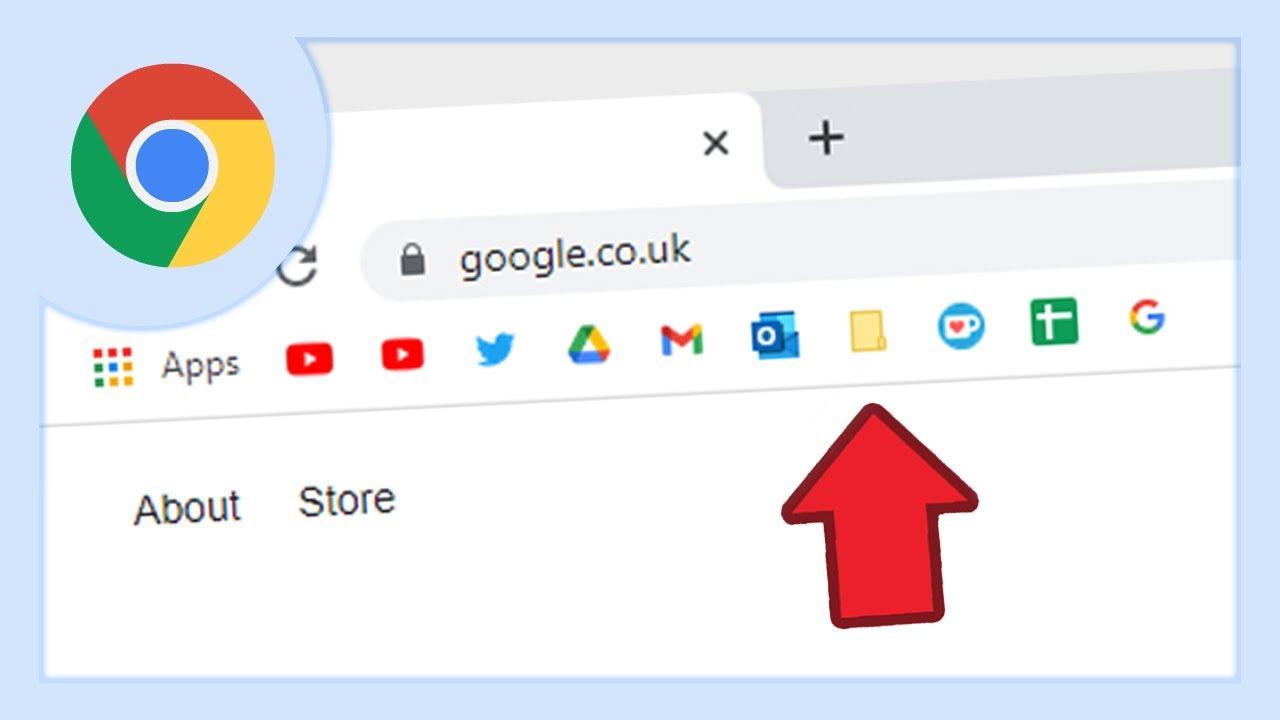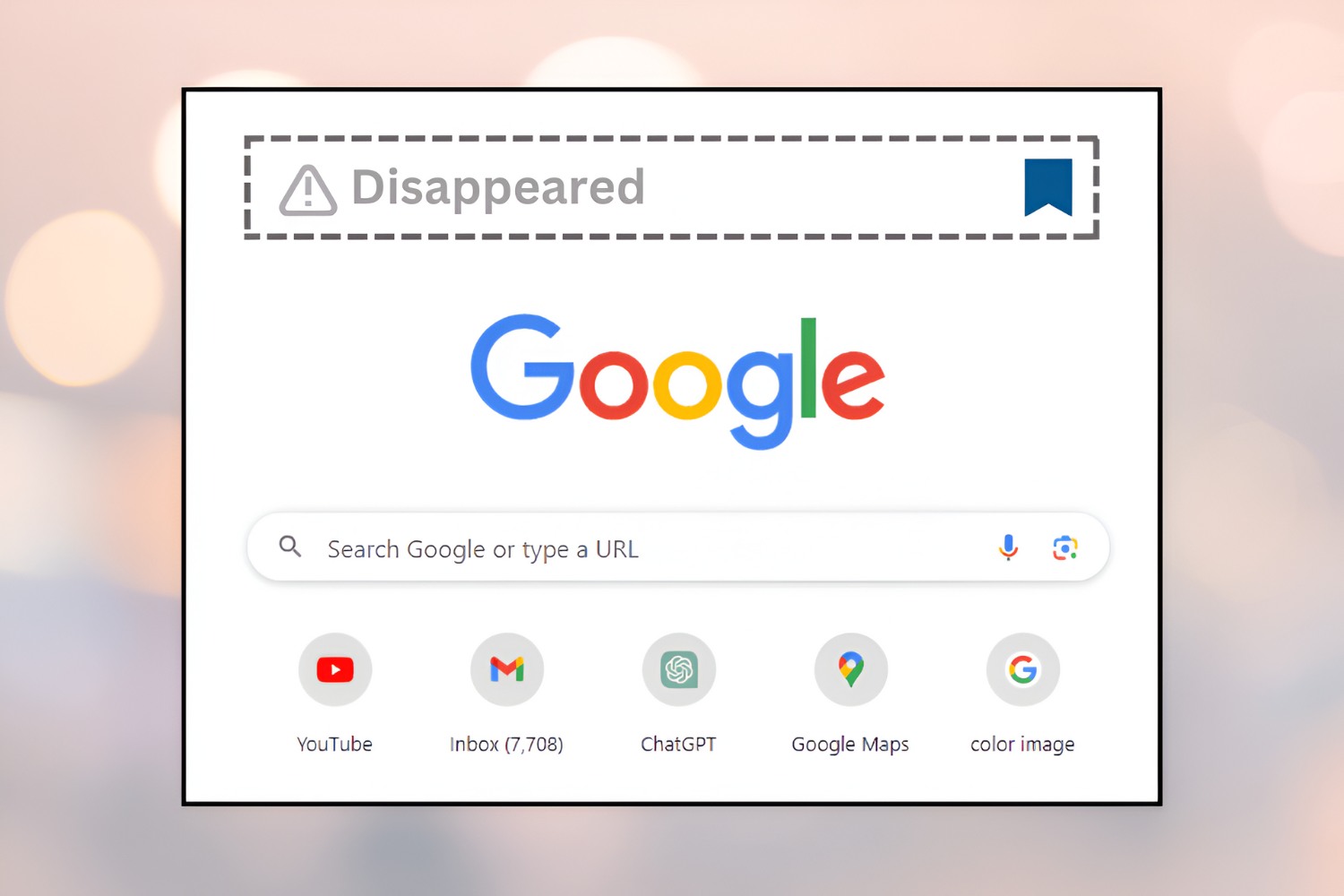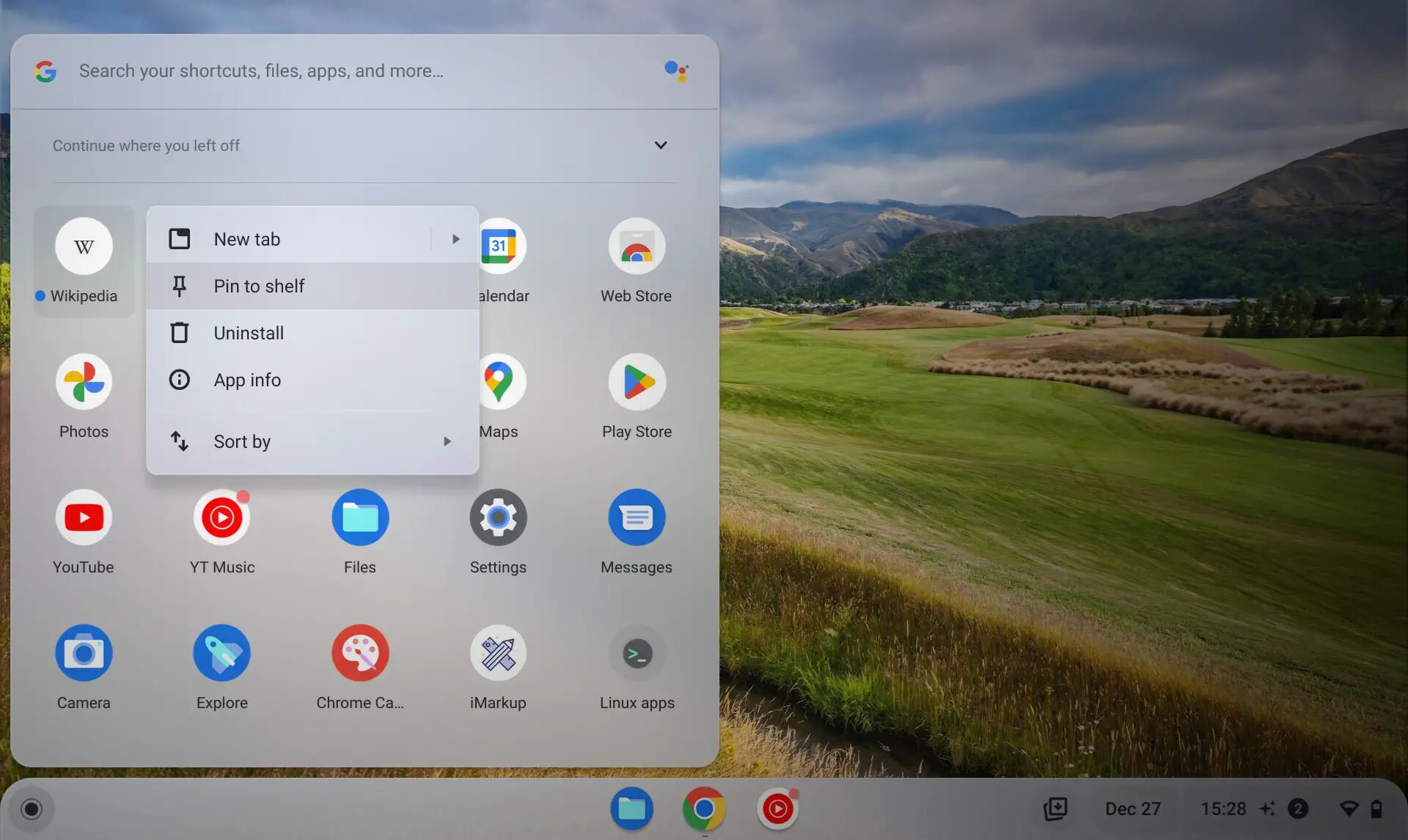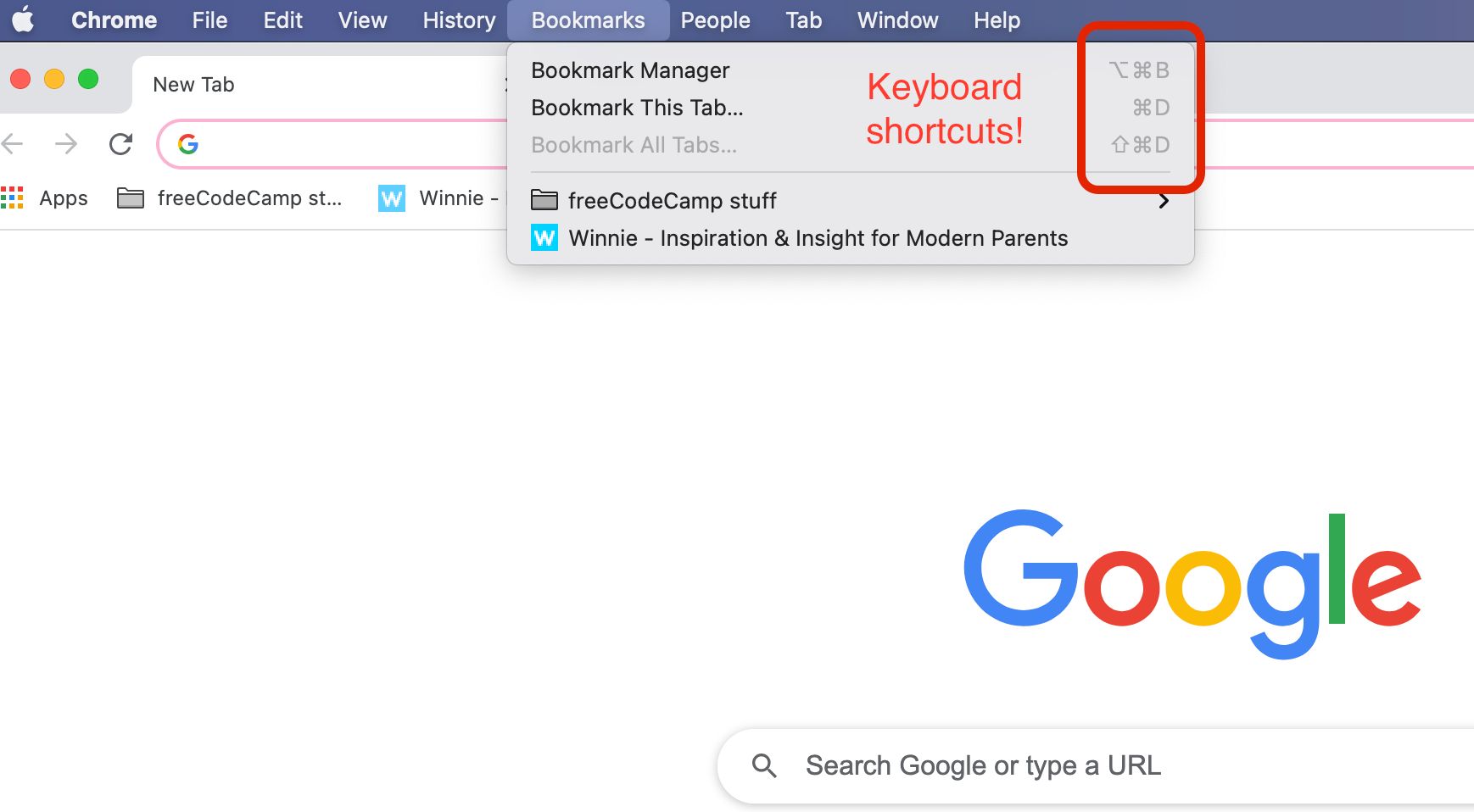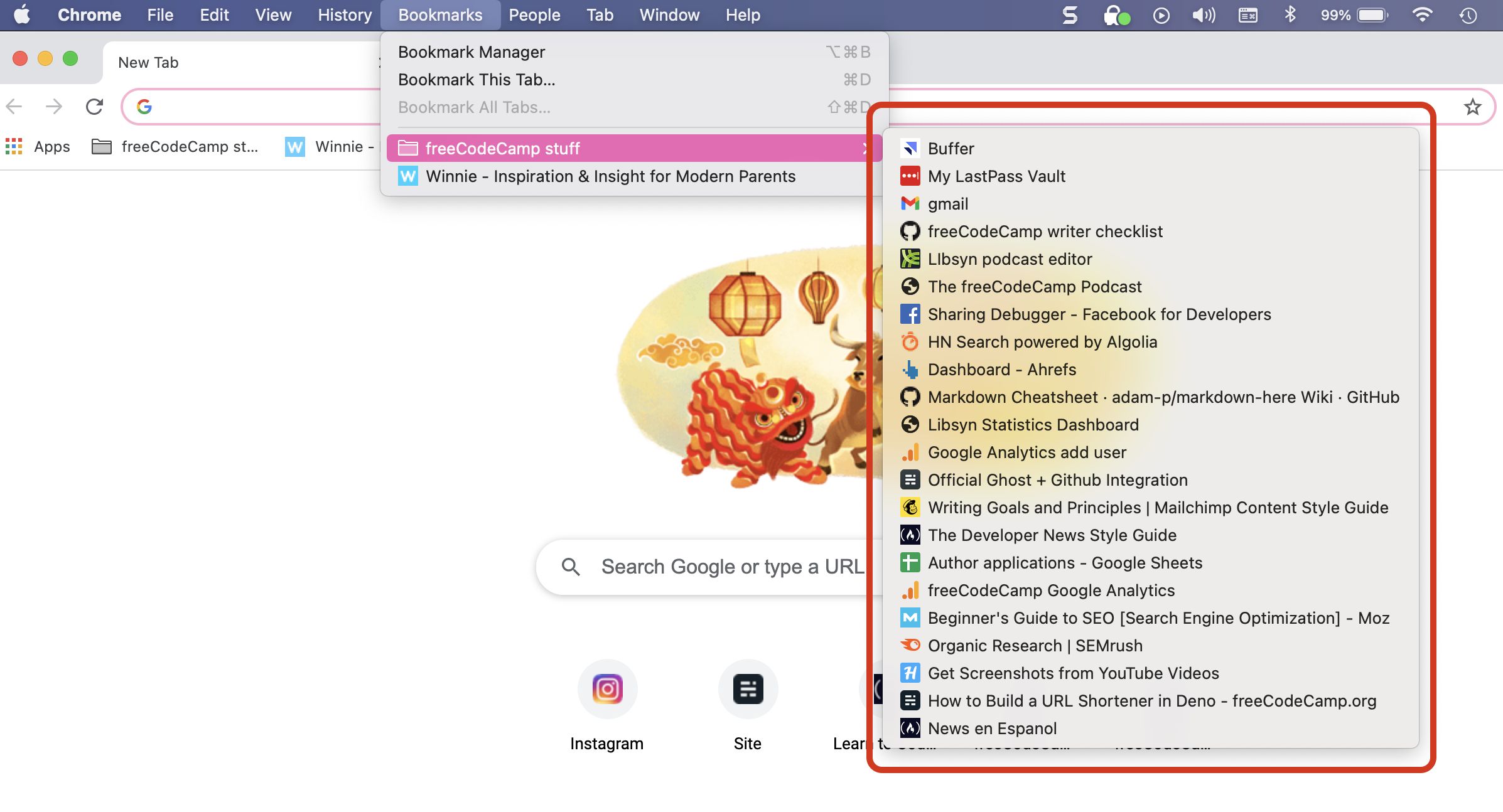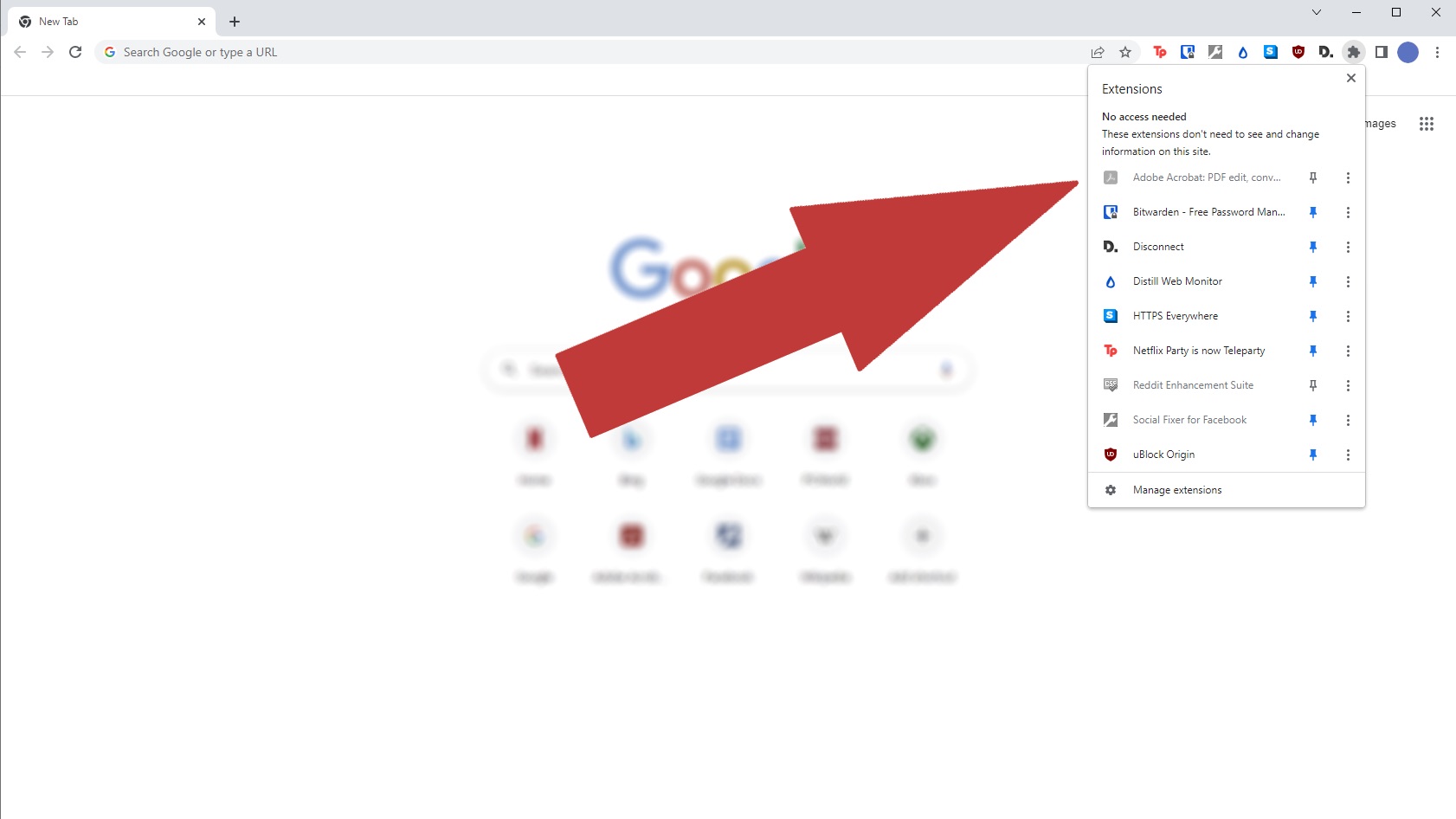Introduction
Losing all your bookmarks in Chrome can be a disheartening experience. Whether you meticulously curated a collection of useful websites or simply relied on your bookmarks bar for quick access to your favorite pages, the sudden disappearance of these digital treasures can leave you feeling frustrated and bewildered. However, before succumbing to panic, it's crucial to understand that there are various reasons why your bookmarks might have vanished, and in many cases, they can be recovered.
In this comprehensive guide, we will delve into the potential causes of missing bookmarks in Chrome, explore effective methods for recovering them, and provide valuable tips for preventing future bookmark loss. Whether you are a casual internet user or a dedicated researcher, the information presented here will equip you with the knowledge and tools needed to navigate through the unexpected loss of your cherished bookmarks.
So, if you've ever found yourself asking, "Why are all my bookmarks gone in Chrome?" or if you're currently facing this perplexing dilemma, fear not. By the end of this article, you will be armed with the insights and strategies necessary to reclaim your vanished bookmarks and safeguard them against future mishaps. Let's embark on this journey to unravel the mystery of missing Chrome bookmarks and emerge with a newfound sense of control over your browsing experience.
Possible Causes for Missing Bookmarks
The sudden disappearance of bookmarks in Chrome can stem from various factors, each presenting its own set of challenges. Understanding these potential causes is crucial in formulating an effective strategy for recovering lost bookmarks and preventing future mishaps. Here are some common reasons why your bookmarks might have gone missing:
-
Syncing Issues: Chrome's syncing feature allows users to access their bookmarks across multiple devices. However, if there are synchronization errors or conflicts, it can lead to the loss of bookmarks. This can occur when there are discrepancies between the data stored locally and that on the Google servers, resulting in the inadvertent deletion of bookmarks.
-
Accidental Deletion: It's not uncommon for users to accidentally delete their bookmarks while organizing or cleaning up their bookmark folders. A simple misclick or misunderstanding of the delete function can lead to the unintended removal of valuable bookmarks.
-
Chrome Updates: Occasionally, updates to the Chrome browser can disrupt the stability of certain features, including bookmarks. A faulty update or compatibility issues with extensions can result in the disappearance of bookmarks or the inability to access them.
-
Corrupted User Profile: A corrupted user profile in Chrome can lead to a range of issues, including missing bookmarks. This can occur due to various reasons, such as unexpected system crashes, disk errors, or conflicts with other software.
-
Third-Party Software Interference: Certain third-party software, particularly security applications or system optimization tools, may interfere with Chrome's functionality, leading to the loss of bookmarks or other browsing data.
-
Malware or Viruses: In some cases, malicious software or viruses can target and manipulate browser data, including bookmarks. This can result in the sudden disappearance or unauthorized modification of bookmarks without the user's consent.
Understanding these potential causes for missing bookmarks in Chrome is the first step toward resolving the issue. By identifying the specific circumstances surrounding the disappearance of bookmarks, users can adopt targeted strategies to recover their lost data and implement preventive measures to safeguard against future incidents.
How to Recover Missing Bookmarks in Chrome
Recovering missing bookmarks in Chrome can be a daunting task, especially when faced with the sudden loss of valuable browsing data. However, with the right approach and the utilization of built-in features and external tools, it is often possible to restore the vanished bookmarks. Here are several effective methods for recovering missing bookmarks in Chrome:
Method 1: Utilize the Bookmark Manager
Chrome's Bookmark Manager offers a straightforward way to restore lost bookmarks. To access the Bookmark Manager, simply press Ctrl + Shift + O (Windows/Linux) or Command + Option + B (Mac). Once in the Bookmark Manager, click on the three-dot menu in the upper-right corner and select "Restore bookmarks." This action will allow you to revert to a previous version of your bookmarks, potentially recovering the ones that have gone missing.
Method 2: Check the Bookmark Bar
If your bookmarks have disappeared from the bookmark bar but are still visible in the Bookmark Manager, you can easily restore them to the bar. Right-click on the bookmark that you want to restore and select "Show on the bookmarks bar." This simple action will place the bookmark back onto the visible bar for easy access.
Method 3: Recover from Backup
If you have previously exported your bookmarks or created a backup file, you can restore your missing bookmarks from these backups. To do this, navigate to the Bookmark Manager, click on the three-dot menu, and select "Import bookmarks." Choose the backup file from your computer and follow the prompts to restore your bookmarks.
Method 4: Use Chrome Sync
If you have enabled Chrome Sync and your bookmarks are missing on one device but available on another, you can force a sync to retrieve the bookmarks. To do this, go to Chrome's settings, click on "Sync and Google services," and then select "Sync." This action will trigger Chrome to synchronize your bookmarks across devices, potentially restoring the missing bookmarks.
Method 5: Employ Third-Party Tools
There are several third-party tools and extensions designed to assist in recovering lost bookmarks. Extensions such as "Bookmark Recovery" or "Bookmark Sentry" can scan for and restore missing or duplicate bookmarks, providing an additional layer of support in the recovery process.
By employing these methods, users can significantly increase their chances of recovering missing bookmarks in Chrome. It's important to approach the recovery process with patience and thoroughness, as the solution may vary depending on the specific circumstances surrounding the bookmark loss. Additionally, implementing regular backup practices and staying informed about Chrome's features can help mitigate the impact of future bookmark-related incidents.
Preventing Future Bookmark Loss
Preventing future bookmark loss in Chrome is essential for maintaining a seamless and organized browsing experience. After experiencing the frustration of missing bookmarks, it's natural to seek proactive measures to safeguard against similar incidents in the future. By implementing the following strategies, users can significantly reduce the risk of losing valuable bookmarks and ensure the longevity of their curated browsing collections.
Regular Backups
One of the most effective ways to prevent future bookmark loss is by regularly backing up your bookmarks. Chrome provides a convenient option to export bookmarks to a file, which can be stored securely on your computer or cloud storage. By creating periodic backups, you can mitigate the impact of unexpected data loss and restore your bookmarks from a recent backup if the need arises.
Utilize Chrome Sync
Chrome's built-in syncing feature is a powerful tool for preserving your bookmarks across multiple devices. By enabling Chrome Sync, your bookmarks are securely stored in your Google account, allowing for seamless access and synchronization across different platforms. Ensure that Chrome Sync is active and regularly syncing your bookmarks to maintain a reliable backup in the cloud.
Exercise Caution When Organizing Bookmarks
Accidental deletion often contributes to the loss of bookmarks. When organizing or managing your bookmark folders, exercise caution to avoid inadvertently removing important bookmarks. Take the time to review your actions before confirming any deletion, and consider creating a separate folder for bookmarks that you are unsure about organizing or removing.
Stay Informed About Chrome Updates
Chrome regularly releases updates to enhance performance and security. However, these updates can occasionally impact the stability of certain features, including bookmarks. Stay informed about Chrome updates and their potential impact on bookmarks. Before updating Chrome, consider researching any reported issues related to bookmarks to make an informed decision about the update.
Use Trusted Extensions and Software
Third-party extensions and software can sometimes interfere with Chrome's functionality, leading to unexpected issues, including bookmark loss. Ensure that you only install trusted and reputable extensions from the Chrome Web Store. Additionally, exercise caution when installing third-party software that may interact with Chrome, as incompatible or malicious software can pose a risk to your bookmarks and browsing data.
By proactively implementing these preventive measures, users can minimize the likelihood of experiencing future bookmark loss in Chrome. Additionally, maintaining a proactive approach to data management and staying informed about best practices for bookmark preservation can contribute to a more secure and enjoyable browsing experience.
Conclusion
In conclusion, the unexpected disappearance of bookmarks in Chrome can be a perplexing and distressing experience for users. However, armed with the knowledge and strategies outlined in this guide, individuals can navigate through the challenges of missing bookmarks with confidence and resilience. By understanding the potential causes of bookmark loss, exploring effective recovery methods, and implementing preventive measures, users can regain control over their browsing data and fortify their digital browsing experience.
The diverse range of factors that can contribute to missing bookmarks, including syncing issues, accidental deletion, Chrome updates, corrupted user profiles, third-party software interference, and the impact of malware or viruses, underscores the importance of proactive data management and awareness. By recognizing these potential causes, users can approach the recovery process with a targeted and informed mindset, increasing their chances of successfully restoring their vanished bookmarks.
The methods for recovering missing bookmarks in Chrome, such as utilizing the Bookmark Manager, checking the bookmark bar, recovering from backups, leveraging Chrome Sync, and employing third-party tools, offer practical and accessible solutions for users facing the daunting prospect of lost bookmarks. These methods, when applied with patience and thoroughness, can often yield positive results, allowing users to reclaim their valuable browsing data and resume their digital activities with minimal disruption.
Furthermore, the proactive measures outlined for preventing future bookmark loss, including regular backups, the utilization of Chrome Sync, exercising caution when organizing bookmarks, staying informed about Chrome updates, and using trusted extensions and software, empower users to safeguard their browsing data and mitigate the impact of potential data loss incidents.
By embracing these strategies and maintaining a proactive approach to data management, users can significantly reduce the risk of experiencing future bookmark-related challenges, fostering a more secure and enjoyable browsing experience. Ultimately, the journey to recover and safeguard bookmarks in Chrome is a testament to the resilience and adaptability of users in the digital realm, where knowledge and preparedness serve as invaluable assets in overcoming unexpected obstacles.
As users navigate through the dynamic landscape of digital browsing, the insights and strategies presented in this guide stand as a beacon of empowerment, offering a pathway to reclaiming control over browsing data and embracing a more resilient and informed approach to managing bookmarks in Chrome. With these tools at their disposal, users can confidently address the question, "Why are all my bookmarks gone in Chrome?" and emerge with a newfound sense of mastery over their digital browsing experience.