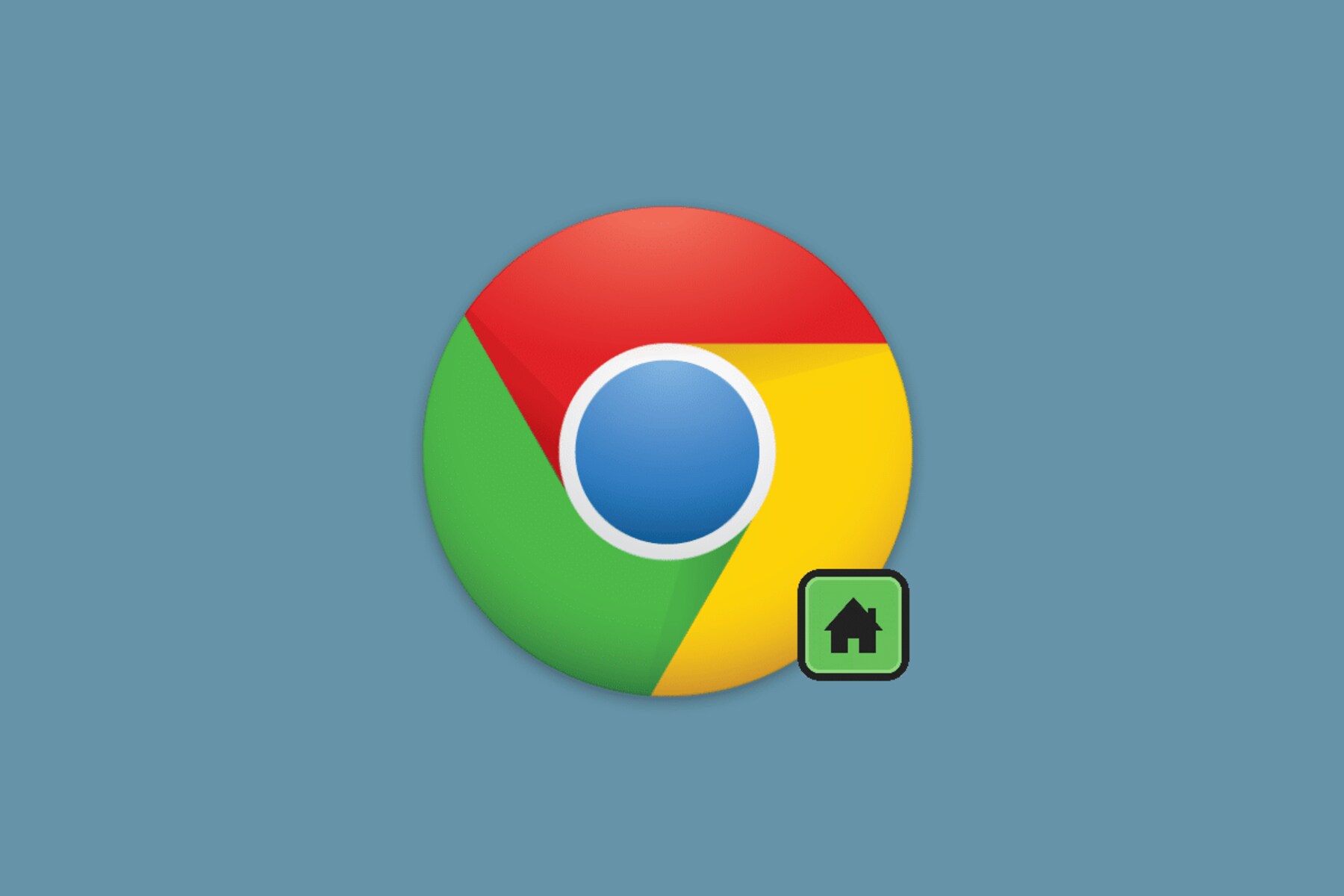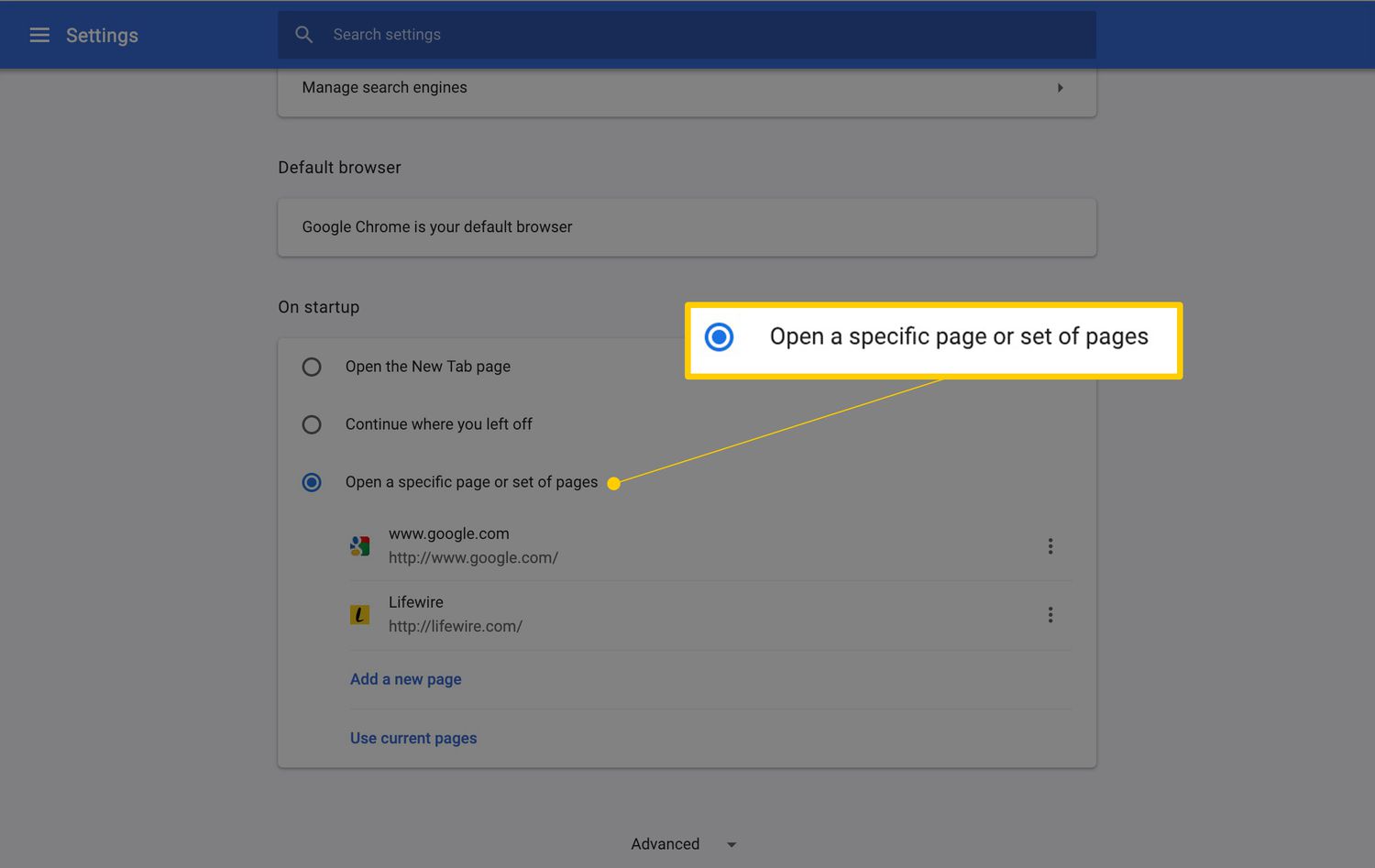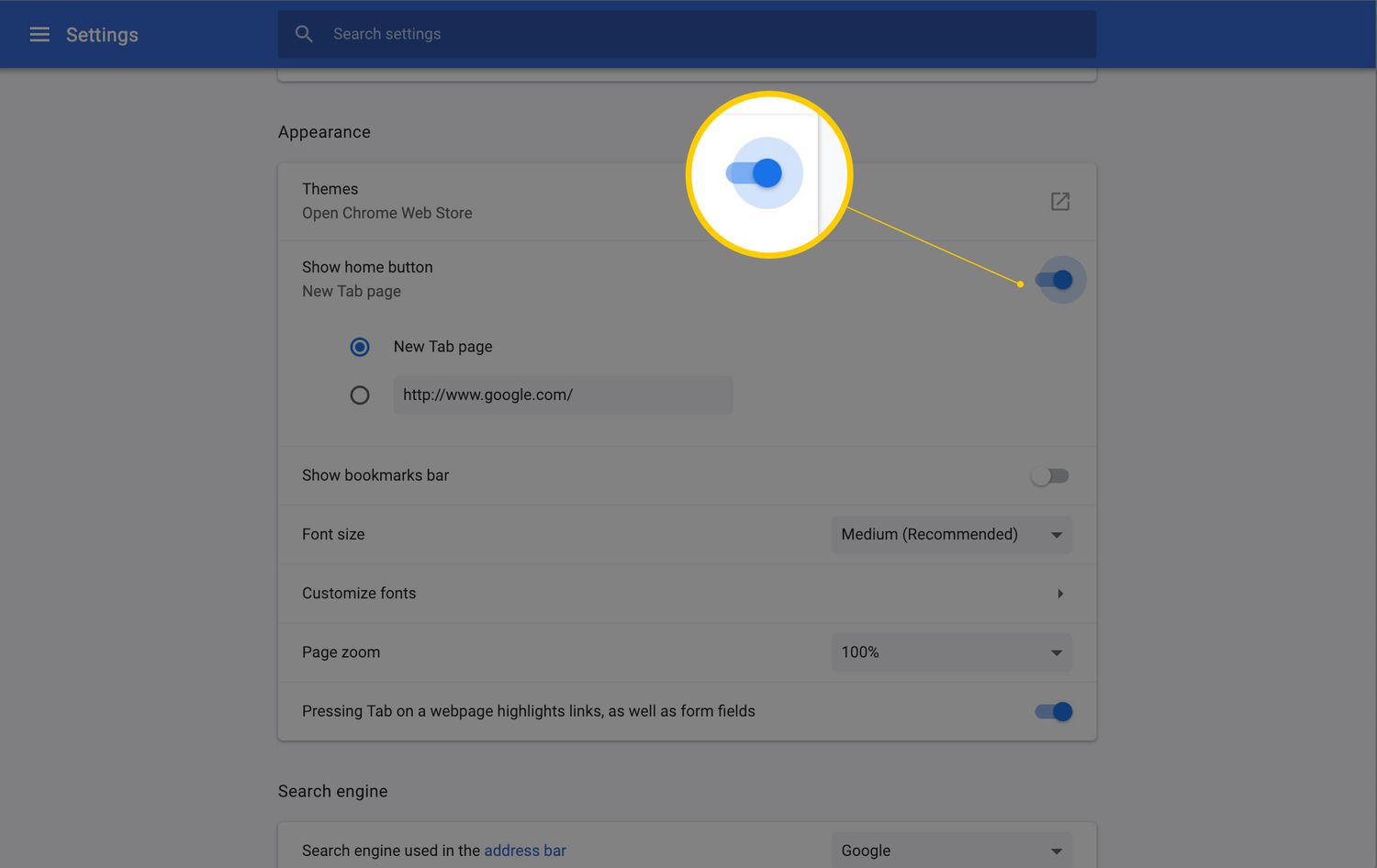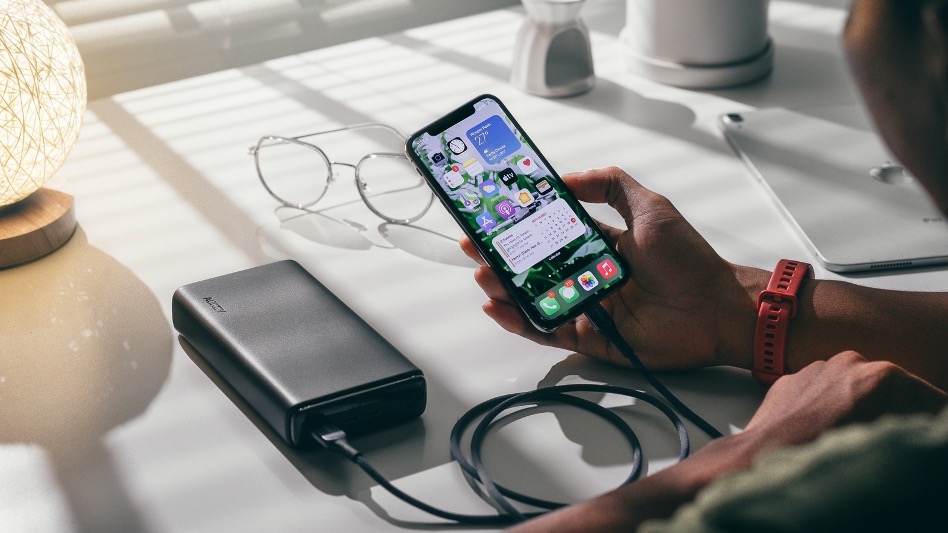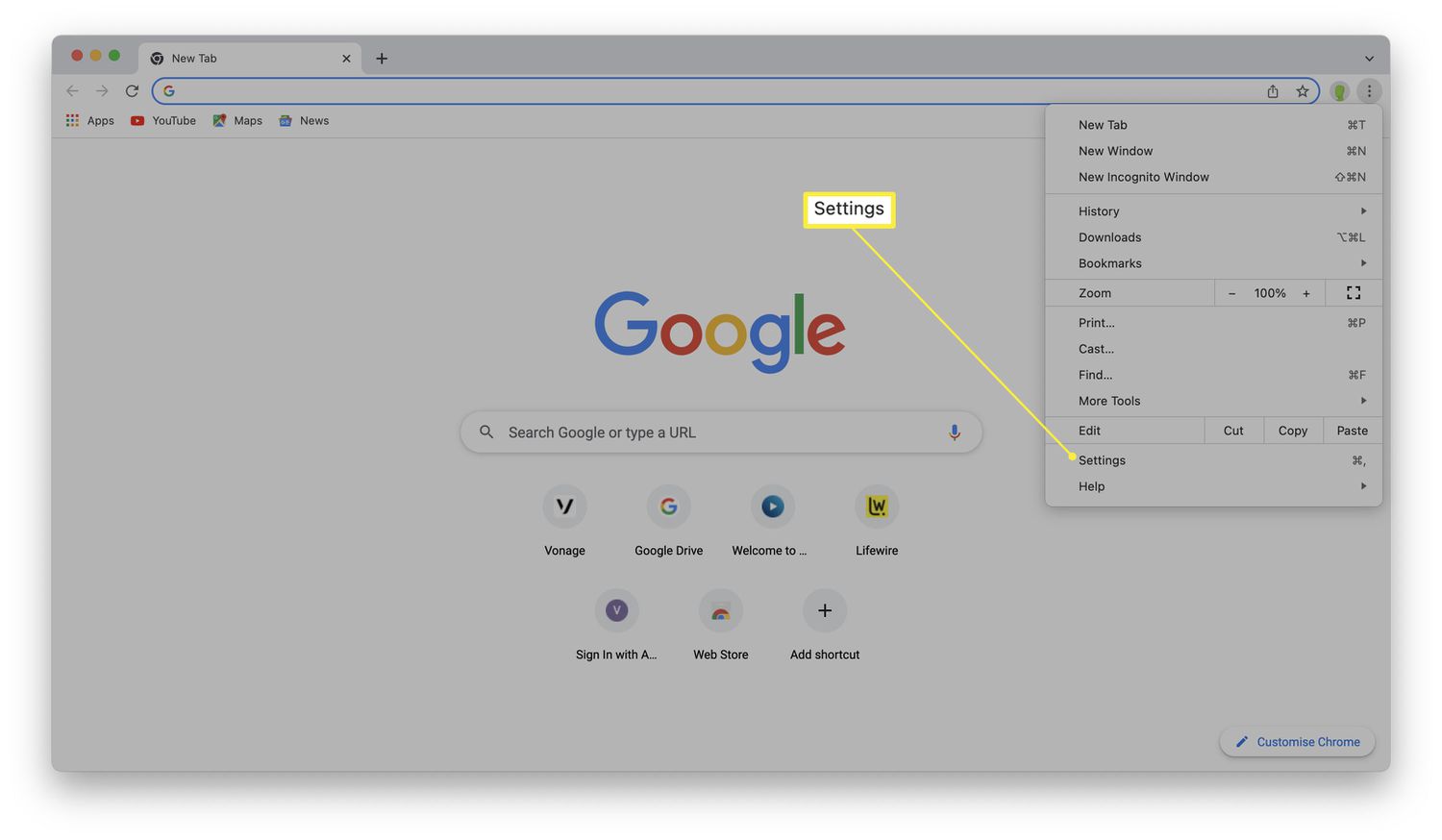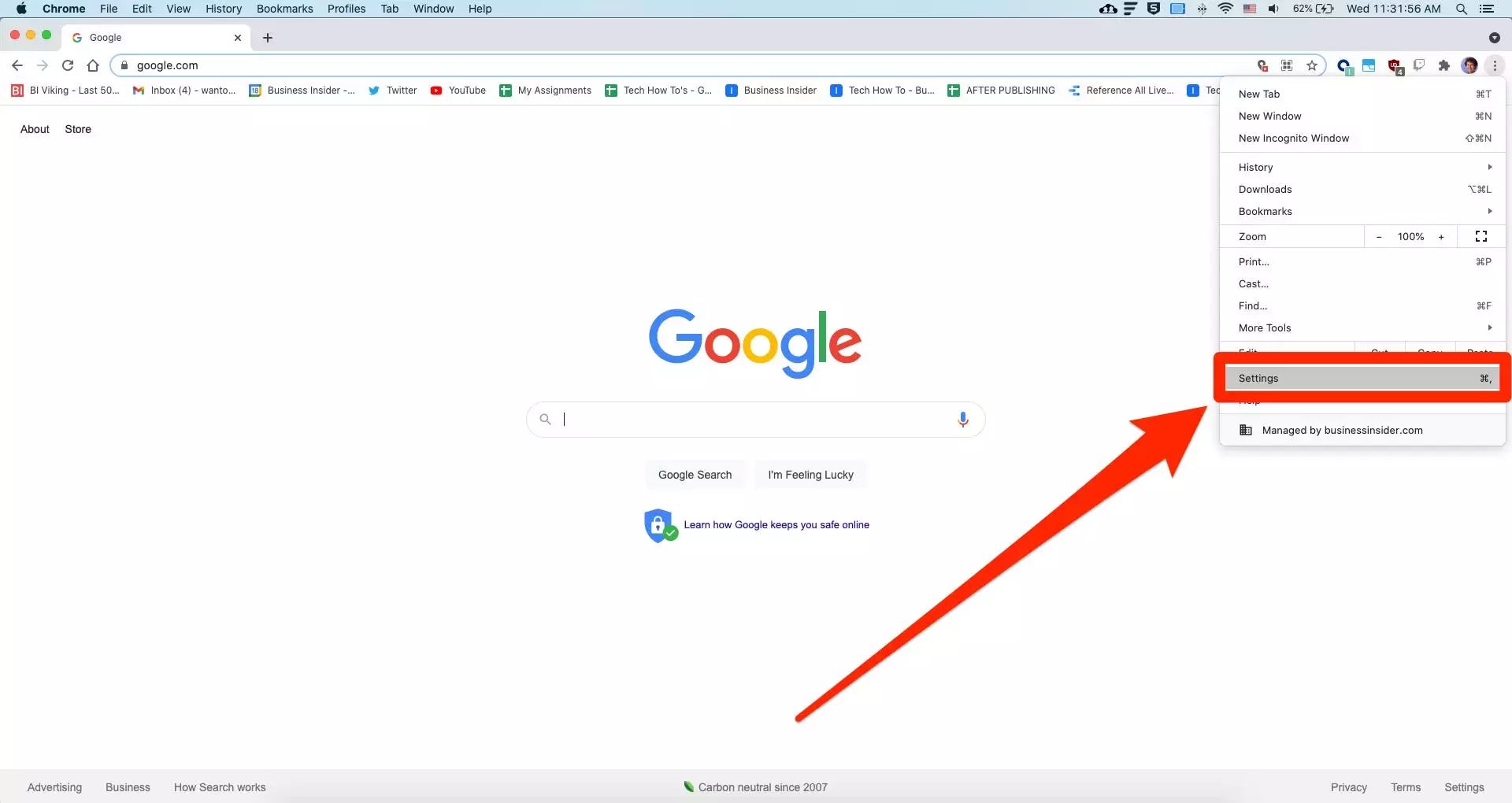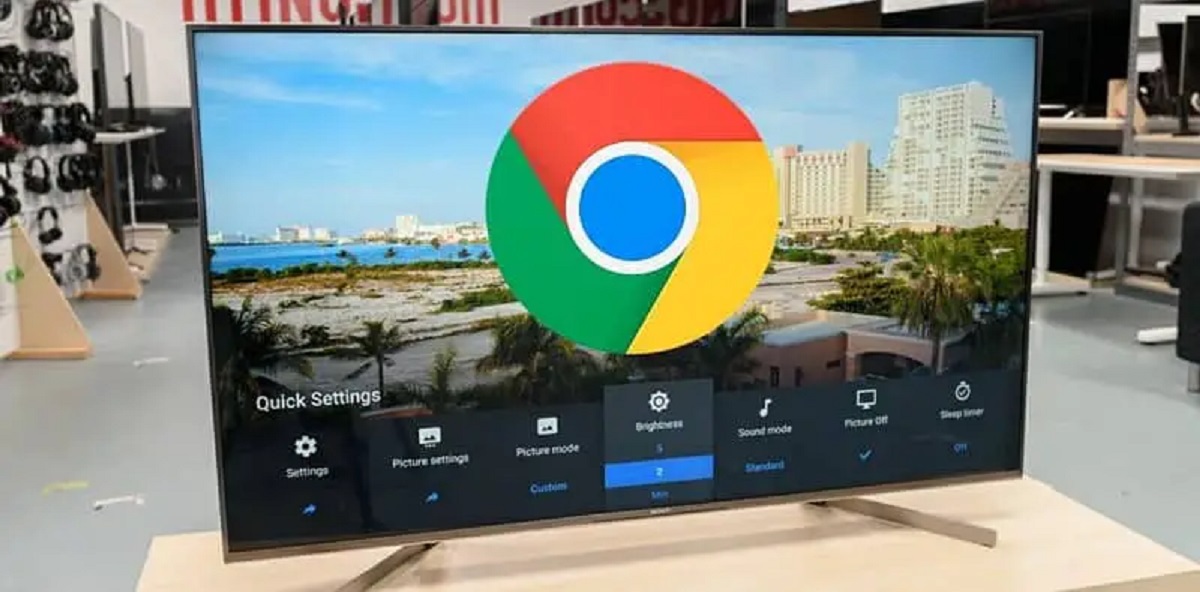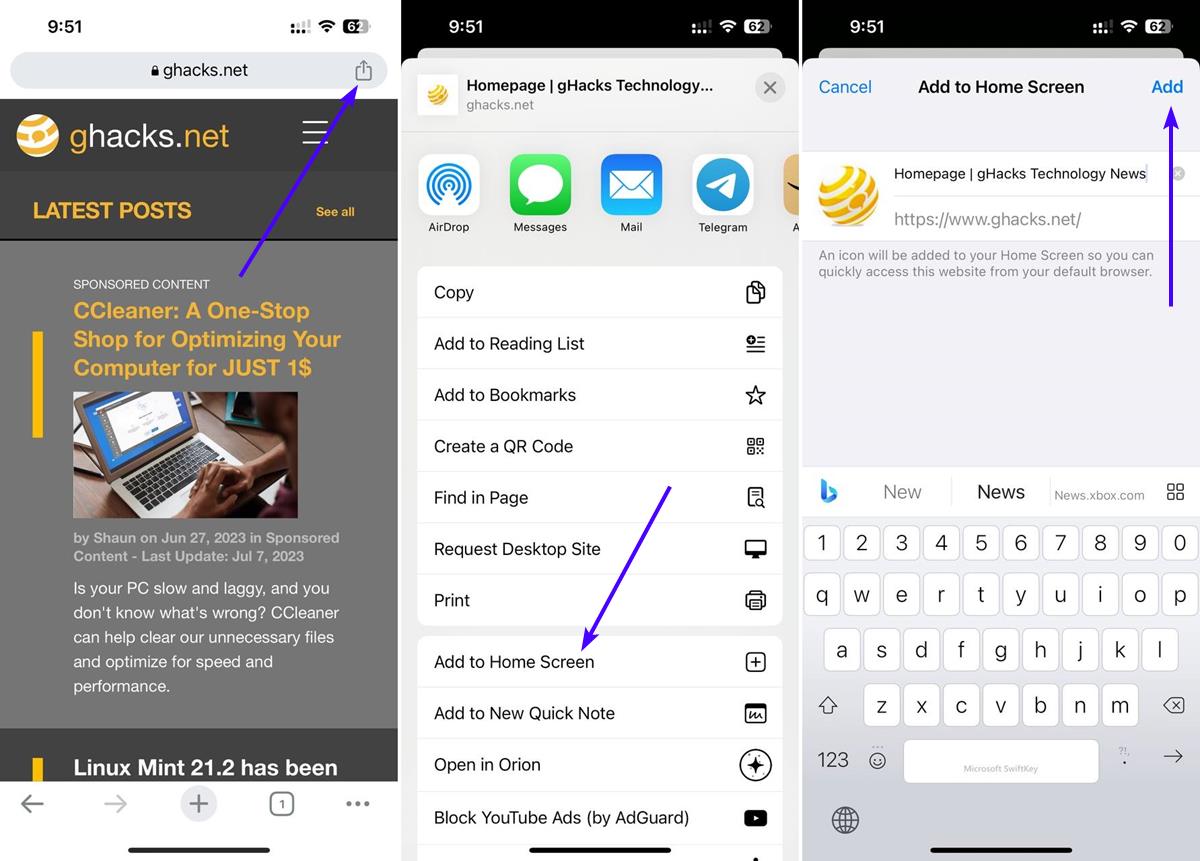Introduction
When it comes to web browsing, Google Chrome stands out as one of the most popular and user-friendly options available. Its sleek interface, robust features, and seamless performance have made it a go-to choice for millions of users worldwide. However, if you are accustomed to having a dedicated "Home" button on your browser, you might find yourself wondering where it is on Chrome.
In this article, we will delve into the intricacies of the Chrome browser interface, explore how to navigate without a traditional home button, and uncover the simple steps to enable the home button on Chrome. Whether you're a seasoned Chrome user or just getting started with this versatile browser, understanding its interface and customizing it to suit your preferences can greatly enhance your browsing experience.
So, if you've ever found yourself pondering the absence of the familiar home button on Chrome, you're in the right place. Let's embark on a journey to unravel the mysteries of the Chrome browser and discover how to make it feel like home.
Understanding the Chrome Browser Interface
Google Chrome boasts a clean and intuitive interface designed to provide users with a seamless browsing experience. At first glance, you may notice that the traditional home button, commonly found in other browsers, is not readily visible on the Chrome interface. This absence may lead to some initial confusion, especially for users accustomed to the convenience of a dedicated home button. However, Chrome's interface is thoughtfully crafted to streamline navigation and maximize screen real estate, offering a different approach to accessing the home page.
Upon launching Chrome, you are greeted by a minimalist layout, with the omnibox – a combination of the address bar and search bar – prominently positioned at the top. This multifunctional omnibox serves as the gateway to the web, allowing users to enter URLs, initiate web searches, and access bookmarks with ease. Additionally, the omnibox offers intelligent suggestions and predictive search results, further enhancing the browsing experience.
To the left of the omnibox, you will find the back and forward buttons, enabling seamless navigation through previously visited pages. These buttons provide a quick and intuitive way to traverse your browsing history, making it effortless to revisit pages without the need for a dedicated home button.
Furthermore, Chrome's interface includes the familiar refresh and stop buttons, positioned adjacent to the omnibox. These essential controls allow users to reload web pages or halt ongoing page loads, ensuring smooth and efficient browsing.
In the top-right corner of the interface, the customizable Chrome menu offers access to a plethora of features and settings. From managing bookmarks and extensions to accessing browsing history and downloads, the Chrome menu serves as a hub for personalized customization and efficient navigation.
In essence, while the traditional home button may not be visibly present on the Chrome interface, the browser's layout is meticulously designed to provide a seamless and intuitive browsing experience. By leveraging the omnibox, navigation buttons, and the versatile Chrome menu, users can effortlessly access their home page and navigate the web with unparalleled ease.
Understanding the intricacies of the Chrome browser interface empowers users to embrace its unique design and leverage its array of features to optimize their browsing experience. Whether you're embarking on a new browsing session or revisiting familiar web destinations, Chrome's interface is engineered to facilitate effortless navigation and empower users to make the most of their online endeavors.
Navigating Without a Home Button
In the absence of a traditional home button, navigating the web on Google Chrome is a seamless and intuitive experience. The browser's interface is thoughtfully designed to provide efficient navigation without the need for a dedicated home button. When you launch Chrome, the omnibox takes center stage, serving as a multifunctional gateway to the web. This unified address and search bar allows users to enter URLs, initiate web searches, and access bookmarks with ease. Additionally, the omnibox offers intelligent suggestions and predictive search results, streamlining the process of navigating to your desired web destinations.
To complement the omnibox, Chrome features back and forward buttons positioned to the left, enabling users to effortlessly traverse their browsing history. Whether you need to revisit a previously viewed page or navigate through a series of interconnected web pages, the back and forward buttons provide a convenient means of navigating without relying on a traditional home button.
Furthermore, Chrome's interface includes essential controls such as the refresh and stop buttons, located adjacent to the omnibox. These controls empower users to reload web pages or halt ongoing page loads, ensuring a smooth and efficient browsing experience. Whether you're refreshing a page to access updated content or stopping a page load to redirect to a different destination, these intuitive controls enhance the browsing process without the need for a dedicated home button.
In addition to these features, the customizable Chrome menu, situated in the top-right corner of the interface, offers a wealth of options for efficient navigation. From managing bookmarks and extensions to accessing browsing history and downloads, the Chrome menu serves as a versatile hub for personalized customization and streamlined navigation. This comprehensive menu further reinforces the notion that Chrome's interface is meticulously crafted to facilitate effortless navigation, even in the absence of a traditional home button.
In essence, while the familiar home button may not be visibly present on the Chrome interface, the browser's thoughtful layout and array of intuitive features empower users to navigate the web with unparalleled ease. By leveraging the omnibox, navigation buttons, and the versatile Chrome menu, users can seamlessly access their desired web destinations and make the most of their browsing sessions without the reliance on a dedicated home button.
Enabling the Home Button on Chrome
If you find yourself yearning for the familiar comfort of a dedicated home button while using Google Chrome, you'll be delighted to discover that you can easily enable this feature to enhance your browsing experience. While Chrome's interface is meticulously designed to streamline navigation without the need for a traditional home button, some users may prefer the convenience and familiarity it offers. Fortunately, Chrome provides a straightforward method to enable the home button, allowing users to tailor the browser to their preferences.
To enable the home button on Chrome, follow these simple steps:
-
Access Chrome Settings: Begin by launching Google Chrome and navigating to the three-dot menu icon located in the top-right corner of the browser window. Click on the icon to reveal a dropdown menu, and then select "Settings" from the list of options.
-
Locate the Appearance Section: Within the Settings menu, scroll down to find the "Appearance" section. This section houses various customization options to personalize the Chrome interface according to your preferences.
-
Enable the Home Button: In the "Appearance" section, you will find the option to enable the home button. Simply toggle the switch next to "Show Home Button" to the on position. Upon doing so, you will notice the home button icon appear in the Chrome interface, providing quick and convenient access to your designated home page.
-
Set Your Home Page: After enabling the home button, you have the flexibility to set your desired home page. Click on the "Enter custom web address" field below the home button toggle switch and enter the URL of your preferred home page. This could be a search engine, a frequently visited website, or any web destination of your choice.
-
Enjoy Seamless Navigation: With the home button now enabled and configured to your specifications, you can seamlessly navigate to your designated home page with a single click. Whether you prefer to start your browsing sessions from a specific website or a personalized portal, the home button offers a convenient shortcut to streamline your web exploration.
By following these straightforward steps, you can bring the familiarity of a home button to your Chrome browsing experience, enhancing convenience and efficiency. Whether you're a long-time Chrome user or just beginning to explore its capabilities, customizing the browser to include the home button can elevate your browsing sessions and provide a sense of familiarity in the ever-evolving digital landscape.
Conclusion
In conclusion, the absence of a traditional home button on the Google Chrome interface does not hinder the browser's ability to provide seamless and efficient navigation. By leveraging the multifunctional omnibox, intuitive navigation buttons, and the versatile Chrome menu, users can effortlessly access their desired web destinations and make the most of their browsing sessions. While the absence of a dedicated home button may initially raise questions for users accustomed to its presence in other browsers, Chrome's thoughtful interface design and array of intuitive features ensure a smooth and intuitive browsing experience.
Furthermore, for those who prefer the familiarity and convenience of a dedicated home button, Chrome offers a simple and accessible method to enable this feature. By navigating to the Chrome settings and enabling the home button, users can customize their browsing experience to align with their preferences, providing quick and convenient access to their designated home page. This customization option underscores Chrome's commitment to empowering users to tailor the browser to suit their individual needs, further enhancing the overall browsing experience.
Ultimately, the Chrome browser's interface, while distinct from traditional layouts, is meticulously crafted to provide a modern and streamlined approach to web navigation. Whether users are embarking on new browsing sessions, revisiting familiar web destinations, or customizing their browsing environment, Chrome's interface and customization options cater to a diverse range of user preferences and ensure a user-friendly and personalized browsing experience.
As technology continues to evolve, Google Chrome remains at the forefront of web browsing, consistently enhancing its features and interface to meet the ever-changing needs of users. Whether you're a seasoned Chrome enthusiast or a newcomer to the browser, understanding its interface and customization options empowers you to make the most of your online endeavors and navigate the web with unparalleled ease. With its innovative design, robust features, and customizable options, Google Chrome continues to redefine the browsing experience, ensuring that users can explore the web with efficiency, convenience, and a touch of familiarity.