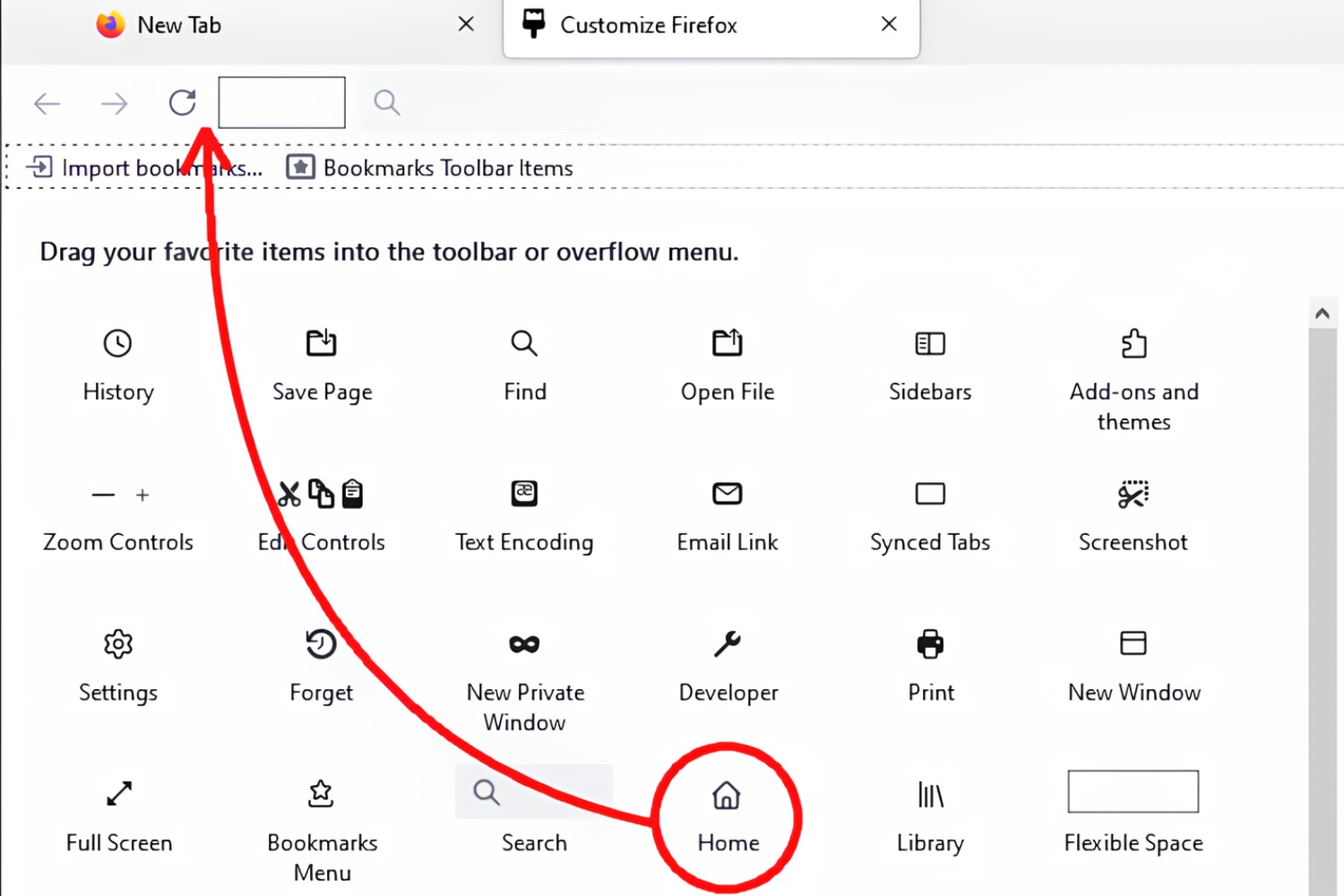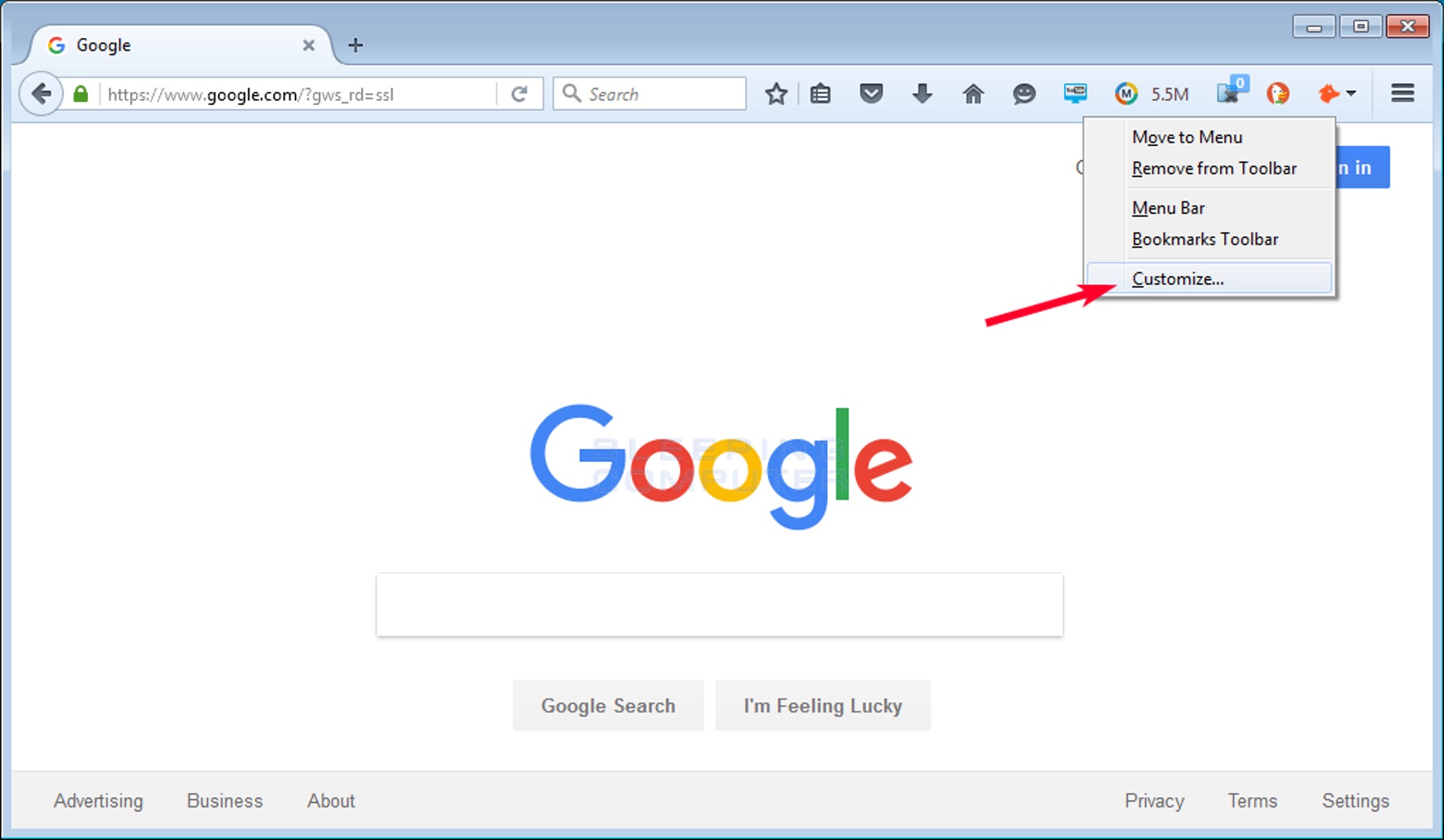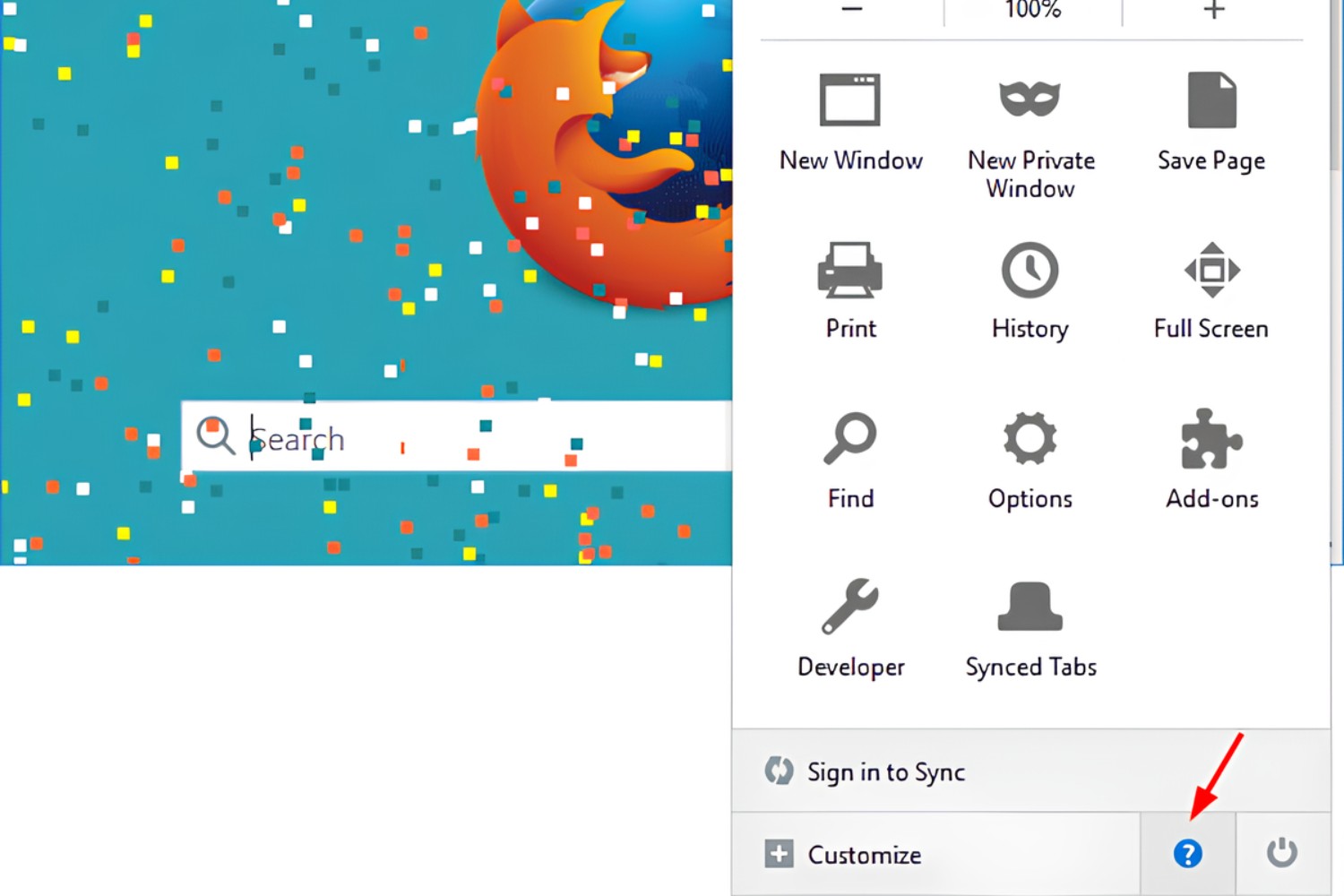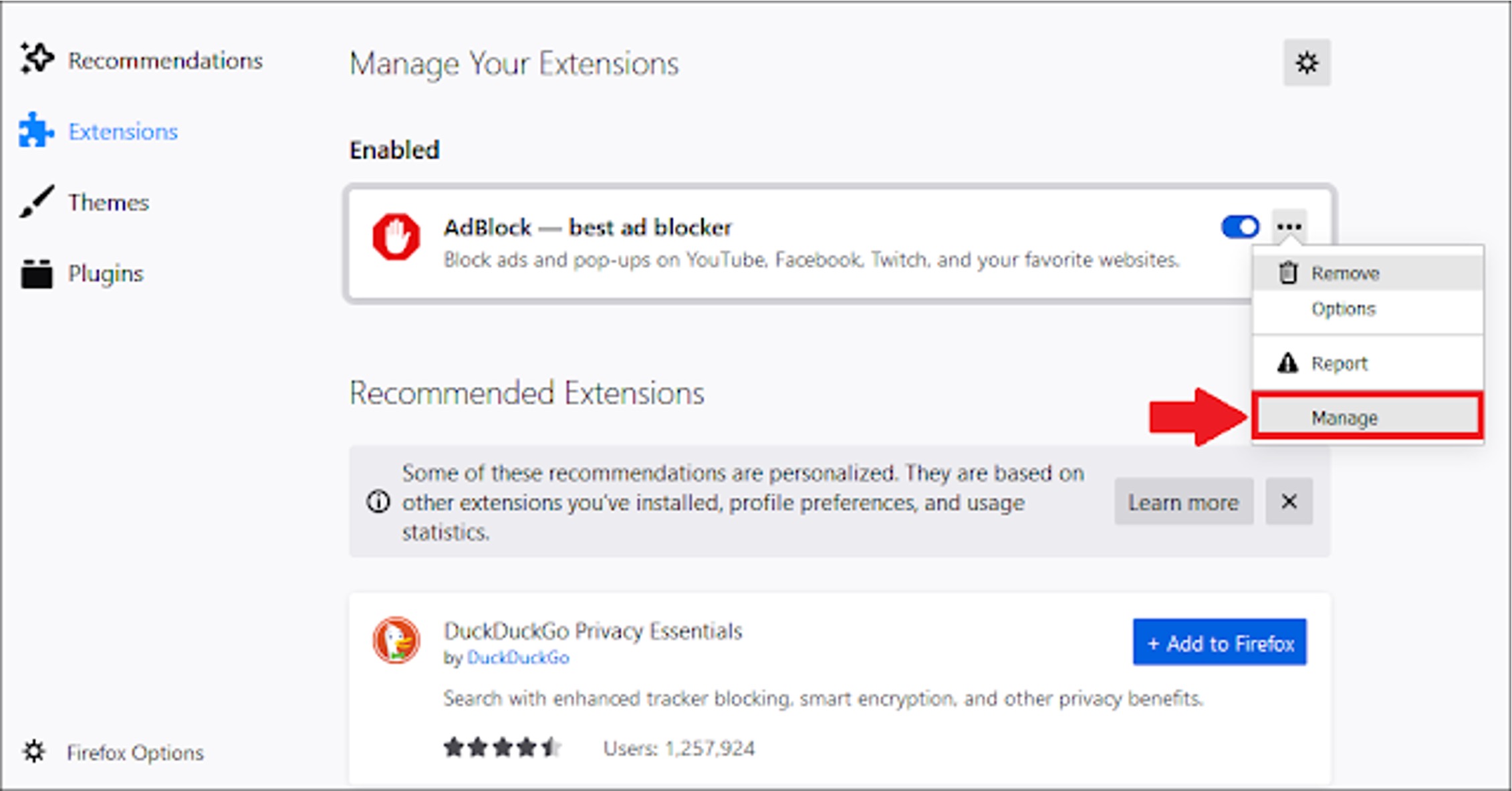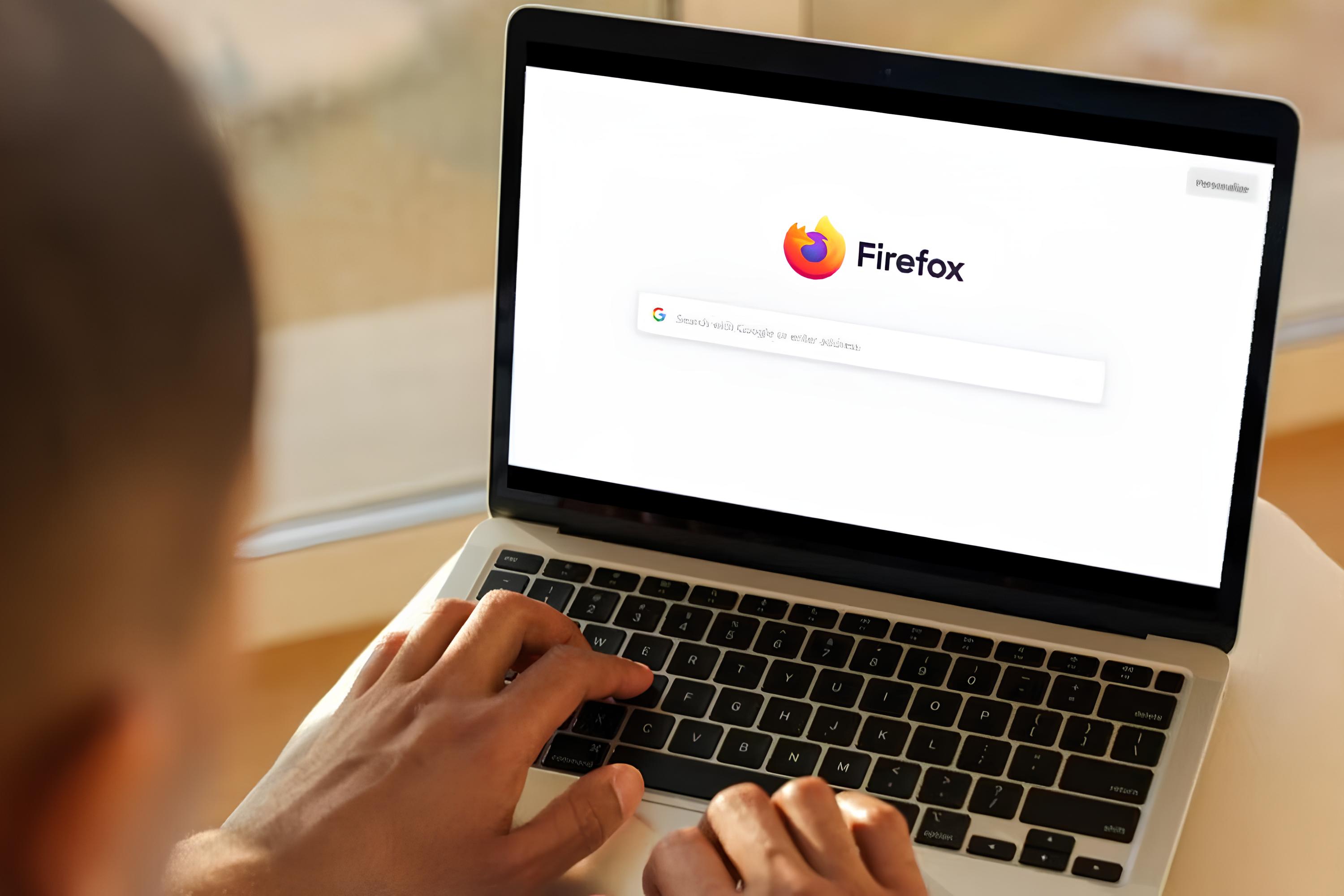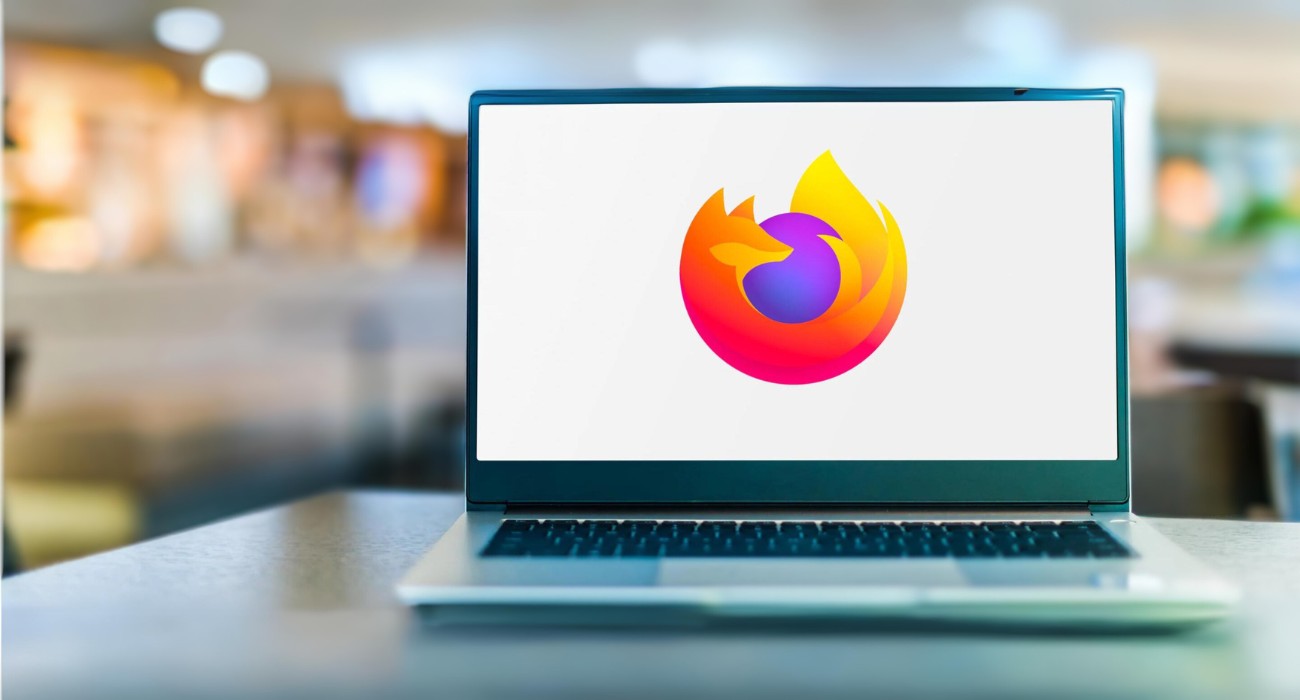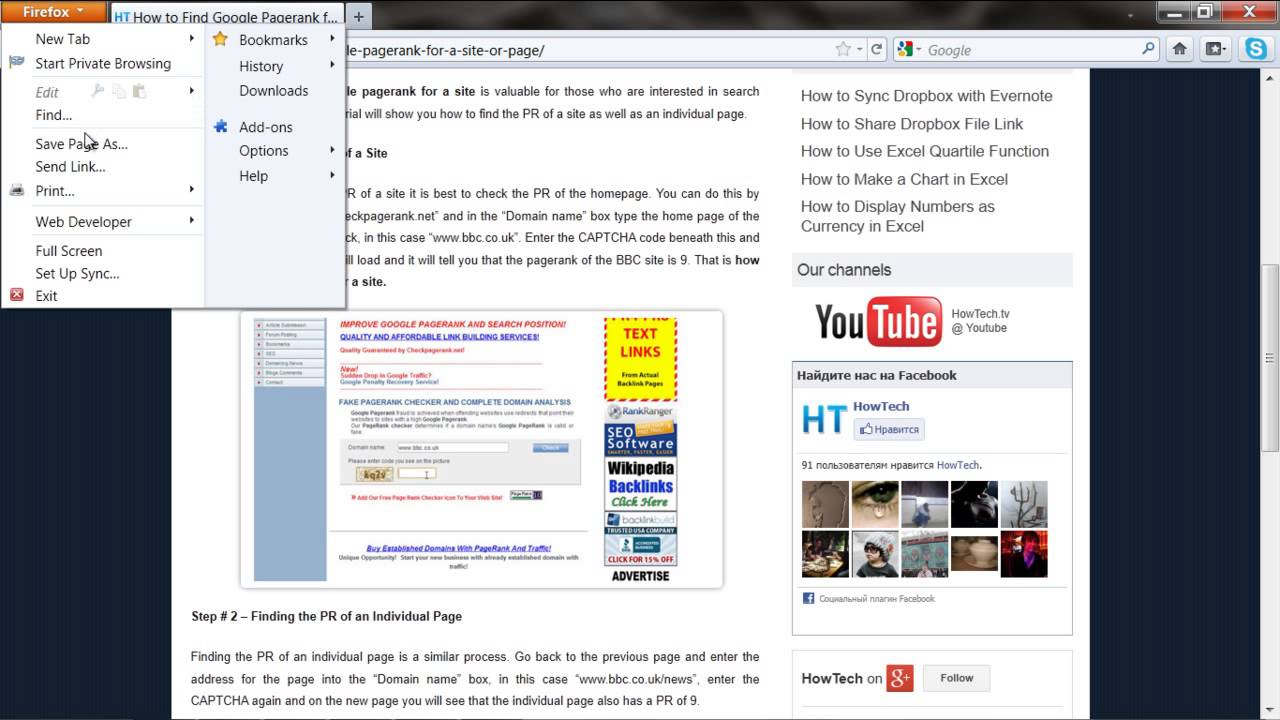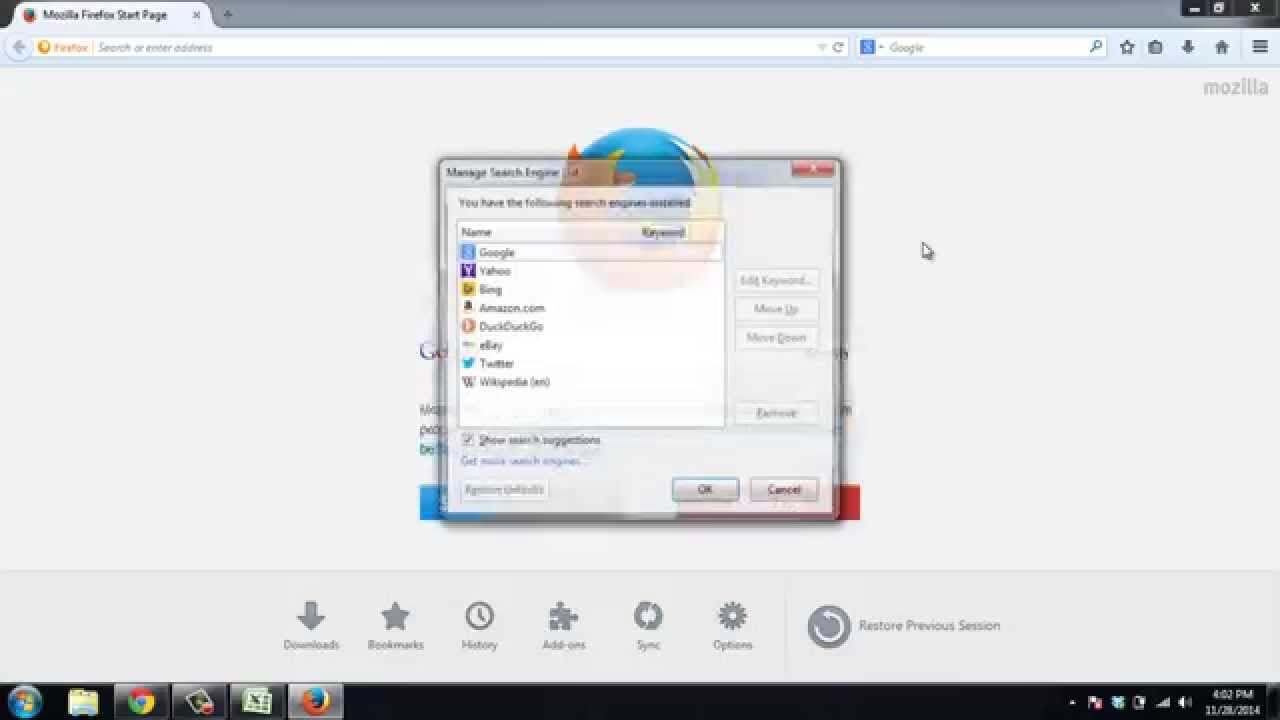Introduction
When it comes to web browsing, Firefox stands out as a popular choice among users due to its customizable features and user-friendly interface. Navigating through the browser's settings and options is an essential aspect of optimizing the browsing experience. One of the key elements in Firefox is the menu button, which provides access to various functions and settings. Understanding the location of the menu button in both the desktop and mobile versions of Firefox, as well as the customization options available, can greatly enhance the user experience.
The menu button serves as a gateway to a plethora of features, including options for managing bookmarks, accessing browser settings, and utilizing various tools and add-ons. Whether you are using Firefox on your desktop or mobile device, knowing the precise location of the menu button is crucial for seamless navigation and efficient utilization of the browser's capabilities.
In this article, we will delve into the specifics of locating the menu button in both the desktop and mobile versions of Firefox. Additionally, we will explore the customization options available for the menu button, empowering users to tailor their browsing experience to suit their preferences. By gaining insights into these aspects, users can harness the full potential of Firefox, making their browsing sessions more productive and enjoyable. Let's embark on this journey to uncover the nuances of the menu button in Firefox and unlock its hidden potential.
Location of Menu Button in Desktop Version
In the desktop version of Firefox, the menu button is strategically positioned at the top-right corner of the browser window. It is represented by three horizontal lines, symbolizing a menu. This intuitive placement ensures easy access to a wide array of functions and settings, empowering users to navigate through the browser's features effortlessly.
Upon clicking the menu button, a dropdown menu cascades down, unveiling a plethora of options. These options are neatly categorized, encompassing essential functions such as accessing bookmarks, history, and downloads, as well as enabling private browsing and managing browser settings. The menu button serves as a gateway to a treasure trove of features, consolidating vital tools within a single click.
Furthermore, the menu button in the desktop version of Firefox provides access to additional functionalities, including customization options, add-ons, and developer tools. This centralized access point streamlines the browsing experience, allowing users to harness the full potential of Firefox without navigating through convoluted menus or obscure settings.
The strategic placement of the menu button in the desktop version of Firefox epitomizes user-centric design, prioritizing accessibility and convenience. By integrating essential functions within the menu button, Firefox ensures that users can effortlessly manage their browsing activities, access vital tools, and customize their experience with unparalleled ease.
In essence, the location of the menu button in the desktop version of Firefox epitomizes user-centric design, prioritizing accessibility and convenience. By integrating essential functions within the menu button, Firefox ensures that users can effortlessly manage their browsing activities, access vital tools, and customize their experience with unparalleled ease.
Location of Menu Button in Mobile Version
In the mobile version of Firefox, the menu button is strategically positioned in the top-right corner of the browser interface. This placement ensures that users can easily access a wide range of functionalities and settings with a simple tap, enhancing the overall browsing experience on mobile devices.
Upon tapping the menu button, a menu cascades down, unveiling a plethora of options neatly organized for seamless navigation. These options encompass essential functions such as accessing bookmarks, history, and downloads, as well as enabling private browsing and managing browser settings. The menu button serves as a gateway to a treasure trove of features, consolidating vital tools within a single tap.
Furthermore, the menu button in the mobile version of Firefox provides access to additional functionalities, including customization options, add-ons, and developer tools. This centralized access point streamlines the browsing experience, allowing users to harness the full potential of Firefox without navigating through convoluted menus or obscure settings.
The strategic placement of the menu button in the mobile version of Firefox epitomizes user-centric design, prioritizing accessibility and convenience. By integrating essential functions within the menu button, Firefox ensures that users can effortlessly manage their browsing activities, access vital tools, and customize their experience with unparalleled ease.
In essence, the location of the menu button in the mobile version of Firefox exemplifies user-centric design, ensuring that users can seamlessly navigate through the browser's features and settings, thereby enhancing their mobile browsing experience.
This intuitive placement of the menu button in the mobile version of Firefox underscores the browser's commitment to providing a user-friendly interface that empowers users to maximize their browsing experience, regardless of the device they are using.
Customizing Menu Button in Firefox
Customization lies at the heart of Firefox, empowering users to tailor their browsing experience to align with their preferences and requirements. The menu button in Firefox is not only a gateway to essential functions and settings but also a customizable element that allows users to personalize their browsing environment.
Adding or Removing Options
Firefox offers the flexibility to add or remove options within the menu button, enabling users to streamline their access to frequently used features. By right-clicking on the menu button, users can select "Customize" to enter the customization mode. This grants access to a plethora of options that can be dragged and dropped into the menu, allowing users to curate a personalized selection of tools and functions.
Rearranging Options
In addition to adding or removing options, Firefox empowers users to rearrange the sequence of options within the menu button. This feature enables users to prioritize the placement of functions based on their usage patterns, ensuring that essential tools are readily accessible with a single click.
Utilizing Extensions
Firefox's customization capabilities extend beyond the built-in options, as users can leverage extensions to enhance the functionality of the menu button. With a diverse array of extensions available in the Firefox Add-ons library, users can augment the menu button with additional features, further enriching their browsing experience.
Tailoring the Interface
Beyond the functional aspects, Firefox allows users to customize the visual appearance of the menu button. This includes the option to change the icon style and size, providing a personalized touch to the browsing interface.
Syncing Customizations
Firefox's synchronization feature ensures that customizations made to the menu button are seamlessly propagated across devices. This means that users can enjoy a consistent browsing experience, with their personalized menu button settings reflected across all their devices, be it desktops, laptops, or mobile devices.
By embracing the customization options available for the menu button in Firefox, users can curate a browsing environment that aligns with their unique preferences and usage patterns. This not only enhances efficiency and accessibility but also fosters a sense of ownership and personalization, elevating the overall browsing experience.
In essence, the ability to customize the menu button in Firefox underscores the browser's commitment to empowering users, ensuring that their browsing experience is not only feature-rich but also tailored to their individual needs and preferences.
Conclusion
In conclusion, the menu button in Firefox serves as a pivotal element that encapsulates the browser's versatility and user-centric design. Its strategic placement in both the desktop and mobile versions ensures seamless access to a myriad of functions and settings, empowering users to navigate through the browser's features with unparalleled ease.
The intuitive positioning of the menu button at the top-right corner of the browser interface exemplifies Firefox's commitment to accessibility and convenience. Whether on a desktop or mobile device, users can effortlessly tap into a treasure trove of features, including bookmarks, history, downloads, and customization options, all consolidated within the menu button.
Moreover, Firefox's emphasis on customization amplifies the significance of the menu button, allowing users to curate their browsing environment to align with their unique preferences. From adding or removing options to rearranging the sequence of functions, Firefox provides a canvas for users to tailor their browsing experience. The integration of extensions further enriches the menu button, enabling users to augment its functionality and expand their browsing capabilities.
The synchronization feature further elevates the menu button's significance, ensuring that customizations seamlessly propagate across devices. This cohesive browsing experience, coupled with personalized settings, underscores Firefox's dedication to empowering users and fostering a sense of ownership over their browsing environment.
By unraveling the nuances of the menu button in Firefox and exploring its customization options, users can harness the full potential of the browser, making their browsing sessions more productive and enjoyable. The menu button transcends its conventional role, evolving into a gateway that encapsulates the essence of Firefox's user-centric design and commitment to empowering users.
In essence, the menu button in Firefox is not merely a static element but a dynamic portal that encapsulates the browser's adaptability and user-focused ethos. Its strategic placement, coupled with robust customization options, underscores Firefox's unwavering dedication to providing a browsing experience that is not only feature-rich but also tailored to the individual needs and preferences of its users.