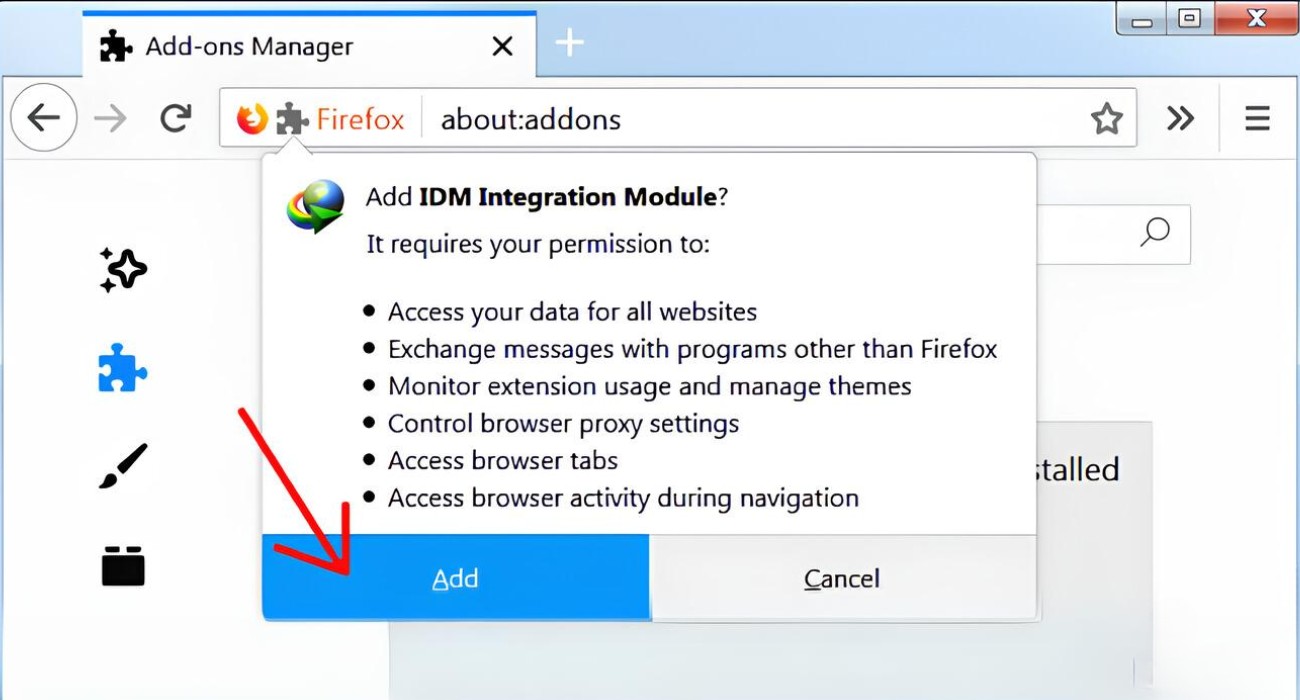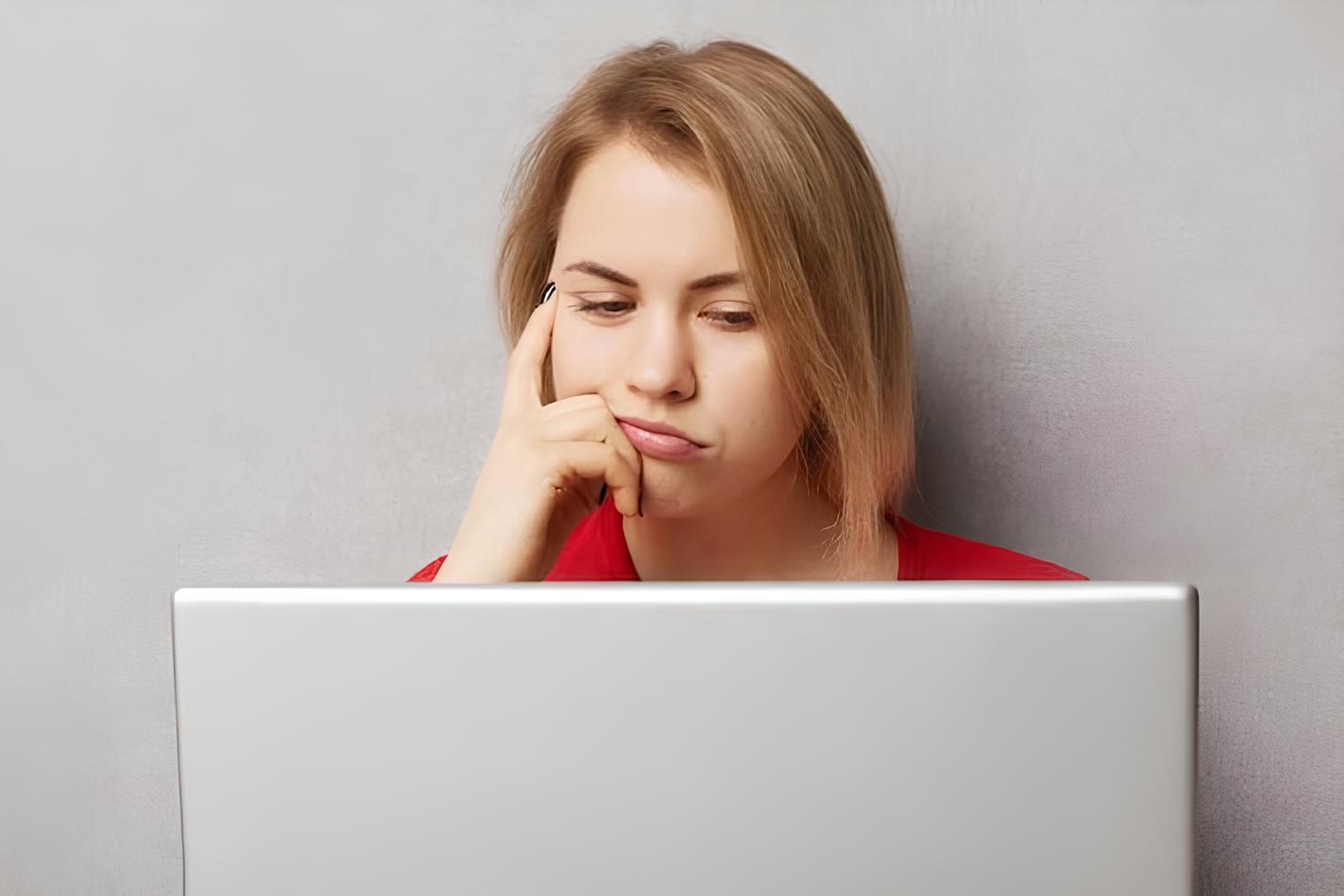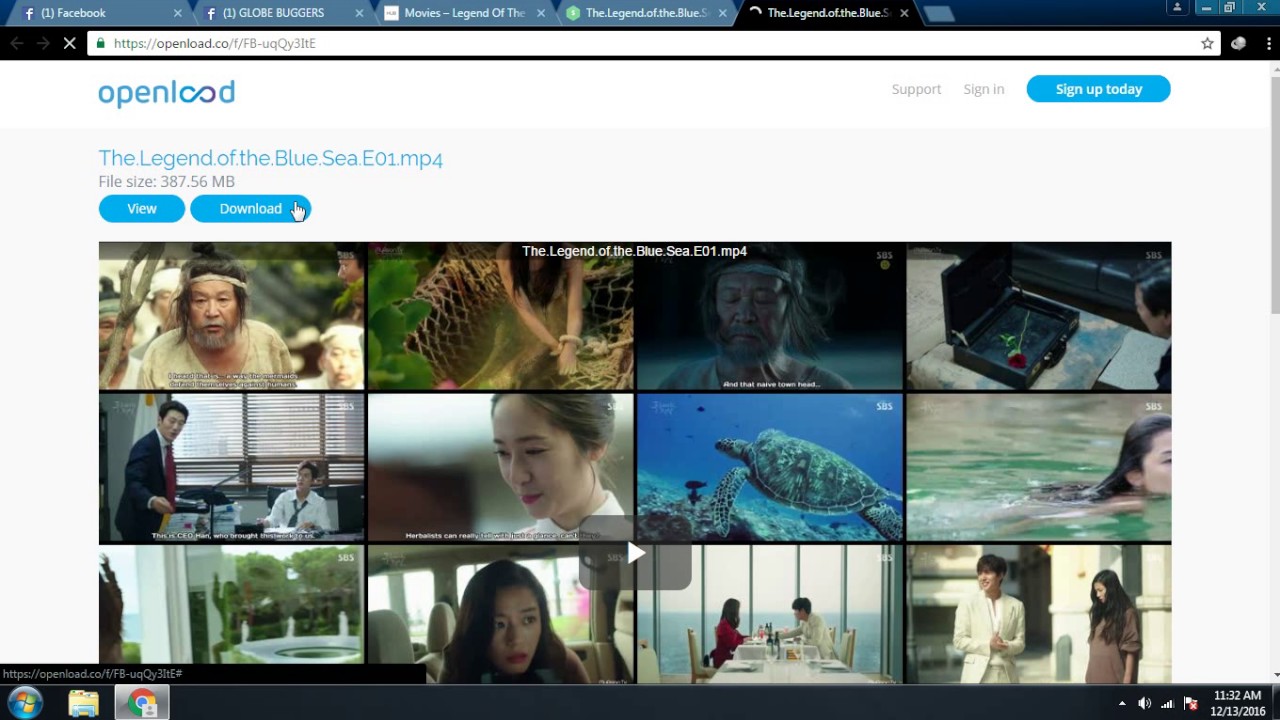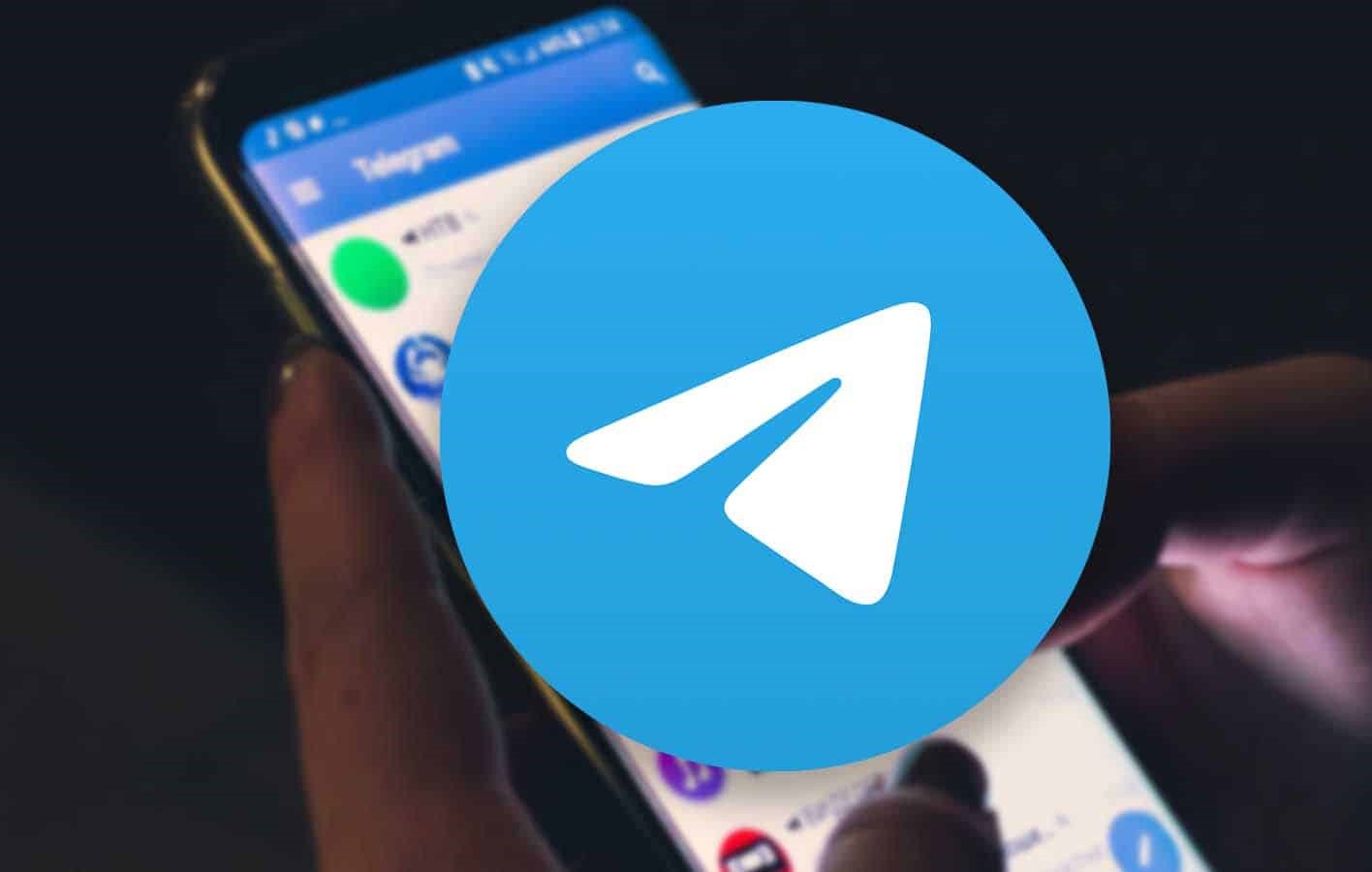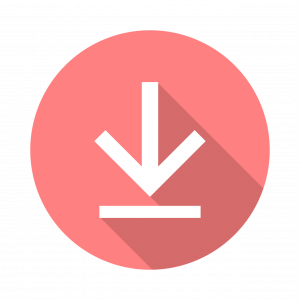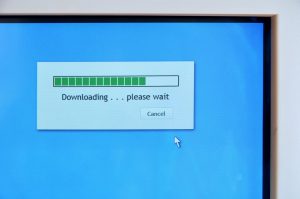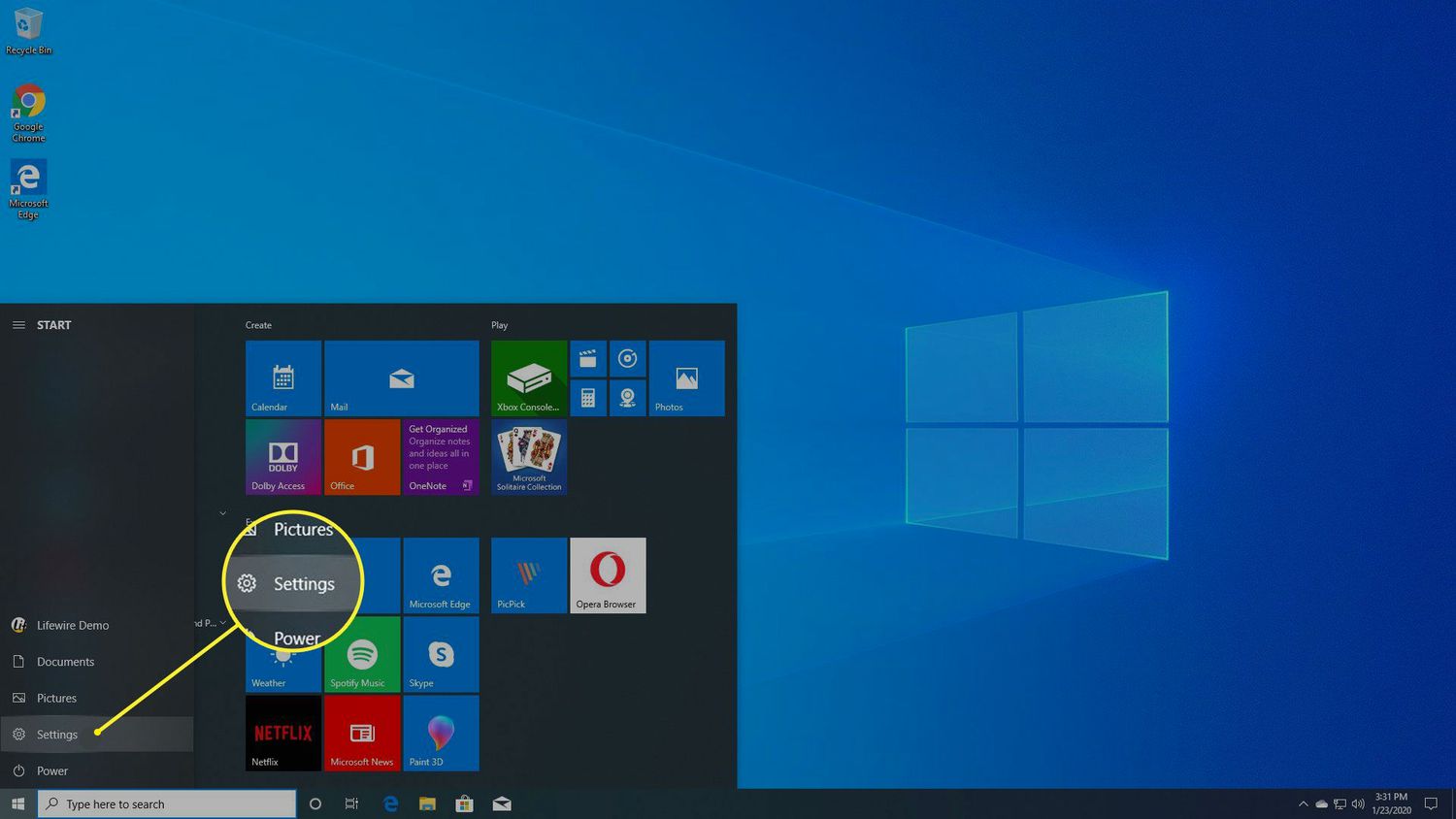Introduction
Are you tired of the sluggish download speeds on Firefox? Do you find it frustrating to manage your downloads effectively? If so, you're not alone. Many Firefox users encounter these challenges, but the good news is that there's a solution – installing the Internet Download Manager (IDM) extension in Firefox.
IDM is a powerful tool that enhances the download experience by accelerating download speeds, organizing downloads, and providing seamless integration with web browsers. By adding the IDM extension to Firefox, you can unlock a world of convenience and efficiency when it comes to managing your downloads.
In this comprehensive guide, we'll walk you through the step-by-step process of installing the IDM extension in Firefox. Whether you're a seasoned tech enthusiast or a casual internet user, you'll find this guide easy to follow and immensely beneficial. By the end of this tutorial, you'll be equipped with the knowledge and tools to supercharge your download experience on Firefox.
So, without further ado, let's dive into the exciting world of IDM and Firefox integration. Get ready to bid farewell to slow downloads and hello to a smoother, more efficient downloading experience!
Step 1: Download and Install IDM Extension for Firefox
-
Visit the IDM Website: The first step in installing the IDM extension for Firefox is to visit the official IDM website. Once there, navigate to the "Downloads" section and locate the IDM extension for Firefox. Ensure that you download the extension from the official website to guarantee its authenticity and security.
-
Download the Extension: After locating the IDM extension for Firefox, click on the download link to initiate the download process. Depending on your browser settings, you may be prompted to confirm the download. Once confirmed, the IDM extension file will be downloaded to your computer.
-
Open the Downloaded File: Once the IDM extension file is downloaded, navigate to the folder where it is saved on your computer. Locate the file and double-click on it to open the installation wizard.
-
Install the Extension: The installation wizard will guide you through the process of installing the IDM extension for Firefox. Follow the on-screen instructions to complete the installation. Once the installation is finished, the IDM extension will be added to your Firefox browser.
-
Restart Firefox: After installing the IDM extension, it is recommended to restart your Firefox browser to ensure that the changes take effect. Close and reopen Firefox to activate the newly installed IDM extension.
-
Verify Installation: To confirm that the IDM extension has been successfully installed, open Firefox and navigate to the browser's extensions or add-ons section. Look for the IDM extension in the list of installed extensions to verify that it is present and enabled.
By following these simple steps, you can easily download and install the IDM extension for Firefox, paving the way for a more efficient and streamlined download experience. With the IDM extension seamlessly integrated into your Firefox browser, you'll be ready to harness its powerful features and enjoy accelerated download speeds and enhanced download management capabilities.
Step 2: Enable IDM Integration in Firefox
Once you have successfully installed the IDM extension for Firefox, the next crucial step is to ensure that it is seamlessly integrated into your browser. Enabling IDM integration in Firefox is essential to harness the full potential of this powerful download management tool. Follow the steps below to enable IDM integration and unlock a world of enhanced download capabilities:
Method 1: Using IDM Installation Wizard
-
Launch IDM Integration Module: After installing the IDM extension, the IDM Integration Module will be added to your Firefox browser. To access this module, open Firefox and navigate to the menu icon (three horizontal lines) in the top-right corner of the browser window.
-
Select Add-ons: From the menu, select "Add-ons" to open the Add-ons Manager tab. Here, you will find a list of installed extensions and themes.
-
Enable IDM Integration: Locate the IDM Integration Module in the list of installed add-ons. You will typically find it under the "Extensions" category. To enable IDM integration, simply click on the "Enable" button next to the IDM Integration Module. Once enabled, the IDM Integration Module will be fully integrated into your Firefox browser.
Method 2: Manual Integration
-
Access Firefox Options: Open Firefox and click on the menu icon (three horizontal lines) in the top-right corner of the browser window. From the menu, select "Options" to access the Firefox Options.
-
Navigate to Add-ons: In the Firefox Options, click on "Add-ons" in the left-hand sidebar. This will take you to the Add-ons Manager tab, where you can manage your extensions and themes.
-
Enable IDM Integration: In the Add-ons Manager, locate the IDM Integration Module in the list of installed add-ons. To enable IDM integration, simply click on the "Enable" button next to the IDM Integration Module. Once enabled, the IDM Integration Module will be seamlessly integrated into your Firefox browser.
By following these straightforward methods, you can easily enable IDM integration in Firefox, ensuring that the IDM Integration Module is fully operational and ready to optimize your download experience. With IDM seamlessly integrated into Firefox, you can look forward to accelerated download speeds, efficient download management, and a seamless browsing experience.
Now that you have successfully enabled IDM integration in Firefox, you are one step closer to unleashing the full potential of IDM and revolutionizing your download experience on Firefox. Get ready to enjoy faster, more efficient downloads and take control of your download management like never before.
Step 3: Verify IDM Integration in Firefox
After installing and enabling the IDM extension in Firefox, it's crucial to verify that the integration is successful. This step ensures that IDM is fully operational and ready to enhance your download experience. Here's how you can easily verify IDM integration in Firefox:
Method 1: Checking the IDM Icon
-
Look for the IDM Icon: After enabling IDM integration, you should see the IDM icon prominently displayed in the Firefox toolbar. The IDM icon typically appears as a small arrow pointing downwards, symbolizing the download functionality it offers.
-
Confirm Presence and Functionality: Click on the IDM icon to confirm that it is functional. You should see a dropdown menu or a pop-up window displaying options related to downloads, such as adding a new download, managing existing downloads, and accessing download queues. This confirms that IDM is integrated and ready to streamline your download management.
Method 2: Testing Download Acceleration
-
Initiate a Download: Navigate to a webpage with downloadable content, such as a software download page or a file-sharing platform. Click on a downloadable file to initiate the download process.
-
Observe Download Speed: As the download begins, IDM should automatically take over the download process, and you should notice a significant acceleration in the download speed. IDM's download acceleration feature optimizes the download process, resulting in faster download completion times.
-
Monitor IDM Notifications: During the download process, IDM may display notifications or progress indicators to keep you informed about the download status. These notifications serve as a confirmation that IDM is actively managing and accelerating the download.
Method 3: Accessing IDM Options
-
Open IDM Settings: Click on the IDM icon in the Firefox toolbar and select the option to access IDM settings or preferences. This will open the IDM interface, where you can customize various download-related settings and preferences.
-
Explore IDM Features: Take a moment to explore the features and options available within the IDM interface. This includes settings for download categories, download queues, file types, and download completion actions. The presence of these options confirms that IDM is fully integrated and accessible within Firefox.
By following these methods to verify IDM integration in Firefox, you can ensure that IDM is seamlessly integrated and fully functional within your browser. Once verified, you can confidently harness the power of IDM to enjoy accelerated download speeds, efficient download management, and a seamless browsing experience on Firefox.
Conclusion
Congratulations! By following this comprehensive guide, you have successfully installed, enabled, and verified the integration of the Internet Download Manager (IDM) extension in your Firefox browser. You are now equipped with a powerful tool that will revolutionize your download experience, providing accelerated download speeds, efficient download management, and seamless integration with Firefox.
With the IDM extension seamlessly integrated into your Firefox browser, you can bid farewell to slow and cumbersome downloads. Say hello to a new era of efficiency and convenience as IDM empowers you to take control of your downloads like never before. Whether you are downloading large files, software, multimedia content, or documents, IDM's robust features are designed to optimize your download experience and make the process effortless.
As you navigate the web, you can now enjoy the peace of mind that comes with IDM's download acceleration, ensuring that your downloads are completed in record time. The seamless integration of IDM in Firefox means that you can focus on what matters most – accessing the content you need without the frustration of sluggish download speeds.
Furthermore, IDM's intuitive interface and comprehensive download management capabilities enable you to organize and prioritize your downloads with ease. Whether you need to schedule downloads, categorize files, or manage download queues, IDM puts the power in your hands, allowing you to tailor the download process to suit your specific needs.
Additionally, IDM's seamless integration in Firefox means that you can enjoy a cohesive browsing and download experience. With IDM at your fingertips, you can effortlessly initiate downloads, monitor progress, and access a range of customization options without leaving your Firefox browser window.
In conclusion, the installation and integration of the IDM extension in Firefox mark a significant enhancement to your browsing and download capabilities. You are now part of a community of users who have unlocked the full potential of IDM, harnessing its powerful features to streamline their download experience and maximize productivity.
So, as you embark on your browsing and downloading adventures with IDM and Firefox, remember that you are equipped with a tool that empowers you to download smarter, faster, and with unparalleled convenience. Embrace the seamless integration of IDM in Firefox and enjoy a new era of efficient, accelerated downloads. Happy downloading!