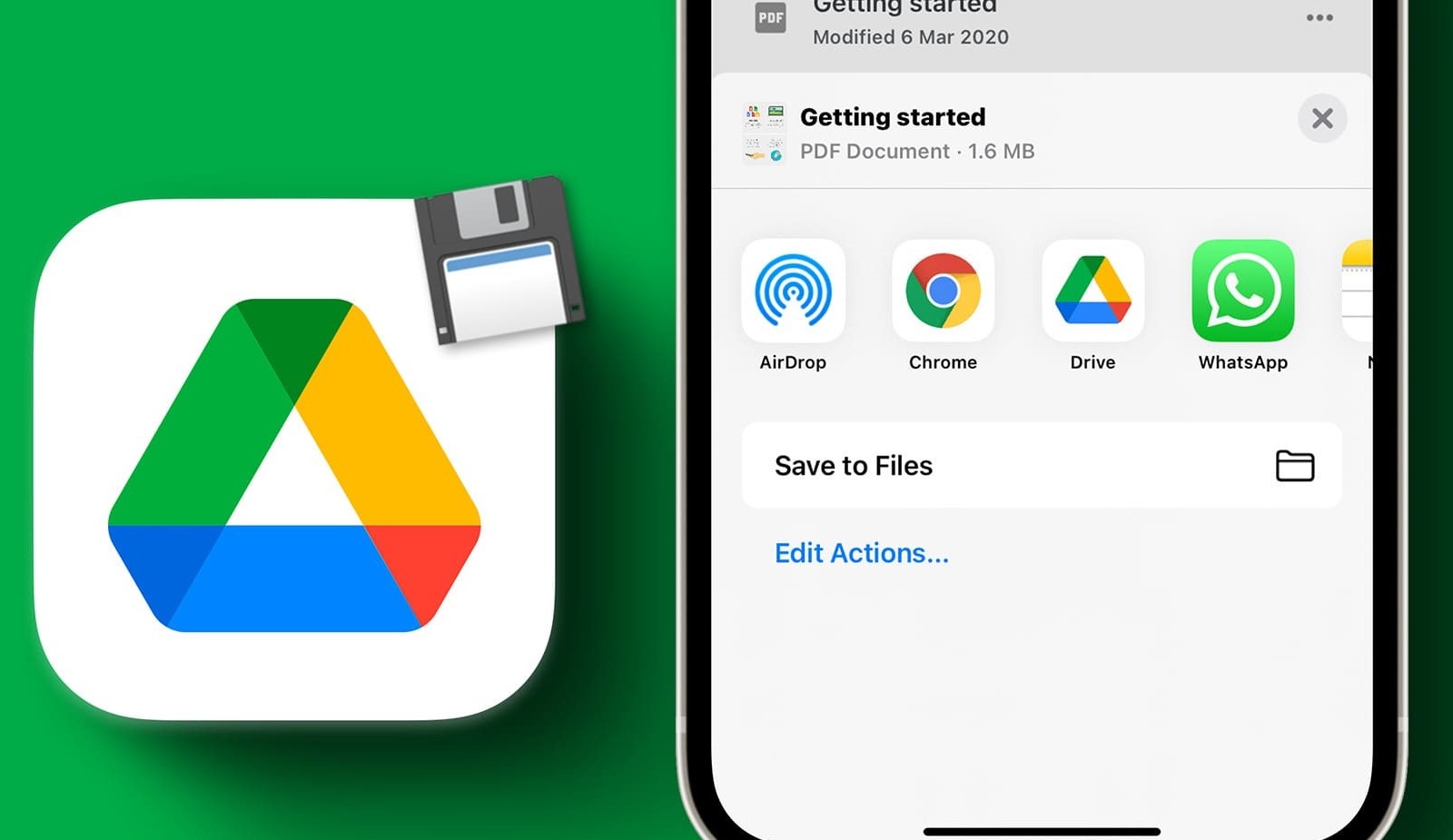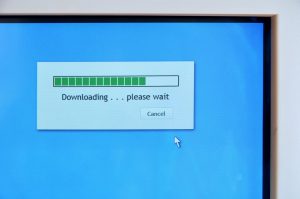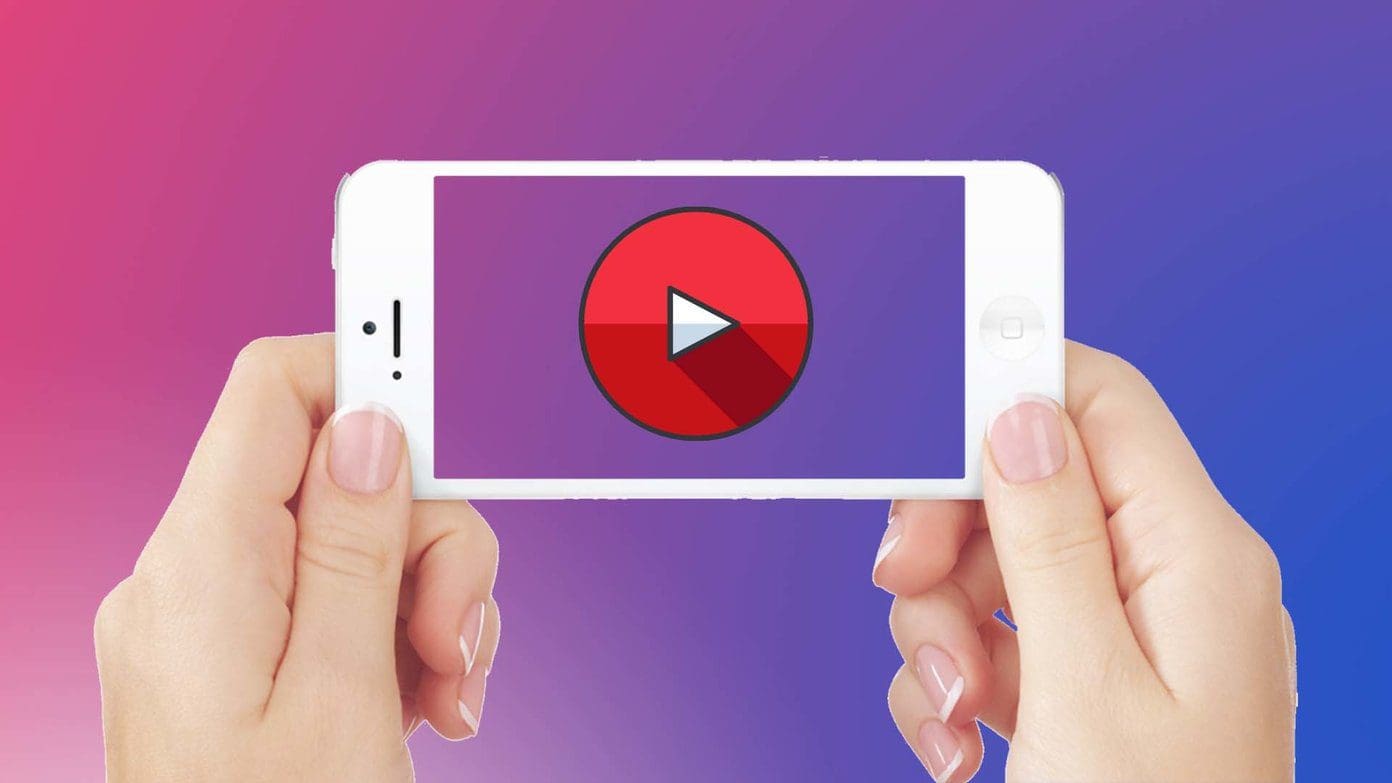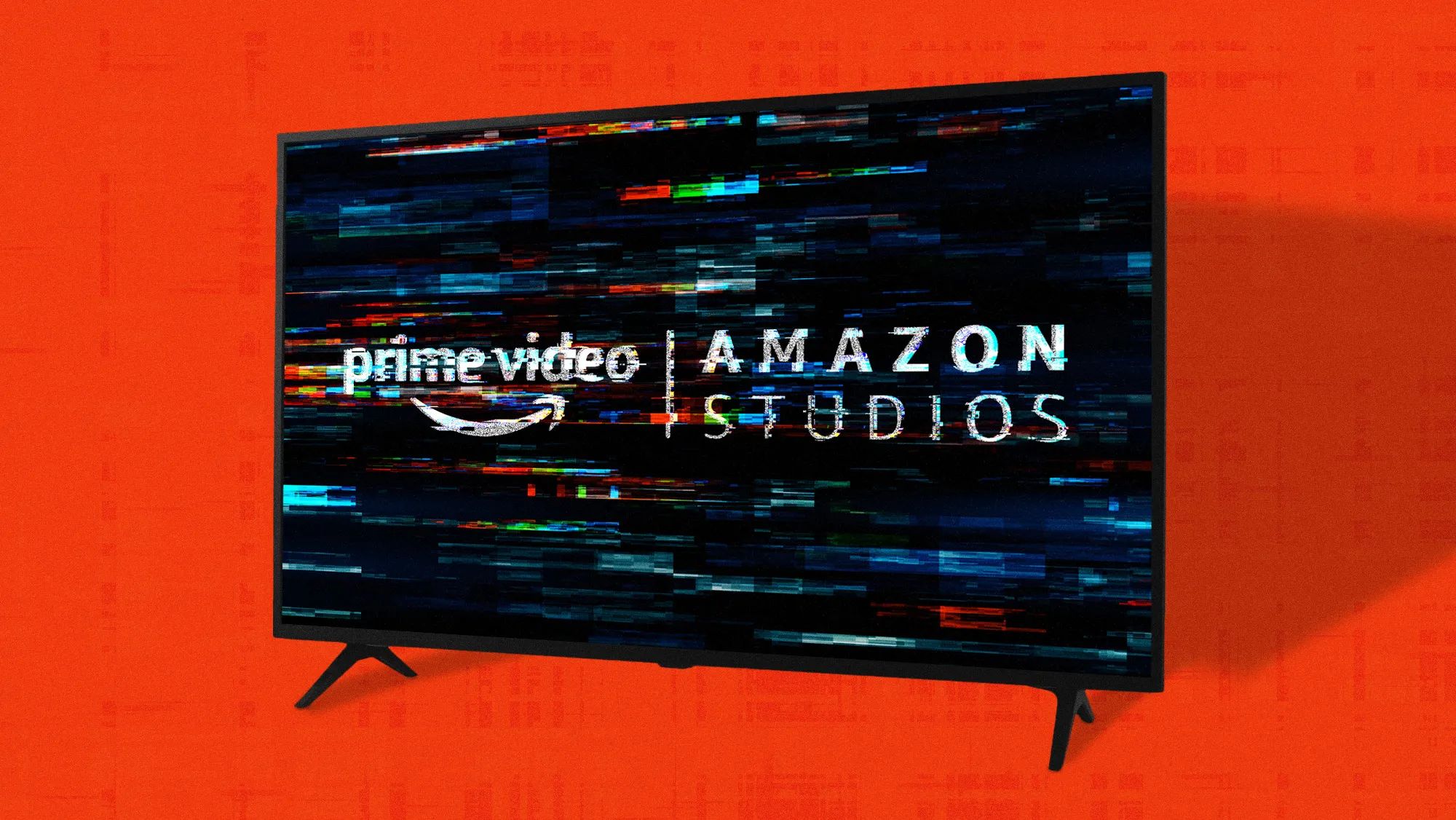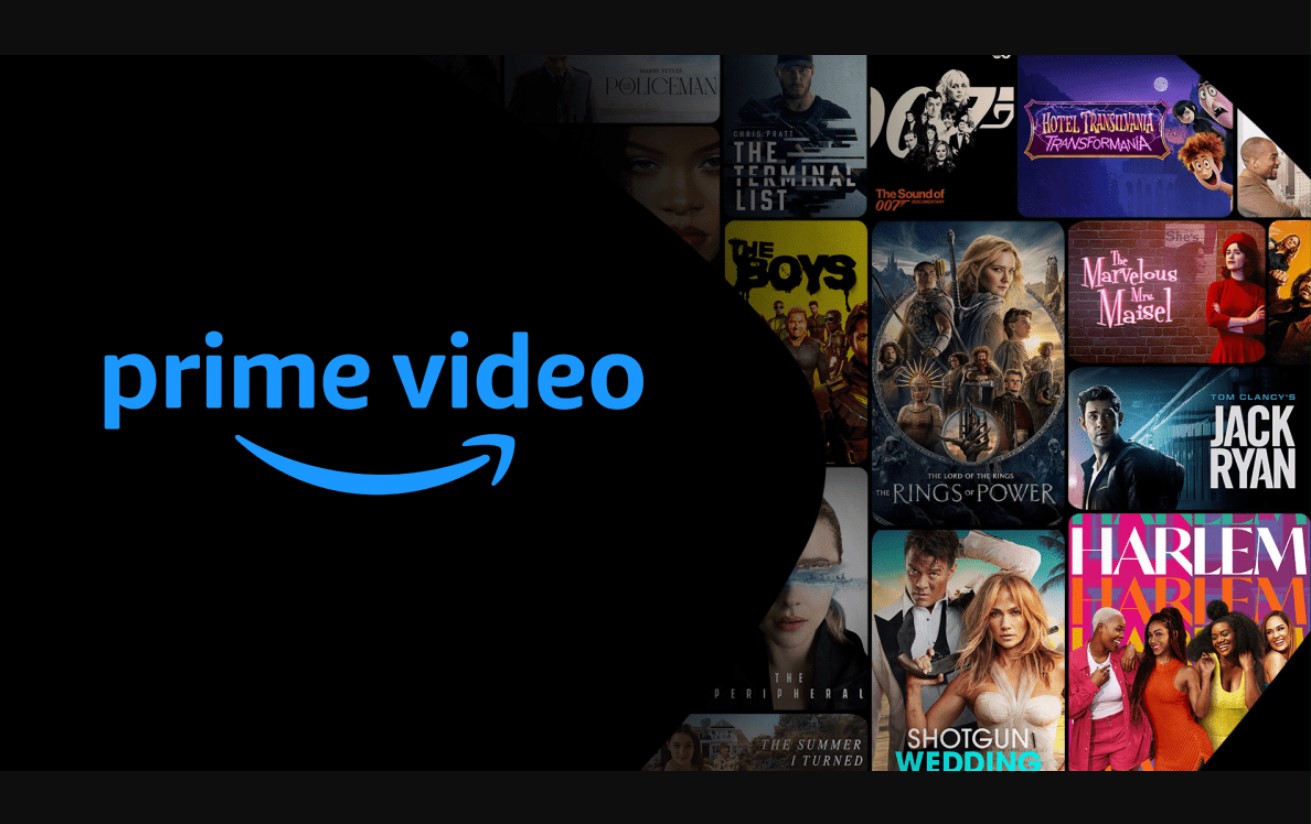Introduction
Downloading videos from the internet has become a common need for many users. Whether you want to save a tutorial for offline viewing, watch your favorite movies without an internet connection, or simply collect funny videos to share with friends, having the ability to download videos is incredibly useful. While there are several software options available for this purpose, one of the most popular and efficient tools is Internet Download Manager (IDM).
IDM is a powerful download manager that enables users to download videos, audio files, documents, and other types of media from various websites. It offers fast and reliable downloads, along with the ability to pause and resume downloads whenever needed. Additionally, IDM integrates seamlessly with popular web browsers, making it easy to initiate downloads with just a few clicks.
In this tutorial, we will guide you through the process of downloading videos using Internet Download Manager. Whether you are a beginner or have some experience, this step-by-step guide will help you harness the full potential of this handy tool. By the end of this tutorial, you’ll be able to effortlessly download videos from the internet and enjoy them at your convenience.
Step 1: Install Internet Download Manager
Before you can start downloading videos using Internet Download Manager (IDM), you need to install the software on your computer. Follow these simple steps to get started:
- Visit the official IDM website: Open your preferred web browser and go to the official website of Internet Download Manager. You can use any search engine to find the website.
- Navigate to the downloads page: Once you’re on the IDM website, find the “Downloads” section or look for a prominent download button. Clicking on it will take you to the download page.
- Choose the appropriate version: On the download page, you will see different versions of IDM available for download. Select the version that is compatible with your operating system, whether it’s Windows, macOS, or others. IDM offers a free trial, so you can choose to try it out before purchasing the full version.
- Download the setup file: After selecting the appropriate version, click on the download button to start downloading the setup file. The file size may vary depending on the version and any additional components included.
- Run the installer: Once the setup file is downloaded, locate it on your computer and double-click on it to run the installer. This will initiate the installation process.
- Follow the on-screen instructions: The installation process will guide you through a series of steps. Simply follow the on-screen instructions to proceed. You may be asked to agree to the terms and conditions or choose an installation folder. Make the necessary selections and continue.
- Complete the installation: After following the on-screen instructions, you will reach the last step of the installation process. Click on the “Finish” button to complete the installation. IDM is now installed on your computer and ready to be used.
By following these steps, you have successfully installed Internet Download Manager on your computer. You are now ready to move on to the next steps and start downloading videos using IDM.
Step 2: Open the Video you Want to Download
Once you have successfully installed Internet Download Manager (IDM), the next step is to open the video that you want to download. Follow these simple instructions to get started:
- Launch your preferred web browser: Open the web browser on your computer that you commonly use to access the internet. For example, you can use Google Chrome, Mozilla Firefox, Microsoft Edge, Safari, or any other browser of your choice.
- Visit the website containing the video: Navigate to the website where the video you want to download is located. This could be a video-sharing platform such as YouTube, Vimeo, Dailymotion, or any other website that hosts videos.
- Search or browse for the video: Use the search bar on the website or browse through different categories to find the specific video you are looking to download.
- Click on the video to play it: Once you have found the video you want to download, click on it to start playing. This will open the video in the web player on the website.
By following these steps, you have successfully opened the video that you want to download. In the next step, we will learn how to use Internet Download Manager to initiate the download process and save the video onto your computer.
Step 3: Click the “Download This Video” Button
Now that you have opened the video you want to download, it’s time to use Internet Download Manager (IDM) to initiate the download process. IDM integrates seamlessly with popular web browsers, allowing you to easily download videos with just a click. Follow these steps to proceed:
- Look for the IDM icon: In the video player or on the webpage, you will notice the IDM icon displayed near the video. It typically appears as a small button with the IDM logo.
- Click on the IDM icon: Locate the IDM icon and click on it to trigger the download process. This action will open a small window displaying the download details and options.
- Choose the download location: In the IDM window, you can specify the folder where you want to save the downloaded video. Click the “Browse” button if you want to select a specific folder other than the default location.
- Select the desired download quality: Depending on the video and website, you may be presented with different quality options. Choose the quality that suits your preference by selecting it from the drop-down menu in the IDM window.
By following these steps, you have successfully clicked the “Download This Video” button using Internet Download Manager. In the next step, we will delve into selecting the quality and format for your downloaded video.
Step 4: Choose the Quality and Format
After clicking the “Download This Video” button in Internet Download Manager (IDM), a window will appear where you can select the desired quality and format for your downloaded video. Follow these steps to choose the options that best suit your needs:
- Review the available options: In the IDM window, you will see a list of available quality and format options for the video you are downloading. These options may include different resolutions, bitrates, and file formats.
- Select the preferred quality: Assess the available qualities and choose the one that meets your requirements. Higher quality options typically offer better resolution and clarity but may result in larger file sizes.
- Choose the desired format: Based on the video and the website you’re downloading from, there may be multiple format options available, such as MP4, FLV, or AVI. Select the format that is compatible with your media player or device.
- Modify advanced settings (optional): If you have specific preferences or requirements, you can further customize the download settings by clicking on the “Options” button in the IDM window. This allows you to adjust parameters such as download speed, file naming, and more.
By following these steps, you have successfully chosen the quality and format for your downloaded video using Internet Download Manager. In the next step, we will proceed to start the actual download process.
Step 5: Start the Download
After selecting the desired quality and format for your video in Internet Download Manager (IDM), it’s time to start the actual download process. Follow these steps to initiate the download:
- Click the “Start Download” button: In the IDM window, you will find a button labeled “Start Download” or “Download.” Click on this button to initiate the downloading process.
- Observe the download progress: Once you click the “Start Download” button, IDM will begin downloading the video. You can monitor the progress in the IDM window, which displays the current download speed, remaining time, and the overall progress bar.
- Pause or cancel the download (optional): If you want to pause or cancel the download for any reason, you can do so by clicking the relevant buttons in the IDM window. Pausing allows you to resume the download at a later time, while canceling will terminate the download process.
- Let the download complete: Allow the download to continue until it reaches 100% completion. This may take a few moments or longer depending on the size of the video and your internet connection speed.
By following these steps, you have successfully started the download process using Internet Download Manager. In the next step, we will learn how to monitor the progress of the download.
Step 6: Monitor the Download Progress
Once you have started the download using Internet Download Manager (IDM), it’s important to monitor the progress to ensure a successful download. Follow these steps to keep an eye on the download as it progresses:
- Observe the IDM download window: The IDM download window will display all the necessary information regarding the download progress. This includes the download speed, remaining time, and the overall progress bar.
- Check the download speed: The download speed indicates how quickly the video is being downloaded to your computer. You can check the speed in the IDM window and ensure that it remains stable throughout the process. Higher download speeds generally result in faster downloads.
- Monitor the remaining time: The remaining time denotes the estimated time left for the download to complete. Keep an eye on this information to get an idea of when the download will be finished.
- Manage multiple downloads (if applicable): If you have initiated multiple downloads using IDM, you can switch between them by accessing the “Downloads” tab in the IDM window. This allows you to monitor and manage each download individually.
- Pause or cancel downloads (if needed): If you encounter any issues or decide to pause or cancel the download for any reason, you can do so by clicking the relevant buttons in the IDM window. Pausing the download allows you to resume it later, while canceling will terminate the download process.
By following these steps, you can effectively monitor the download progress using Internet Download Manager. In the next step, we will explore how to access and enjoy the downloaded video once the download is complete.
Step 7: Access the Downloaded Video
Once the download is completed using Internet Download Manager (IDM), you can easily access the downloaded video and enjoy it on your computer. Follow these steps to access the video:
- Navigate to the download location: Open the folder where you specified the downloaded video to be saved. By default, IDM saves downloaded files in the “Downloads” folder on your computer.
- Locate the downloaded video file: Look for the video file in the folder. The file will usually have a recognizable name or be labeled with the title of the video you downloaded.
- Double-click the video file: Once you have located the downloaded video file, double-click on it to open it with your default media player. This will enable you to play and enjoy the video.
- Enjoy the downloaded video: Sit back, relax, and enjoy the downloaded video using your preferred media player. You can also copy or move the video file to other devices or media storage for playback on other platforms or portable devices.
By following these steps, you can easily access and enjoy the video that you have downloaded using Internet Download Manager. Now you can watch your favorite videos offline, share them with others, or incorporate them into your projects as needed.
Conclusion
Downloading videos from the internet can be made simple and efficient with the help of Internet Download Manager (IDM). By following the step-by-step guide outlined in this tutorial, you can easily install IDM, open the desired video, click the download button, choose the quality and format, start the download, monitor the progress, and access the downloaded video for your enjoyment. IDM’s seamless integration with web browsers and robust features make it a popular choice for video downloading tasks.
With IDM, you have the freedom to download videos from various websites and platforms, allowing you to build a library of offline viewing content. Whether you are an avid learner, movie enthusiast, or simply want to have videos handy for entertainment purposes, IDM simplifies the download process and ensures fast and reliable downloads.
Remember to respect copyright laws and always download videos for personal use or with proper permissions and licenses. Additionally, ensure you have a stable internet connection to facilitate smooth and uninterrupted downloading.
Now that you have learned how to download videos using Internet Download Manager, you can make the most of this powerful tool and enhance your digital media experience. Start exploring your favorite videos, tutorials, or entertainment content and enjoy the convenience of having them available offline at your fingertips.