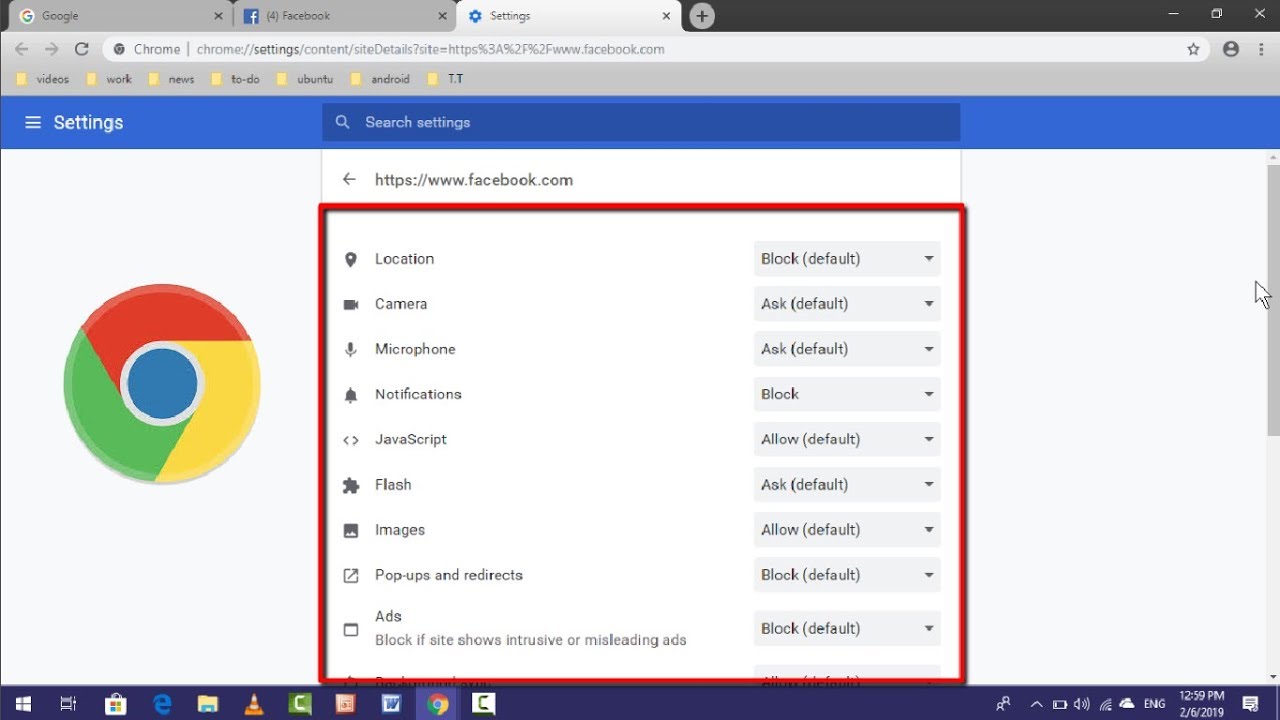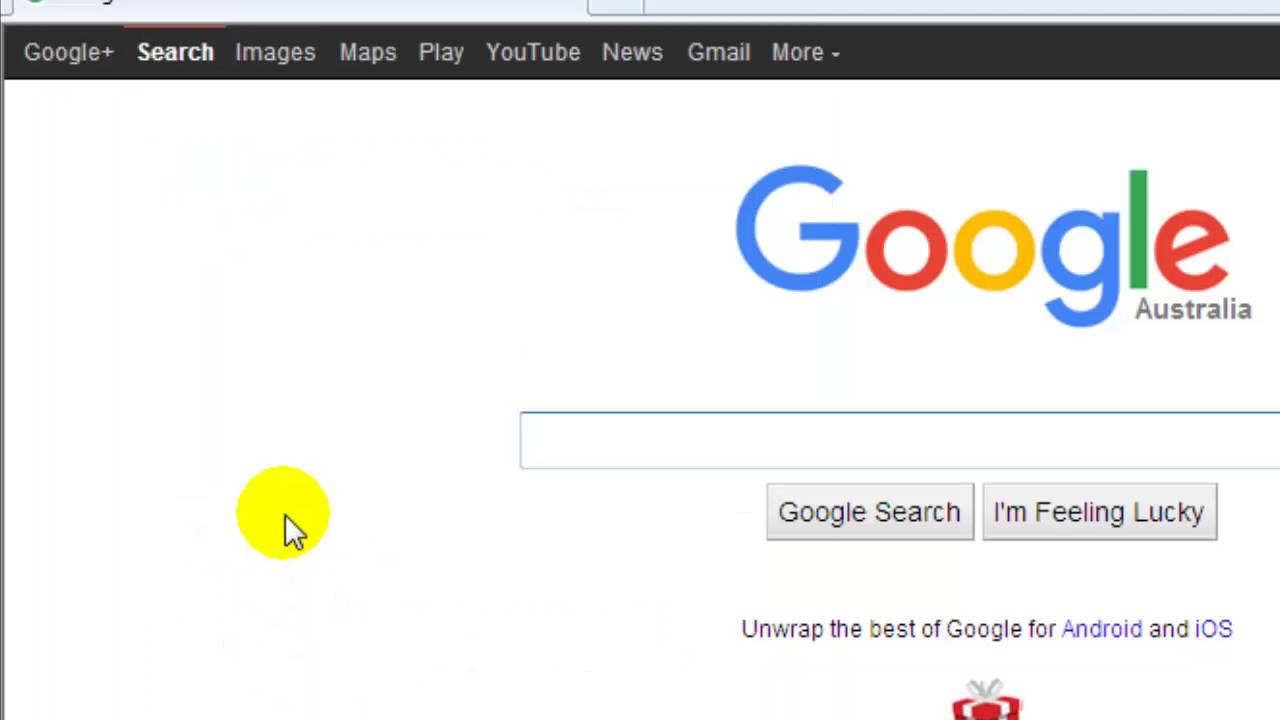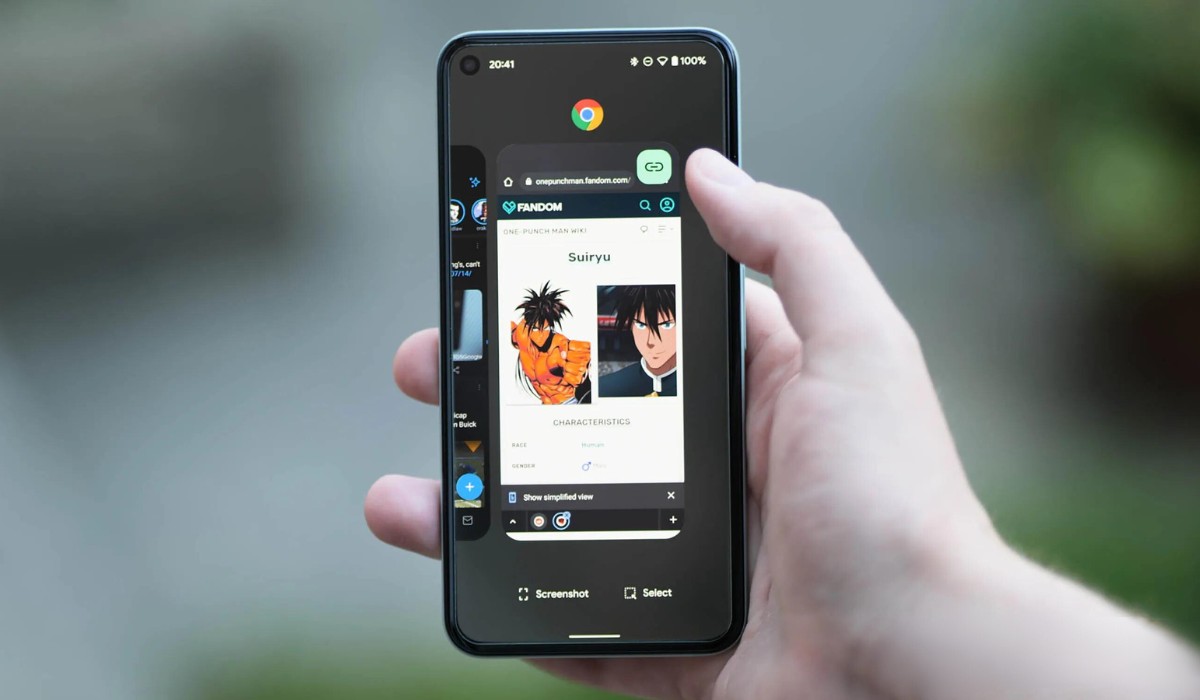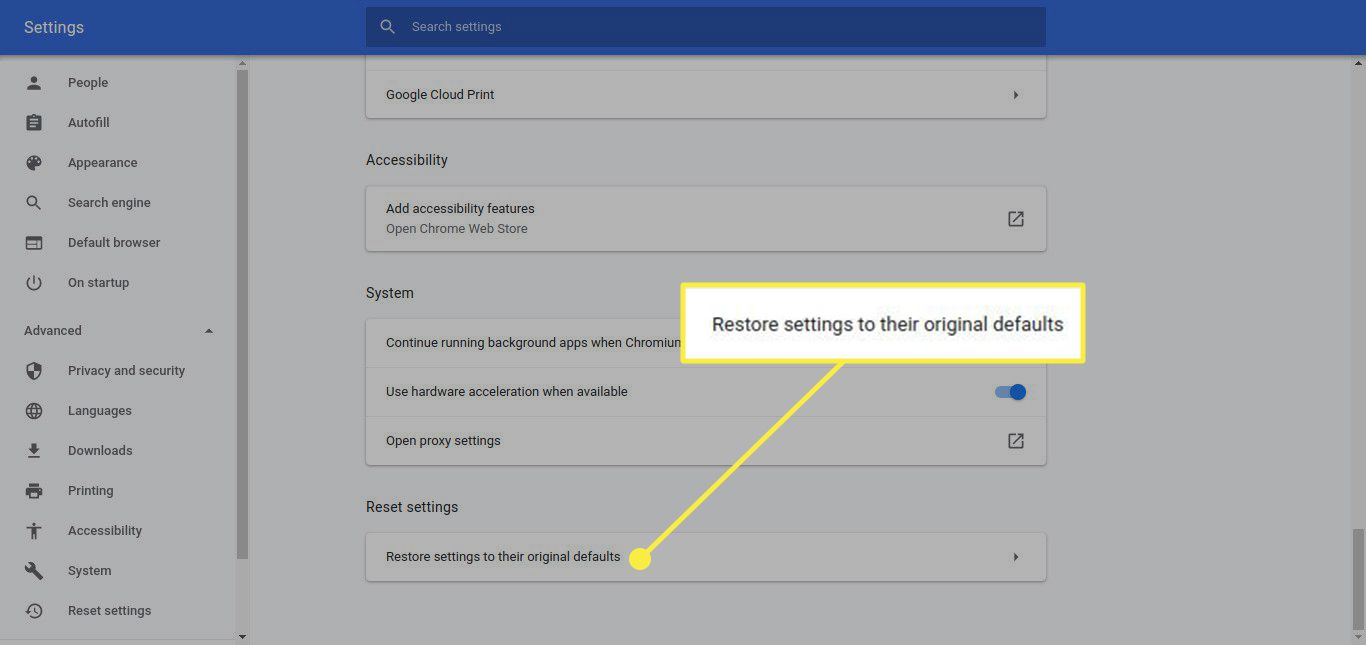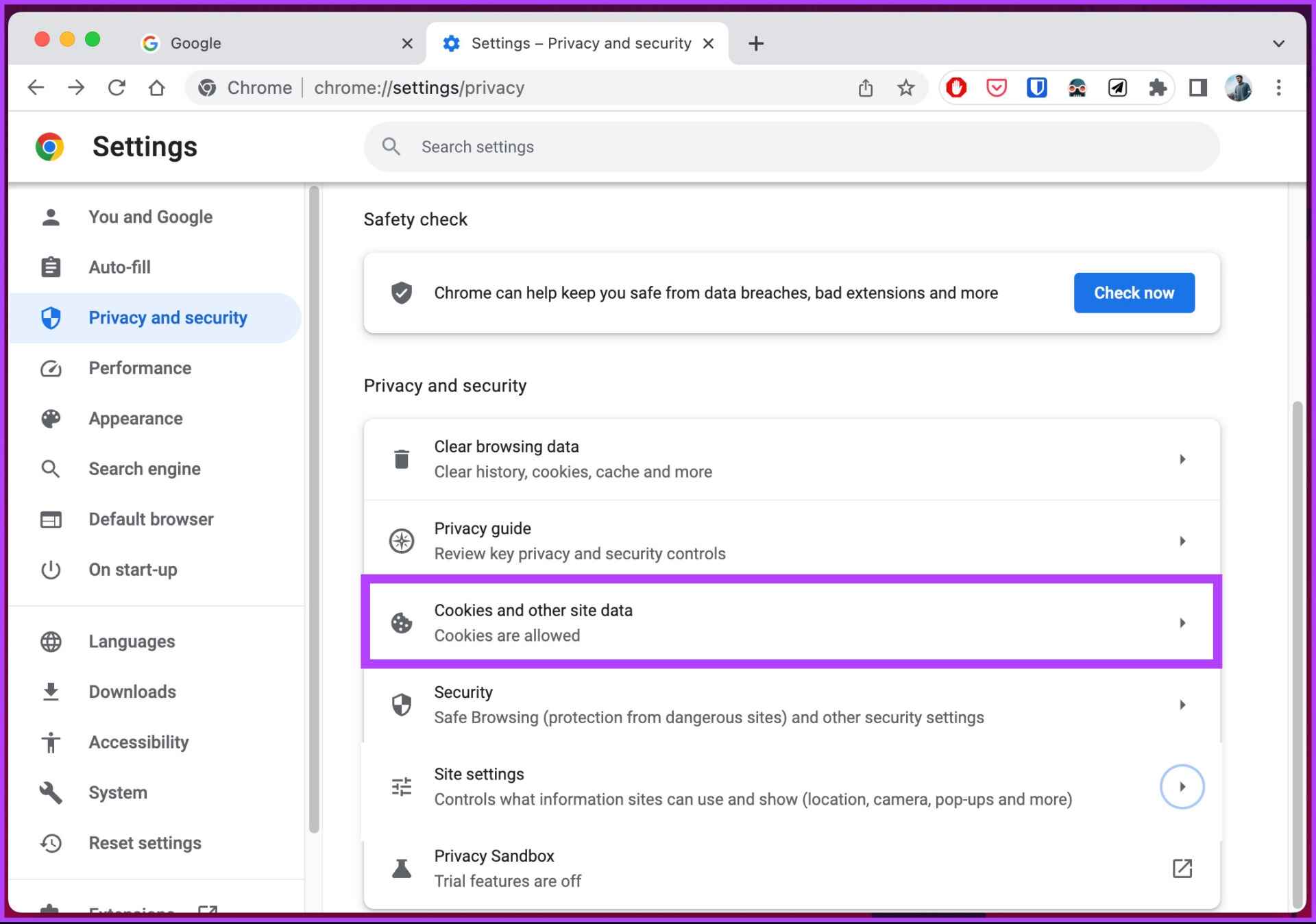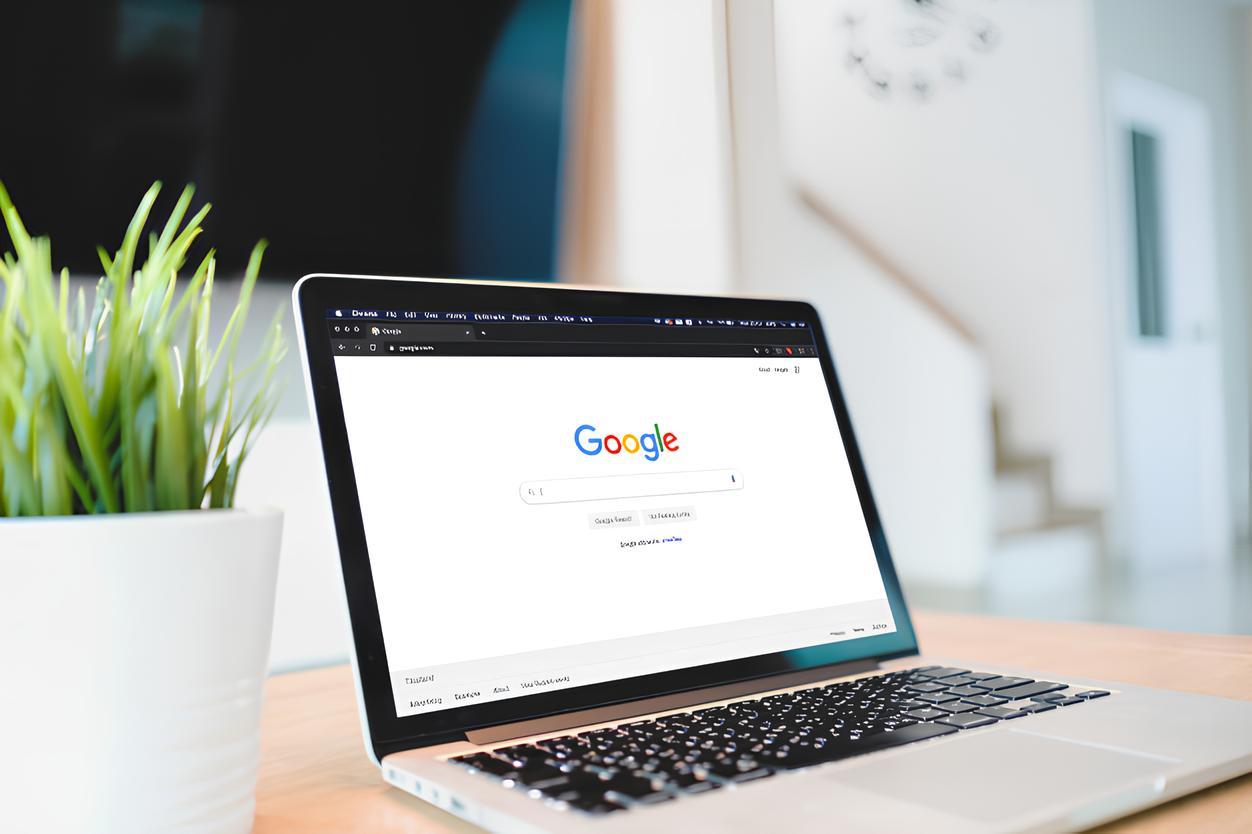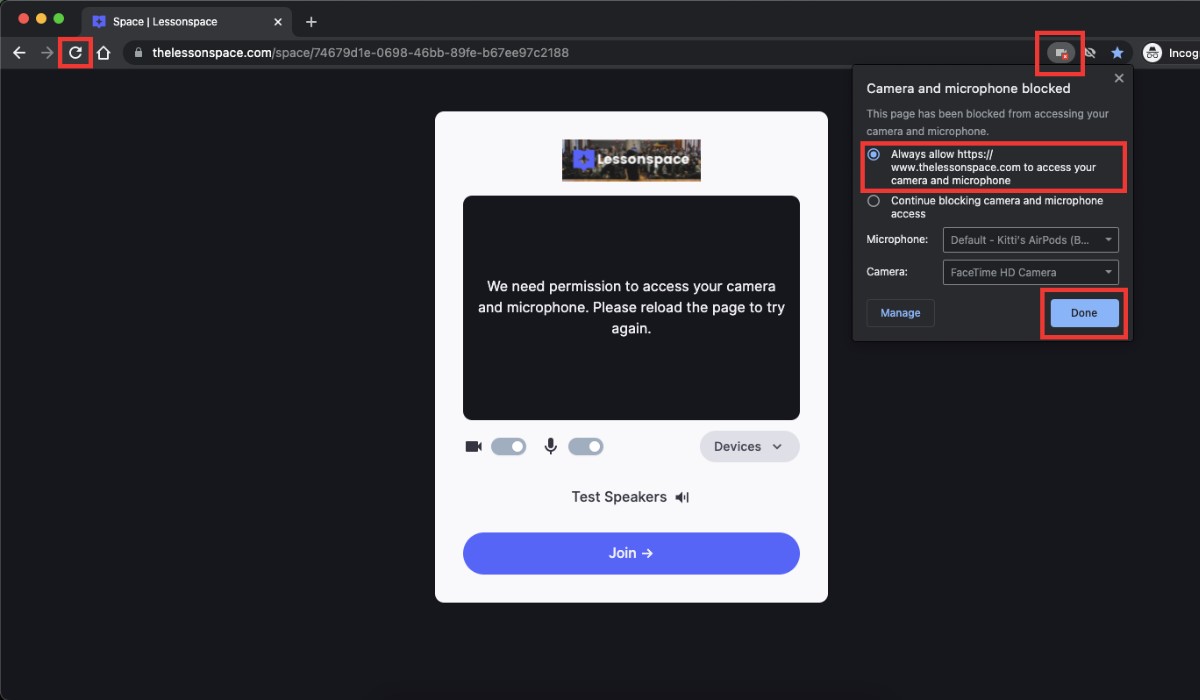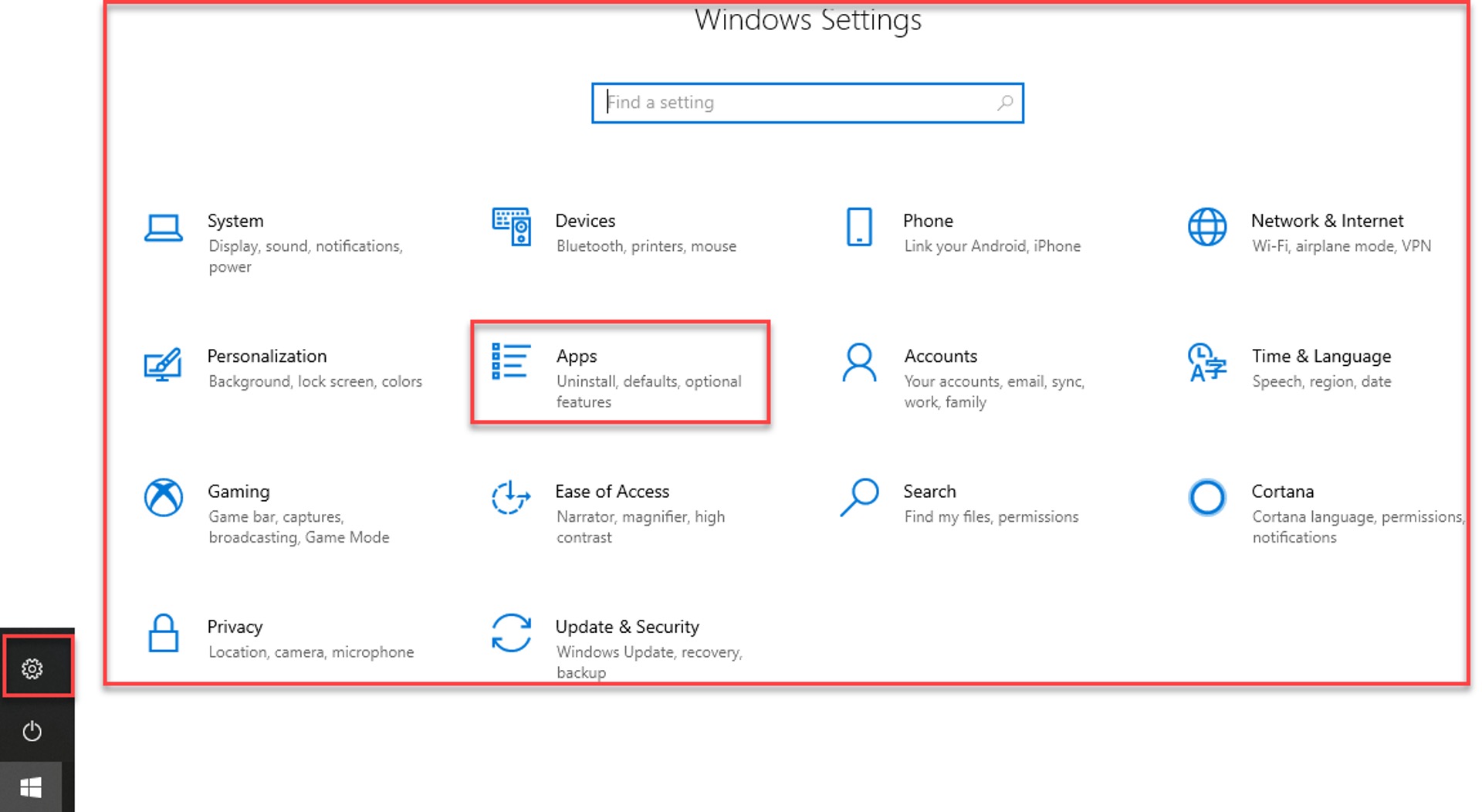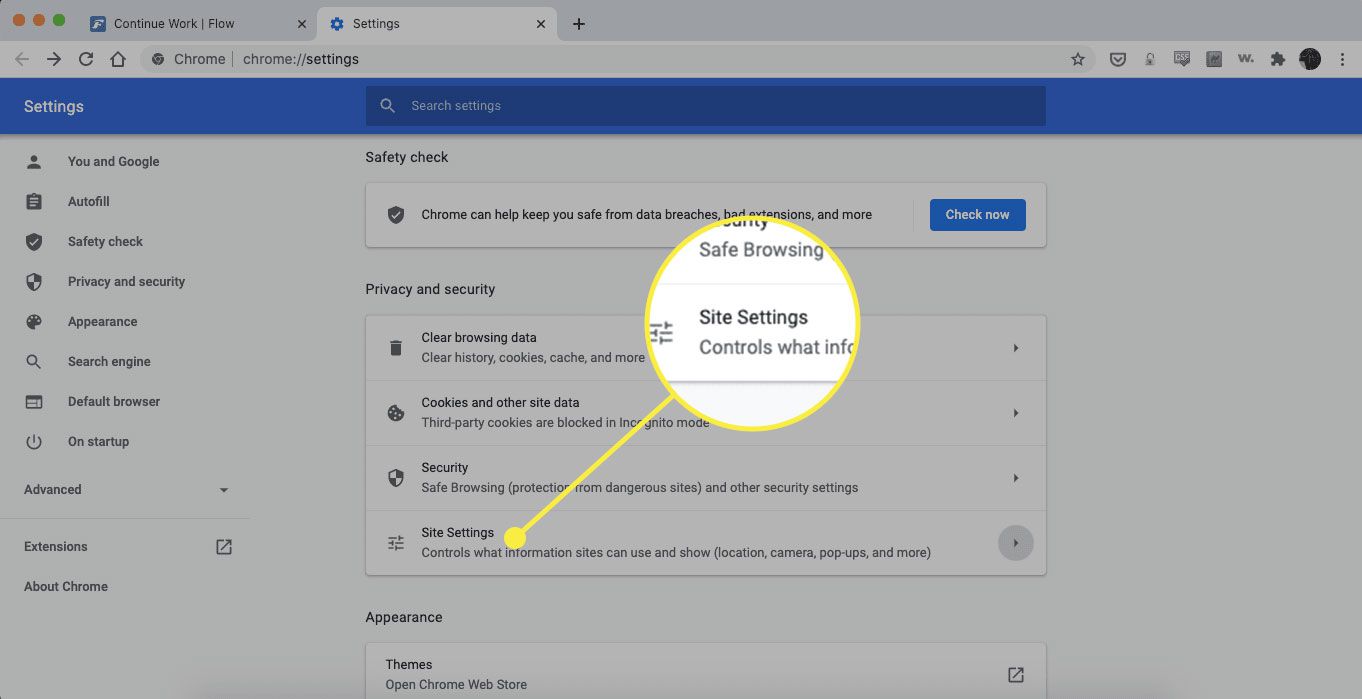Introduction
When it comes to browsing the web, Google Chrome stands out as one of the most popular and versatile web browsers available. Its user-friendly interface and extensive range of features make it a top choice for millions of users worldwide. One of the key elements that contribute to its flexibility and functionality is the Site Settings feature. This powerful tool allows users to customize their browsing experience by managing various aspects of individual websites, including permissions, content settings, security, and privacy.
Understanding how to navigate and utilize Site Settings can significantly enhance your browsing experience, providing you with greater control over the websites you visit. Whether you want to adjust camera and microphone access, block intrusive pop-ups, or manage cookie preferences, Site Settings empowers you to tailor your interactions with different websites according to your preferences and security needs.
In this comprehensive guide, we will delve into the intricacies of Site Settings in Chrome, exploring the various permissions, content settings, security, and privacy options available. By the end of this article, you will have a thorough understanding of how to leverage Site Settings to optimize your browsing experience and safeguard your online privacy and security.
Let's embark on this enlightening journey through the realm of Site Settings in Chrome, uncovering the wealth of customization and control it offers to users. Whether you're a seasoned Chrome enthusiast or a newcomer to the browser, this exploration will equip you with valuable insights and practical knowledge to make the most of your online adventures.
Accessing Site Settings
Accessing Site Settings in Chrome is a straightforward process that allows users to customize their browsing experience and manage site-specific preferences. Whether you want to adjust permissions, control content settings, or enhance security and privacy measures for individual websites, Site Settings provides a centralized platform for making these adjustments. To access Site Settings, follow these simple steps:
-
Open Chrome Settings: Begin by launching the Google Chrome browser on your desktop or mobile device. In the top-right corner of the browser window, click on the three-dot menu icon to open the main menu.
-
Navigate to Settings: From the dropdown menu, select "Settings" to access the browser's configuration options. This will open a new tab displaying various settings categories and customization options.
-
Access Site Settings: Within the Settings tab, scroll down and locate the "Privacy and security" section. Click on "Site settings" to enter the Site Settings menu.
-
Explore Site Settings Options: Upon entering Site Settings, you will encounter a range of customizable options, including permissions, content settings, and additional site-specific configurations.
-
Manage Site Preferences: Within Site Settings, you can manage a plethora of site-specific preferences, such as camera and microphone access, notifications, cookies, and more. Each category offers granular control over how websites interact with your browser, empowering you to tailor your browsing experience to your liking.
By following these steps, you can effortlessly access Site Settings in Chrome and begin customizing your browsing experience to suit your preferences and security requirements. This seamless accessibility to site-specific settings underscores Chrome's commitment to user empowerment and customization, allowing individuals to take charge of their online interactions with ease and efficiency.
Site Permissions
Site Permissions in Chrome encompass a range of crucial settings that govern how individual websites interact with your browser. These permissions grant you control over various aspects of website functionality, enabling you to manage access to sensitive resources and enhance your browsing security and privacy. Understanding and managing site permissions empowers you to tailor your online interactions according to your preferences and security requirements.
Camera and Microphone Access
One of the key site permissions pertains to camera and microphone access. When visiting websites that utilize audio and video features, Chrome prompts users to grant or deny access to their device's camera and microphone. This permission ensures that users have the autonomy to decide when and how websites can utilize these hardware components. By managing camera and microphone access at the site level, you can safeguard your privacy and prevent unauthorized usage of these resources.
Notifications
Site permissions also extend to managing notifications from specific websites. When you visit a site that seeks to send you notifications, Chrome prompts you to allow or block these notifications. This feature enables you to curate your notification experience, ensuring that you only receive alerts from websites that you deem relevant and trustworthy. By controlling notification permissions, you can minimize distractions and tailor your browsing environment to suit your preferences.
Location Access
Websites often request access to your device's location to provide location-based services or personalize content. Chrome allows you to manage location permissions for individual sites, granting you the authority to permit or block access to your geographical information. This capability empowers you to protect your privacy and restrict location-based data sharing to websites that genuinely require this information for legitimate purposes.
Pop-ups and Redirects
Managing pop-ups and redirects is another vital aspect of site permissions. Chrome enables users to block or allow pop-ups and redirects on a per-site basis, mitigating the intrusion of unwanted pop-up windows and unauthorized page redirects. This granular control over pop-ups and redirects enhances your browsing experience by minimizing disruptive elements and fortifying your browser's security against potentially malicious content.
By navigating to Site Settings in Chrome, users can effortlessly manage these site permissions and tailor their browsing experience to align with their preferences and security standards. This level of control underscores Chrome's commitment to empowering users with the tools to safeguard their online interactions and personalize their browsing environment according to their individual needs.
Content Settings
Content settings in Chrome encompass a diverse array of controls that enable users to manage the behavior of websites, including the handling of cookies, JavaScript, images, and more. These settings offer granular control over the content that websites can access and display, empowering users to customize their browsing experience according to their preferences and security requirements.
Cookies
Cookies are small pieces of data stored on your browser by websites you visit. They serve various functions, such as remembering login credentials, personalizing content, and tracking user behavior. Chrome's content settings allow users to manage cookie preferences on a per-site basis. This includes the ability to block all cookies, allow cookies only for specific sites, or enable third-party cookies selectively. By controlling cookie settings, users can enhance their privacy and security while maintaining a personalized browsing experience.
JavaScript
JavaScript is a fundamental component of web functionality, enabling interactive features and dynamic content on websites. However, it can also pose security risks if exploited maliciously. Chrome's content settings empower users to control JavaScript behavior, allowing them to block JavaScript entirely or selectively enable it for trusted sites. This level of control enhances browsing security while providing flexibility in accessing dynamic web content.
Images
Images are integral to the visual appeal and information delivery on websites. Chrome's content settings include options to manage image loading behavior, enabling users to block images from specific sites or allow all images to load. This feature is particularly useful for conserving bandwidth, improving page load times, and customizing the visual presentation of websites based on individual preferences.
Plugins
Plugins, such as Adobe Flash Player and other multimedia extensions, can impact browser performance and security. Chrome's content settings offer the ability to manage plugin behavior, allowing users to block specific plugins or configure them to run automatically. This control over plugin settings enhances browsing security and performance while accommodating the diverse multimedia requirements of different websites.
Additional Content Settings
In addition to the aforementioned content controls, Chrome's content settings encompass a range of additional options, including handling of pop-ups, automatic downloads, and unsandboxed plugin access. These settings provide users with comprehensive control over various aspects of website content and behavior, enabling them to tailor their browsing environment to align with their preferences and security standards.
By leveraging Chrome's content settings, users can fine-tune their browsing experience, balancing functionality, security, and privacy according to their individual needs. This level of customization underscores Chrome's commitment to empowering users with the tools to manage their online interactions effectively and securely.
Security and Privacy
Security and privacy are paramount considerations in the digital landscape, and Chrome's Site Settings feature equips users with robust controls to fortify their online experiences. Within the realm of security and privacy, Chrome offers a suite of configurable options that enable users to safeguard their personal data, mitigate security risks, and maintain a secure browsing environment.
Secure Browsing
Chrome's Site Settings empowers users to enforce secure browsing practices by managing site-specific security measures. This includes the ability to configure site permissions for camera and microphone access, notifications, and location information. By controlling these permissions on a per-site basis, users can prevent unauthorized access to sensitive resources, thereby bolstering their privacy and security while engaging with diverse websites.
Enhanced Privacy Controls
Privacy is a fundamental aspect of the online experience, and Chrome's Site Settings provides users with the tools to uphold their privacy preferences. Through granular control over cookie settings, JavaScript behavior, image loading, and plugin management, users can tailor their privacy settings to align with their individual preferences and security requirements. This level of customization ensures that users can navigate the web while minimizing data tracking and preserving their online privacy.
Protection Against Malicious Content
Chrome's Site Settings enable users to fortify their browsing security by managing content settings such as pop-ups, automatic downloads, and unsandboxed plugin access. By controlling these aspects, users can mitigate the risk of encountering malicious content, unauthorized downloads, and potentially harmful plugins, thereby enhancing their overall browsing security posture.
Site-Specific Security Configurations
In addition to overarching security and privacy controls, Chrome's Site Settings allow users to configure site-specific security measures, reinforcing their defenses against potential threats. By customizing security and privacy settings for individual websites, users can tailor their browsing experience according to the unique characteristics and security considerations of each site they visit.
By leveraging the comprehensive security and privacy features within Chrome's Site Settings, users can navigate the web with confidence, knowing that they have the tools to fortify their online security and privacy. This robust suite of controls underscores Chrome's commitment to empowering users with the means to safeguard their digital interactions effectively and proactively.
Additional Site Settings
In addition to the core permissions, content settings, security, and privacy controls, Chrome's Site Settings encompass a range of additional configurations that further enhance the browsing experience and security posture. These supplementary settings offer users granular control over various aspects of their interactions with individual websites, providing a comprehensive toolkit for customizing and managing site-specific preferences.
Insecure Content
Chrome's Site Settings allow users to manage the handling of insecure content on websites. Insecure content, such as unencrypted scripts and resources, can pose security risks, potentially exposing users to malicious activities. By configuring the handling of insecure content, users can mitigate security vulnerabilities and protect themselves from potential threats while browsing the web.
Fullscreen
The Fullscreen setting enables users to control how websites can utilize the fullscreen mode. This feature empowers users to manage the behavior of websites when they attempt to enter fullscreen mode, providing an additional layer of control over the visual presentation and immersive experiences offered by different websites.
MIDI Devices
For websites that utilize MIDI (Musical Instrument Digital Interface) devices for audio and music-related functionalities, Chrome's Site Settings offer the ability to manage MIDI device access. This control allows users to grant or deny websites' requests to access MIDI devices, ensuring that users can regulate the usage of these hardware components based on their preferences and security considerations.
Payment Handlers
With the proliferation of online payment services and digital transactions, Chrome's Site Settings include options to manage payment handler access. Users can configure which websites are permitted to act as payment handlers, granting them the authority to initiate and process online payments. This feature empowers users to safeguard their financial information and control the websites authorized to handle payment transactions.
USB Devices
The management of USB device access is another crucial aspect of Chrome's Site Settings. Users can control which websites are allowed to access USB devices connected to their devices, ensuring that they retain oversight of the interactions between websites and USB peripherals. This capability enhances security and privacy by preventing unauthorized access to sensitive hardware components.
By incorporating these additional site settings into the Site Settings framework, Chrome empowers users with a comprehensive array of controls to manage diverse aspects of their interactions with websites. This level of customization underscores Chrome's commitment to providing users with the tools to tailor their browsing experience, fortify their security, and uphold their privacy according to their individual preferences and requirements.
Conclusion
In conclusion, the Site Settings feature in Google Chrome serves as a cornerstone of user empowerment, offering a rich tapestry of controls and configurations to customize the browsing experience, fortify security, and uphold privacy. By delving into the intricacies of Site Settings, users can navigate a realm of granular controls that enable them to tailor their interactions with individual websites according to their preferences and security requirements.
From managing site permissions encompassing camera and microphone access, notifications, location information, and pop-ups to fine-tuning content settings such as cookies, JavaScript behavior, image loading, and plugin management, Chrome's Site Settings provide a comprehensive toolkit for users to curate their online experiences. This level of customization not only enhances browsing comfort but also bolsters security and privacy by mitigating potential risks and minimizing exposure to intrusive or malicious content.
Furthermore, the robust security and privacy controls within Site Settings empower users to navigate the web with confidence, knowing that they have the means to fortify their digital interactions effectively and proactively. By configuring site-specific security measures and managing the handling of insecure content, users can mitigate security vulnerabilities and protect themselves from potential threats while browsing the web.
The inclusion of additional site settings, such as fullscreen mode management, MIDI device access control, payment handler authorization, and USB device management, further amplifies the depth of customization and control available to users. This comprehensive suite of controls underscores Chrome's commitment to providing users with the tools to tailor their browsing experience, fortify their security, and uphold their privacy according to their individual preferences and requirements.
In essence, Site Settings in Chrome represents a testament to user-centric design, encapsulating the ethos of user empowerment and customization. By navigating the intricacies of Site Settings, users can harness the full potential of Chrome's capabilities, sculpting their online interactions into personalized, secure, and privacy-respecting experiences. As the digital landscape continues to evolve, Chrome's Site Settings stand as a beacon of user empowerment, offering a robust framework for users to navigate the web with confidence and control.