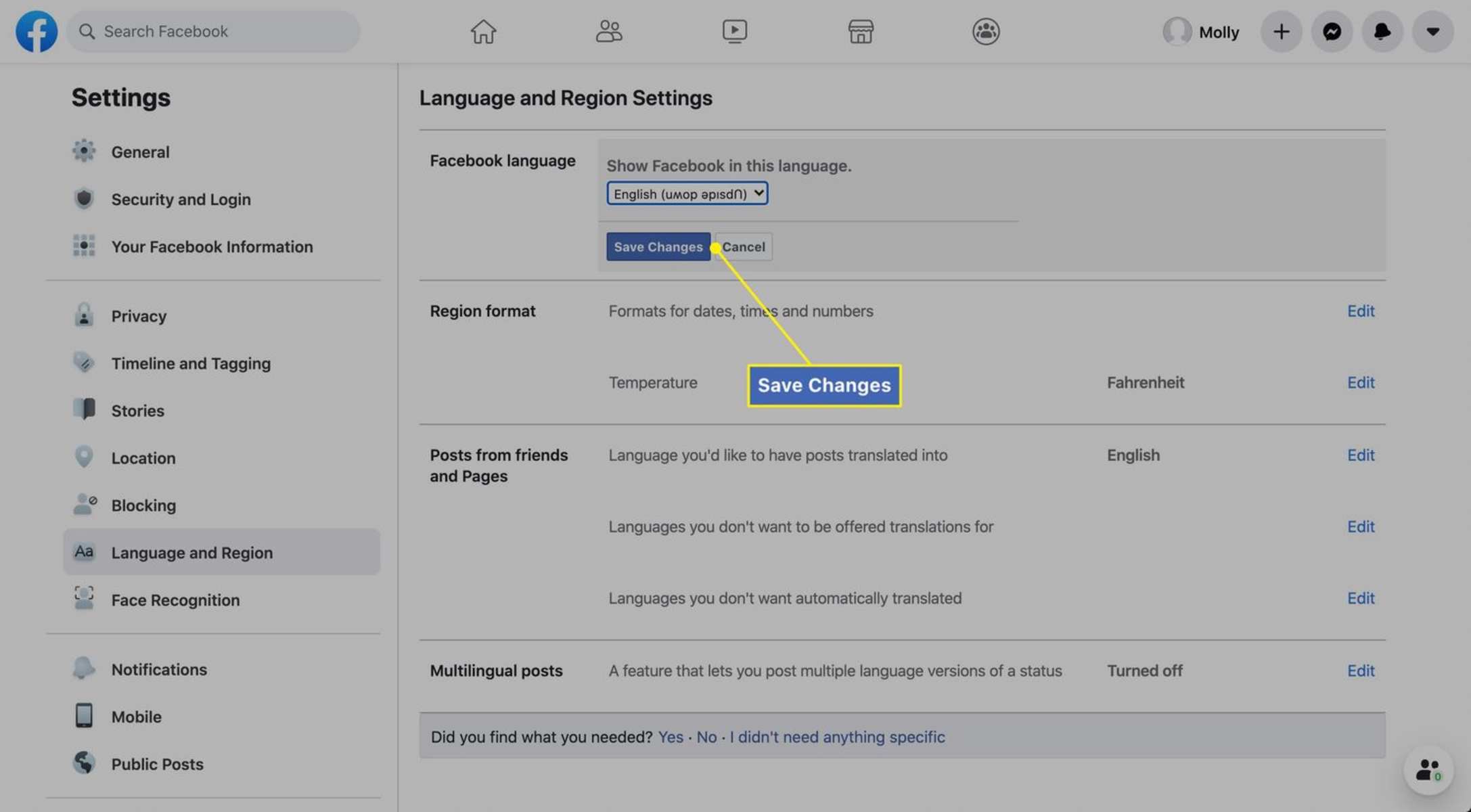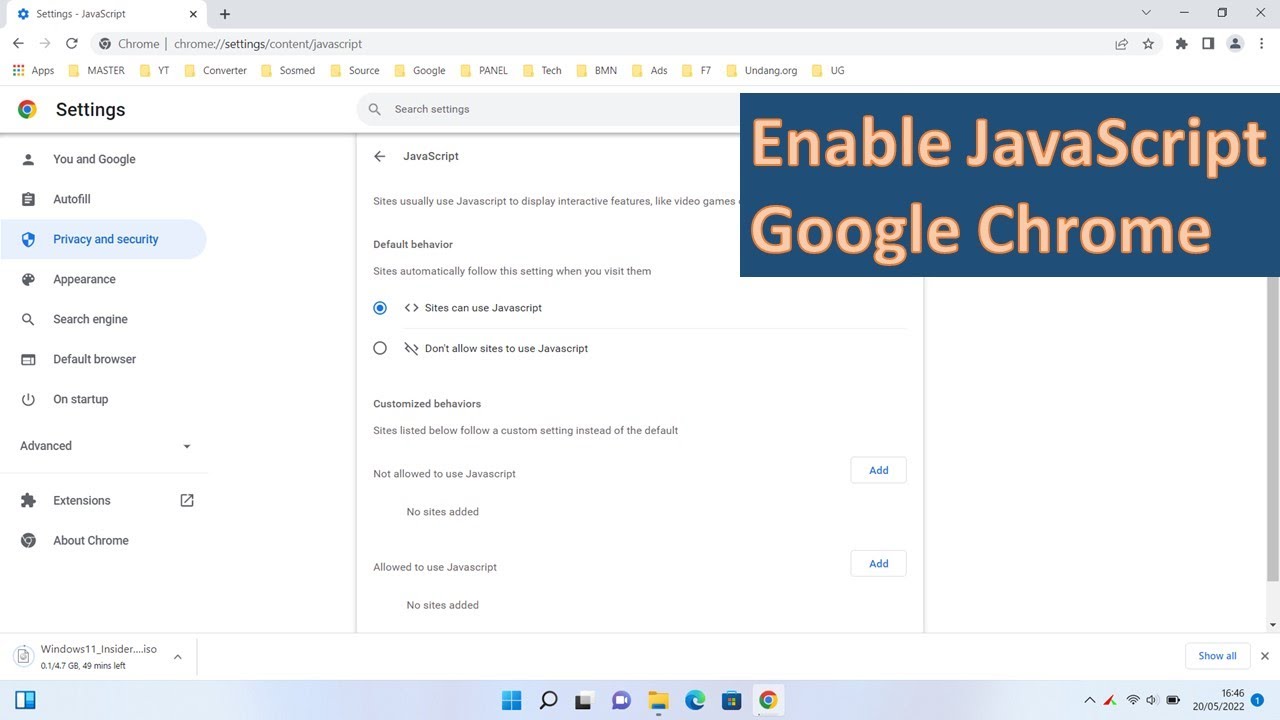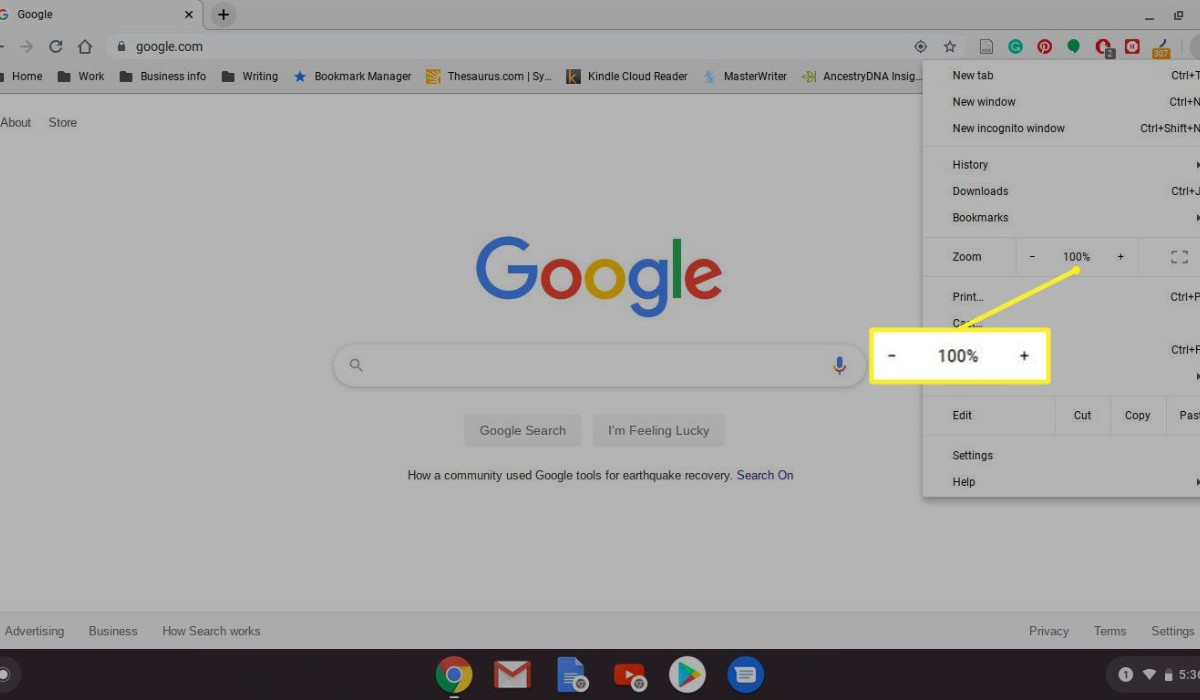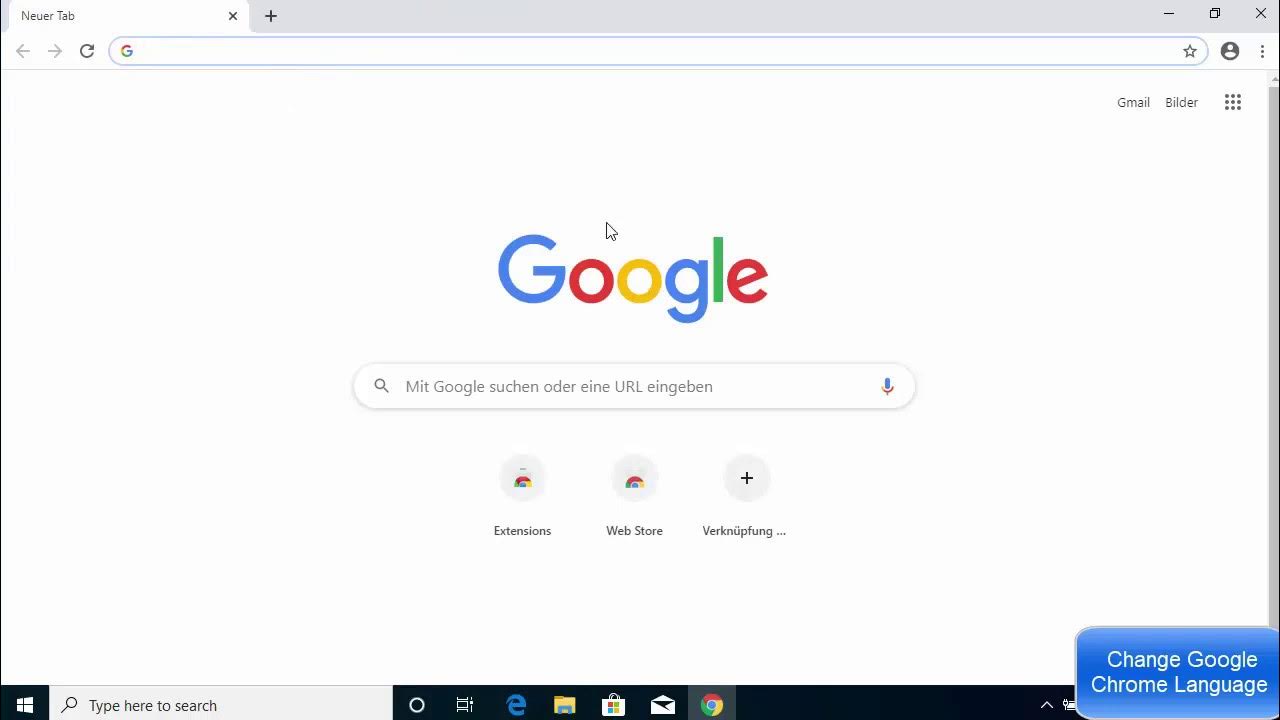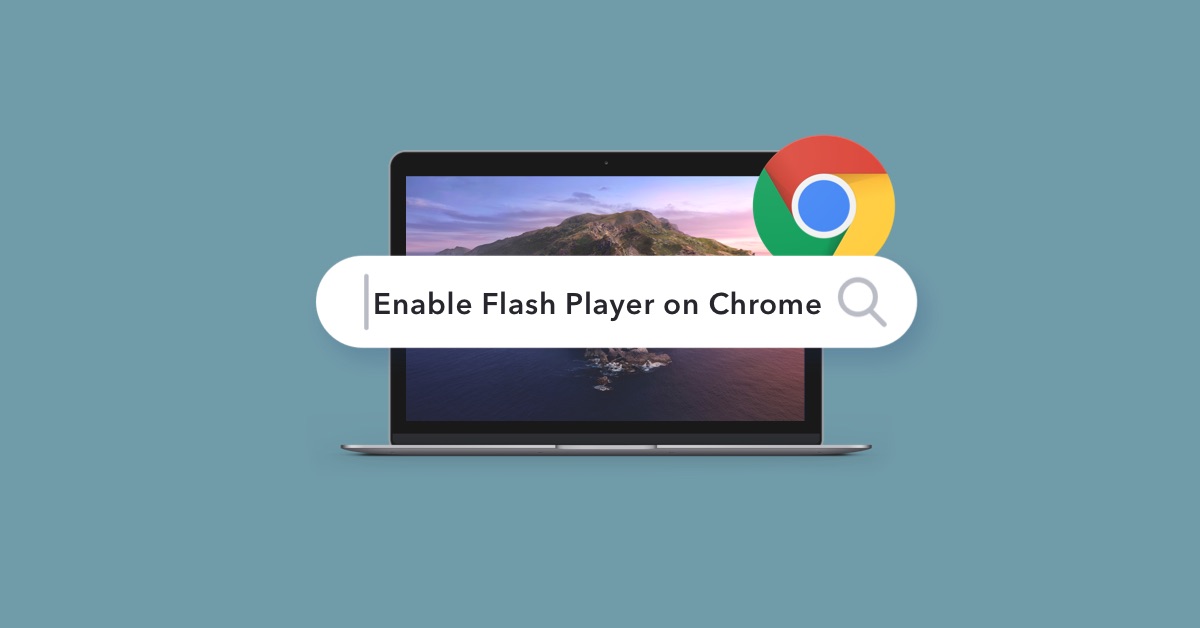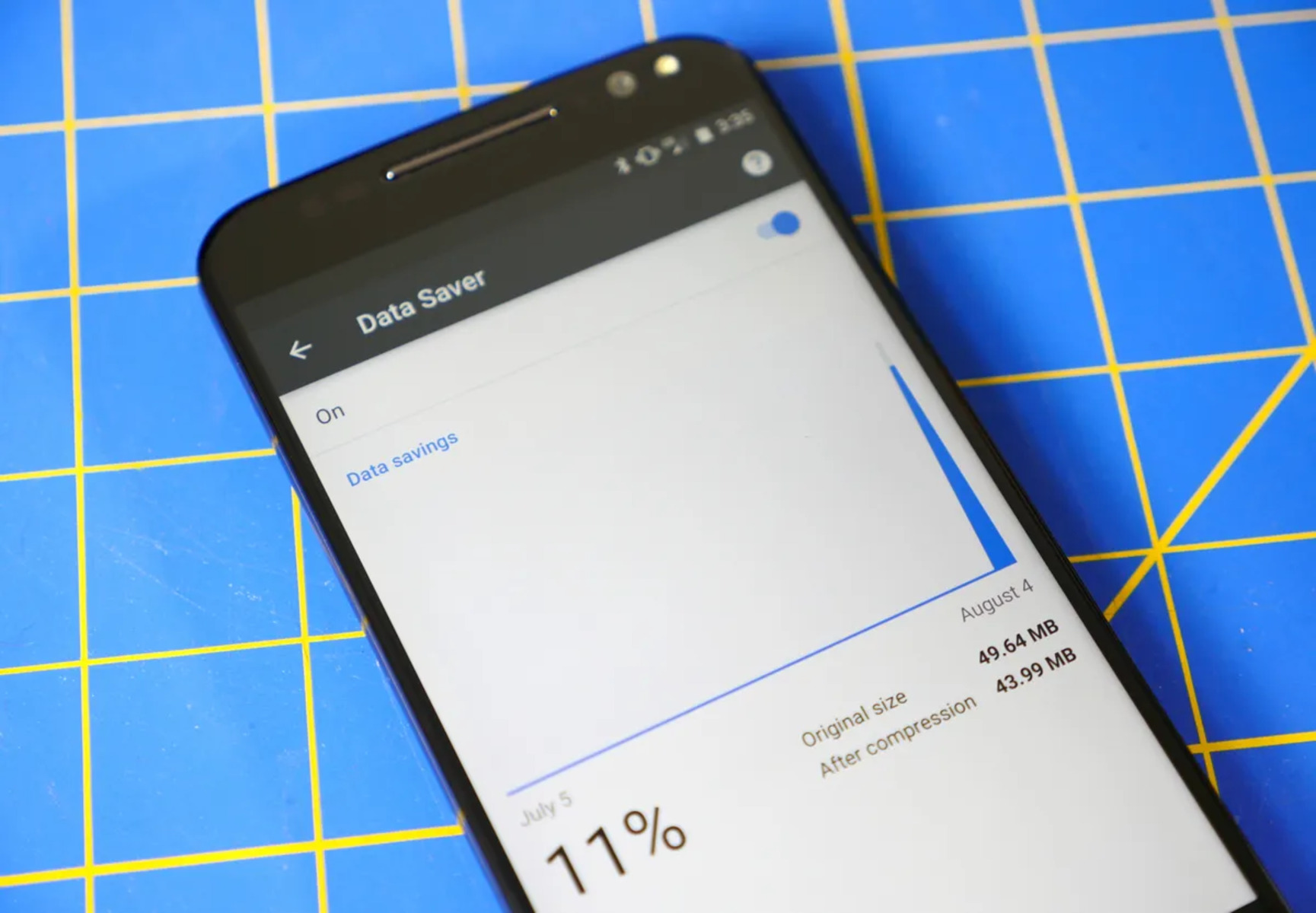Introduction
When it comes to browsing the web, Google Chrome stands out as one of the most popular and versatile web browsers available. Its user-friendly interface and extensive range of features make it a top choice for millions of users worldwide. One of the key elements that contribute to its flexibility and functionality is the ability to customize and control various aspects of the browsing experience through its content settings.
Content settings in Chrome allow users to manage how websites interact with their devices, including permissions for cookies, images, JavaScript, and more. By adjusting these settings, users can enhance their online security, privacy, and overall browsing experience. Understanding and effectively utilizing content settings can significantly impact the way users interact with websites and the level of control they have over their online activities.
In this article, we will delve into the intricacies of content settings in Chrome, exploring the different types of settings available, how to access and manage them, and the impact they can have on the browsing experience. Whether you're a seasoned Chrome user or just getting started with this powerful browser, gaining a deeper understanding of content settings will empower you to tailor your browsing experience to suit your preferences and needs. So, let's embark on this journey to unravel the mysteries of content settings in Chrome and discover the myriad ways they can enhance your web browsing adventures.
Understanding Content Settings
Content settings in Google Chrome encompass a wide array of controls that allow users to manage how websites interact with their browser and their device. These settings cover various aspects such as cookies, images, JavaScript, plugins, pop-ups, location sharing, and more. Each of these elements plays a crucial role in shaping the browsing experience, influencing factors such as privacy, security, and functionality.
Cookies
Cookies are small pieces of data that websites store on a user's device. They serve various purposes, including remembering login credentials, personalizing content, and tracking user behavior. Chrome's content settings enable users to control how cookies are handled, including options to block all cookies, allow cookies from specific sites, or delete existing cookies.
Images
Images are integral to the visual appeal of websites, but they can also impact page loading times and consume bandwidth. Chrome's content settings provide users with the ability to block images from loading, which can be particularly useful for conserving data or enhancing browsing speed on slower connections.
JavaScript
JavaScript is a scripting language widely used to add interactivity and dynamic content to web pages. While JavaScript enhances the functionality of many websites, it can also pose security risks if not properly managed. Chrome's content settings allow users to control JavaScript execution, providing options to block it entirely or allow it on a per-site basis.
Plugins
Plugins, such as Adobe Flash Player and PDF viewers, can enhance the multimedia and document viewing capabilities of web browsers. However, they also present potential security vulnerabilities. Chrome's content settings empower users to manage plugins, including options to block them entirely or set specific permissions for individual plugins.
Pop-ups
Pop-up windows can be intrusive and disruptive to the browsing experience. Chrome's content settings offer controls to block or allow pop-ups, ensuring a smoother and more streamlined browsing experience.
Location Sharing
Some websites request access to a user's location for various purposes, such as providing localized content or services. Chrome's content settings enable users to manage location sharing permissions, allowing them to grant or deny access on a site-by-site basis.
By understanding the intricacies of these content settings, users can effectively tailor their browsing experience to align with their preferences, privacy concerns, and security considerations. The ability to finely tune these settings empowers users to take control of their online interactions and optimize their browsing experience to suit their individual needs and priorities.
How to Access Content Settings in Chrome
Accessing content settings in Google Chrome is a straightforward process that empowers users to customize their browsing experience according to their preferences and needs. Whether you're keen on enhancing privacy, managing permissions for specific websites, or optimizing performance, accessing content settings provides the gateway to fine-tune these aspects. Here's a step-by-step guide on how to access content settings in Chrome:
-
Open Chrome Settings: Begin by launching Google Chrome on your computer or mobile device. In the top-right corner of the browser window, click on the three vertical dots to open the Chrome menu.
-
Navigate to Settings: From the Chrome menu, scroll down and select "Settings." This will open the Chrome Settings interface, where you can manage various aspects of the browser.
-
Access Advanced Settings: Within the Settings interface, scroll down to the bottom and click on "Advanced" to reveal additional options and configurations.
-
Locate Content Settings: After accessing the advanced settings, locate and click on "Site settings" under the "Privacy and security" section. This will direct you to the content settings menu, where you can manage permissions and controls for cookies, images, JavaScript, and more.
-
Explore Content Settings: Within the content settings menu, you can explore and customize various aspects of website interactions, including permissions for cookies, images, JavaScript, plugins, pop-ups, and location sharing. Each category offers specific controls that allow you to tailor your browsing experience to your preferences.
-
Adjust Settings as Needed: Depending on your preferences and requirements, you can adjust the settings for each category to align with your desired browsing experience. This may include blocking or allowing certain elements, managing permissions for specific websites, or customizing controls based on individual preferences.
By following these steps, users can effortlessly access and manage content settings in Google Chrome, enabling them to exert greater control over their browsing experience. Whether it's bolstering privacy measures, optimizing performance, or fine-tuning permissions for specific websites, accessing content settings empowers users to tailor their online interactions according to their unique preferences and priorities.
Types of Content Settings
Content settings in Google Chrome encompass a diverse range of controls that enable users to manage how websites interact with their browser and device. Understanding the different types of content settings is essential for tailoring the browsing experience to align with individual preferences, privacy concerns, and security considerations. Let's explore the various types of content settings available in Chrome:
Cookies
Cookies are small pieces of data that websites store on a user's device. They serve various purposes, including remembering login credentials, personalizing content, and tracking user behavior. Chrome's content settings provide users with the ability to control how cookies are handled, including options to block all cookies, allow cookies from specific sites, or delete existing cookies. By managing cookie settings, users can enhance their privacy and control the information that websites can access.
Images
Images are integral to the visual appeal of websites, but they can also impact page loading times and consume bandwidth. Chrome's content settings offer users the ability to block images from loading, which can be particularly useful for conserving data or enhancing browsing speed on slower connections. By adjusting image settings, users can optimize their browsing experience based on their bandwidth constraints or preferences for a streamlined interface.
JavaScript
JavaScript is a scripting language widely used to add interactivity and dynamic content to web pages. While JavaScript enhances the functionality of many websites, it can also pose security risks if not properly managed. Chrome's content settings allow users to control JavaScript execution, providing options to block it entirely or allow it on a per-site basis. By managing JavaScript settings, users can bolster their online security while ensuring a seamless browsing experience on trusted websites.
Plugins
Plugins, such as Adobe Flash Player and PDF viewers, can enhance the multimedia and document viewing capabilities of web browsers. However, they also present potential security vulnerabilities. Chrome's content settings empower users to manage plugins, including options to block them entirely or set specific permissions for individual plugins. By customizing plugin settings, users can mitigate security risks while maintaining the functionality they need for multimedia and document viewing.
Pop-ups
Pop-up windows can be intrusive and disruptive to the browsing experience. Chrome's content settings offer controls to block or allow pop-ups, ensuring a smoother and more streamlined browsing experience. By managing pop-up settings, users can minimize distractions and enjoy a more seamless interaction with websites.
Location Sharing
Some websites request access to a user's location for various purposes, such as providing localized content or services. Chrome's content settings enable users to manage location sharing permissions, allowing them to grant or deny access on a site-by-site basis. By controlling location sharing settings, users can protect their privacy while selectively providing location information to trusted websites.
By understanding and leveraging these types of content settings, users can effectively tailor their browsing experience, enhance their privacy and security, and optimize their interactions with websites based on their individual preferences and requirements. The ability to customize these settings empowers users to take control of their online activities and ensure a personalized and secure browsing experience.
Managing Content Settings
Managing content settings in Google Chrome empowers users to exert precise control over their browsing experience, privacy, and security. By customizing these settings, users can tailor their interactions with websites, optimize performance, and bolster their online security. Here's a detailed exploration of how users can effectively manage content settings in Chrome:
Fine-Tuning Permissions
Chrome's content settings allow users to fine-tune permissions for various elements such as cookies, images, JavaScript, plugins, pop-ups, and location sharing. By accessing the content settings menu, users can set preferences for each category, including blocking or allowing specific elements based on individual preferences and requirements.
Site-Specific Controls
One of the key features of managing content settings in Chrome is the ability to apply site-specific controls. This means that users can customize settings for individual websites, granting or denying permissions based on the trustworthiness and specific needs of each site. By having granular control over how different websites interact with the browser, users can ensure a tailored and secure browsing experience.
Privacy and Security Considerations
Managing content settings also plays a crucial role in addressing privacy and security considerations. By adjusting cookie settings, blocking intrusive pop-ups, and managing location sharing permissions, users can safeguard their privacy while minimizing potential security risks. Additionally, controlling JavaScript execution and plugin permissions contributes to a more secure browsing environment.
Performance Optimization
Content settings in Chrome also offer opportunities for performance optimization. By blocking images, managing plugins, and controlling pop-ups, users can streamline their browsing experience, conserve bandwidth, and minimize distractions. These optimizations can be particularly beneficial for users on slower connections or those seeking a more efficient browsing interface.
Customization and Flexibility
The flexibility and customization offered by content settings empower users to tailor their browsing experience according to their unique preferences and requirements. Whether it's prioritizing privacy, optimizing performance, or managing permissions for specific websites, the ability to customize content settings provides users with a personalized and adaptable browsing environment.
By effectively managing content settings in Chrome, users can harness the full potential of these controls to create a browsing experience that aligns with their individual preferences, privacy concerns, and security priorities. The granular control and customization offered by content settings empower users to navigate the web with confidence, knowing that they have the tools to shape their online interactions according to their specific needs.
Conclusion
In conclusion, content settings in Google Chrome serve as a cornerstone of the browsing experience, offering users a wealth of controls to manage how websites interact with their browser and device. By understanding and effectively utilizing these settings, users can tailor their online interactions to align with their preferences, privacy concerns, and security priorities.
The ability to manage permissions for cookies, images, JavaScript, plugins, pop-ups, and location sharing provides users with a powerful toolkit to customize their browsing experience. Whether it's bolstering privacy measures, optimizing performance, or fine-tuning permissions for specific websites, content settings empower users to navigate the web with confidence and control.
Furthermore, the flexibility and granularity of content settings enable users to apply site-specific controls, ensuring that their interactions with individual websites are tailored to their unique needs. This level of customization not only enhances privacy and security but also contributes to a more streamlined and efficient browsing experience.
By accessing and managing content settings in Chrome, users can take charge of their online activities, ensuring that their browsing experience reflects their individual preferences and requirements. Whether it's blocking intrusive pop-ups, conserving bandwidth by managing images, or enhancing security by controlling JavaScript execution, content settings offer a comprehensive suite of tools to shape the online environment to the user's liking.
In essence, content settings in Chrome empower users to navigate the web on their own terms, fostering a sense of control, privacy, and security. As the digital landscape continues to evolve, the ability to customize and manage content settings becomes increasingly vital, allowing users to adapt to changing online trends while maintaining a browsing experience that aligns with their values and priorities.
In the ever-expanding digital realm, content settings in Chrome stand as a testament to the empowerment of users, offering the tools and controls necessary to navigate the web with confidence, security, and individuality. By embracing and leveraging these settings, users can embark on their online adventures knowing that they have the power to shape their browsing experience according to their unique preferences and needs.