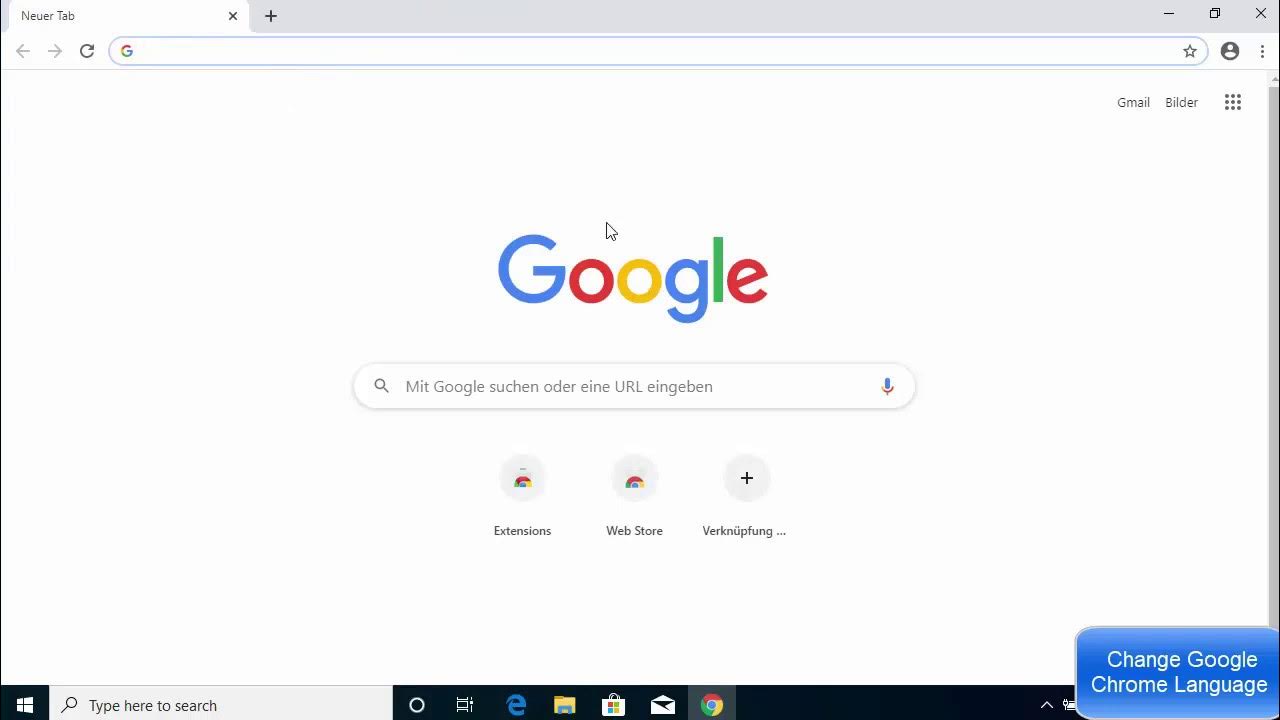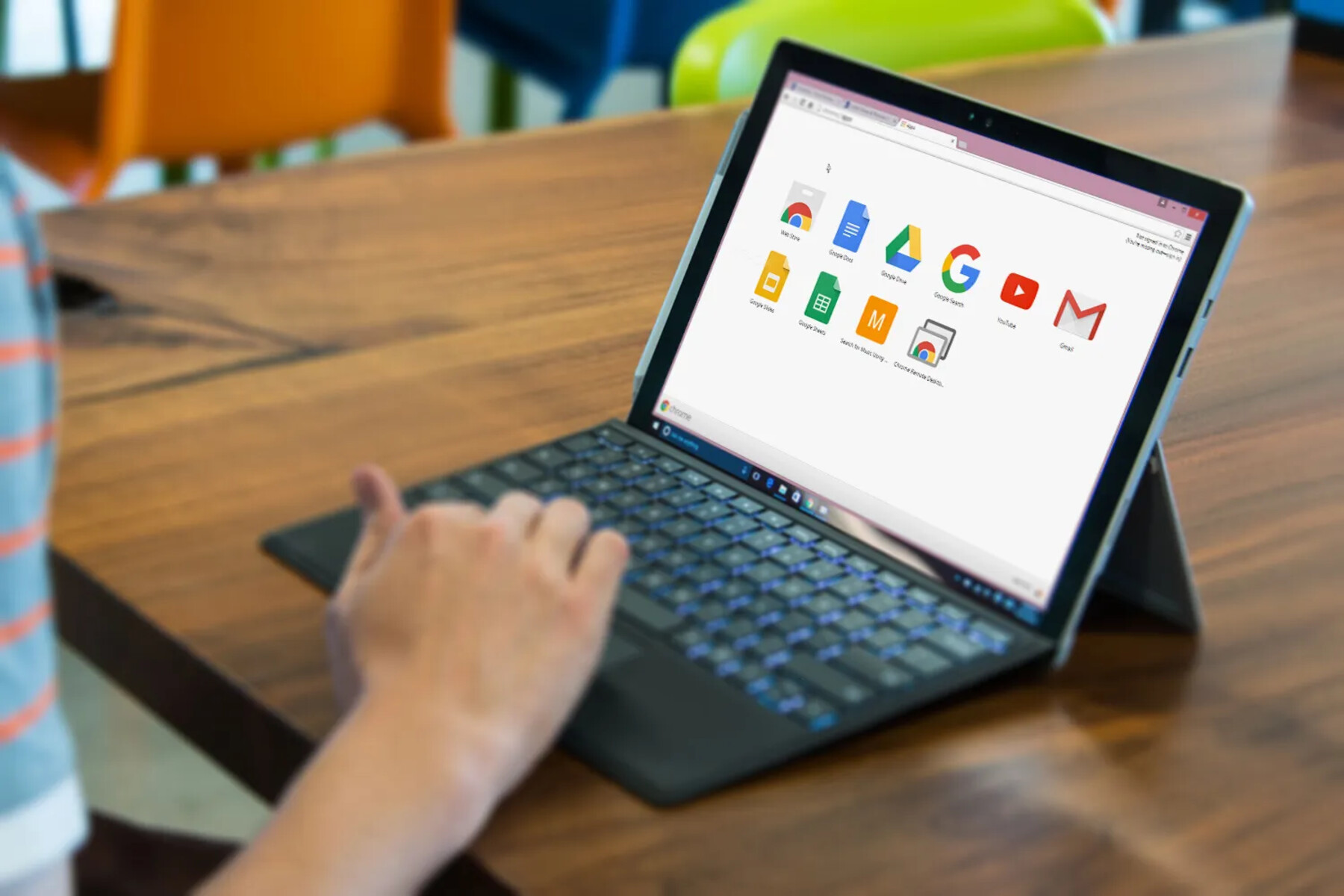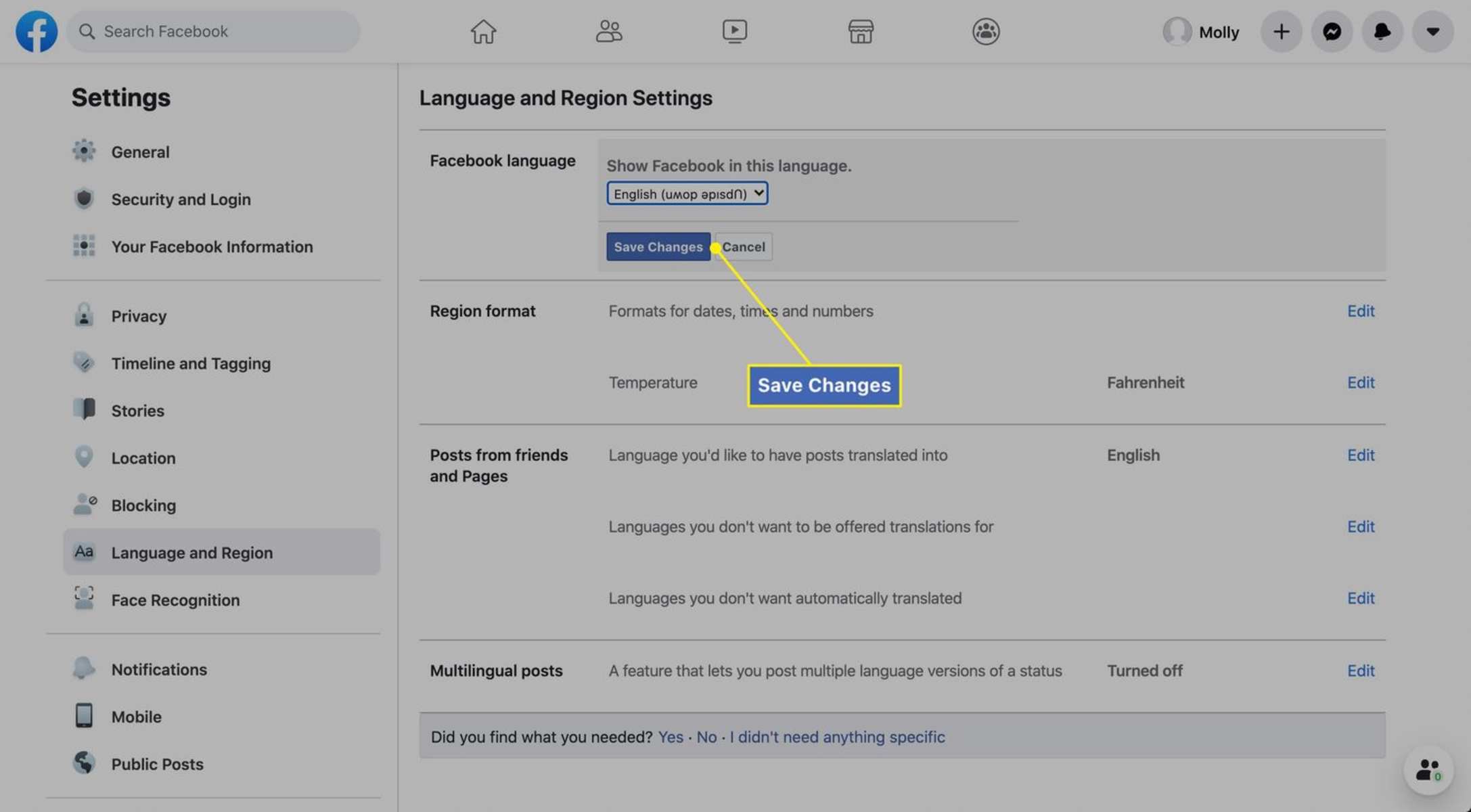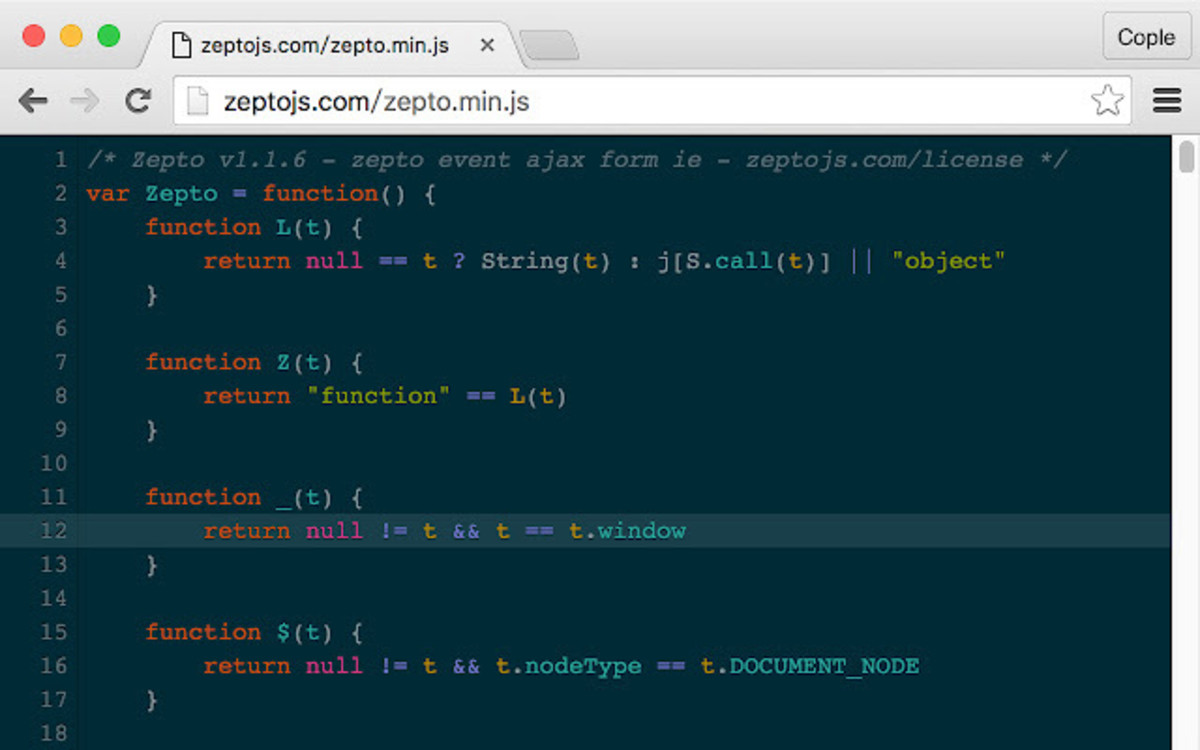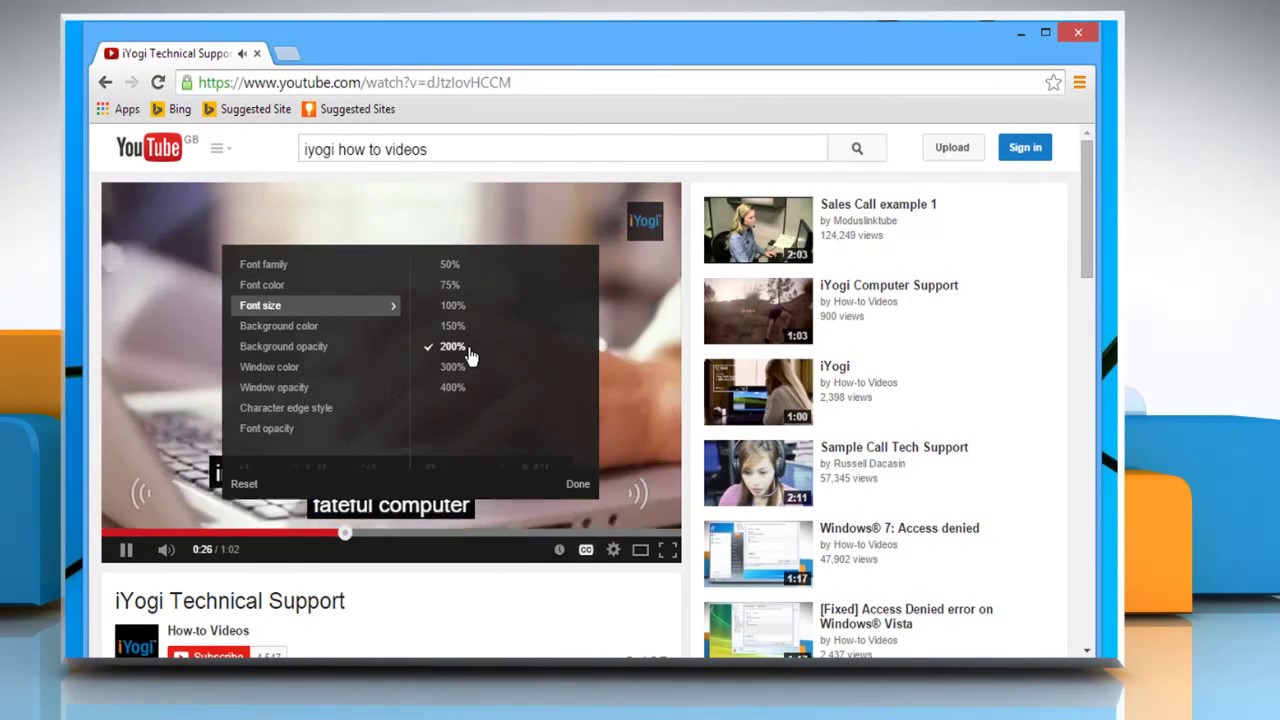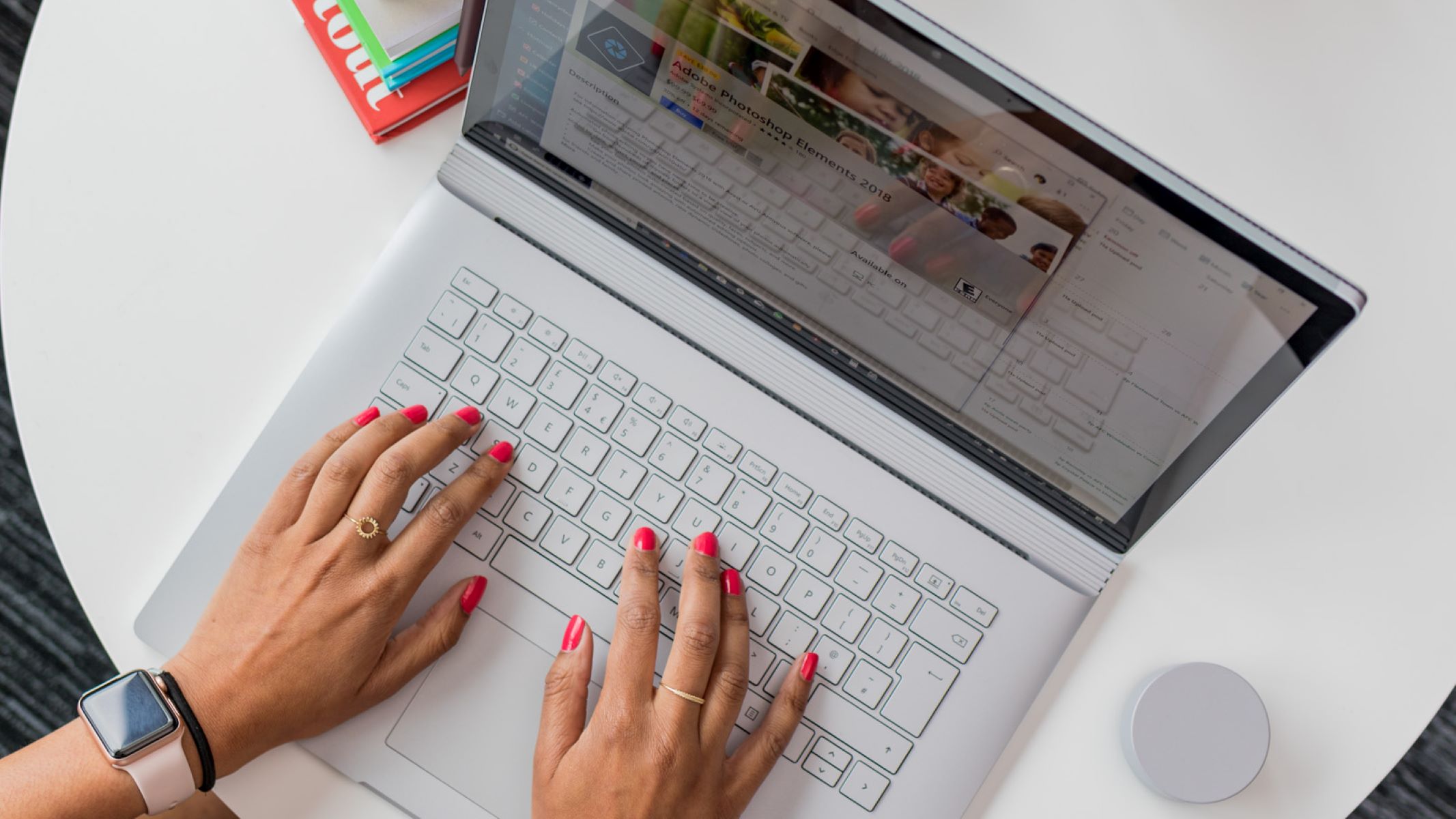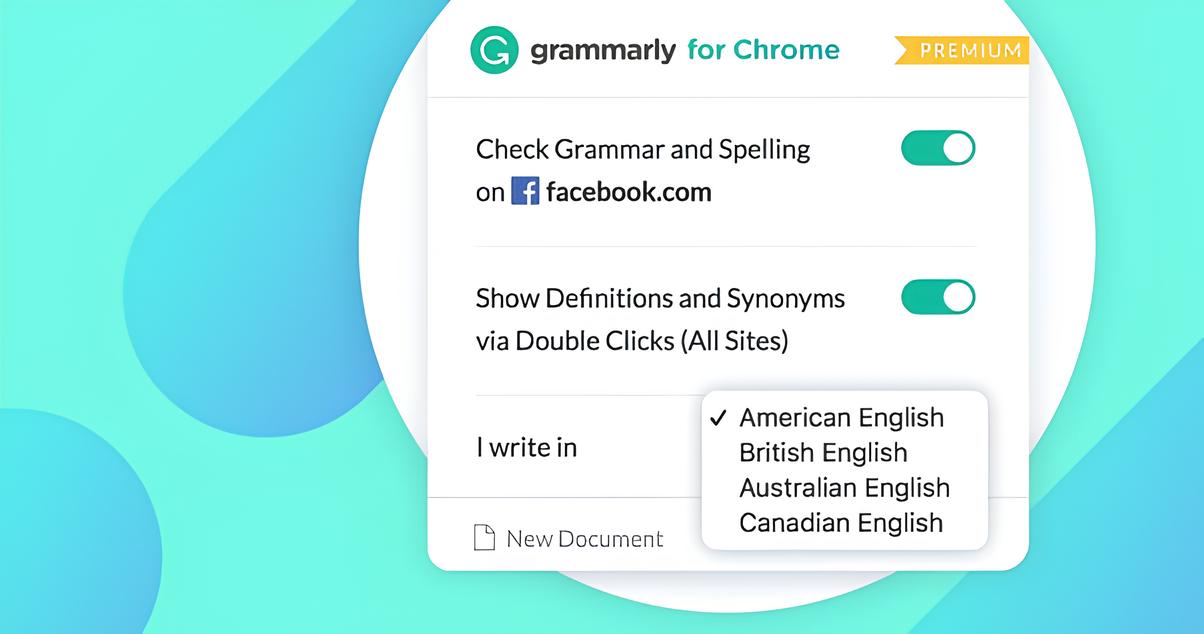Introduction
Changing the language settings on your Chrome browser can significantly enhance your browsing experience, making it more accessible and user-friendly. Whether you're learning a new language, prefer browsing in your native language, or need to communicate with websites in a specific language, customizing the language settings in Chrome can make a world of difference. In this guide, we'll walk you through the step-by-step process of changing the language on Chrome, allowing you to navigate the web with ease and comfort.
By adjusting the language settings, you can ensure that Chrome's interface, menus, and settings are displayed in the language of your choice. Additionally, this customization extends to the language used for Google search results and the language in which websites are displayed, providing a seamless and personalized browsing experience.
Moreover, changing the language settings in Chrome can be particularly beneficial for individuals who are multilingual or frequently visit websites in different languages. This customization empowers users to effortlessly switch between languages, making the browsing experience more versatile and accommodating.
Whether you're a language enthusiast, a global traveler, or simply seeking a more tailored browsing experience, understanding how to change the language settings in Chrome is a valuable skill. With this knowledge, you can unlock the full potential of Chrome, ensuring that your browsing experience aligns with your language preferences and needs.
Now, let's delve into the step-by-step process of changing the language settings on Chrome, allowing you to personalize your browsing experience and seamlessly navigate the web in your preferred language.
Step 1: Open Chrome Settings
To begin customizing the language settings in Chrome, the first step is to access the browser's settings menu. This can be accomplished by clicking on the three vertical dots located in the top-right corner of the Chrome window. These dots represent the Chrome menu, which contains a plethora of options for customizing and managing the browser's features.
Upon clicking the menu icon, a dropdown list will appear, presenting various options for configuring Chrome. Near the bottom of this list, you will find the "Settings" option. Clicking on "Settings" will redirect you to a new tab within the browser, dedicated to managing Chrome's configuration and preferences.
Alternatively, you can directly access the settings tab by typing "chrome://settings/" into the address bar and pressing "Enter". This shortcut provides instant access to the settings menu, bypassing the need to navigate through the Chrome menu.
Once you have accessed the settings tab, you will be presented with a comprehensive array of options for customizing Chrome's behavior, appearance, and functionality. This centralized hub serves as the control center for managing various aspects of the browser, including language settings, privacy and security configurations, and advanced options for power users.
By successfully navigating to the Chrome settings, you have completed the first crucial step in the process of changing the language settings. This paves the way for seamlessly proceeding to the subsequent steps, allowing you to further personalize your browsing experience and tailor Chrome to your language preferences.
With the settings tab now open, you are ready to proceed to the next step in the process of customizing the language settings in Chrome. This will involve delving into the language settings section, where you can add, remove, and set your preferred languages, ensuring that Chrome aligns with your linguistic needs and preferences.
Step 2: Select Language Settings
Upon accessing the settings tab in Chrome, the next pivotal step in customizing the language settings involves navigating to the dedicated section for managing languages. This section is designed to provide users with the flexibility to add new languages, remove existing ones, and set their preferred language for browsing and interface display.
To access the language settings, scroll down the settings tab until you reach the section labeled "Language." This section is specifically tailored to accommodate language-related configurations, allowing users to seamlessly manage their linguistic preferences within the Chrome browser.
Upon locating the "Language" section, you will encounter the "Language and input settings" option. Clicking on this option will redirect you to a new window dedicated to managing language preferences. Here, you will find a list of languages currently configured in Chrome, along with the option to add new languages or adjust the display and input settings for each language.
Furthermore, within the language settings window, you will have the opportunity to set a primary language for Chrome. This primary language will dictate the language in which Chrome's interface, menus, and settings are displayed, providing a tailored and user-centric browsing experience.
In addition to setting the primary language, Chrome also offers the option to manage the order of preferred languages. This feature is particularly beneficial for multilingual users or individuals who frequently visit websites in different languages. By customizing the order of preferred languages, users can ensure that websites are displayed in their desired language, enhancing the accessibility and usability of web content.
Moreover, the language settings window in Chrome provides a seamless interface for adding new languages. This functionality is invaluable for individuals who are learning a new language or require multilingual support while browsing the web. By adding new languages, users can expand the linguistic capabilities of Chrome, enabling a more versatile and accommodating browsing experience.
In essence, the language settings section in Chrome empowers users to seamlessly manage their linguistic preferences, ensuring that the browser aligns with their language needs and enhances their overall browsing experience. By navigating to this section and customizing the language settings, users can unlock the full potential of Chrome, creating a personalized and user-centric environment tailored to their linguistic preferences.
Step 3: Add or Remove Languages
In the language settings section of Chrome, users have the flexibility to add new languages or remove existing ones, tailoring the browser to accommodate their linguistic preferences and needs. This functionality is particularly valuable for individuals who are multilingual, learning a new language, or seeking a more versatile browsing experience.
Adding Languages
Adding a new language to Chrome is a straightforward process that enhances the browser's multilingual capabilities. Within the language settings window, users can easily add new languages by clicking on the "Add languages" option. This action prompts a comprehensive list of languages to appear, allowing users to select their desired language from a diverse range of options.
Upon selecting a new language, Chrome seamlessly integrates it into the browser's language repertoire, enabling users to navigate the web in their preferred language and access multilingual support while browsing. This feature is particularly beneficial for individuals who frequently engage with content in different languages, as it enhances the accessibility and usability of web content.
Removing Languages
In addition to adding languages, Chrome provides users with the option to remove existing languages from the browser's configuration. This functionality is useful for streamlining the language settings and ensuring that the browser reflects the user's current linguistic preferences.
By accessing the language settings window, users can effortlessly remove languages that are no longer needed or relevant to their browsing experience. This streamlined approach allows users to maintain a concise and tailored set of languages within Chrome, optimizing the browsing experience and ensuring that the browser aligns with their language needs.
Customizing Language Preferences
The ability to add or remove languages in Chrome empowers users to customize their language preferences, creating a personalized and versatile browsing environment. Whether users are learning a new language, engaging with multilingual content, or simply prefer browsing in their native language, this functionality ensures that Chrome adapts to their linguistic needs seamlessly.
By seamlessly managing language preferences, users can unlock the full potential of Chrome, creating a browsing experience that is tailored to their individual language requirements. This customization extends to the language used for Google search results and the language in which websites are displayed, providing a seamless and personalized browsing experience.
In essence, the capability to add or remove languages in Chrome reflects the browser's commitment to accommodating diverse linguistic needs, ensuring that users can navigate the web in their preferred language and access multilingual support effortlessly. This feature enhances the accessibility, usability, and versatility of Chrome, making it a valuable tool for individuals with diverse language requirements.
Step 4: Set Preferred Language
Setting a preferred language in Chrome is a pivotal step in customizing the browsing experience to align with individual linguistic preferences. By designating a preferred language, users can ensure that Chrome's interface, menus, and settings are displayed in their language of choice, creating a personalized and user-centric environment. This customization extends to the language used for Google search results and the language in which websites are displayed, enhancing the accessibility and usability of web content.
To set a preferred language in Chrome, users can navigate to the language settings window within the browser's settings tab. Within this section, users will find the option to designate a primary language for Chrome, dictating the language in which the browser's interface and settings are presented. This feature is particularly beneficial for individuals who prefer browsing in their native language or have a primary language of choice for their online activities.
Moreover, the ability to set a preferred language in Chrome extends to managing the order of preferred languages. This functionality is invaluable for multilingual users or individuals who frequently engage with content in different languages. By customizing the order of preferred languages, users can ensure that websites are displayed in their desired language, enhancing the accessibility and usability of web content.
By designating a preferred language and managing the order of preferred languages, users can create a tailored and versatile browsing environment that seamlessly adapts to their linguistic needs. Whether users are learning a new language, engaging with multilingual content, or simply prefer browsing in their native language, this functionality ensures that Chrome aligns with their language preferences effortlessly.
In essence, setting a preferred language in Chrome empowers users to unlock the full potential of the browser, creating a browsing experience that is personalized and tailored to their individual language requirements. This customization reflects Chrome's commitment to accommodating diverse linguistic needs, ensuring that users can navigate the web in their preferred language and access multilingual support effortlessly.
Conclusion
In conclusion, the ability to change language settings in Chrome is a valuable feature that empowers users to personalize their browsing experience and seamlessly navigate the web in their preferred language. By following the step-by-step process outlined in this guide, users can effortlessly customize Chrome to align with their linguistic preferences, creating a versatile and accommodating environment for engaging with online content.
The process begins with accessing the Chrome settings, where users can navigate to the dedicated language settings section. Here, they have the flexibility to add new languages, remove existing ones, and set their preferred language, ensuring that Chrome's interface, menus, and settings are displayed in their language of choice. This customization extends to the language used for Google search results and the language in which websites are displayed, enhancing the accessibility and usability of web content.
Furthermore, the capability to add or remove languages in Chrome reflects the browser's commitment to accommodating diverse linguistic needs, ensuring that users can navigate the web in their preferred language and access multilingual support effortlessly. This feature enhances the accessibility, usability, and versatility of Chrome, making it a valuable tool for individuals with diverse language requirements.
By designating a preferred language and managing the order of preferred languages, users can create a tailored and versatile browsing environment that seamlessly adapts to their linguistic needs. Whether users are learning a new language, engaging with multilingual content, or simply prefer browsing in their native language, this functionality ensures that Chrome aligns with their language preferences effortlessly.
In essence, the process of changing language settings in Chrome empowers users to unlock the full potential of the browser, creating a browsing experience that is personalized and tailored to their individual language requirements. This customization reflects Chrome's commitment to accommodating diverse linguistic needs, ensuring that users can navigate the web in their preferred language and access multilingual support effortlessly.
By understanding and implementing the steps outlined in this guide, users can harness the full capabilities of Chrome, ensuring that their browsing experience is seamlessly aligned with their language preferences. Whether for personal, educational, or professional purposes, customizing the language settings in Chrome enhances the accessibility, usability, and versatility of the browsing experience, making it a valuable tool for individuals with diverse language requirements.