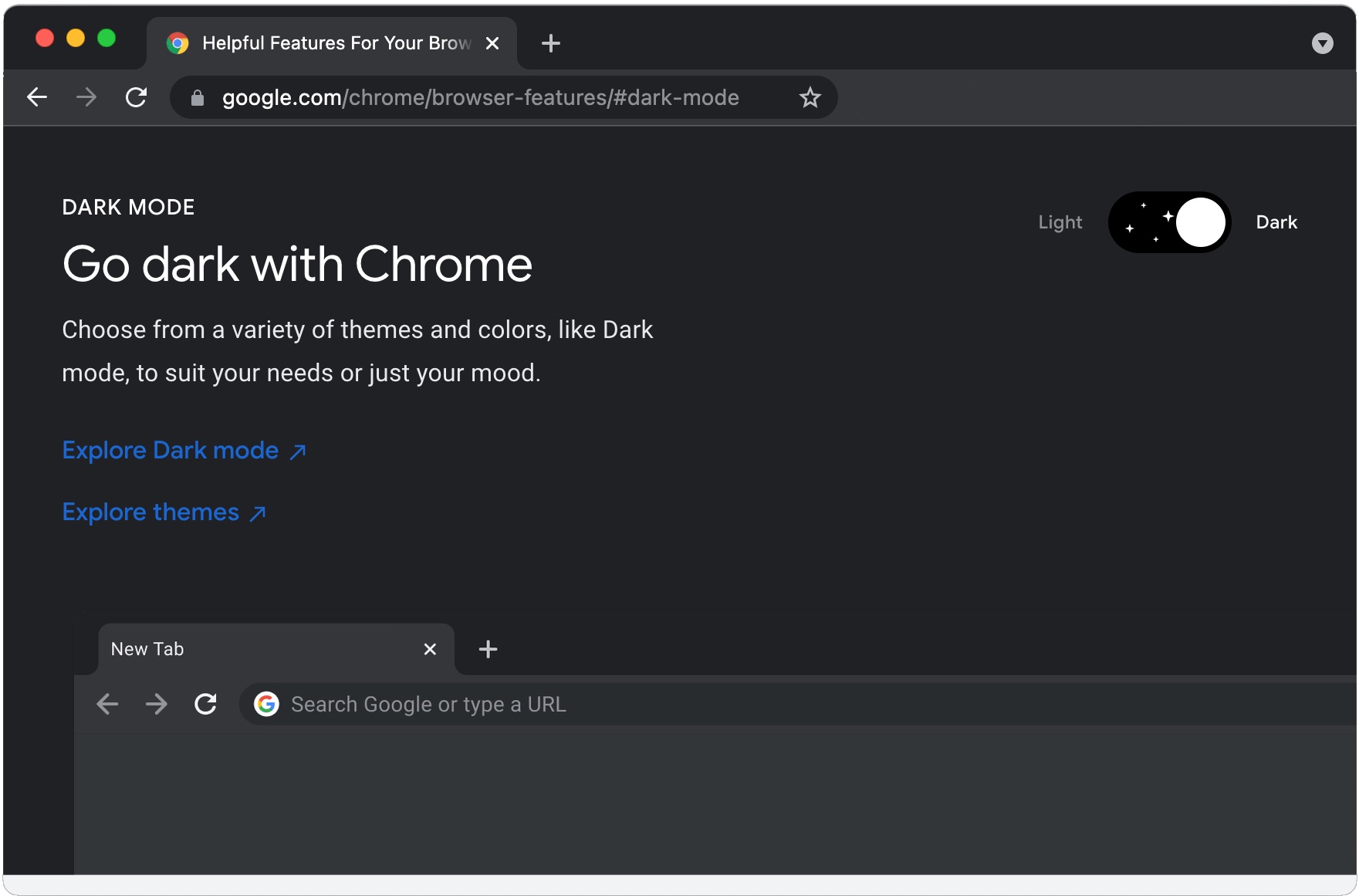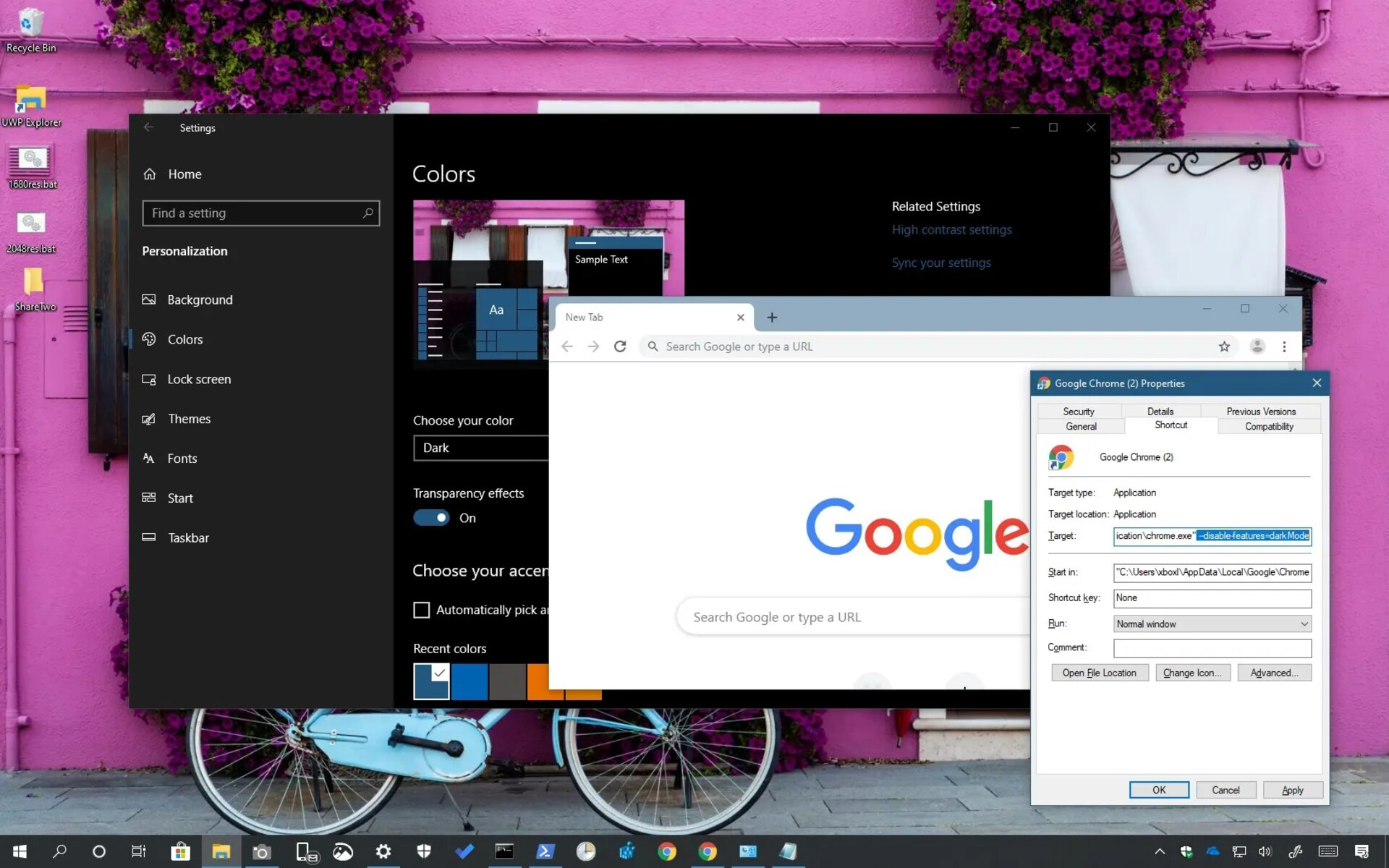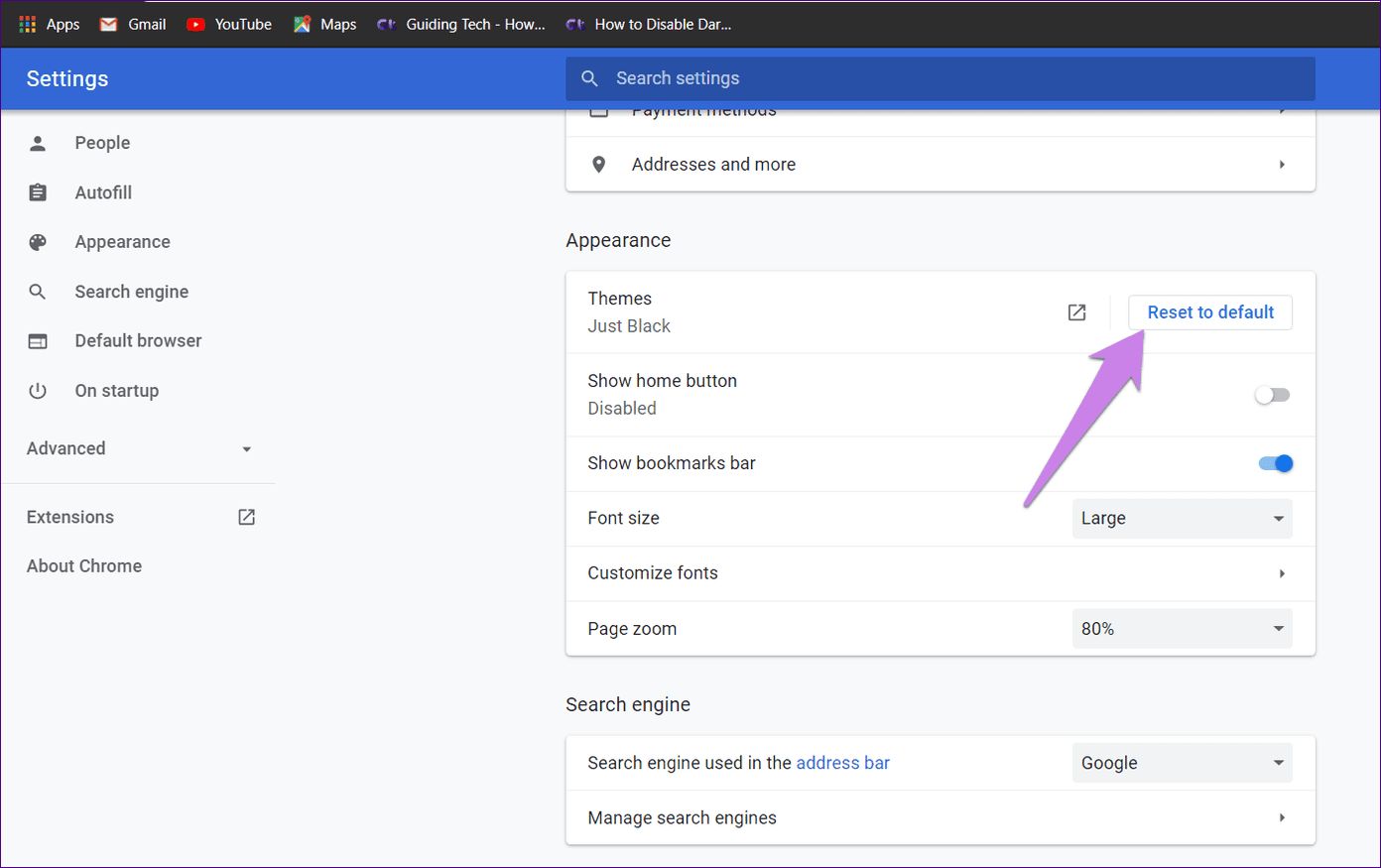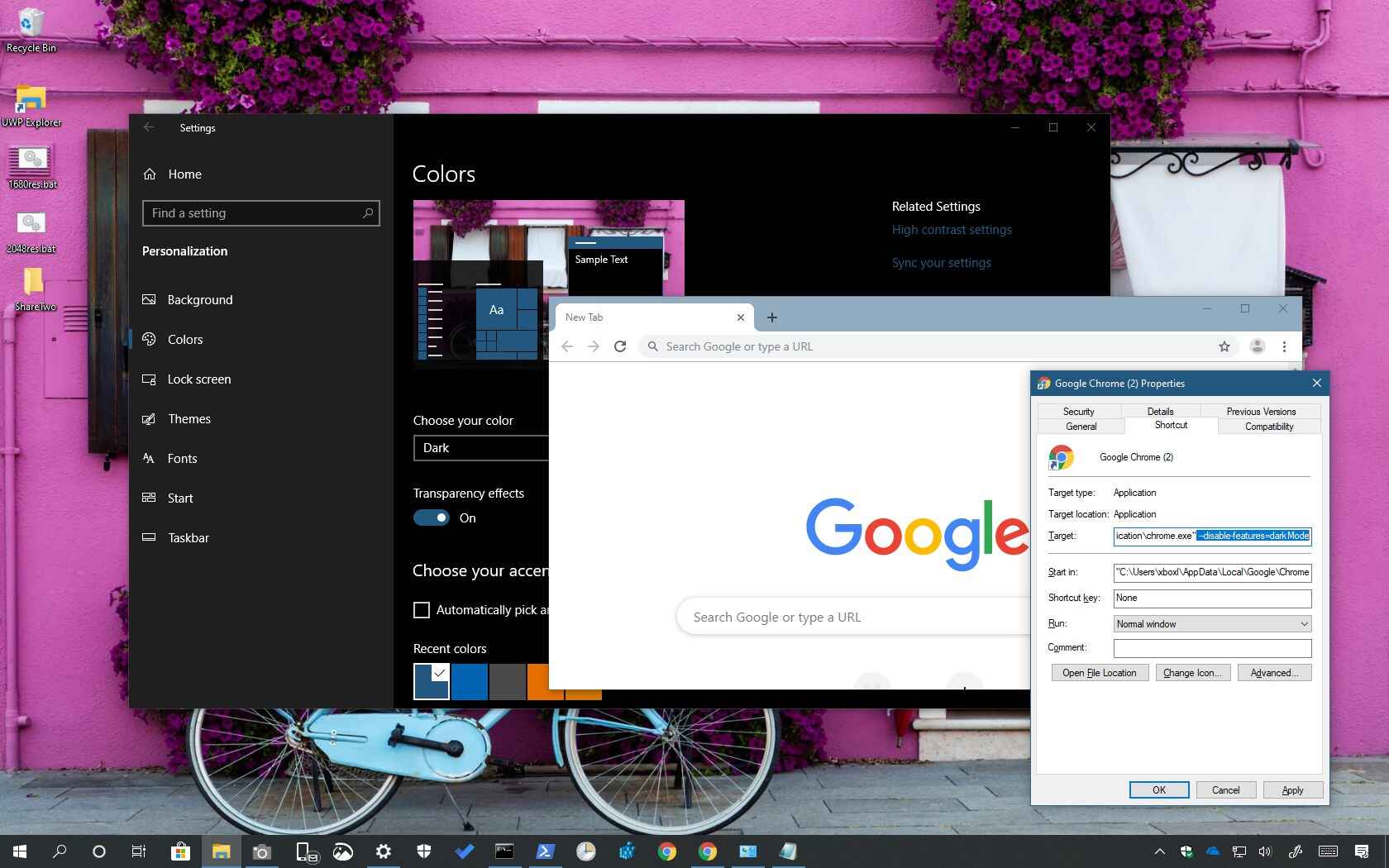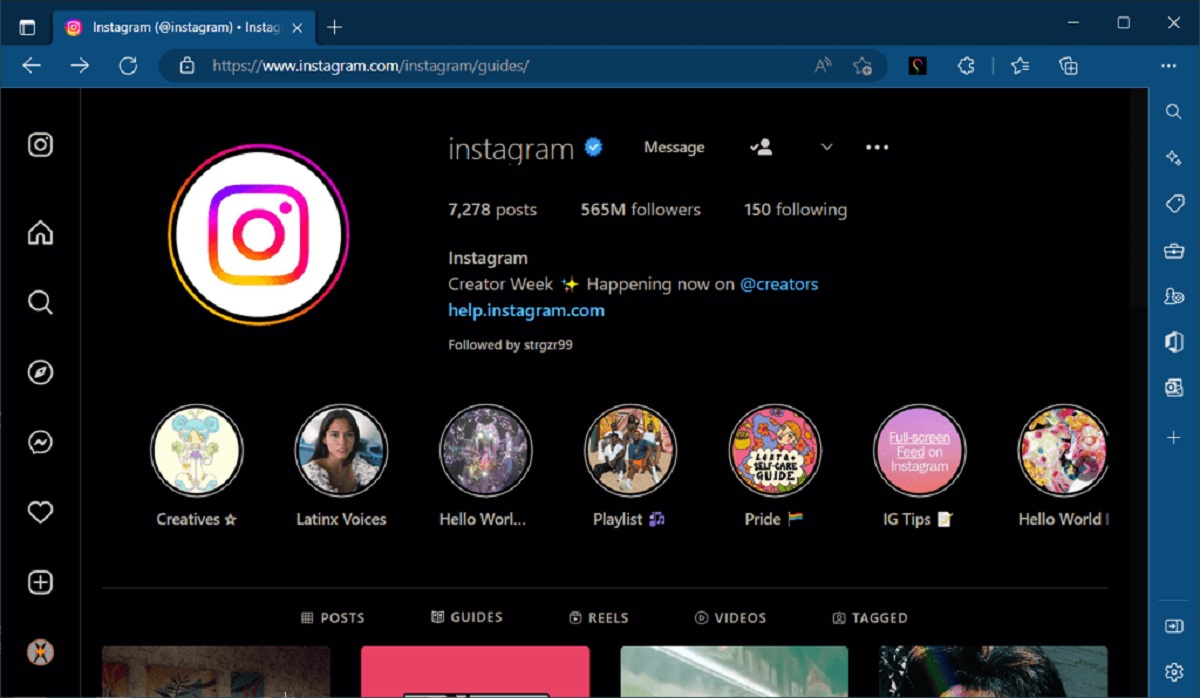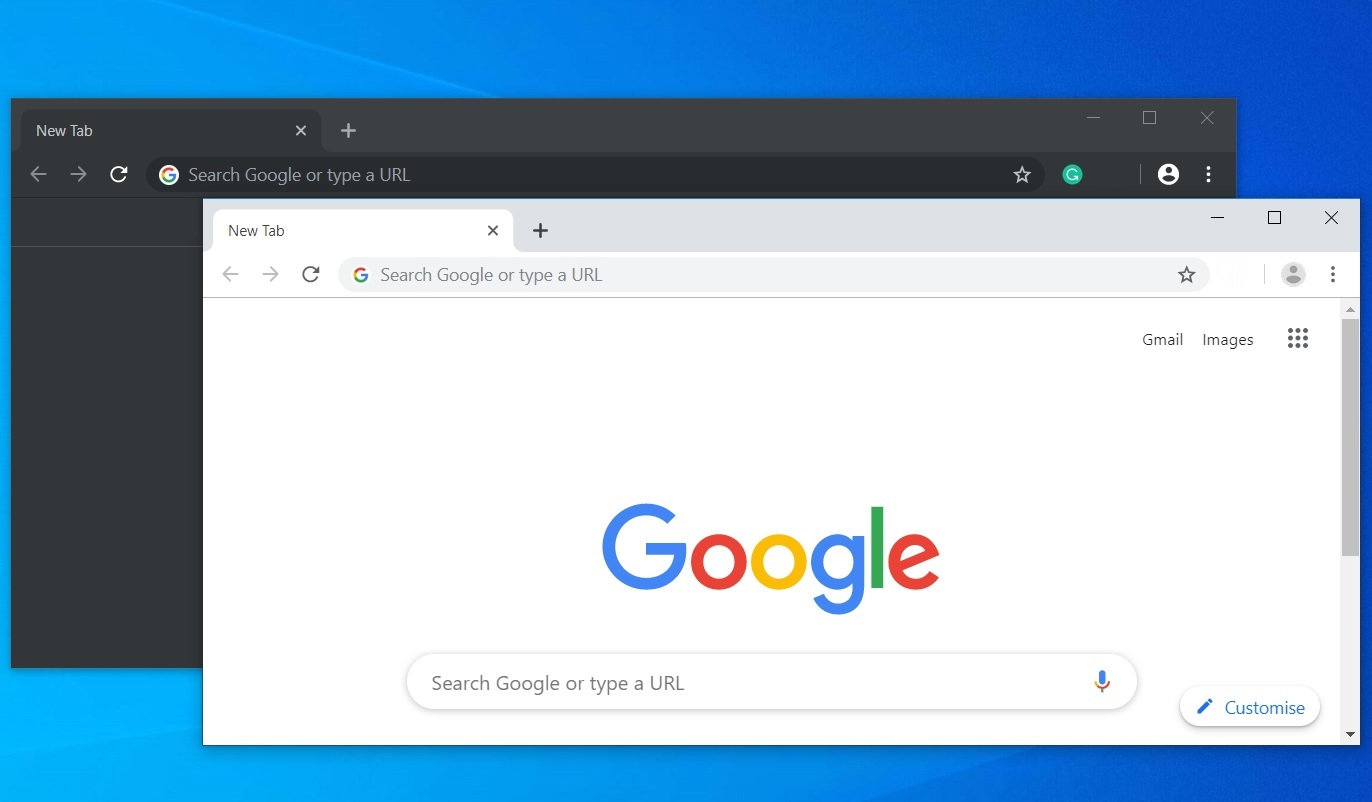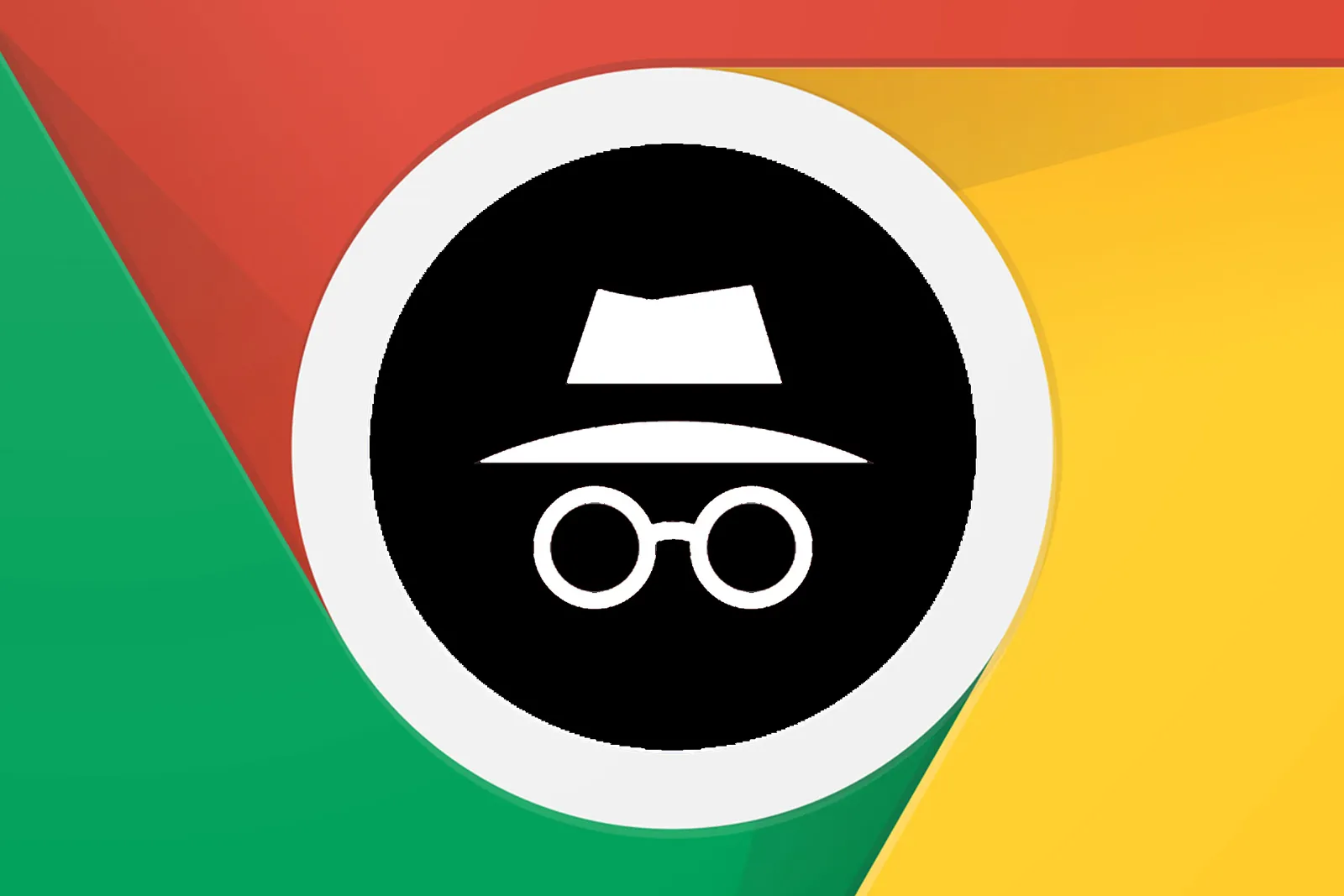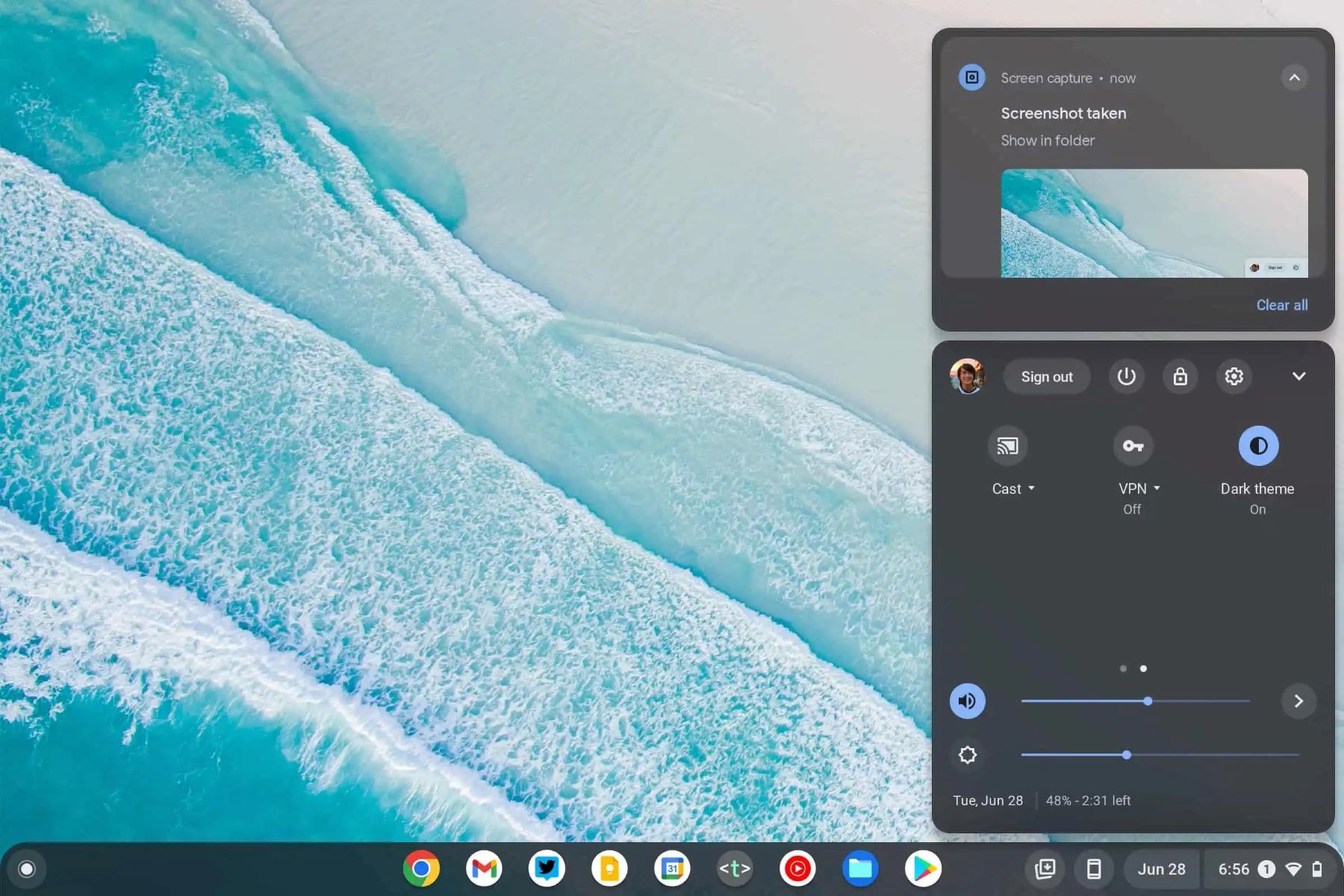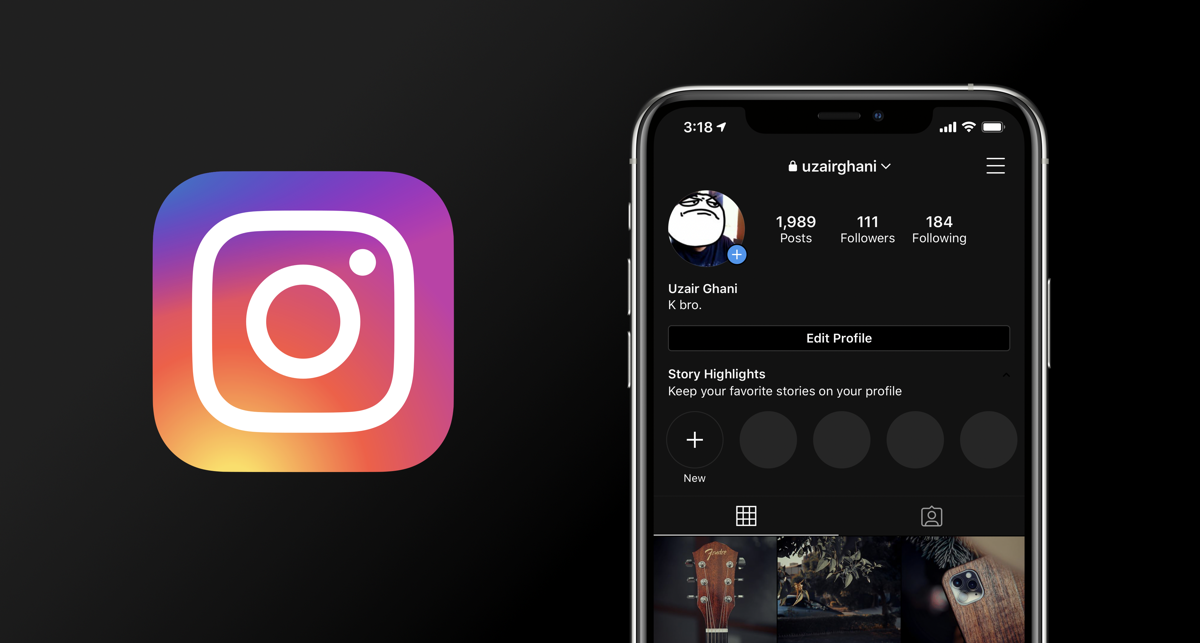Introduction
Dark mode has become increasingly popular among users due to its ability to reduce eye strain and conserve battery life, especially in low-light environments. With the widespread use of web browsers like Chrome, enabling dark mode can significantly enhance the browsing experience. Whether you prefer the sleek aesthetic of dark backgrounds or simply want to minimize eye fatigue during late-night browsing sessions, Chrome offers several methods to activate dark mode.
In this article, we will explore three simple and effective ways to turn on dark mode in Chrome. From utilizing built-in settings to leveraging advanced features like Chrome flags and extensions, you'll discover the flexibility and customization options available to tailor your browsing experience to your preferences. Whether you're a night owl who enjoys browsing in the dark or simply seeking a change from the traditional light interface, these methods will empower you to transform your Chrome browser effortlessly.
By the end of this guide, you'll be equipped with the knowledge and tools to seamlessly transition your Chrome browser into a visually appealing and eye-friendly dark mode. Let's delve into the step-by-step instructions and unlock the potential of dark mode in Chrome.
Method 1: Using Chrome Settings
Enabling dark mode in Chrome using the built-in settings is a straightforward process that allows you to seamlessly switch to a darker interface. Follow these simple steps to activate dark mode through Chrome settings:
-
Open Chrome Settings: Launch your Chrome browser and click on the three-dot menu icon located in the top-right corner of the window. From the dropdown menu, select "Settings" to access the browser's configuration options.
-
Navigate to Appearance Settings: Within the Settings menu, scroll down and click on "Appearance" to reveal customization options for the browser's visual elements.
-
Select Dark Mode: Under the "Appearance" section, you'll find the "Theme" option. Click on the dropdown menu and choose "Dark" to instantly transform the Chrome interface into a sleek, dark-themed layout.
-
Enjoy Dark Mode: Once you've selected the dark theme, Chrome will immediately apply the changes, and you'll notice a significant shift in the overall appearance of the browser. The background, tabs, and various interface elements will adopt a darker color scheme, providing a more comfortable browsing experience, especially in low-light environments.
By utilizing Chrome's native settings, you can effortlessly switch to dark mode without the need for additional installations or configurations. This method offers a convenient and user-friendly approach to customizing your browsing experience to align with your visual preferences.
Whether you're working late into the night or simply prefer the aesthetic appeal of dark themes, Chrome's built-in settings provide a seamless solution to activate dark mode and enhance your browsing experience. With the visual transformation complete, you can navigate the web with reduced eye strain and a modern, stylish interface that reflects your personal taste.
Embracing dark mode in Chrome through the native settings empowers you to optimize your browsing environment according to your preferences, ensuring a visually appealing and comfortable experience as you explore the vast expanse of the internet.
Method 2: Using Chrome Flags
Utilizing Chrome flags provides a more advanced and customizable approach to enabling dark mode in the Chrome browser. Chrome flags are experimental features and settings that allow users to access and modify functionalities that are still in development or testing phases. By leveraging Chrome flags, you can unlock additional customization options, including the ability to activate dark mode before it becomes widely available in the standard settings. Follow these steps to enable dark mode using Chrome flags:
-
Access Chrome Flags: To begin, open a new tab in your Chrome browser and type "chrome://flags" in the address bar, then press Enter. This will direct you to the Chrome flags page, where you can explore and modify various experimental features.
-
Search for Dark Mode: Once you're on the Chrome flags page, you can use the search bar at the top to look for "dark mode." This will filter the available flags and display relevant options related to dark mode customization.
-
Enable Dark Mode Flag: Look for the specific flag related to dark mode, such as "Force Dark Mode for Web Contents," and click on the dropdown menu next to it. Select "Enabled" from the options to activate the dark mode flag.
-
Relaunch Chrome: After enabling the dark mode flag, you'll be prompted to relaunch Chrome to apply the changes. Click on the "Relaunch" button that appears at the bottom of the screen to restart the browser.
-
Experience Dark Mode: Once Chrome restarts, the dark mode flag will take effect, transforming the appearance of web content to align with the dark mode setting. Websites and web pages will now display with a darker color scheme, enhancing readability and reducing eye strain, especially in low-light environments.
By leveraging Chrome flags, you gain access to experimental features and functionalities that offer a glimpse into the future of Chrome's capabilities. Enabling dark mode through Chrome flags allows you to customize your browsing experience with a level of flexibility and control that extends beyond standard settings.
With dark mode activated through Chrome flags, you can enjoy a visually optimized browsing experience that aligns with your preferences, all while exploring the web in a more comfortable and eye-friendly environment. Embracing the advanced capabilities of Chrome flags empowers you to stay ahead of the curve and personalize your browsing experience with cutting-edge features.
Utilizing Chrome flags to enable dark mode showcases the adaptability and innovation that Chrome offers, allowing users to explore and customize their browsing environment with experimental features that cater to their unique preferences and visual comfort.
Method 3: Using a Chrome Extension
In addition to the built-in settings and advanced features offered by Chrome, users can also leverage the expansive ecosystem of Chrome extensions to enable dark mode. Chrome extensions are third-party add-ons that enhance the functionality and customization options of the browser, allowing users to tailor their browsing experience to their specific preferences. By installing a dedicated dark mode extension, users can seamlessly transform the visual appearance of Chrome to align with their preference for a darker interface.
To enable dark mode using a Chrome extension, follow these simple steps:
-
Explore the Chrome Web Store: Open your Chrome browser and navigate to the Chrome Web Store, which serves as the central hub for discovering and installing Chrome extensions. You can access the Chrome Web Store by clicking on the Apps icon in your bookmarks bar or by typing "chrome://extensions/" in the address bar and pressing Enter.
-
Search for Dark Mode Extensions: Once you're in the Chrome Web Store, use the search bar to look for dark mode extensions. You'll find a variety of extensions designed to enable dark mode across websites and customize the overall appearance of Chrome. Popular extensions include "Dark Reader," "Midnight Lizard," and "Night Eye – Dark mode."
-
Select and Install the Extension: After exploring the available dark mode extensions, choose the one that best suits your preferences and browsing habits. Click on the extension's listing to view more details, then click the "Add to Chrome" button to initiate the installation process. Follow the on-screen prompts to confirm the installation of the extension.
-
Customize Dark Mode Settings: Once the dark mode extension is installed, you may have the option to customize its settings to align with your specific preferences. Some extensions offer adjustable parameters such as contrast, brightness, and color schemes, allowing you to fine-tune the dark mode experience according to your visual comfort.
-
Experience Enhanced Dark Mode: With the dark mode extension activated, you'll immediately notice the transformation of web pages and interface elements into a darker, more visually comfortable presentation. The extension will apply dark mode across websites, providing a consistent and seamless browsing experience with reduced eye strain and enhanced readability.
By utilizing a dedicated dark mode extension, users can extend the visual customization capabilities of Chrome, tailoring the browsing experience to their unique preferences. Whether you prefer a subtle dark theme or seek advanced customization options, dark mode extensions offer a versatile and user-friendly solution to enhance the visual aesthetics of Chrome.
Embracing the flexibility and diversity of Chrome extensions empowers users to personalize their browsing environment with a wide range of functionalities, including dark mode enhancements. With the installation of a dark mode extension, users can immerse themselves in a visually optimized browsing experience that aligns with their preferences and promotes comfortable, eye-friendly interactions with web content.
Incorporating a dark mode extension into your Chrome browser not only enhances the visual appeal of the interface but also underscores the adaptability and customization options available within the Chrome ecosystem. By seamlessly integrating dark mode extensions, users can elevate their browsing experience and navigate the web with enhanced visual comfort and style.
Conclusion
In conclusion, the ability to turn on dark mode in Chrome presents users with a versatile array of options, each catering to different preferences and levels of customization. Whether you opt for the simplicity of Chrome's built-in settings, the advanced capabilities of Chrome flags, or the expansive functionality offered by third-party extensions, the journey to dark mode is characterized by flexibility and user empowerment.
By leveraging Chrome's native settings, users can seamlessly transition to a darker interface, enhancing visual comfort and reducing eye strain during extended browsing sessions. The straightforward process of accessing Chrome settings and selecting the dark theme underscores the user-friendly approach that Chrome offers, ensuring that the transition to dark mode is both accessible and convenient.
For those seeking a more advanced and experimental route, Chrome flags provide a glimpse into the future of Chrome's capabilities. Enabling dark mode through Chrome flags not only offers early access to cutting-edge features but also showcases the adaptability and innovation that Chrome embodies. Users can explore and customize their browsing environment with experimental features that cater to their unique preferences and visual comfort, setting the stage for a more personalized and forward-thinking browsing experience.
Furthermore, the integration of dark mode extensions introduces a new dimension of customization, allowing users to tailor their browsing experience with a diverse range of functionalities. The installation of a dedicated dark mode extension empowers users to immerse themselves in a visually optimized browsing experience, promoting comfortable, eye-friendly interactions with web content. The ability to customize parameters such as contrast, brightness, and color schemes underscores the adaptability and versatility of dark mode extensions, offering a tailored approach to visual aesthetics within the Chrome browser.
In essence, the journey to dark mode in Chrome transcends a mere visual transformation; it embodies the spirit of user empowerment and customization. Whether through native settings, experimental features, or third-party extensions, the activation of dark mode in Chrome reflects a commitment to enhancing the browsing experience, promoting visual comfort, and accommodating diverse user preferences. As users navigate the vast expanse of the internet, the availability of dark mode in Chrome serves as a testament to the platform's dedication to user-centric design and innovation.