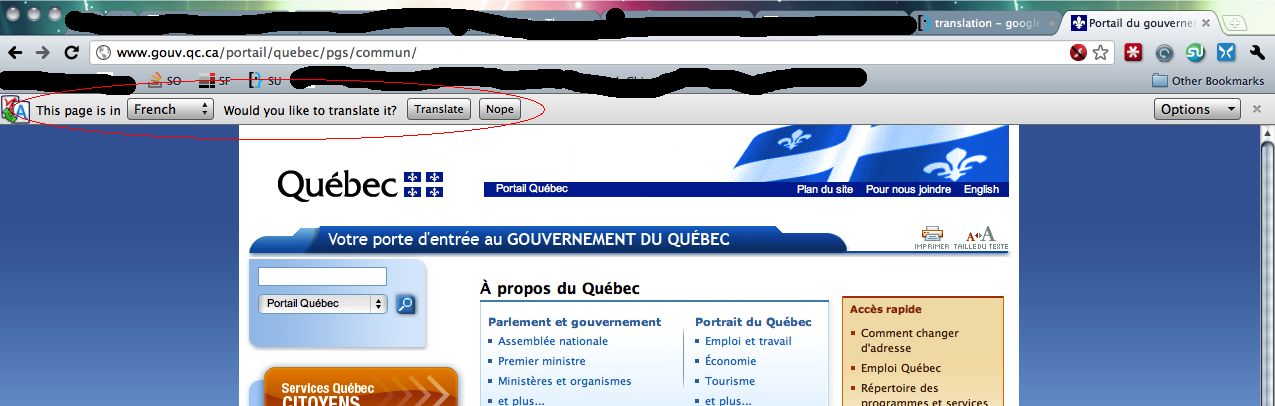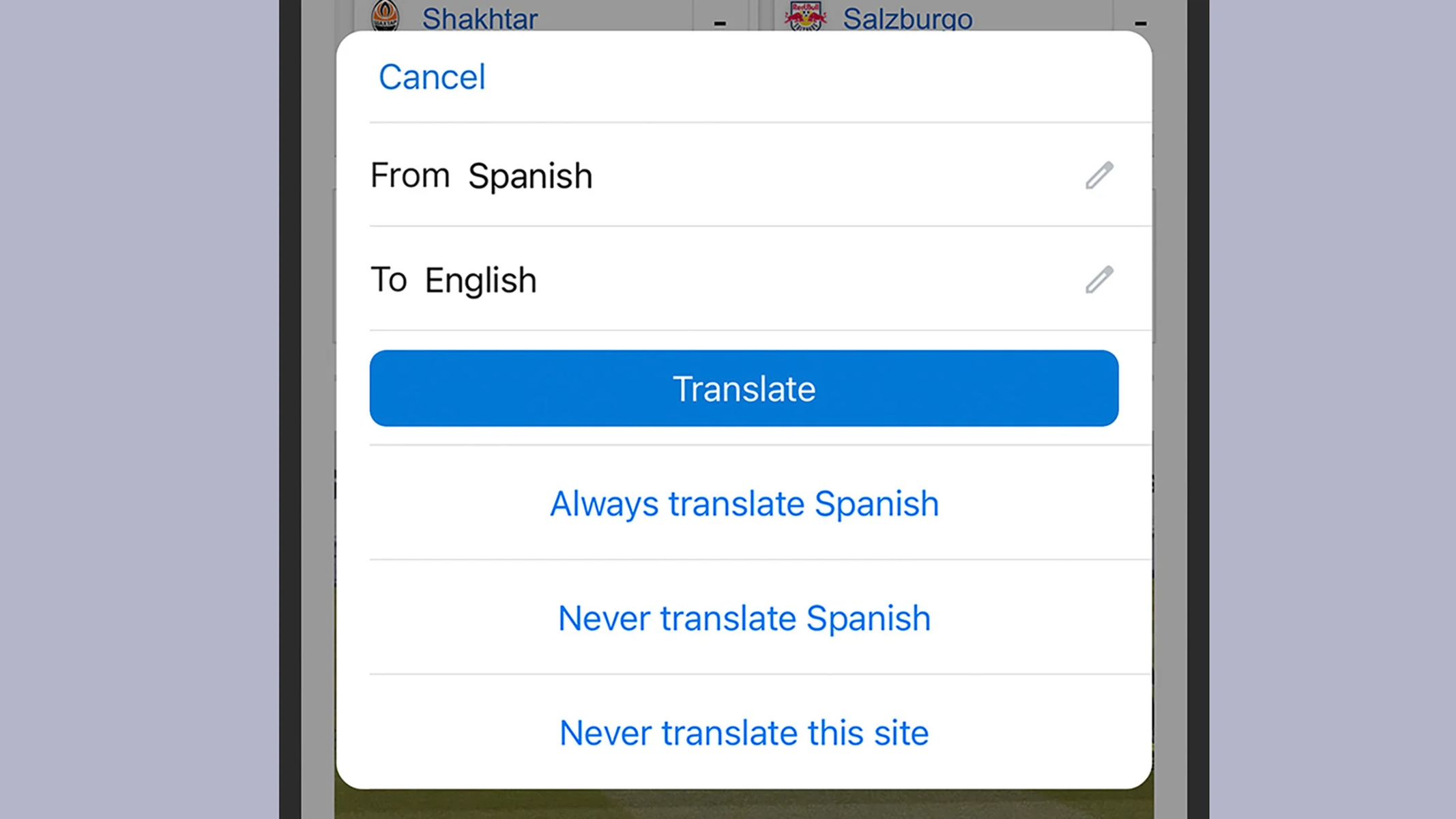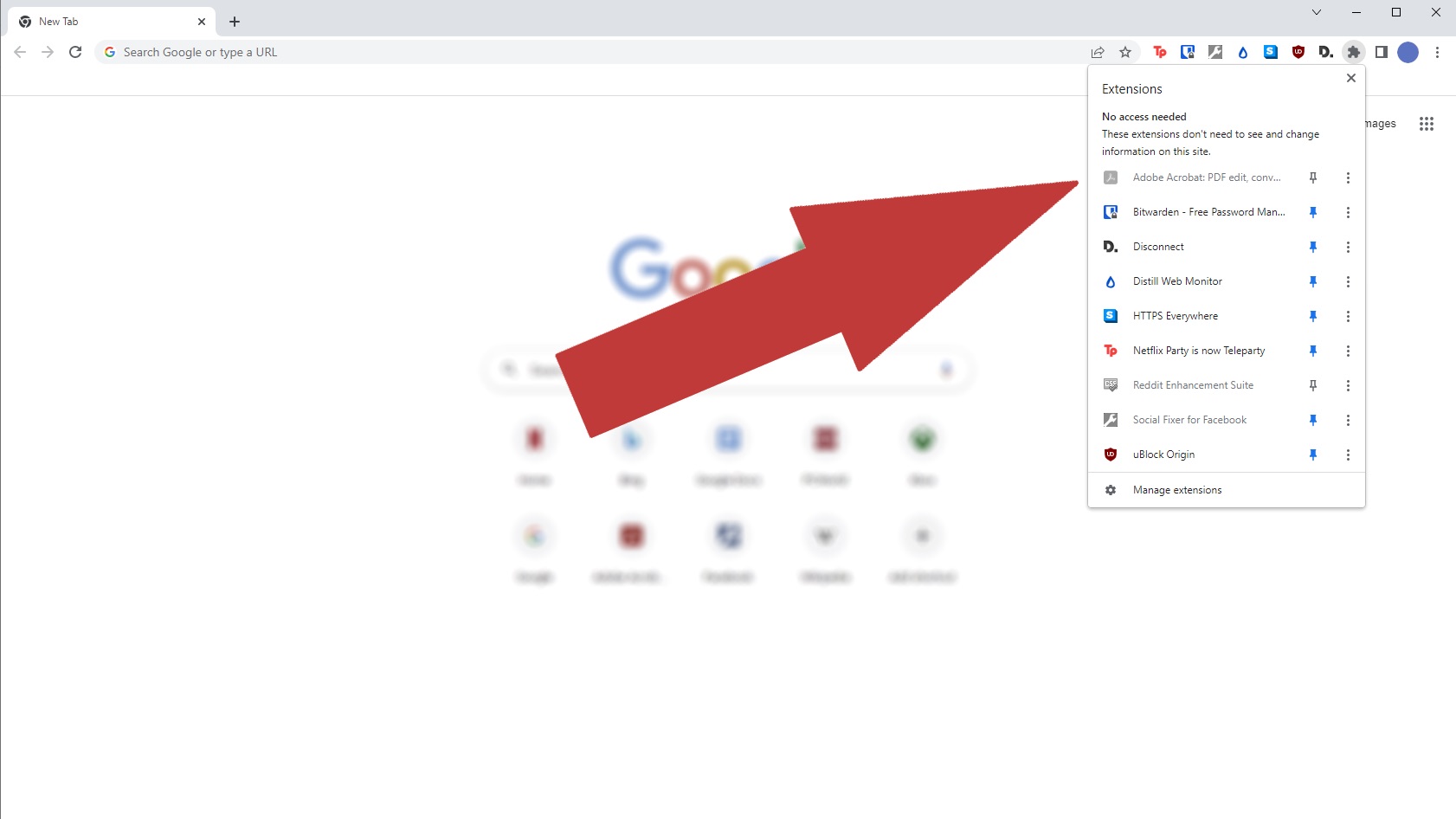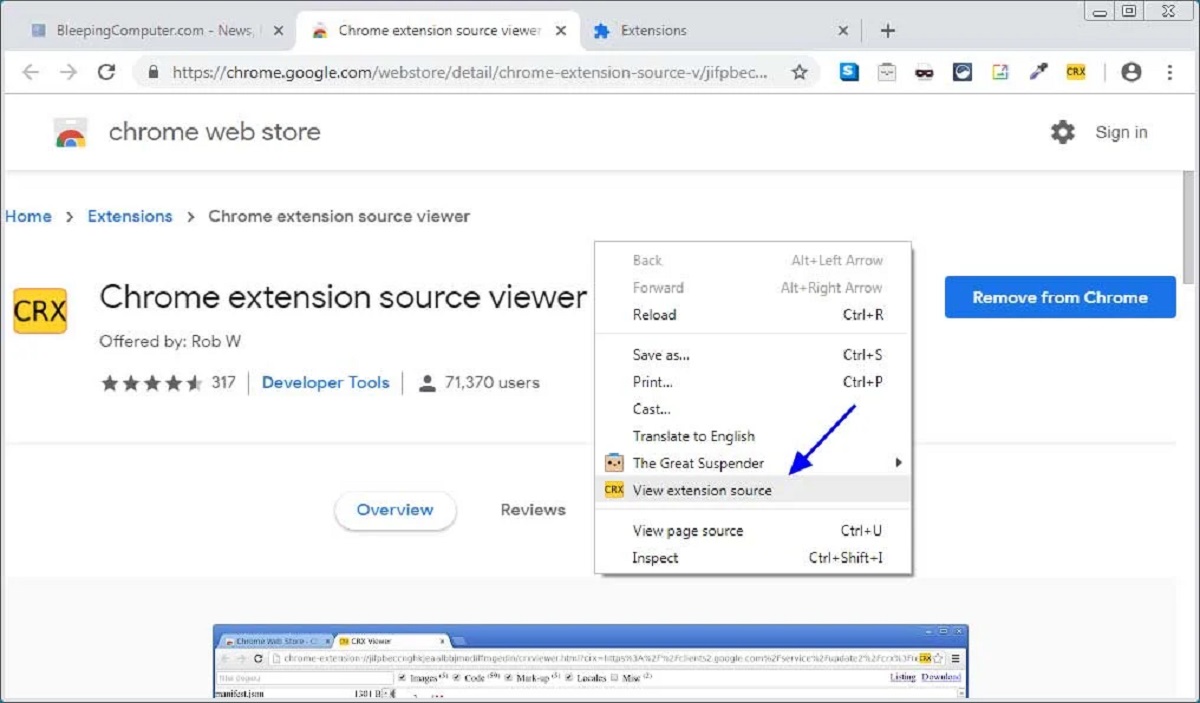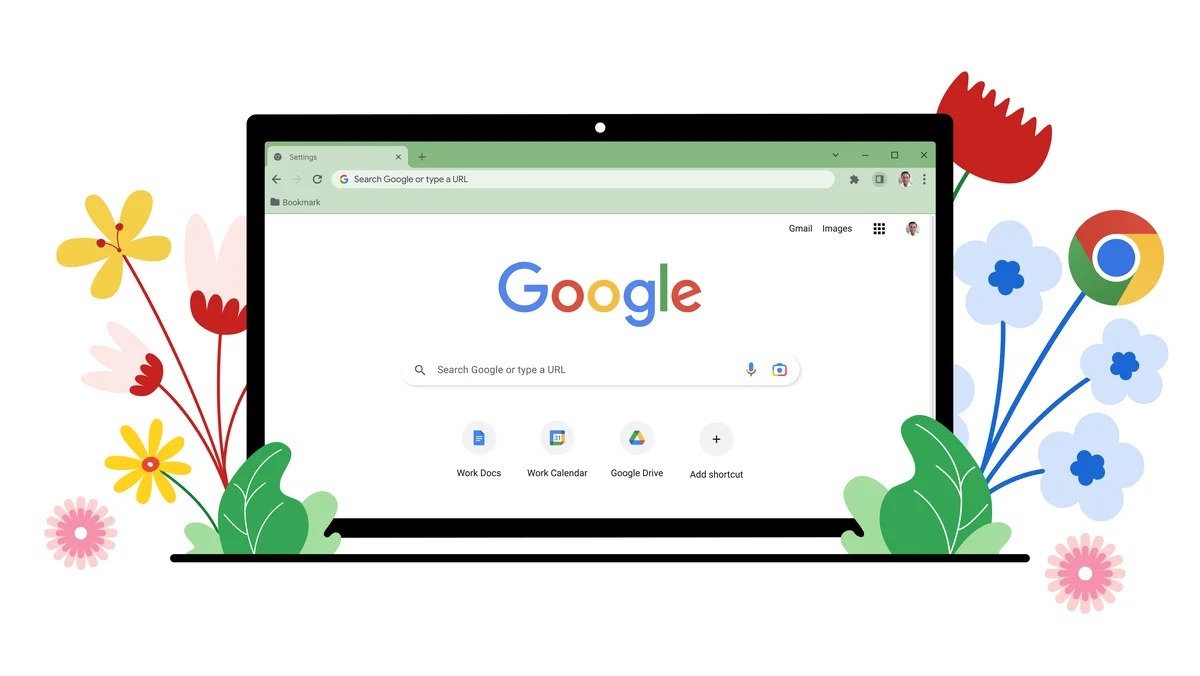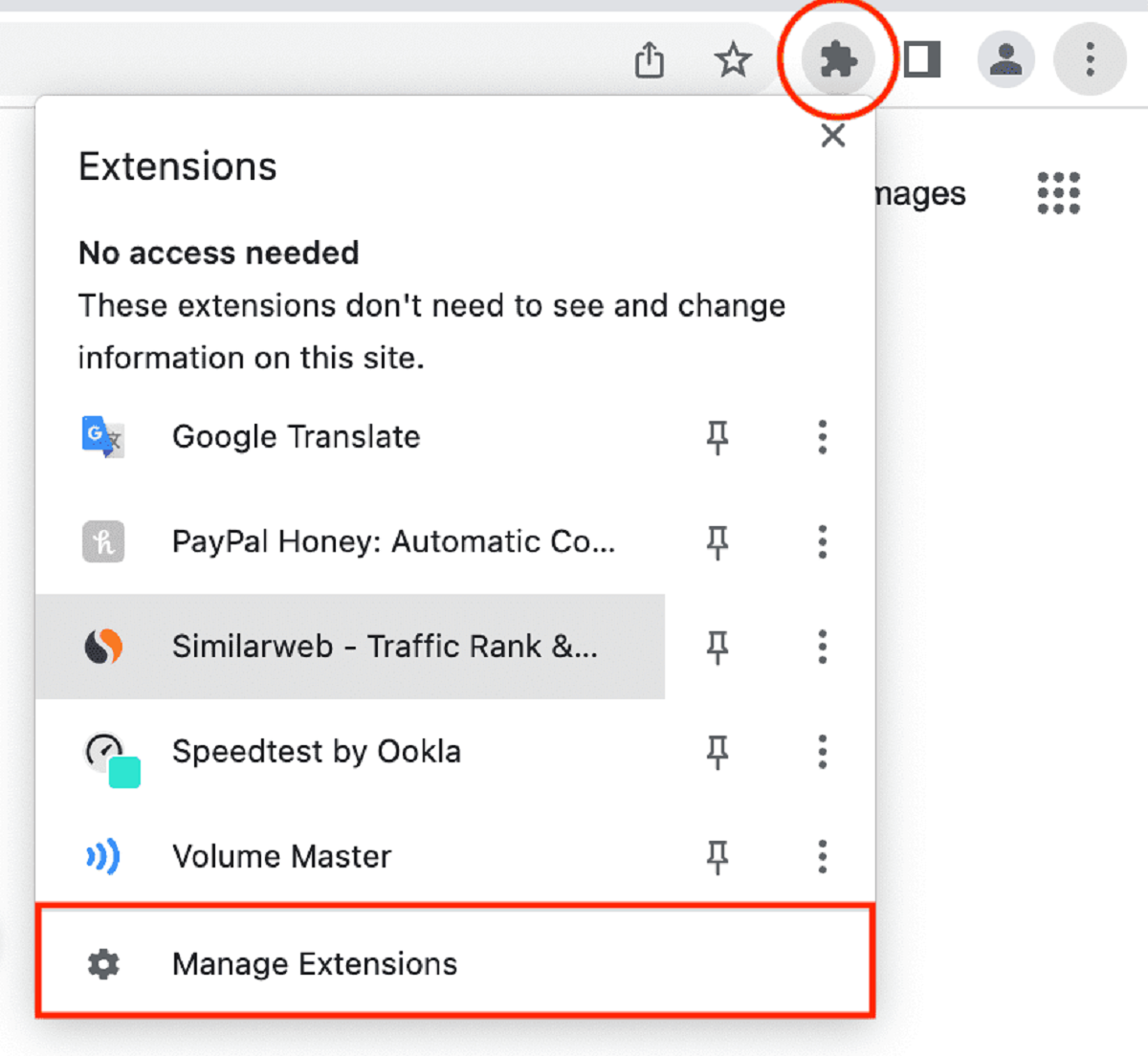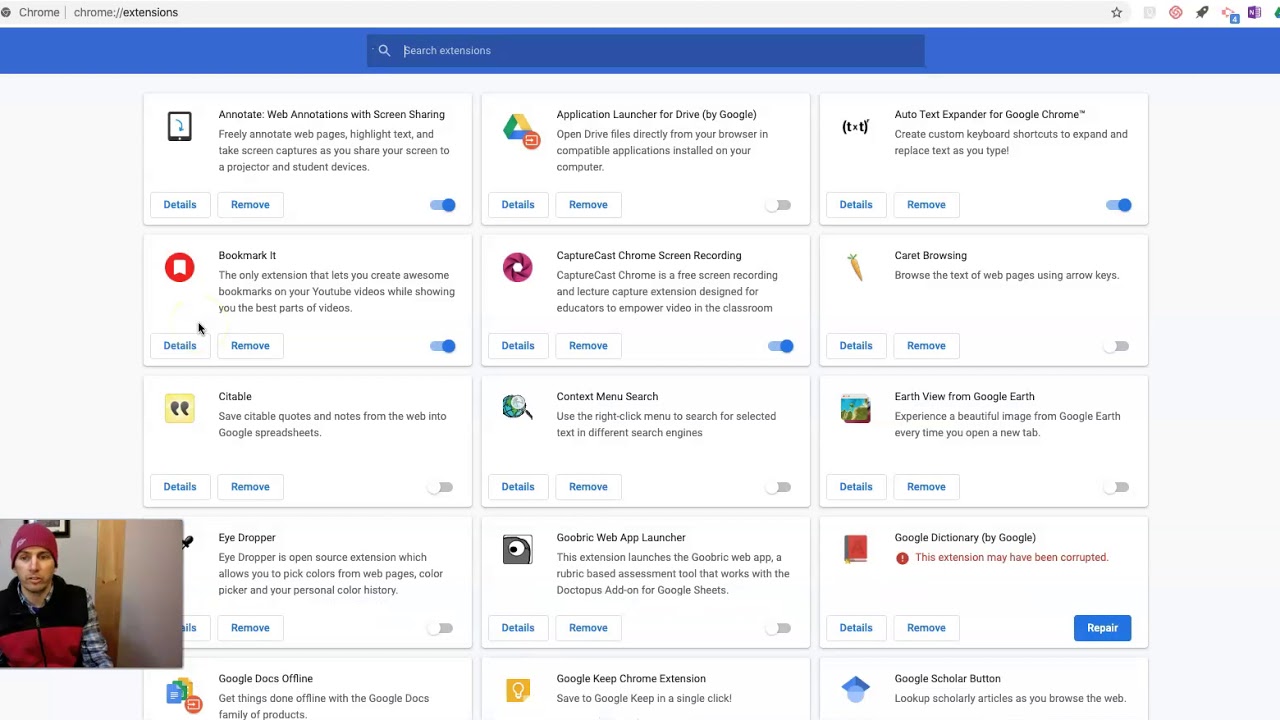Introduction
Google Chrome is a versatile and user-friendly web browser that offers a plethora of features to enhance your browsing experience. One such feature is the built-in translation tool, which allows you to seamlessly translate web pages from one language to another. Whether you're exploring international news, conducting research, or simply browsing for leisure, the ability to translate web pages can open up a world of information and entertainment.
In this guide, we will walk you through the simple steps to translate a web page using Google Chrome. Whether you're a language enthusiast, a globetrotter, or someone seeking to broaden your horizons, the ability to translate web content can be a valuable asset. By the end of this tutorial, you'll be equipped with the knowledge to effortlessly navigate foreign-language web pages, making the internet a more accessible and inclusive space for all.
So, let's embark on this journey to unlock the power of language and explore the boundless content available on the web. Whether you're delving into the latest global trends, immersing yourself in diverse cultures, or conducting research across borders, the ability to translate web pages on Chrome will undoubtedly enrich your online experience. Let's dive into the step-by-step process and discover how easy it is to bridge language barriers and access a world of information at your fingertips.
Step 1: Open Chrome Browser
To begin the process of translating a web page on Chrome, the first step is to open the Chrome browser on your device. Whether you're using a desktop computer, laptop, tablet, or smartphone, launching the Chrome browser is the gateway to accessing its wide array of features, including the built-in translation tool.
Upon opening Chrome, you are greeted by the familiar interface that embodies simplicity and functionality. The omnibox, located at the top of the browser window, serves as a multi-functional address bar where you can enter website URLs, perform web searches, and initiate various browser actions. This versatile feature streamlines the browsing experience, allowing for seamless navigation and quick access to desired web content.
As the browser window materializes on your screen, the iconic Google Chrome logo and user-friendly interface beckon you to embark on your digital exploration. The clean layout and intuitive design of the browser create an inviting environment, setting the stage for a smooth and enjoyable browsing experience.
Whether you're launching Chrome to delve into the latest news, conduct research, or simply indulge in leisurely web surfing, the process of opening the browser marks the initial step toward unlocking a world of information and possibilities. With its robust performance and extensive feature set, Chrome stands as a reliable and versatile platform for accessing the vast expanse of the internet.
As you open the Chrome browser, you are greeted by a blank tab, signaling the beginning of your browsing journey. This blank canvas holds the promise of endless discoveries, offering a gateway to a myriad of web pages, resources, and knowledge. With Chrome's swift loading times and seamless navigation, you are poised to embark on a seamless and immersive browsing experience.
In essence, opening the Chrome browser serves as the foundational step in harnessing the power of its built-in translation tool. By initiating the browser, you pave the way for a seamless and enriching browsing experience, setting the stage for the subsequent steps that will lead you to effortlessly translate web pages and access a wealth of global content.
Step 2: Go to the Page You Want to Translate
Once you have opened the Chrome browser, the next step is to navigate to the specific web page that you want to translate. Whether you're seeking to explore international news, delve into educational resources, or simply indulge in foreign-language entertainment, Chrome's built-in translation tool empowers you to seamlessly access and comprehend a diverse array of web content.
To embark on this journey, simply enter the URL of the desired web page into the omnibox at the top of the browser window. Alternatively, you can conduct a web search using keywords related to the content you wish to explore. As you initiate the navigation process, the omnibox's predictive text feature may offer suggestions based on your input, streamlining the process of reaching your desired destination.
Upon arriving at the web page you intend to translate, Chrome's intuitive interface and swift loading times ensure a seamless transition to the content. Whether you're greeted by a news article, a blog post, an academic resource, or any other form of web content, the browser's user-friendly layout and efficient rendering capabilities set the stage for a smooth and immersive browsing experience.
As you immerse yourself in the content of the web page, you may encounter a wealth of information, visuals, and interactive elements. Chrome's responsive design and robust performance enable you to engage with the content effortlessly, fostering a sense of connectivity and accessibility as you prepare to leverage the translation tool.
In essence, the process of navigating to the web page you wish to translate represents a pivotal step in harnessing the power of Chrome's built-in translation feature. By seamlessly reaching your desired destination, you position yourself to unlock the potential of multilingual web content, transcending language barriers and embracing a world of diverse information and perspectives.
Step 3: Click on the Three Dots
Upon reaching the web page you intend to translate, the next crucial step involves accessing the Chrome browser's menu options by clicking on the three vertical dots located at the top-right corner of the browser window. These three dots, often referred to as the "More" or "Menu" icon, serve as the gateway to a plethora of browser functionalities, including the translation feature that will enable you to seamlessly comprehend the content in your preferred language.
As your cursor hovers over the three dots, a dropdown menu gracefully unfurls, unveiling a spectrum of options designed to enhance your browsing experience. This menu embodies the essence of Chrome's user-centric design, offering a harmonious blend of accessibility and functionality. The unobtrusive yet powerful nature of this menu symbolizes Chrome's commitment to empowering users with a diverse array of tools and features at their fingertips.
Upon clicking on the three dots, the dropdown menu elegantly materializes, presenting an array of options that cater to various browsing needs. From accessing browser settings and extensions to initiating page actions and exploring additional features, the menu encapsulates the essence of Chrome's versatility and adaptability. Amidst this array of options, the "Translate to [Language]" feature stands as a beacon of inclusivity, inviting users to bridge language barriers and unlock the wealth of global content available on the web.
As you navigate through the dropdown menu, the "Translate to [Language]" option beckons with its promise of seamless language comprehension. This feature embodies Chrome's commitment to fostering a globally connected digital landscape, where language diversity is celebrated and transcended through intuitive technology. By selecting the desired language from the list of available options, you pave the way for the web page to undergo a seamless transformation, rendering its content in a language that resonates with you.
In essence, clicking on the three dots and accessing the "Translate to [Language]" feature represents a pivotal moment in your browsing journey. It signifies the convergence of technology and language, where Chrome's intuitive interface and powerful translation capabilities converge to break down linguistic barriers and open the doors to a world of multilingual content. With a simple click, you embark on a transformative experience, where the boundaries of language dissolve, and the wealth of global information becomes accessible in your preferred tongue.
Step 4: Select "Translate to [Language]"
As you embark on the journey to translate a web page using Google Chrome, the pivotal moment arrives when you are presented with the option to "Translate to [Language]". This transformative feature embodies the essence of inclusivity and accessibility, empowering you to seamlessly comprehend the content of the web page in your preferred language.
Upon selecting the "Translate to [Language]" option from the dropdown menu, a seamless metamorphosis unfolds, transcending linguistic barriers and rendering the web page's content in a language that resonates with you. This process represents a harmonious fusion of technology and language, where Chrome's powerful translation capabilities converge to create a bridge between diverse linguistic landscapes.
The "Translate to [Language]" feature encapsulates Chrome's commitment to fostering a globally connected digital ecosystem, where language diversity is celebrated and transcended through intuitive technology. As you select your desired language from the list of available options, the web page undergoes a graceful transformation, presenting its content in a manner that facilitates effortless comprehension and engagement.
Whether you opt to translate the web page into a language you are fluent in or seek to explore content in a new language, the "Translate to [Language]" feature serves as a gateway to a world of multilingual exploration. It embodies the spirit of connectivity and inclusivity, inviting you to immerse yourself in diverse cultures, access global perspectives, and expand your horizons through the seamless comprehension of web content.
In essence, the act of selecting "Translate to [Language]" marks a pivotal juncture in your browsing journey. It signifies the convergence of technology and language, where Chrome's intuitive interface and powerful translation capabilities converge to break down linguistic barriers and open the doors to a world of multilingual content. With a simple selection, you embark on a transformative experience, where the boundaries of language dissolve, and the wealth of global information becomes accessible in your preferred tongue.
This step represents a seamless transition from encountering foreign-language content to embracing it in a manner that transcends linguistic barriers, fostering a sense of connectivity and inclusivity in the digital realm. As you proceed to the final step, you are poised to immerse yourself in the translated web page, where a world of diverse information and perspectives awaits your exploration.
Step 5: Review the Translated Page
Upon selecting your preferred language for translation, the web page undergoes a seamless metamorphosis, presenting its content in a manner that resonates with you. As the translated page materializes before you, it embodies the culmination of Chrome's powerful translation capabilities, transcending linguistic barriers and fostering a sense of inclusivity in the digital landscape.
The translated page mirrors the structure and layout of the original content, ensuring a seamless transition that preserves the integrity of the web page's design and visual elements. Whether you're exploring news articles, academic resources, or engaging with multimedia content, the translated page retains the essence of the original while facilitating effortless comprehension in your preferred language.
As you navigate the translated page, you may encounter a wealth of information, visuals, and interactive elements that seamlessly bridge the gap between diverse linguistic landscapes. The translated text flows cohesively, offering a nuanced and accurate representation of the original content, thereby enabling you to engage with the web page's offerings in a manner that transcends language barriers.
Chrome's translation tool leverages advanced language processing capabilities to ensure the accuracy and coherence of the translated content, empowering you to delve into global perspectives, access diverse knowledge, and immerse yourself in multilingual experiences. Whether you're seeking to stay informed about international developments, conduct research across linguistic boundaries, or simply indulge in foreign-language entertainment, the translated page opens the doors to a world of possibilities.
In essence, the act of reviewing the translated page represents the culmination of your journey to seamlessly comprehend and engage with web content in your preferred language. It embodies the spirit of inclusivity and connectivity, where technology converges with language to create a harmonious digital landscape that celebrates diversity and transcends linguistic barriers.
As you immerse yourself in the translated page, you are poised to explore a world of diverse information and perspectives, fostering a sense of global connectivity and accessibility in the digital realm. The translated page stands as a testament to Chrome's commitment to empowering users with the tools to navigate a multilingual internet, where language diversity is celebrated and embraced through intuitive and seamless translation capabilities.