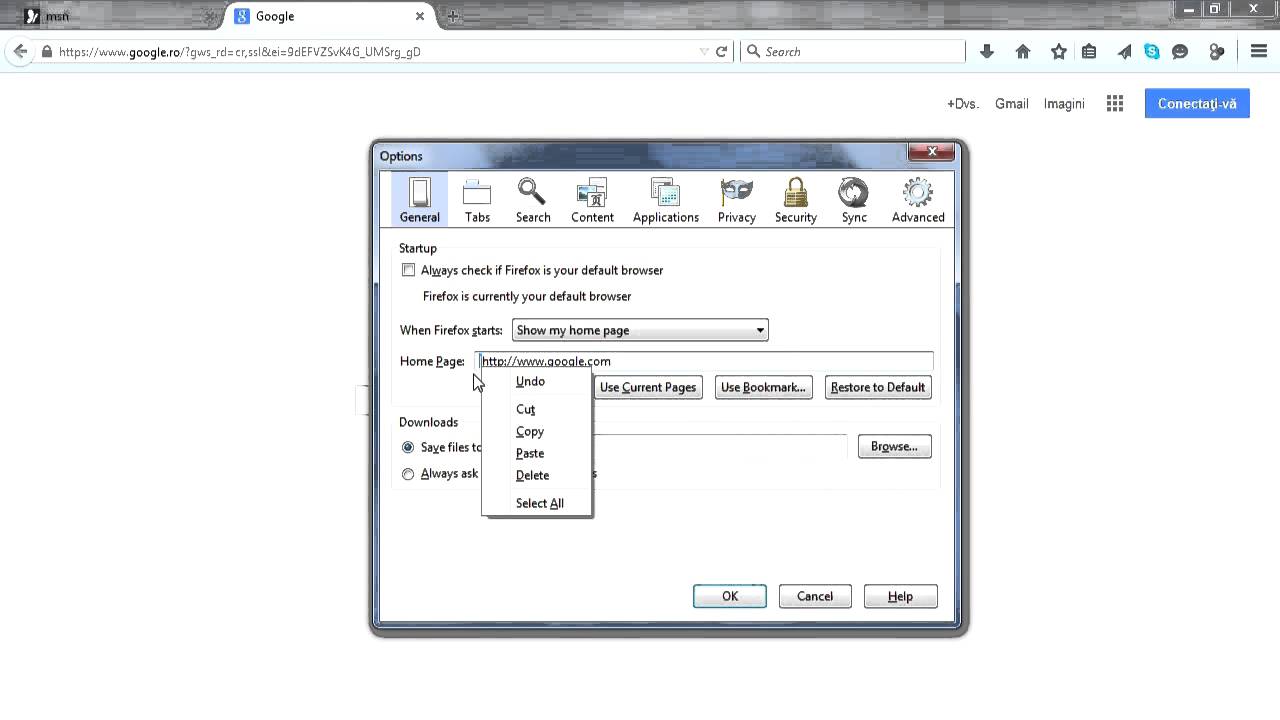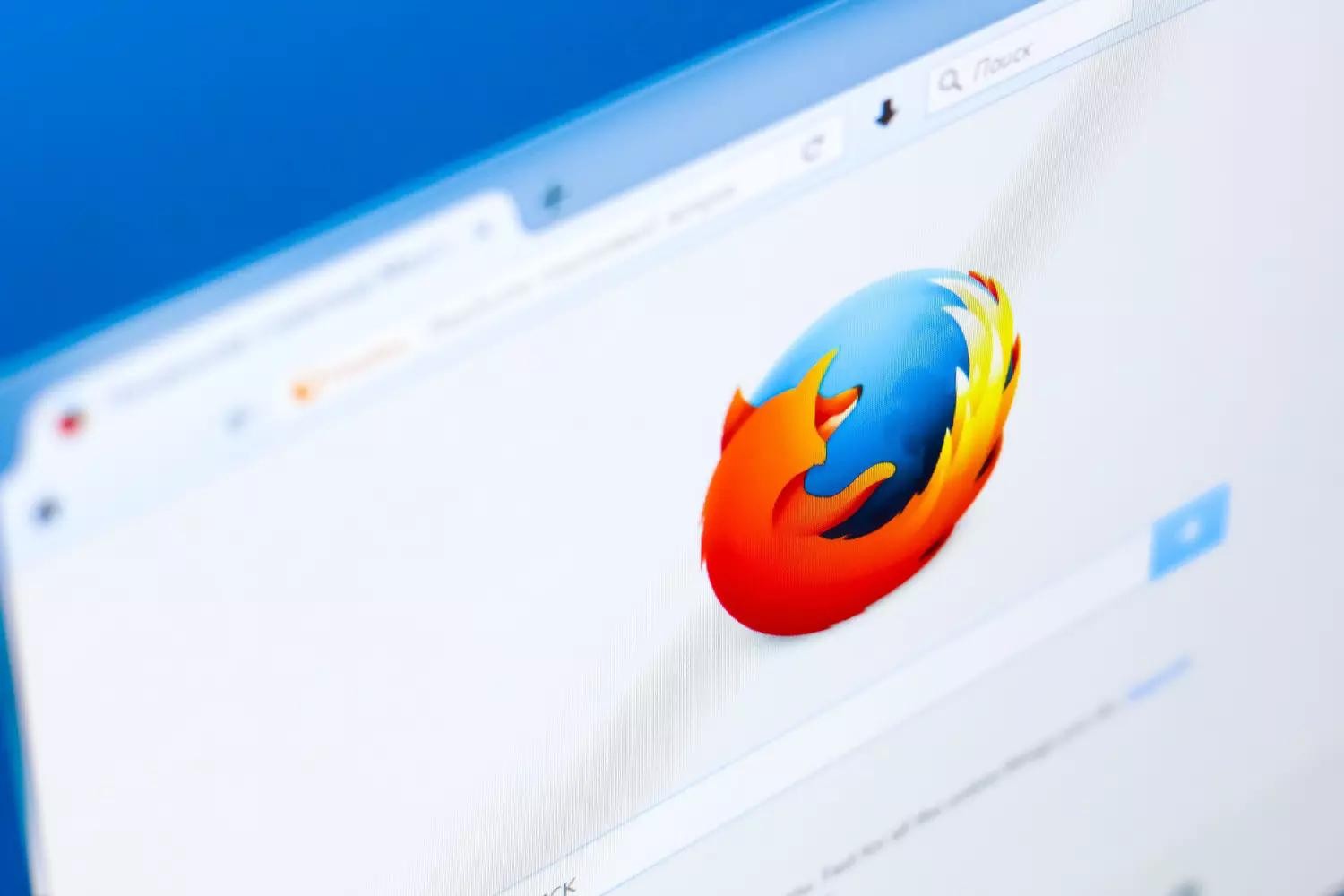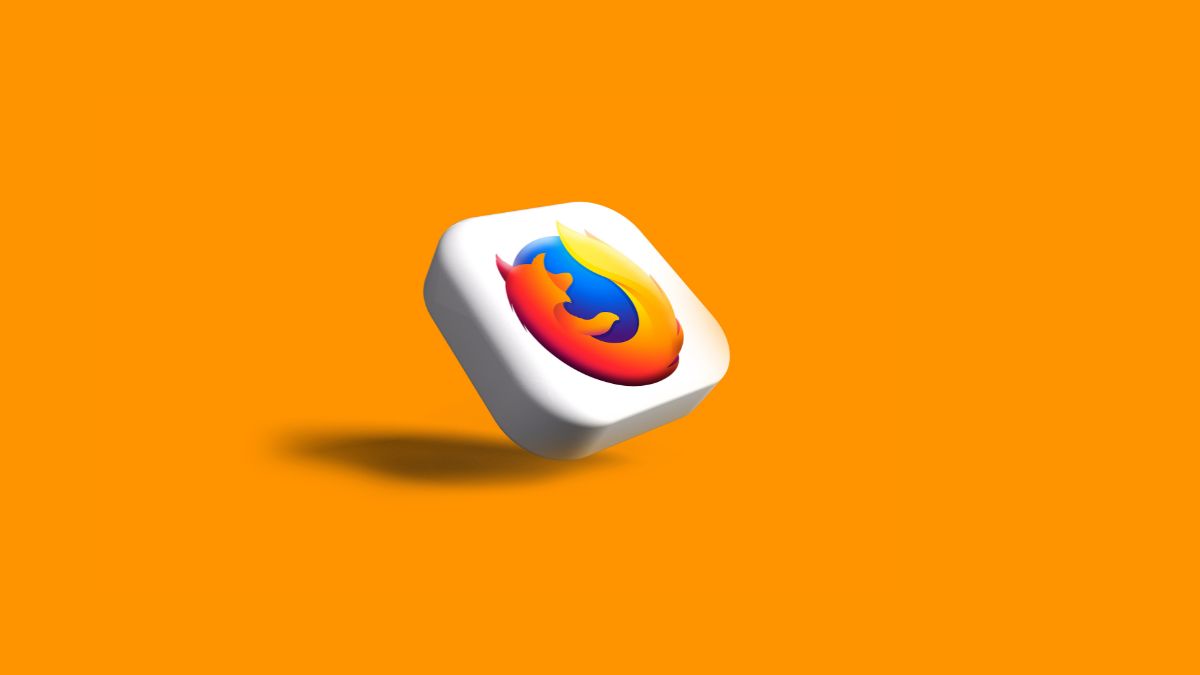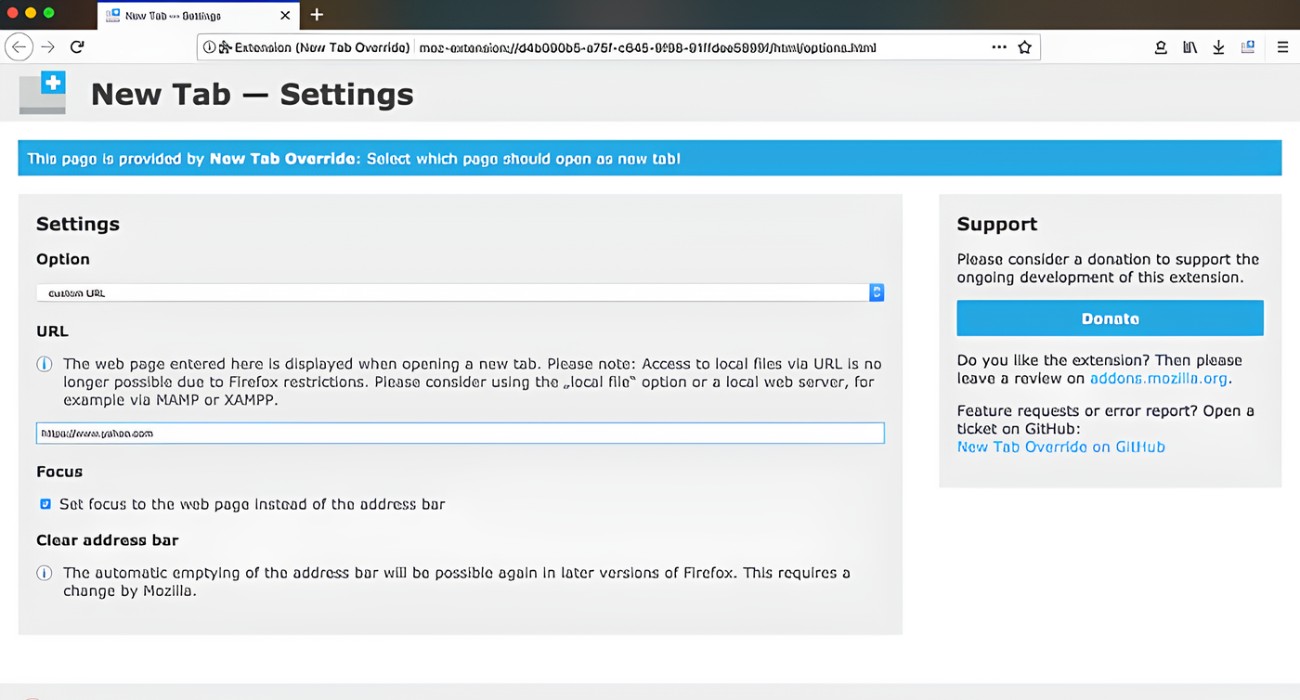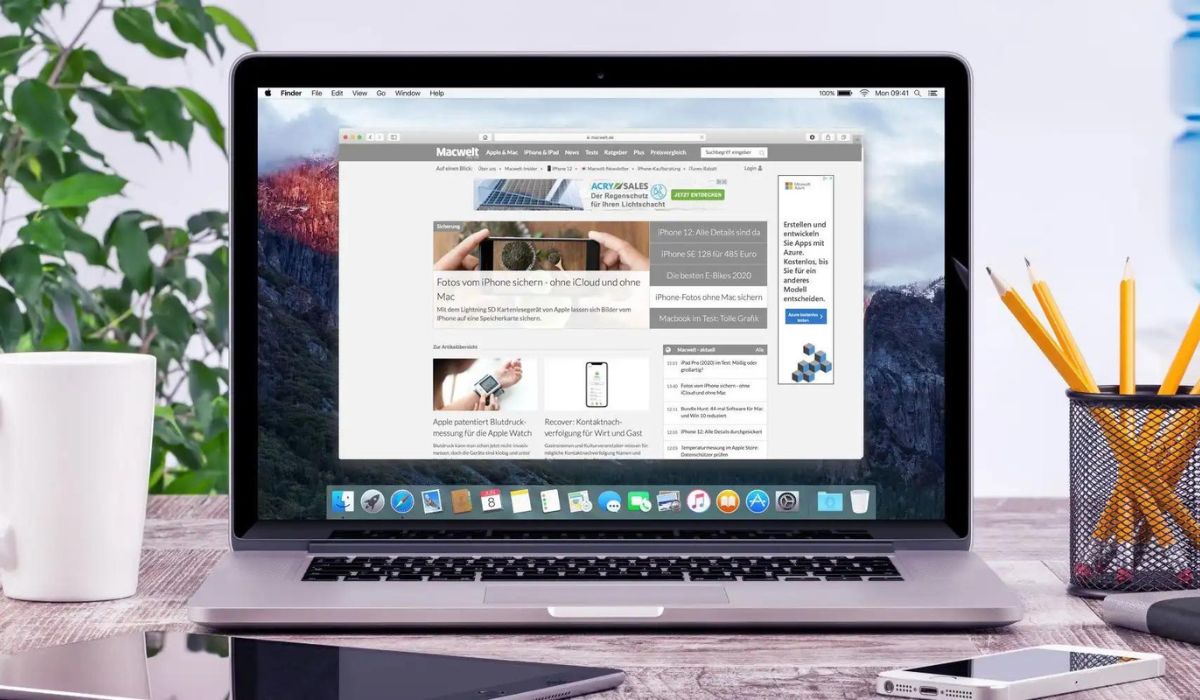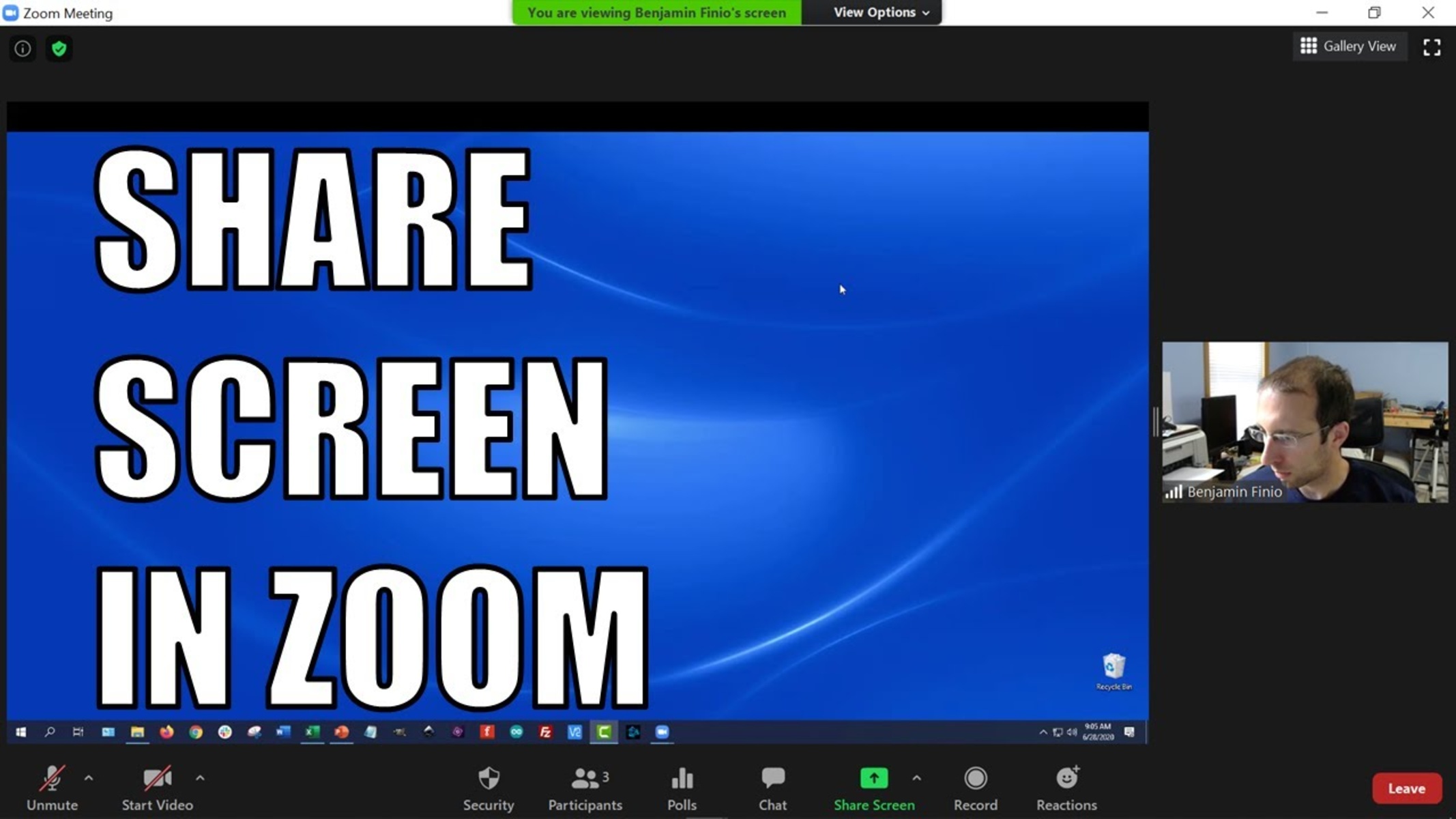Introduction
Are you tired of having multiple tabs unexpectedly open in your Firefox browser, disrupting your browsing experience? It can be frustrating when you're trying to focus on a specific task or simply enjoy some leisurely browsing, only to have new tabs pop up without your consent. Fortunately, there are effective ways to regain control over your browsing experience and prevent unwanted tabs from opening in Firefox.
In this article, we will explore various methods to address this issue and restore peace to your browsing sessions. Whether you prefer utilizing built-in settings, leveraging add-ons or extensions, or managing individual websites, there are solutions tailored to your preferences and needs. By implementing these strategies, you can customize your Firefox browser to align with your browsing habits and minimize interruptions caused by unexpected tab openings.
Let's delve into the methods that will empower you to take charge of your browsing experience and put an end to intrusive tab openings in Firefox. Whether you're a seasoned Firefox user or just getting started with this versatile browser, these techniques will equip you with the tools to maintain a clutter-free and seamless browsing environment.
Method 1: Using the built-in settings
Firefox offers a range of built-in settings that empower users to customize their browsing experience, including options to prevent tabs from opening unexpectedly. By leveraging these native features, you can effectively manage tab behavior and minimize disruptions while navigating the web.
Pop-up Blocker
One of the fundamental built-in settings in Firefox is the pop-up blocker. This feature is designed to thwart intrusive pop-up windows that can disrupt your browsing session. By enabling the pop-up blocker, you can effectively prevent websites from spawning additional tabs without your consent. To activate this feature, simply navigate to the Firefox menu, select "Preferences," and then click on "Privacy & Security." From there, you can locate the "Permissions" section and enable the pop-up blocker. Once activated, the pop-up blocker will diligently safeguard your browsing experience by curtailing unwanted tab openings.
Tab Settings
Firefox also provides users with the ability to customize tab behavior through its settings. By accessing the browser's preferences and navigating to the "General" section, you can fine-tune tab-related settings to align with your preferences. For instance, you can configure Firefox to open new tabs in the background, ensuring that they don't disrupt your current browsing session. Additionally, you can choose to have tabs open next to the current tab, maintaining a neatly organized browsing environment. By leveraging these tab settings, you can exert greater control over how new tabs are handled, thereby minimizing unexpected tab openings.
Content Blocking
Firefox's content blocking feature offers another layer of control over tab behavior. By navigating to the "Privacy & Security" section in the browser's preferences, you can access the content blocking settings. Here, you have the option to block certain types of content, such as pop-ups and redirects, which can help prevent unwanted tabs from opening. By customizing the content blocking preferences, you can effectively mitigate the occurrence of intrusive tab openings, enhancing your browsing experience.
By utilizing these built-in settings within Firefox, you can proactively address the issue of unexpected tab openings and tailor your browsing environment to suit your preferences. Whether it's activating the pop-up blocker, fine-tuning tab settings, or leveraging content blocking, these native features empower you to take control of your browsing experience and minimize disruptions caused by unwanted tab openings.
Method 2: Using add-ons or extensions
In addition to the built-in settings offered by Firefox, users can further enhance their browsing experience and address the issue of unexpected tab openings by leveraging add-ons or extensions. These versatile tools expand the functionality of the browser, allowing users to customize their browsing environment and mitigate disruptions caused by unwanted tabs.
Ad-Blockers and Pop-up Blockers
Ad-blockers and pop-up blockers are popular add-ons that can effectively prevent intrusive advertisements and unexpected pop-up windows, which often lead to additional tabs opening without user consent. These add-ons work by filtering out unwanted content, thereby creating a more streamlined and uninterrupted browsing experience. By installing reputable ad-blockers and pop-up blockers from the Firefox Add-ons store, users can significantly reduce the occurrence of unwanted tab openings, enhancing their overall browsing satisfaction.
Tab Management Extensions
Tab management extensions offer a comprehensive suite of features designed to optimize the handling of tabs within the Firefox browser. These extensions empower users to organize, group, and manage their tabs more efficiently, ultimately reducing the likelihood of unexpected tab openings. With features such as tab grouping, session management, and tab suspending, these extensions provide users with greater control over their browsing environment, allowing them to curate a clutter-free and focused browsing experience.
URL and Link Management Tools
URL and link management tools, such as link checkers and URL blockers, can be invaluable in preventing unwanted tabs from opening. These extensions enable users to inspect and manage the links they encounter while browsing, effectively identifying and blocking URLs that are known to trigger unwanted tab openings. By leveraging these tools, users can proactively safeguard their browsing sessions and minimize the impact of intrusive links that lead to unexpected tab behavior.
Customized Security and Privacy Extensions
Customized security and privacy extensions offer users the ability to fortify their browsing experience by implementing tailored security measures and privacy enhancements. These extensions can include features such as enhanced tracking protection, script blockers, and advanced security protocols, all of which contribute to a more secure and controlled browsing environment. By fortifying their browser with these extensions, users can mitigate the risks associated with malicious links and deceptive practices that often result in unexpected tab openings.
By incorporating these add-ons and extensions into their Firefox browser, users can augment the native capabilities of the browser and tailor their browsing environment to align with their preferences and needs. Whether it's leveraging ad-blockers, tab management extensions, URL and link management tools, or customized security and privacy extensions, these add-ons empower users to proactively address the issue of unexpected tab openings and curate a more personalized and seamless browsing experience.
Method 3: Managing individual websites
Managing individual websites is a targeted approach to addressing the issue of unexpected tab openings in Firefox. By implementing specific controls for individual websites, users can exert precise influence over how these sites interact with their browsing environment, thereby mitigating the occurrence of intrusive tab behavior.
Site Permissions
Firefox offers granular control over site permissions, allowing users to manage how individual websites can interact with their browser. By accessing the site information panel, users can view and modify permissions related to a specific website, including the ability to control pop-ups, redirects, and notifications. This level of customization empowers users to tailor the behavior of individual websites, effectively curbing the potential for unexpected tab openings.
Customized Content Blocking
Utilizing Firefox's content blocking capabilities at the individual website level enables users to proactively prevent unwanted tab openings. By accessing the content blocking settings for a specific website, users can configure custom content blocking preferences, such as blocking pop-ups and redirects specific to that site. This targeted approach allows users to create a more tailored and controlled browsing experience for individual websites, reducing the likelihood of disruptive tab behavior.
Script Management
Managing scripts on a per-site basis provides users with a powerful tool to regulate the behavior of individual websites. By leveraging Firefox's script management features, users can selectively block or allow scripts for specific websites, influencing how these sites interact with their browser. This level of control over scripts can effectively mitigate the impact of scripts that trigger unwanted tab openings, enhancing the overall browsing experience for individual websites.
URL Blocking
Firefox allows users to block specific URLs, providing a means to prevent certain websites from triggering unexpected tab behavior. By adding URLs to the block list within the browser's settings, users can proactively mitigate the impact of known problematic websites that tend to spawn additional tabs without user consent. This targeted approach to URL blocking empowers users to maintain a more controlled and interruption-free browsing experience for specific websites.
By managing individual websites through site permissions, customized content blocking, script management, and URL blocking, users can implement a precise and targeted strategy to address the issue of unexpected tab openings in Firefox. This approach enables users to exert fine-grained control over how individual websites interact with their browser, ultimately fostering a more tailored and seamless browsing experience.
Conclusion
In conclusion, taking control of unexpected tab openings in Firefox is essential for maintaining a seamless and uninterrupted browsing experience. By implementing the methods outlined in this article, users can effectively mitigate the disruptions caused by unwanted tabs and tailor their browsing environment to align with their preferences and needs.
Utilizing the built-in settings within Firefox empowers users to proactively address the issue of unexpected tab openings. From activating the pop-up blocker to fine-tuning tab settings and leveraging content blocking, these native features offer a foundational framework for customizing tab behavior and minimizing interruptions while navigating the web.
Furthermore, incorporating add-ons and extensions provides users with a versatile toolkit to enhance their browsing experience. Whether it's ad-blockers and pop-up blockers, tab management extensions, URL and link management tools, or customized security and privacy extensions, these add-ons enable users to augment the native capabilities of Firefox and curate a more personalized and interruption-free browsing environment.
Additionally, managing individual websites through site permissions, customized content blocking, script management, and URL blocking offers a targeted approach to addressing unexpected tab openings. By exerting precise control over how individual websites interact with the browser, users can create a more tailored and seamless browsing experience, minimizing the impact of intrusive tab behavior.
In essence, by combining the built-in settings, add-ons and extensions, and targeted website management strategies, users can reclaim control over their browsing experience and put an end to the frustration of unexpected tab openings in Firefox. These methods empower users to curate a clutter-free and focused browsing environment, allowing them to navigate the web with greater ease and enjoyment.
Ultimately, by leveraging these methods, users can tailor their Firefox browser to align with their browsing habits and preferences, fostering a more personalized and interruption-free online experience. Whether it's for work, leisure, or research, regaining control over unexpected tab openings in Firefox enables users to make the most of their browsing sessions and enjoy a more seamless and uninterrupted online journey.