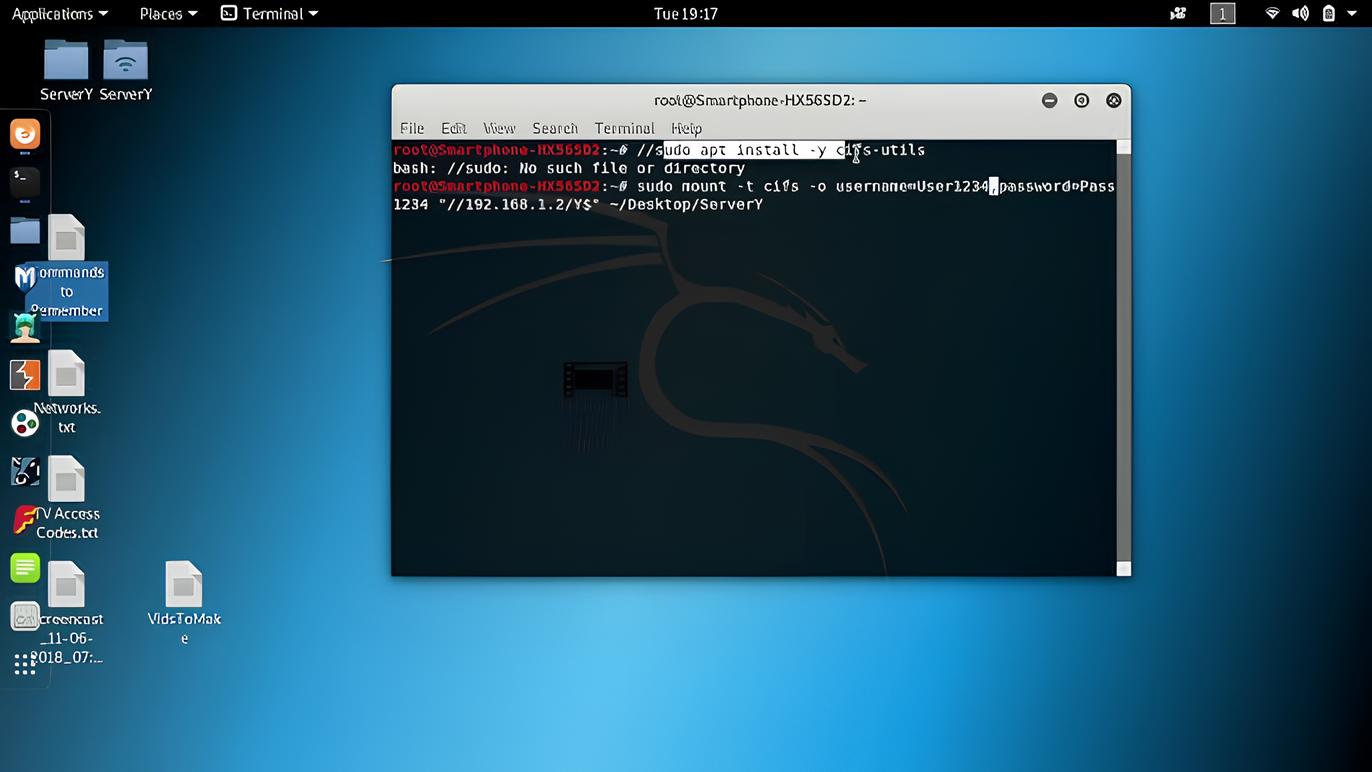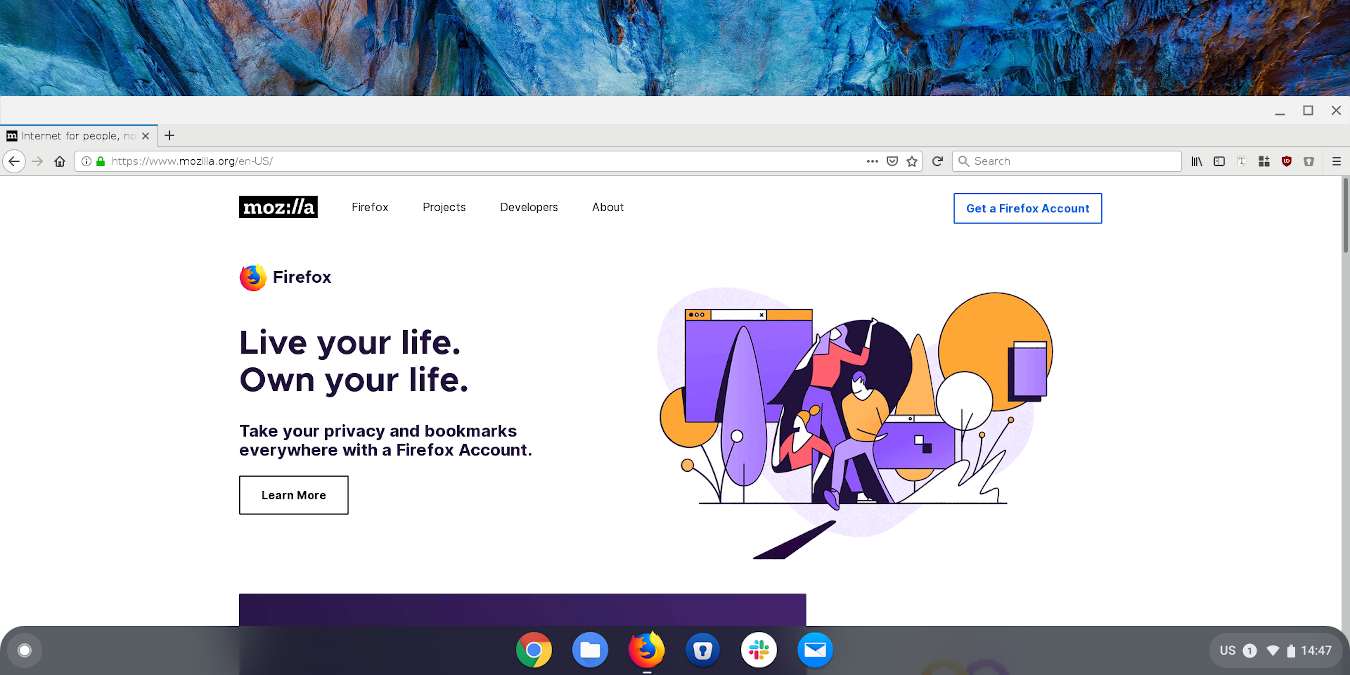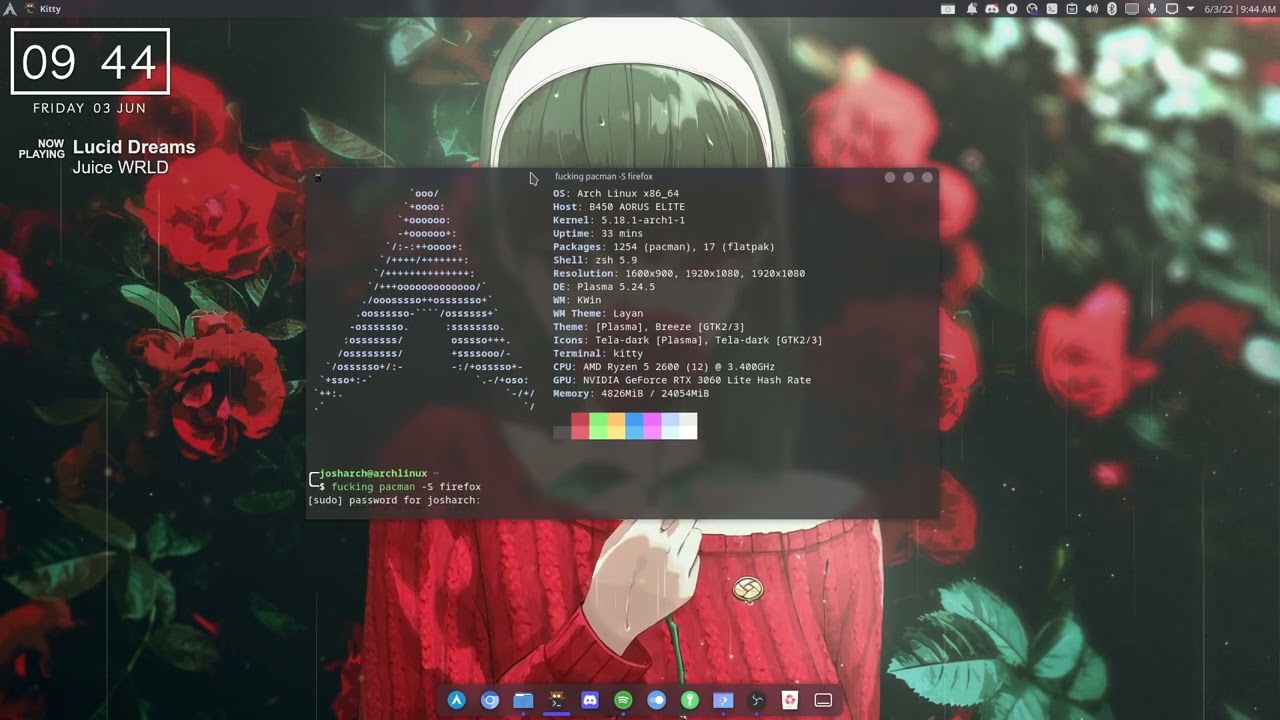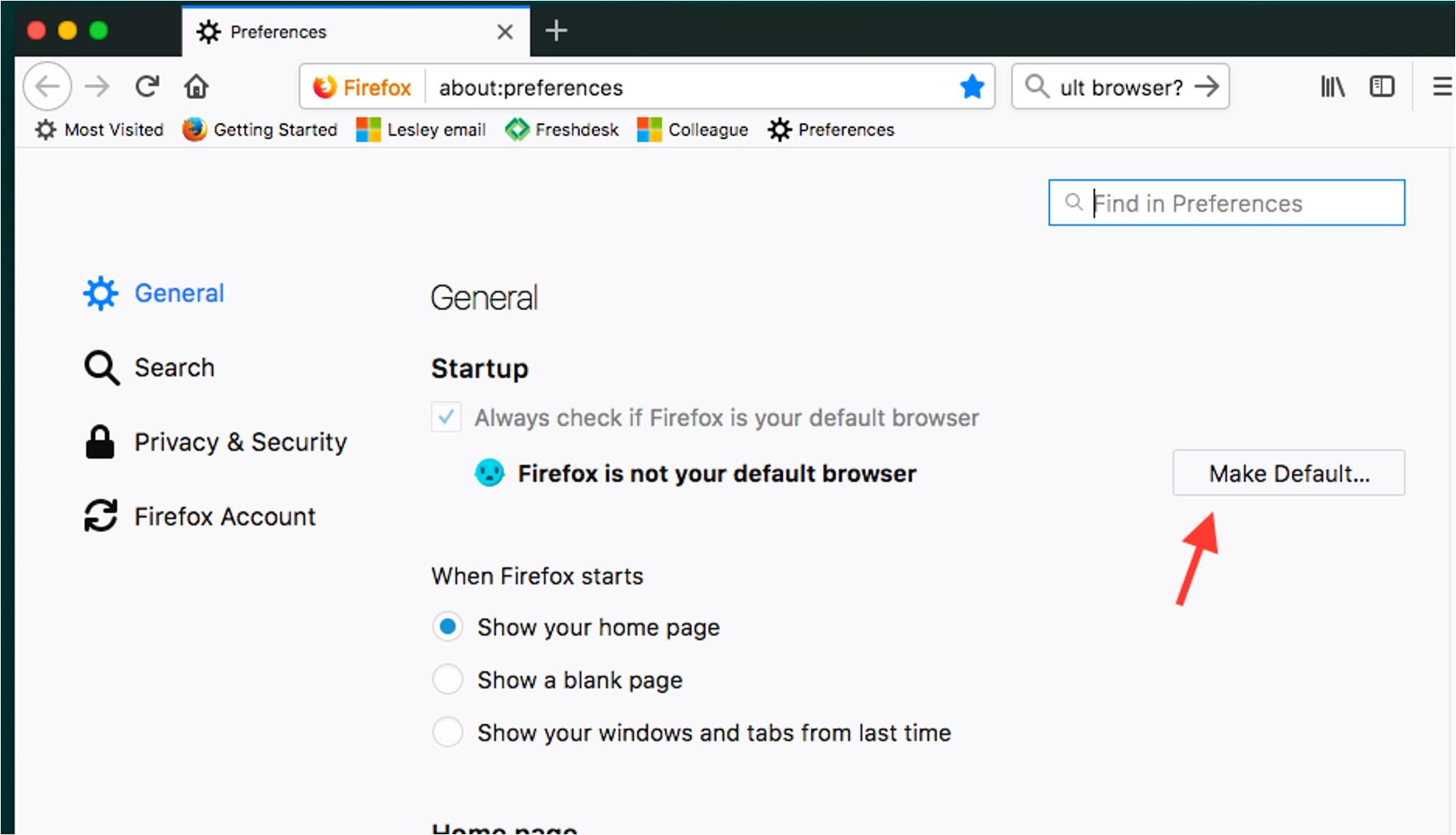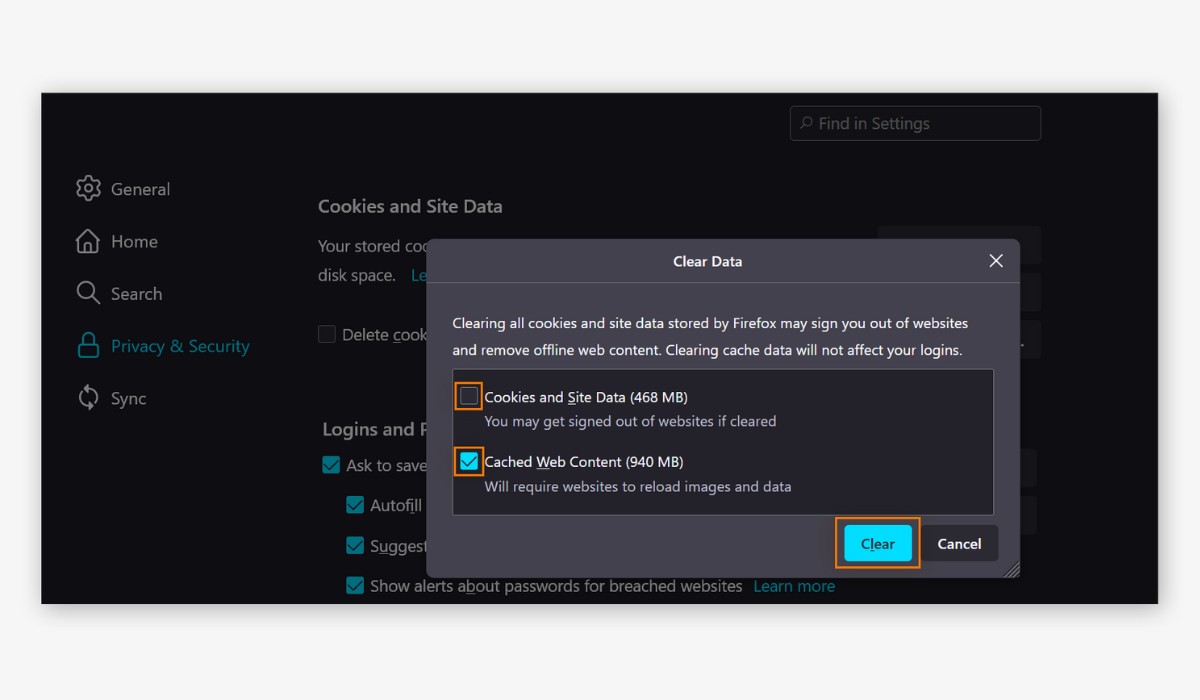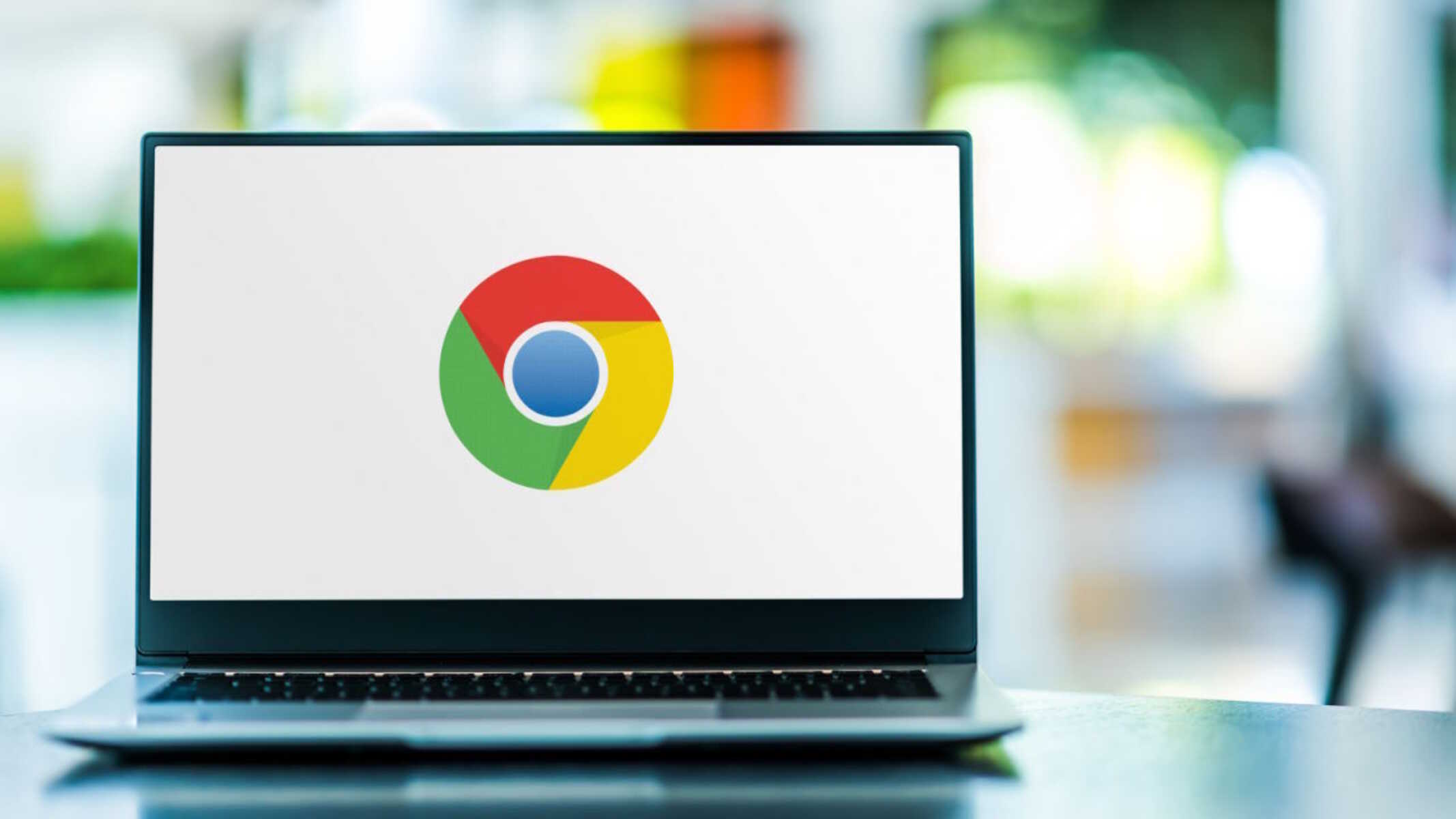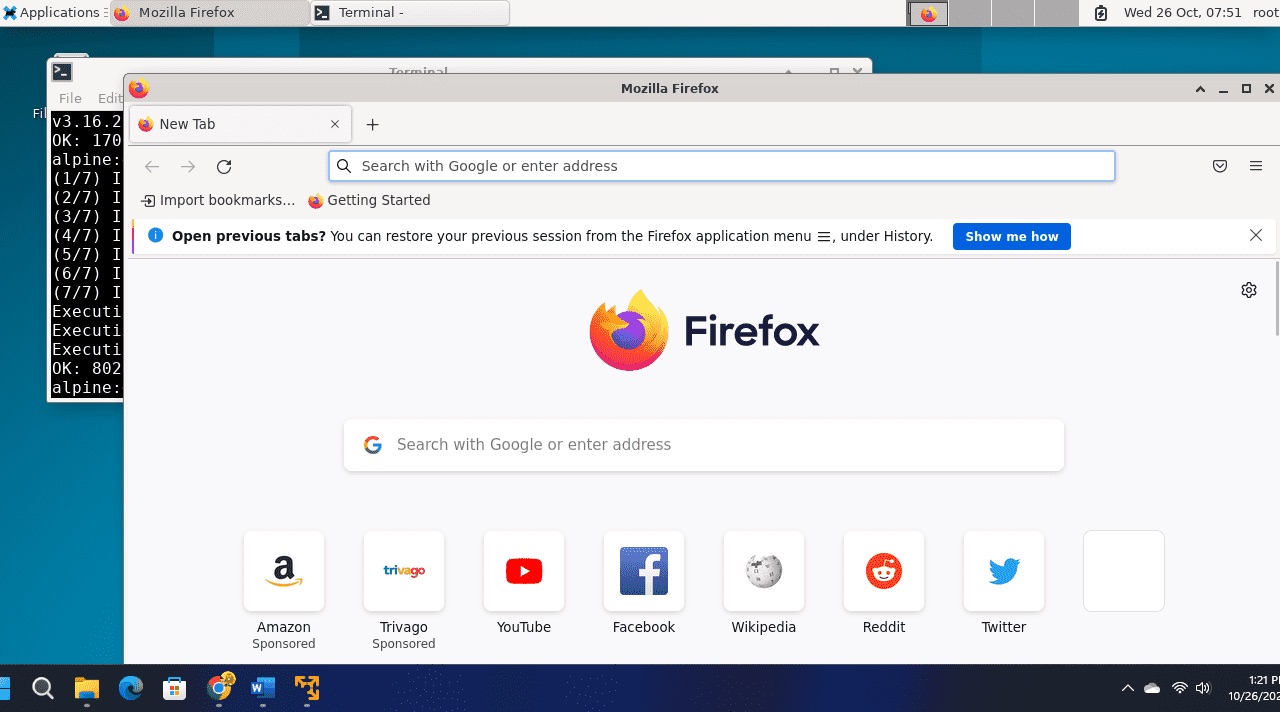Introduction
Firefox is a popular and versatile web browser known for its user-friendly interface, robust security features, and extensive customization options. It is widely used across various operating systems, including Linux, where it offers a seamless browsing experience. Keeping your Firefox browser up to date is crucial for ensuring optimal performance, accessing new features, and safeguarding against potential security vulnerabilities. In this article, we will explore the step-by-step process of updating Firefox on a Linux system. Whether you are a seasoned Linux user or just getting started, this guide will equip you with the knowledge to effortlessly maintain a current and secure version of Firefox.
Stay tuned as we delve into the methods for checking your current Firefox version and then proceed to demonstrate two distinct approaches for updating the browser. By the end of this article, you will have a comprehensive understanding of how to keep your Firefox browser fresh and secure on your Linux system. Let's embark on this journey to ensure that your browsing experience remains smooth, secure, and up-to-date.
Checking Current Firefox Version
Before proceeding with the update process, it's essential to verify the current version of Firefox installed on your Linux system. This simple yet crucial step ensures that you are aware of the existing version and can determine whether an update is necessary. Here's how you can check the current Firefox version:
-
Using the Firefox Browser:
- Launch the Firefox browser on your Linux system.
- Click on the menu button located in the upper-right corner of the browser window. It is represented by three horizontal lines.
- From the dropdown menu, select "Help," and then click on "About Firefox."
- A new window will open, displaying the current version of Firefox installed on your system. This window also automatically checks for updates and initiates the download process if a new version is available.
-
Using the Command Line:
-
Open a terminal window on your Linux system.
-
Type the following command and press Enter:
firefox –version
-
The terminal will display the current version of Firefox installed on your system.
-
By following these simple steps, you can quickly determine the current version of Firefox running on your Linux system. Once you have this information at hand, you can confidently proceed to the next steps of updating Firefox, ensuring that you are equipped with the most recent features and security enhancements.
Checking the current Firefox version is a fundamental practice that empowers users to stay informed about the status of their browser. With this knowledge, you can make informed decisions about whether an update is necessary and take proactive steps to maintain a secure and efficient browsing experience on your Linux system.
Updating Firefox Using Package Manager
Updating Firefox using the package manager on a Linux system offers a convenient and efficient method to ensure that you have the latest version of the browser. The package manager, a vital component of Linux distributions, simplifies the process of managing software installations, updates, and dependencies. Here's a detailed guide on how to update Firefox using the package manager:
Step 1: Open the Terminal
Begin by opening the terminal on your Linux system. The terminal serves as a powerful interface for executing commands and managing software, making it the ideal tool for updating Firefox using the package manager.
Step 2: Update Package Lists
To ensure that you have access to the latest version of Firefox, it's essential to update the package lists. This step involves refreshing the repository information to reflect the most recent software versions and updates available for installation.
Execute the following command in the terminal:
sudo apt update
This command prompts the package manager to refresh the repository information, ensuring that you have access to the latest Firefox version.
Step 3: Upgrade Firefox
Once the package lists are updated, proceed to upgrade Firefox to the latest version. Execute the following command in the terminal:
sudo apt upgrade firefox
This command instructs the package manager to upgrade the Firefox browser to the most recent version available in the repository. If an update is available, the package manager will initiate the download and installation process, ensuring that your Firefox browser is up to date.
Step 4: Verification
After the upgrade process is complete, it's important to verify that Firefox has been successfully updated to the latest version. You can confirm this by launching the Firefox browser and checking the version through the "About Firefox" option in the menu.
Updating Firefox using the package manager streamlines the process, allowing you to seamlessly maintain a current and secure version of the browser on your Linux system. By leveraging the capabilities of the package manager, you can stay informed about new Firefox releases and promptly update your browser to access the latest features and security enhancements.
This method exemplifies the efficiency and convenience of utilizing the package manager to manage software updates, empowering Linux users to keep their systems and applications up to date with minimal effort.
Updating Firefox Manually
Updating Firefox manually on a Linux system provides users with a direct approach to ensuring that they have the latest version of the browser. While the package manager offers a streamlined method for updating software, some users may prefer to manually download and install Firefox updates. This manual process grants users greater control over the update procedure and allows for customization based on individual preferences. Here's a comprehensive guide on how to update Firefox manually on a Linux system:
Step 1: Visit the Mozilla Firefox Website
Begin by launching your current Firefox browser and navigating to the official Mozilla Firefox website. Once on the website, locate the download section, which typically provides the latest version of Firefox for various operating systems, including Linux. Ensure that you are downloading the version specifically designed for Linux to guarantee compatibility with your system.
Step 2: Download the Latest Version
Identify the download button or link associated with the latest version of Firefox for Linux. Click on the download button to initiate the download process. Depending on your browser settings, you may be prompted to specify a download location or the download may commence automatically.
Step 3: Extract the Downloaded File
Once the download is complete, navigate to the directory where the file was saved. The downloaded file is typically in compressed format, such as a .tar.bz2 or .tar.gz file. Extract the contents of the downloaded file to a preferred location on your system. This can be accomplished using the file manager or by executing the appropriate command in the terminal.
Step 4: Replace the Existing Firefox Installation
After extracting the downloaded file, you will have a new directory containing the latest version of Firefox. To update your existing Firefox installation, replace the current installation with the contents of the newly extracted directory. This can be achieved by overwriting the existing Firefox files with the updated files from the extracted directory.
Step 5: Verification
Once the replacement process is complete, launch the Firefox browser to ensure that the update was successful. Navigate to the "About Firefox" option in the menu to verify that you are now running the latest version of Firefox on your Linux system.
Updating Firefox manually empowers users to take a hands-on approach to managing their browser updates. This method provides a deeper level of involvement in the update process and allows users to tailor the update to their specific preferences. By following these steps, Linux users can confidently update Firefox manually, ensuring that they have the latest features and security enhancements at their fingertips.