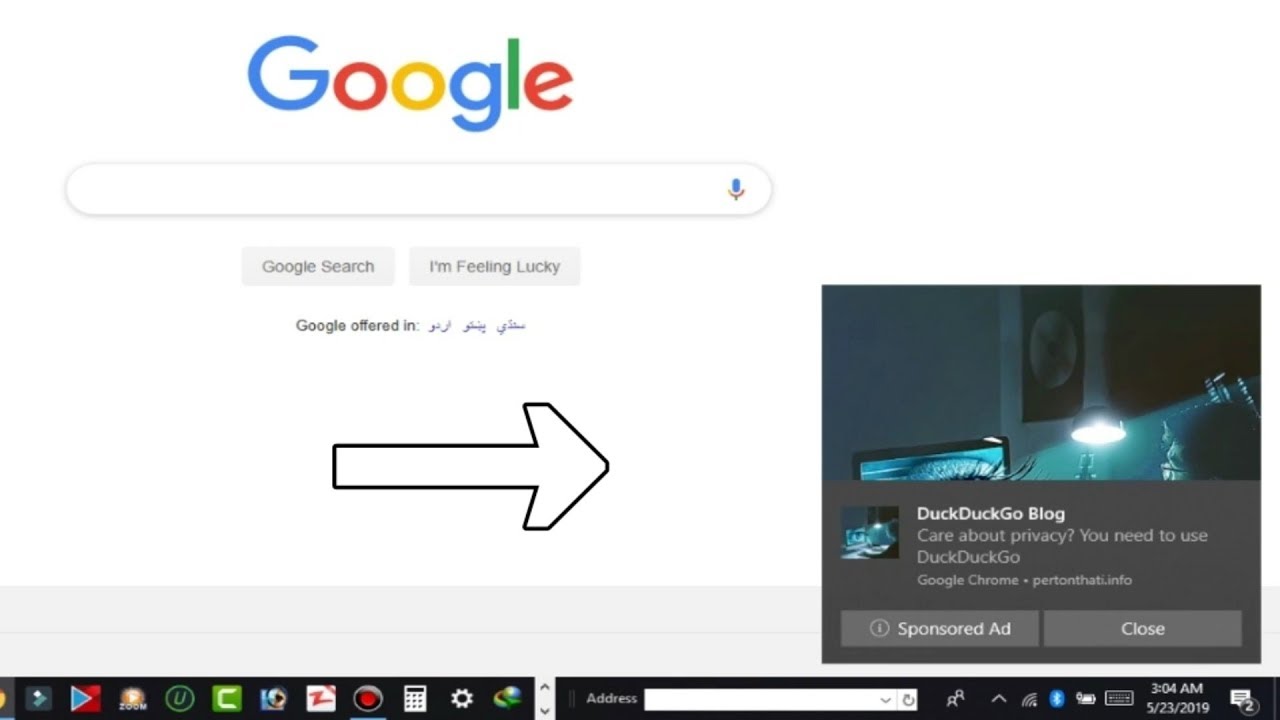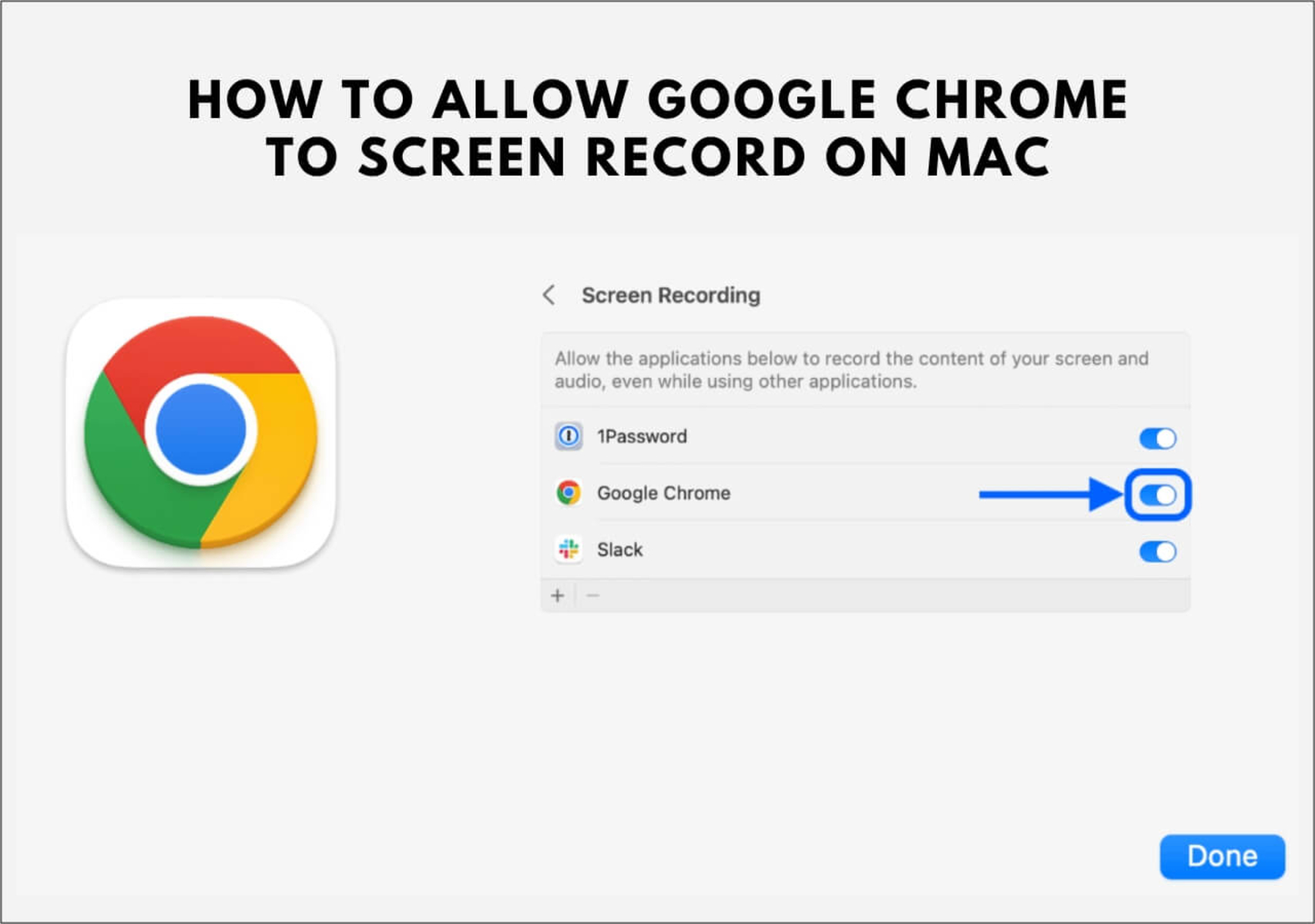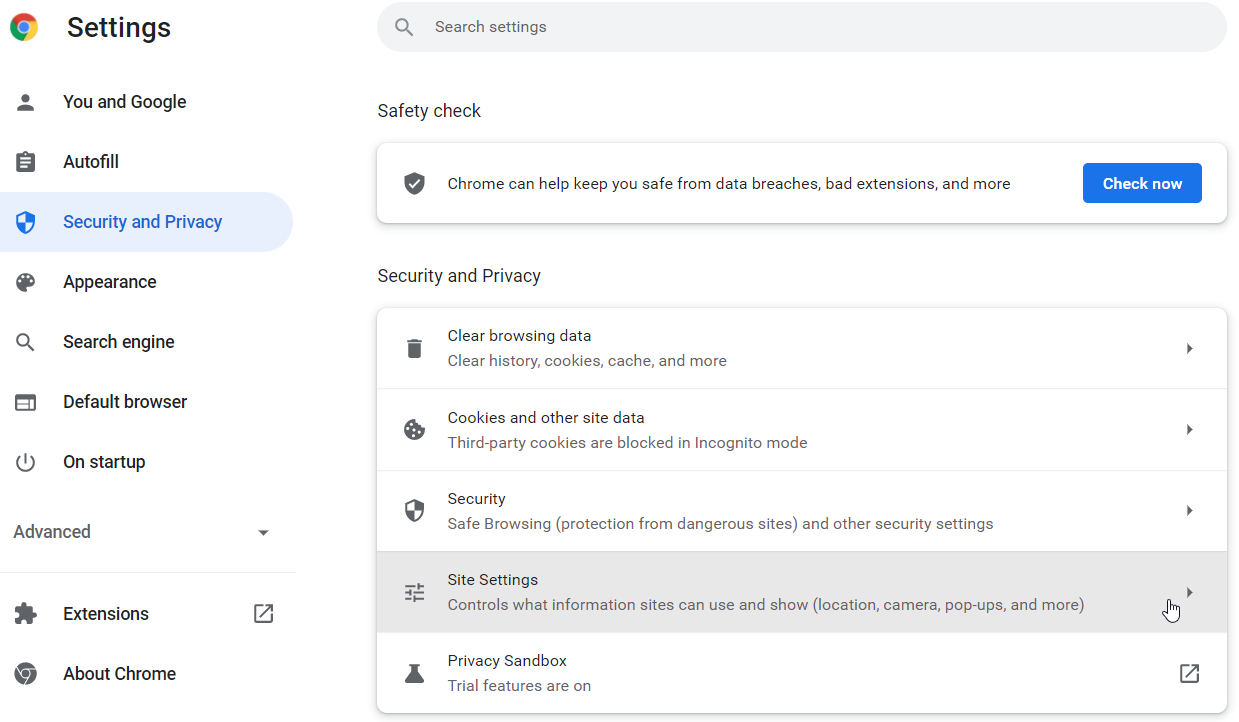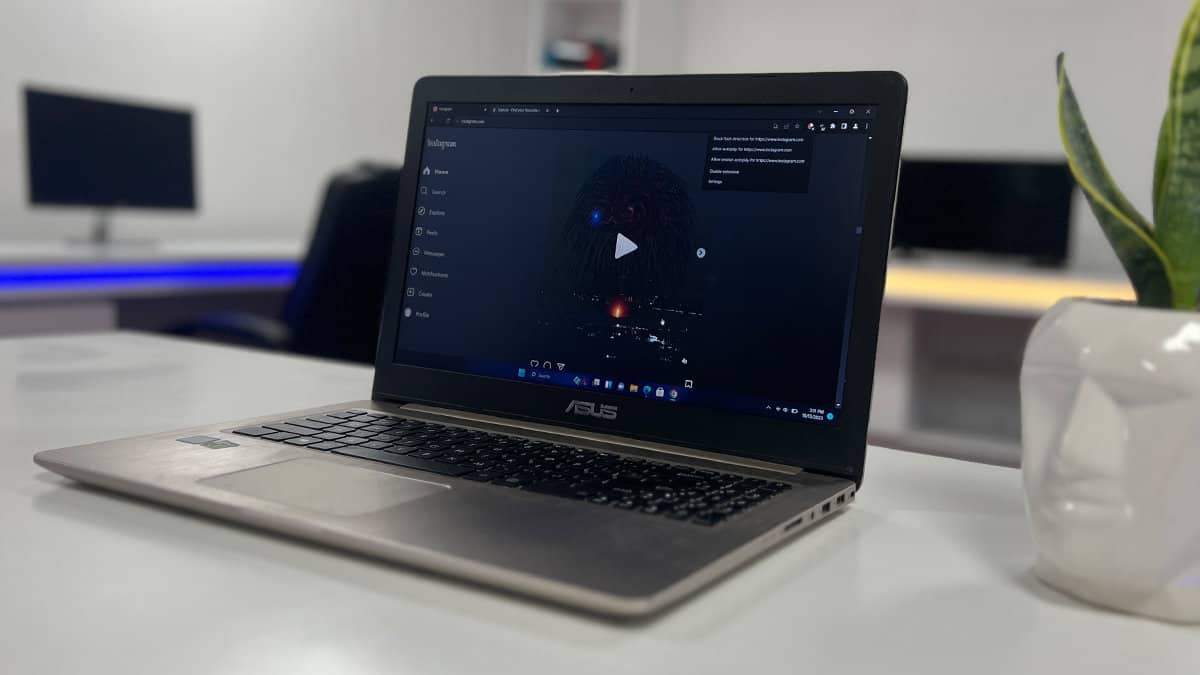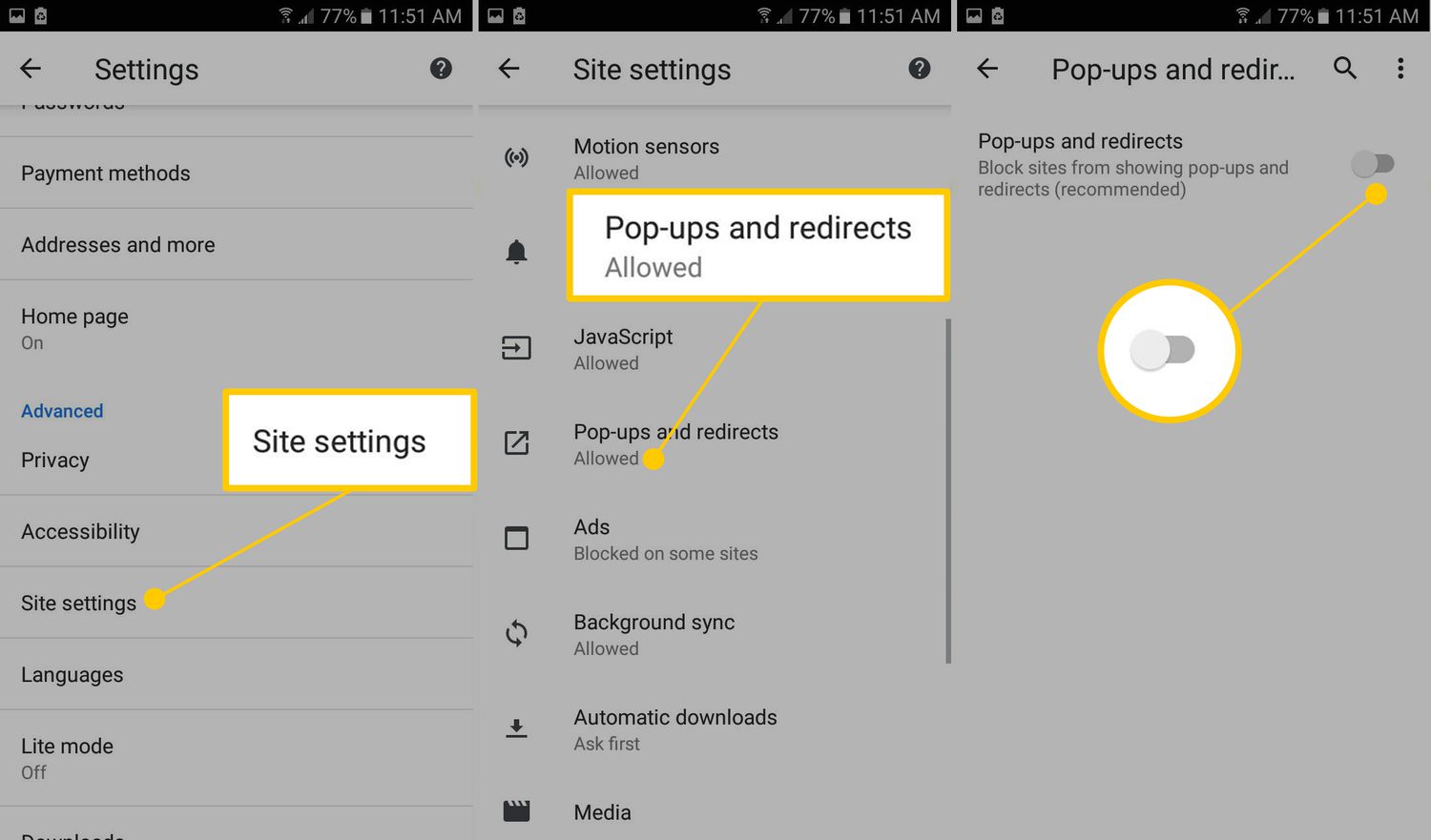Introduction
Google Chrome is one of the most popular web browsers globally, known for its user-friendly interface and extensive range of features. However, for many users, the presence of Google ads while browsing can be intrusive and disruptive to their online experience. Fortunately, there are several methods to stop Google ads on Chrome, allowing users to enjoy a more streamlined and ad-free browsing experience.
In this article, we will explore three effective methods to eliminate Google ads on Chrome. The first method involves utilizing the built-in settings within the Chrome browser to control and block ads. The second method focuses on leveraging ad-blocking extensions, which offer enhanced customization and ad-blocking capabilities. Lastly, we will delve into the option of opting out of personalized ads, providing users with greater control over the types of ads they encounter while browsing.
By implementing these methods, users can significantly reduce the presence of Google ads on Chrome, leading to a more enjoyable and distraction-free browsing experience. Whether you are seeking a seamless browsing experience or aiming to minimize the impact of ads on your online activities, these methods offer practical solutions to address the issue of Google ads within the Chrome browser. Let's dive into these methods and discover how to effectively stop Google ads on Chrome.
Method 1: Using Chrome Settings
Google Chrome provides users with built-in settings that enable them to control and block ads, offering a straightforward approach to minimizing the impact of Google ads while browsing. By leveraging these settings, users can tailor their ad experience to align with their preferences, ultimately creating a more personalized and ad-free browsing environment.
1. Accessing Chrome Settings
To begin utilizing Chrome's ad-blocking capabilities, users can access the browser's settings by clicking on the three-dot menu icon located in the top-right corner of the browser window. From the dropdown menu, select "Settings" to navigate to the Chrome Settings page.
2. Blocking Pop-Up Ads
Within the Chrome Settings page, users can navigate to the "Privacy and security" section and select "Site Settings." Under the "Permissions" section, choose "Pop-ups and redirects." Here, users have the option to block pop-up ads by toggling the switch to the "Blocked" position, effectively preventing intrusive pop-up ads from disrupting their browsing experience.
3. Managing Ads
Chrome also offers users the ability to manage ads through the "Site Settings" menu. By selecting "Ads," users can control the display of ads while browsing. Within this section, users can choose to block or allow ads on individual websites, providing a granular level of control over their ad experience.
4. Enabling the Built-In Ad Blocker
Google Chrome features a built-in ad blocker that automatically filters out intrusive ads, enhancing the overall browsing experience. To enable this feature, users can navigate to the "Privacy and security" section within Chrome Settings and select "Ads." Here, users can activate the "Blocked on sites that show intrusive or misleading ads" option, empowering Chrome to proactively block disruptive ads across various websites.
By leveraging the intuitive settings within Google Chrome, users can effectively manage and block ads, creating a more tailored and ad-free browsing experience. These built-in features offer users a convenient and user-friendly approach to minimizing the impact of Google ads while navigating the web.
This method provides a seamless and integrated solution for users seeking to reduce the presence of Google ads within the Chrome browser, empowering them to take control of their ad experience and enjoy a more streamlined browsing environment.
Method 2: Using Ad Blocking Extensions
In addition to the built-in ad-blocking capabilities of Google Chrome, users can further enhance their ad-free browsing experience by leveraging ad blocking extensions. These extensions offer advanced ad-blocking features, customization options, and comprehensive ad-filtering capabilities, allowing users to exert greater control over the ads they encounter while browsing the web.
1. Exploring Ad Blocking Extensions
Ad blocking extensions, also known as ad blockers, are third-party tools that can be added to the Chrome browser to effectively block and filter out intrusive ads. These extensions are designed to identify and block various types of ads, including pop-ups, banner ads, video ads, and more, thereby creating a more seamless and distraction-free browsing environment.
2. Installing Ad Blocking Extensions
To begin using ad blocking extensions, users can navigate to the Chrome Web Store, which houses a wide array of ad blocking extensions. By searching for terms such as "ad blocker" or "ad blocking extension," users can explore the available options and select an extension that aligns with their ad-blocking preferences.
Once a suitable ad blocking extension is identified, users can proceed to install it by clicking the "Add to Chrome" button on the extension's Chrome Web Store page. Upon installation, the ad blocking extension becomes seamlessly integrated into the Chrome browser, ready to enhance the user's browsing experience by effectively blocking intrusive ads.
3. Customizing Ad Blocking Preferences
Ad blocking extensions often offer customizable settings that allow users to tailor their ad-blocking preferences to suit their individual needs. Users can typically access the extension's settings to configure specific ad-blocking rules, whitelist certain websites, or adjust the level of ad filtering based on their preferences.
4. Enjoying an Ad-Free Browsing Experience
Once installed and configured, ad blocking extensions work silently in the background, actively identifying and blocking intrusive ads across various websites. Users can enjoy a streamlined and ad-free browsing experience, free from the interruptions and distractions commonly associated with online advertisements.
By utilizing ad blocking extensions, users can significantly reduce the presence of Google ads and other forms of online advertising, fostering a more enjoyable and focused browsing environment. These extensions serve as powerful tools for users seeking to take control of their ad experience and minimize the impact of ads while navigating the web.
This method empowers users to harness the advanced ad-blocking capabilities of ad blocking extensions, offering a robust and customizable solution for effectively stopping Google ads on Chrome.
Method 3: Opting Out of Personalized Ads
In addition to utilizing browser settings and ad blocking extensions, users can opt out of personalized ads to further mitigate the impact of Google ads while browsing on Chrome. Personalized ads are tailored to an individual's interests and online behavior, often appearing based on the user's browsing history and preferences. By opting out of personalized ads, users can reduce the frequency of targeted advertisements, creating a more generalized ad experience.
1. Accessing Ad Personalization Settings
To begin the process of opting out of personalized ads, users can navigate to their Google Account settings. Within the "Ad personalization" section, users can access and manage their ad personalization preferences. This allows users to control the types of ads they encounter while browsing, providing an opportunity to opt out of personalized ads.
2. Adjusting Ad Personalization Preferences
Within the Ad personalization settings, users have the option to toggle off the ad personalization feature. By disabling this feature, users can opt out of personalized ads, leading to a reduction in targeted advertisements based on their online activity and interests. This adjustment offers users greater control over the ads they encounter, fostering a more generalized ad experience while browsing on Chrome.
3. Impact on Ad Experience
Opting out of personalized ads can result in a shift towards more generic advertisements that are not tailored to the user's specific interests or browsing history. While users may still encounter ads while browsing, the absence of personalized targeting can lead to a more diverse range of advertisements, potentially reducing the frequency of Google ads and creating a less intrusive ad experience.
4. Privacy and Personalization
By opting out of personalized ads, users can also contribute to a more privacy-focused browsing experience. This adjustment limits the extent to which advertisers can tailor ads based on individual user data, enhancing privacy and reducing the level of personalized tracking associated with targeted advertisements.
5. Enhanced Control Over Ad Experience
Opting out of personalized ads empowers users to exert greater control over their ad experience while using Chrome. By embracing a more generalized ad approach, users can minimize the impact of targeted advertisements, creating a browsing environment that is less influenced by personalized ad content.
By opting out of personalized ads, users can effectively reduce the prevalence of Google ads that are tailored to their specific interests and online behavior, fostering a more diverse and less intrusive ad experience while browsing on Chrome. This method offers users an additional layer of control over their ad preferences, contributing to a more personalized and privacy-conscious browsing environment.
Conclusion
In conclusion, the presence of Google ads while browsing on Chrome can be a source of distraction and interruption for many users. However, by implementing the methods outlined in this article, individuals can effectively minimize the impact of Google ads and create a more tailored and ad-free browsing experience.
By leveraging the built-in settings within Google Chrome, users can take advantage of intuitive ad-blocking features, including the ability to block pop-up ads, manage ad preferences, and enable the browser's built-in ad blocker. These settings offer a seamless and integrated solution for users seeking to reduce the presence of Google ads within the Chrome browser, empowering them to take control of their ad experience and enjoy a more streamlined browsing environment.
Furthermore, the utilization of ad blocking extensions provides users with advanced ad-blocking capabilities and customization options, allowing for comprehensive ad filtering and enhanced control over the types of ads encountered while browsing. These extensions serve as powerful tools for users seeking to minimize the impact of ads and create a more focused and distraction-free browsing environment.
Additionally, opting out of personalized ads offers users the opportunity to reduce the frequency of targeted advertisements, fostering a more generalized ad experience while contributing to a more privacy-focused browsing environment. By adjusting ad personalization preferences, users can exert greater control over their ad experience, leading to a browsing environment that is less influenced by personalized ad content.
Overall, the methods presented in this article empower users to take proactive steps in stopping Google ads on Chrome, ultimately enhancing their browsing experience and minimizing the impact of online advertisements. Whether users are seeking a seamless and ad-free browsing experience or aiming to reduce the influence of personalized ads, these methods offer practical solutions to address the issue of Google ads within the Chrome browser.
By implementing these strategies, users can enjoy a more personalized, privacy-conscious, and ad-free browsing experience, allowing them to navigate the web with greater focus and enjoyment. With these methods at their disposal, individuals can take control of their ad experience and create a browsing environment that aligns with their preferences and priorities.