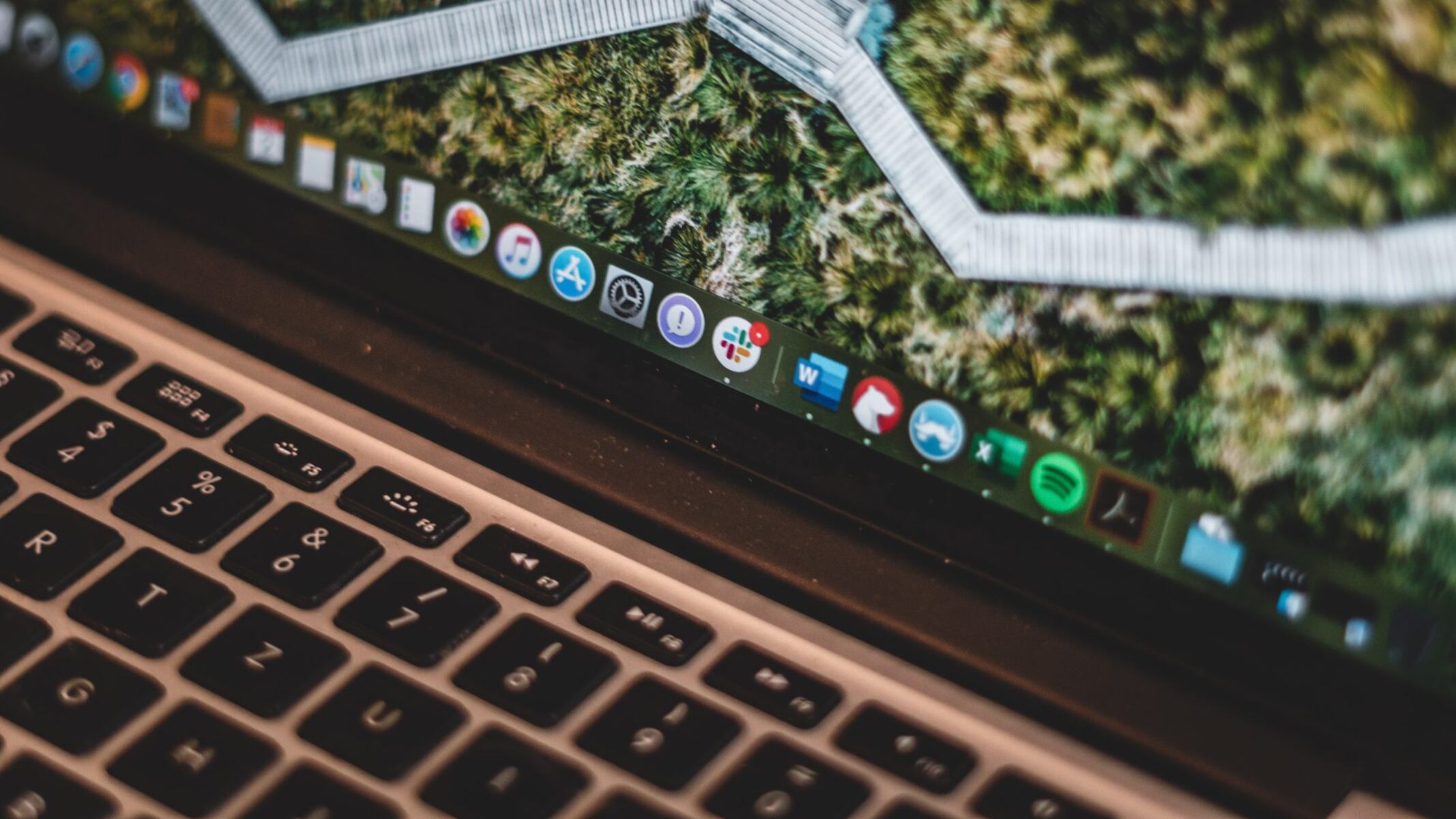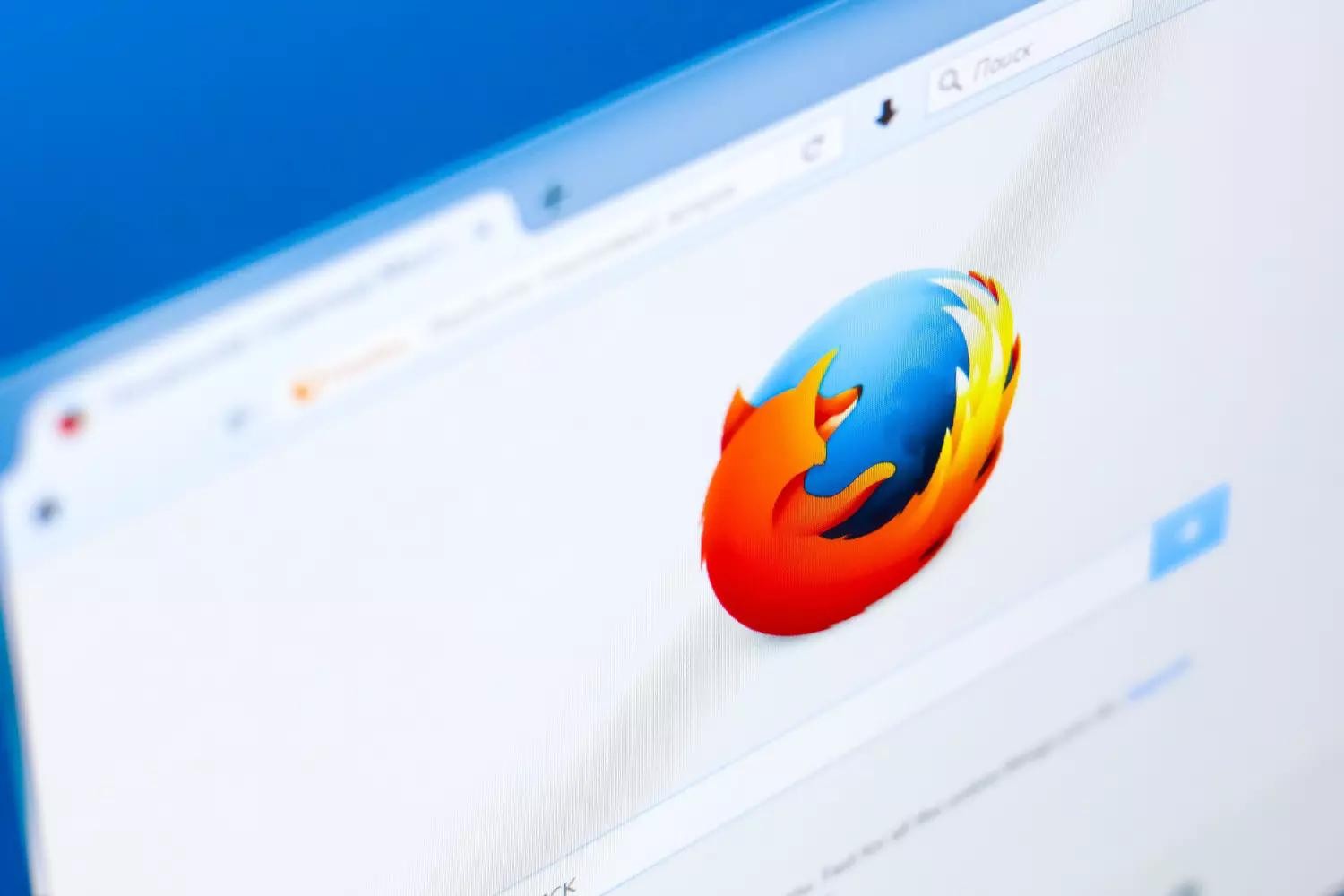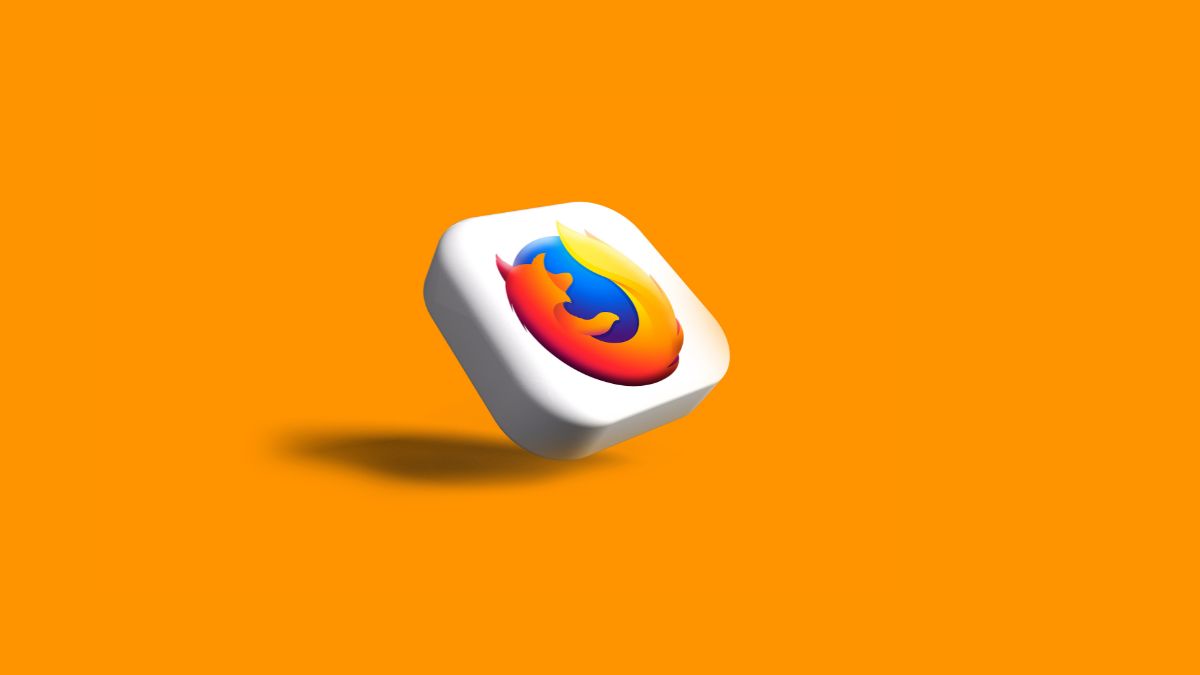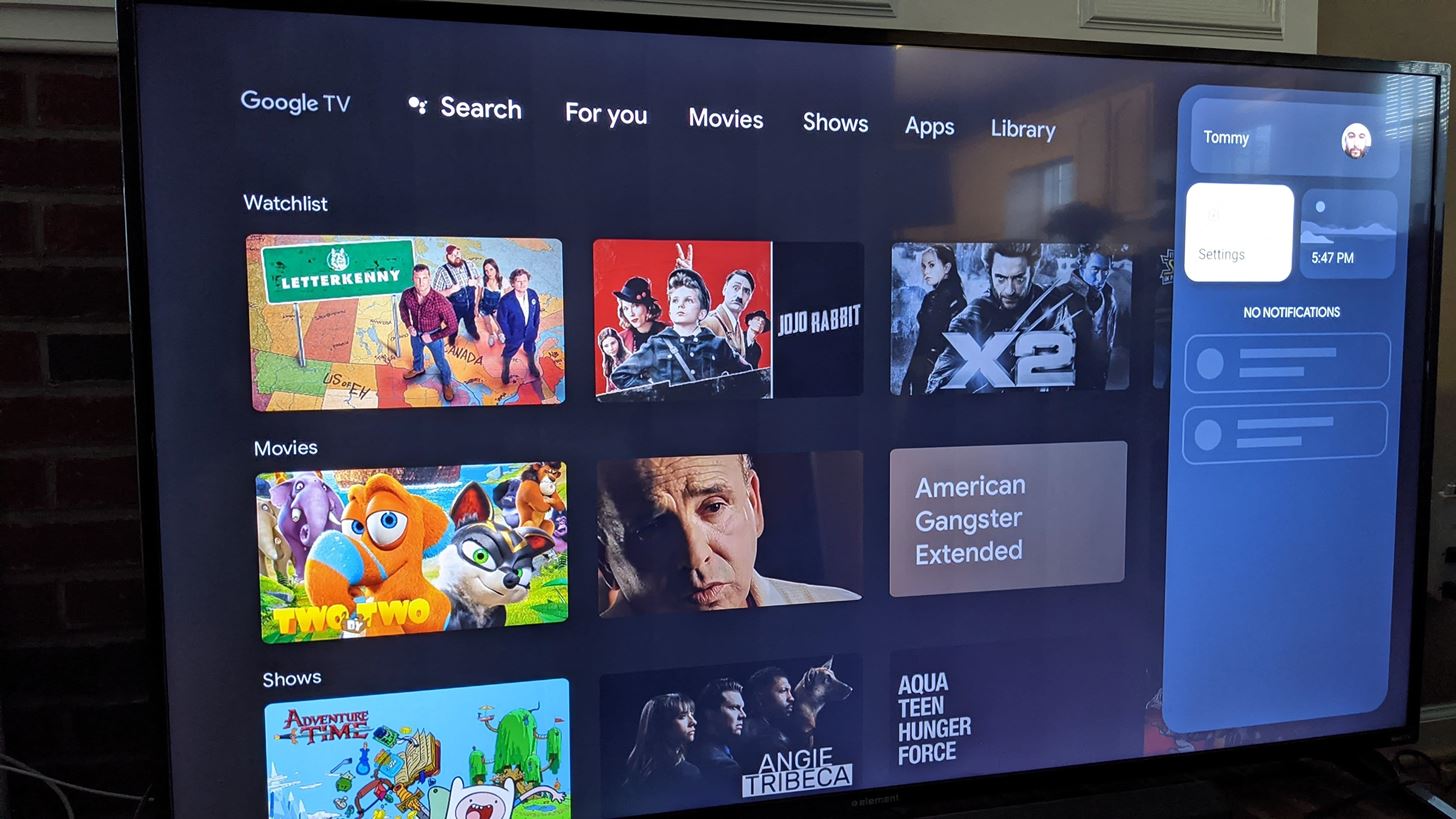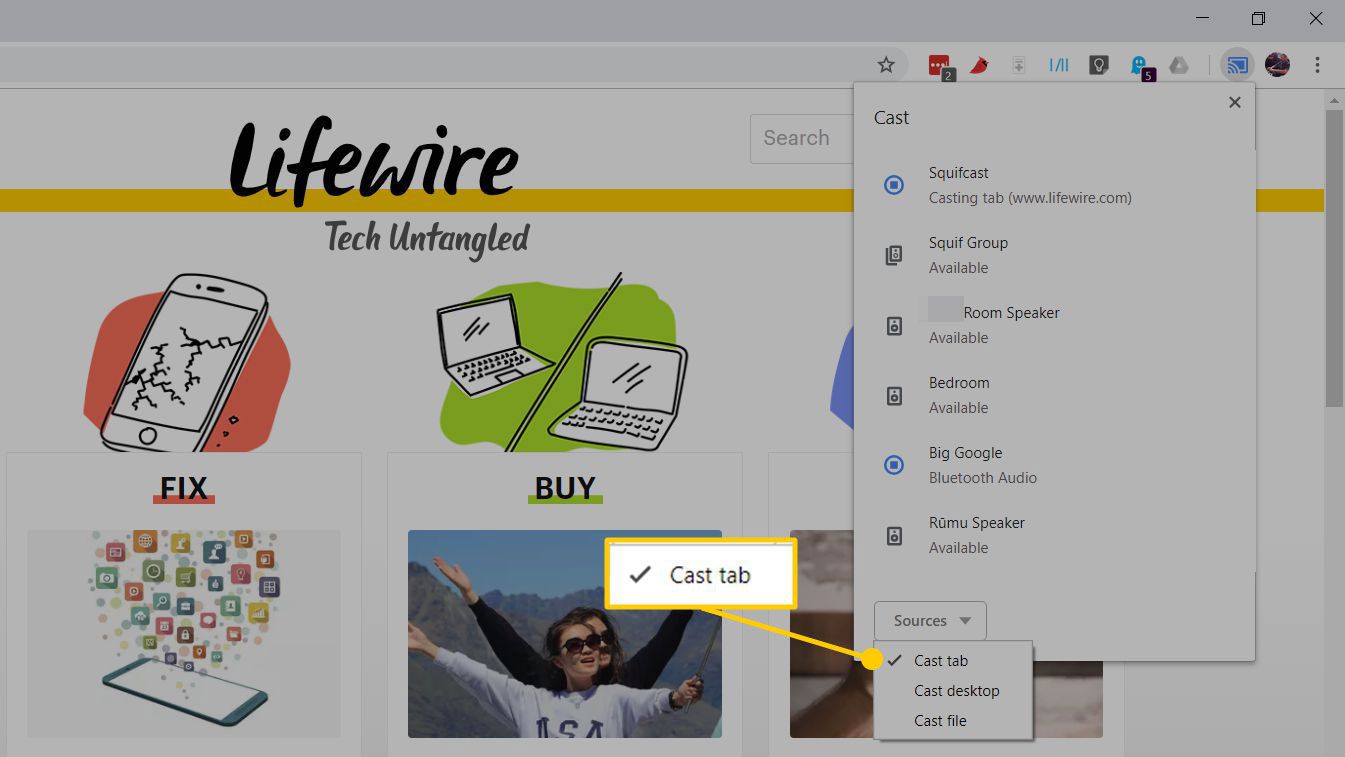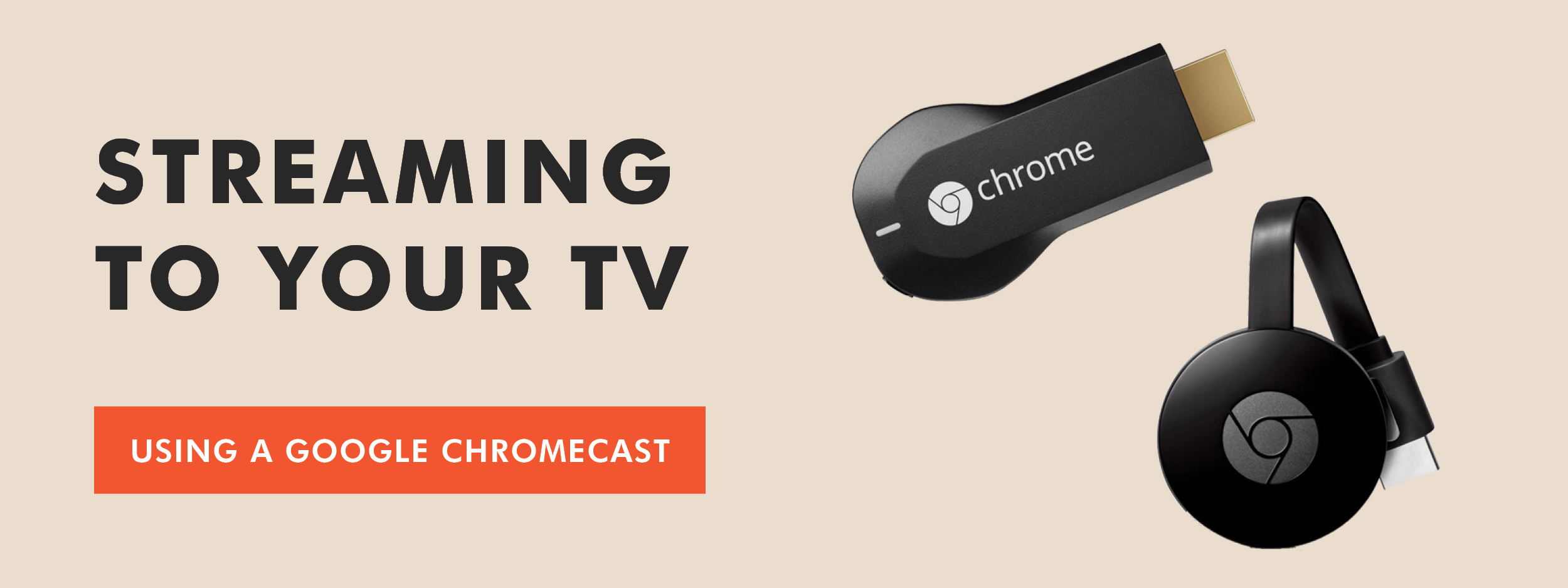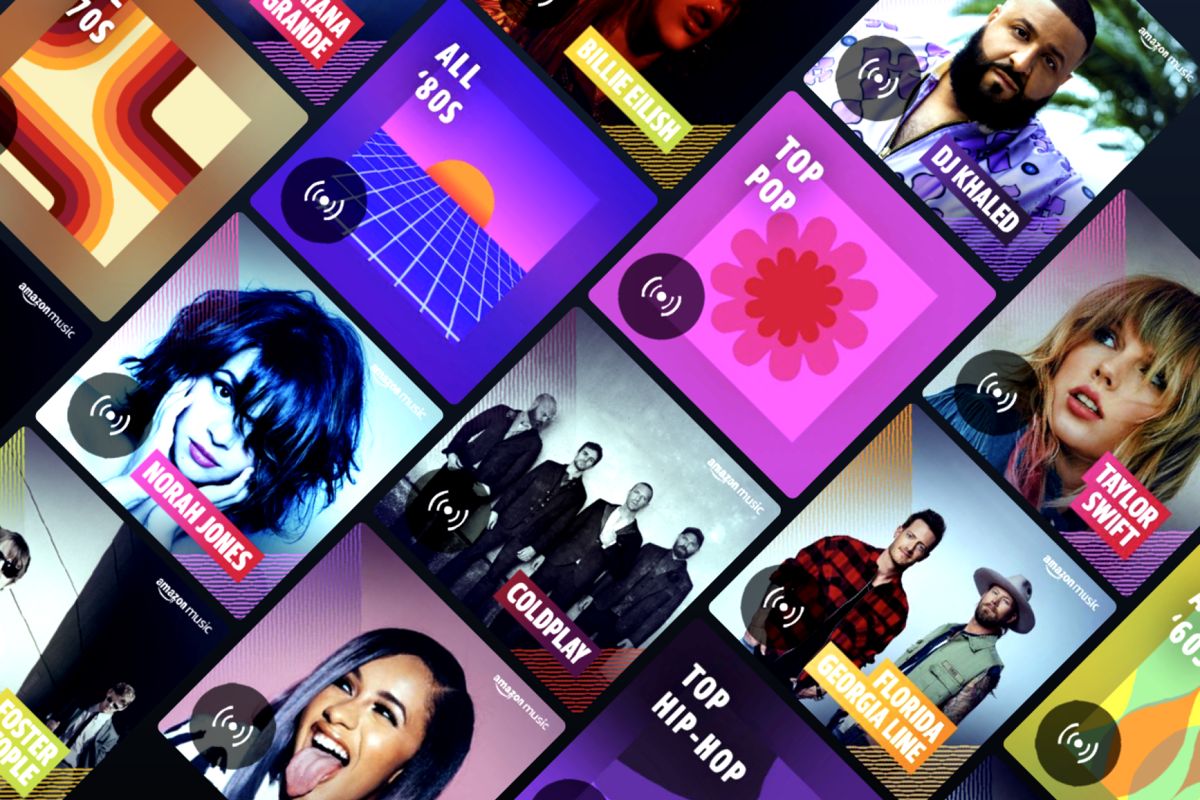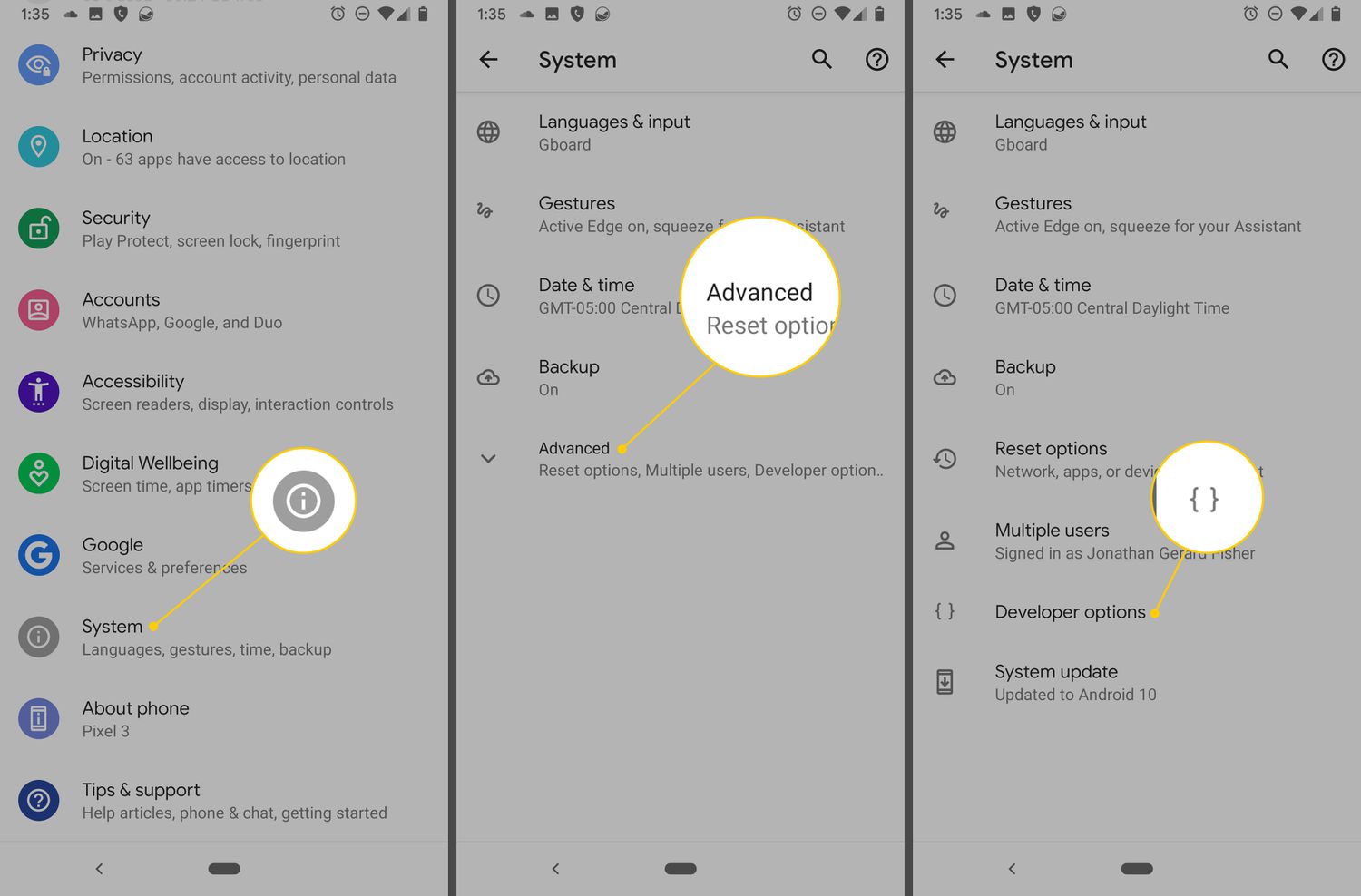Introduction
Have you ever experienced the frustration of clicking on a link in your web browser, only to have it unexpectedly open an app on your device? This can be not only annoying but also disruptive to your browsing experience. Whether you're using a desktop, laptop, or mobile device, unwanted app openings can disrupt your workflow and lead to a less-than-ideal user experience.
In this article, we'll delve into the common issue of browsers automatically opening apps and explore effective methods to prevent this from happening. Whether you're a casual internet user or a seasoned professional, understanding how to stop your browser from opening apps can significantly enhance your online experience.
By gaining insights into the underlying causes of this issue and learning practical techniques to disable automatic app openings, you'll be empowered to take control of your browsing environment. From adjusting browser settings to utilizing third-party tools, we'll cover a range of strategies to help you navigate the digital landscape with ease and confidence.
So, if you're tired of unexpected app interruptions while browsing the web, buckle up and get ready to explore the solutions that will put you back in the driver's seat of your browsing experience. Let's dive into the world of browser settings and third-party tools to reclaim control over your online journey.
Understanding the Issue
The phenomenon of browsers automatically opening apps can be perplexing and disruptive. When you click on a link within your web browser, you expect to be directed to a webpage or resource, not to have an app launch unexpectedly. This issue can occur across various devices and operating systems, leading to a frustrating user experience.
One of the primary reasons behind this behavior is the deep integration between web browsers and apps. Many websites and services have corresponding mobile apps, and when you click on a link, the browser may attempt to open the associated app instead of directing you to the intended web content. This integration is designed to provide a seamless transition between web browsing and app usage, but it can sometimes lead to unintended app launches.
Furthermore, certain websites and online services are programmed to prompt the opening of their dedicated apps when accessed through a mobile browser. While this can be convenient for some users, it can also be intrusive for those who prefer to stay within the browser environment.
Another contributing factor to this issue is the default settings of both the browser and the operating system. Some browsers and devices are configured to prioritize app openings over web page navigation, assuming that users prefer the app experience over the web interface.
Understanding the underlying causes of browsers opening apps involuntarily is crucial in addressing this issue effectively. By recognizing the intricate relationship between browsers, apps, and user preferences, individuals can take targeted steps to regain control over their browsing experiences.
In the following sections, we will explore practical methods to disable automatic app openings, adjust browser settings, and utilize third-party tools to mitigate this issue. By gaining a deeper understanding of the mechanisms at play, users can proactively implement solutions that align with their browsing preferences and habits.
Disabling Automatic App Opening
Disabling automatic app opening is a crucial step in regaining control over your browsing experience. By preventing browsers from launching apps without your consent, you can ensure a seamless and uninterrupted web browsing session. Here are several effective methods to achieve this:
1. Adjusting Browser Settings
-
Disable App Associations: Many browsers allow you to manage app associations within their settings. By navigating to the browser's settings menu, you can locate the section related to app integrations and disable the automatic opening of apps. This empowers you to maintain a web-centric browsing experience without unwarranted app interruptions.
-
Clear Default App Settings: On mobile devices, clearing default app settings for specific actions can prevent browsers from automatically opening associated apps. By resetting default app preferences for actions such as opening links, you can ensure that the browser adheres to your specified preferences.
2. Using Third-Party Tools
-
Ad-Blockers and Privacy Extensions: Certain ad-blocking and privacy-focused browser extensions offer features to prevent automatic app openings. These extensions often provide granular control over website interactions, allowing you to block intrusive prompts that lead to app launches.
-
Browser Customization Tools: Some browser customization tools and extensions enable users to fine-tune their browsing experiences. These tools may include options to disable automatic app openings and customize link behaviors according to individual preferences.
3. Device-Specific Settings
- Operating System Preferences: Mobile operating systems, such as Android and iOS, offer settings to manage app associations and default behaviors. By reviewing the system preferences related to app openings, users can tailor their devices to prioritize web browsing over app launches.
By implementing these methods, you can effectively disable automatic app openings and reclaim control over your browsing environment. Whether you prefer a web-centric experience or seek to minimize app interruptions, these strategies empower you to tailor your browsing environment to align with your preferences and habits.
Adjusting Browser Settings
Adjusting browser settings is a fundamental approach to addressing the issue of browsers automatically opening apps. By navigating through the settings menu of your web browser, you can gain granular control over app associations and default behaviors. This empowers you to tailor your browsing experience to align with your preferences and mitigate unwanted app interruptions.
Disable App Associations
Many modern web browsers provide users with the ability to manage app associations directly within their settings. By accessing the browser's settings menu, typically located in the preferences or options section, you can explore the available options related to app integrations. Within this section, you may find settings that control the automatic opening of apps when clicking on specific types of links or accessing certain web content.
By disabling app associations within the browser settings, you can effectively prevent the automatic launching of apps, ensuring that your browsing experience remains focused on web content. This approach puts you in control of how links and interactions are handled, allowing you to maintain a seamless web-centric experience without unexpected app interruptions.
Clear Default App Settings
On mobile devices, such as smartphones and tablets, clearing default app settings for specific actions can be instrumental in preventing browsers from automatically opening associated apps. When you click on a link within a mobile browser, the device may prompt you to choose an app to handle the action, such as opening a map link in a navigation app. By resetting default app preferences for actions like opening links, you can ensure that the browser adheres to your specified preferences, thereby avoiding unwarranted app launches.
By leveraging these adjustments within the browser settings, you can proactively mitigate the issue of automatic app openings and tailor your browsing environment to suit your preferences. Whether you prioritize a seamless web browsing experience or seek to minimize app interruptions, fine-tuning these settings empowers you to reclaim control over your digital journey.
Incorporating these adjustments into your browsing routine can significantly enhance your online experience, allowing you to navigate the web with confidence and minimal disruptions. By taking advantage of the customizable features offered within browser settings, you can establish a browsing environment that aligns with your preferences and habits, ultimately fostering a more enjoyable and uninterrupted web browsing experience.
Using Third-Party Tools
When it comes to addressing the issue of browsers automatically opening apps, leveraging third-party tools can offer additional layers of control and customization. These tools, in the form of browser extensions and specialized software, provide users with enhanced capabilities to manage website interactions and prevent unwanted app launches. By integrating these third-party solutions into your browsing environment, you can further tailor your online experience to align with your preferences and browsing habits.
Ad-Blockers and Privacy Extensions
Certain ad-blocking and privacy-focused browser extensions go beyond their primary functions to offer features that can effectively prevent automatic app openings. These extensions often provide granular control over website interactions, allowing users to block intrusive prompts that lead to app launches. By leveraging the capabilities of ad-blockers and privacy extensions, individuals can mitigate the disruptive impact of automatic app openings while maintaining a focused and uninterrupted browsing experience.
Browser Customization Tools
In addition to ad-blockers and privacy extensions, browser customization tools and specialized extensions empower users to fine-tune their browsing experiences. These tools may include options to disable automatic app openings and customize link behaviors according to individual preferences. By utilizing these customization tools, individuals can exert greater control over how their browsers handle various types of interactions, ensuring that app launches are managed in a manner that aligns with their browsing preferences.
Device-Specific Settings
While not strictly third-party tools, device-specific settings on mobile operating systems, such as Android and iOS, play a crucial role in managing app associations and default behaviors. By reviewing the system preferences related to app openings, users can tailor their devices to prioritize web browsing over app launches. This integrated approach, combining browser-specific tools with device settings, allows individuals to create a cohesive browsing environment that minimizes unwanted app interruptions and fosters a seamless web-centric experience.
By incorporating these third-party tools and leveraging device-specific settings, users can augment their ability to prevent browsers from automatically opening apps. Whether you seek to enhance privacy, minimize distractions, or simply maintain a streamlined browsing experience, these tools offer valuable options to customize and optimize your digital journey.
Incorporating these third-party tools into your browsing arsenal can significantly enhance your ability to manage app associations and interactions, ultimately empowering you to navigate the web with greater control and confidence. By leveraging these additional layers of customization, you can proactively address the issue of automatic app openings and craft a browsing environment that aligns with your unique preferences and browsing habits.
Conclusion
In the ever-evolving landscape of digital browsing, the issue of browsers automatically opening apps has been a source of frustration for many users. However, by delving into the underlying causes of this phenomenon and exploring effective solutions, individuals can reclaim control over their online experiences.
By understanding the intricate relationship between web browsers, apps, and user preferences, individuals can proactively address the issue of automatic app openings. Through a combination of adjusting browser settings and leveraging third-party tools, users can tailor their browsing environments to align with their unique preferences and habits.
The process of disabling automatic app openings begins with a thorough exploration of browser settings. By navigating through the settings menu, users can disable app associations and clear default app settings, effectively preventing browsers from launching apps without their consent. These adjustments empower individuals to maintain a web-centric browsing experience, free from unwarranted app interruptions.
Furthermore, the integration of third-party tools, such as ad-blockers, privacy extensions, and browser customization tools, offers additional layers of control and customization. These tools provide granular capabilities to manage website interactions and prevent unwanted app launches, allowing users to craft a browsing environment that prioritizes their preferences and minimizes disruptions.
Additionally, device-specific settings on mobile operating systems play a crucial role in managing app associations and default behaviors. By reviewing and adjusting these settings, users can create a cohesive browsing environment that prioritizes web browsing over app launches, further enhancing their control over the digital journey.
In conclusion, the journey to stop browsers from opening apps involuntarily involves a proactive approach to adjusting settings and leveraging third-party tools. By implementing these strategies, individuals can reclaim control over their browsing experiences, fostering a seamless and uninterrupted web-centric journey. With a deeper understanding of the underlying mechanisms and the application of targeted solutions, users can navigate the digital landscape with confidence and tailored precision, ensuring that their browsing experiences align with their unique preferences and habits.