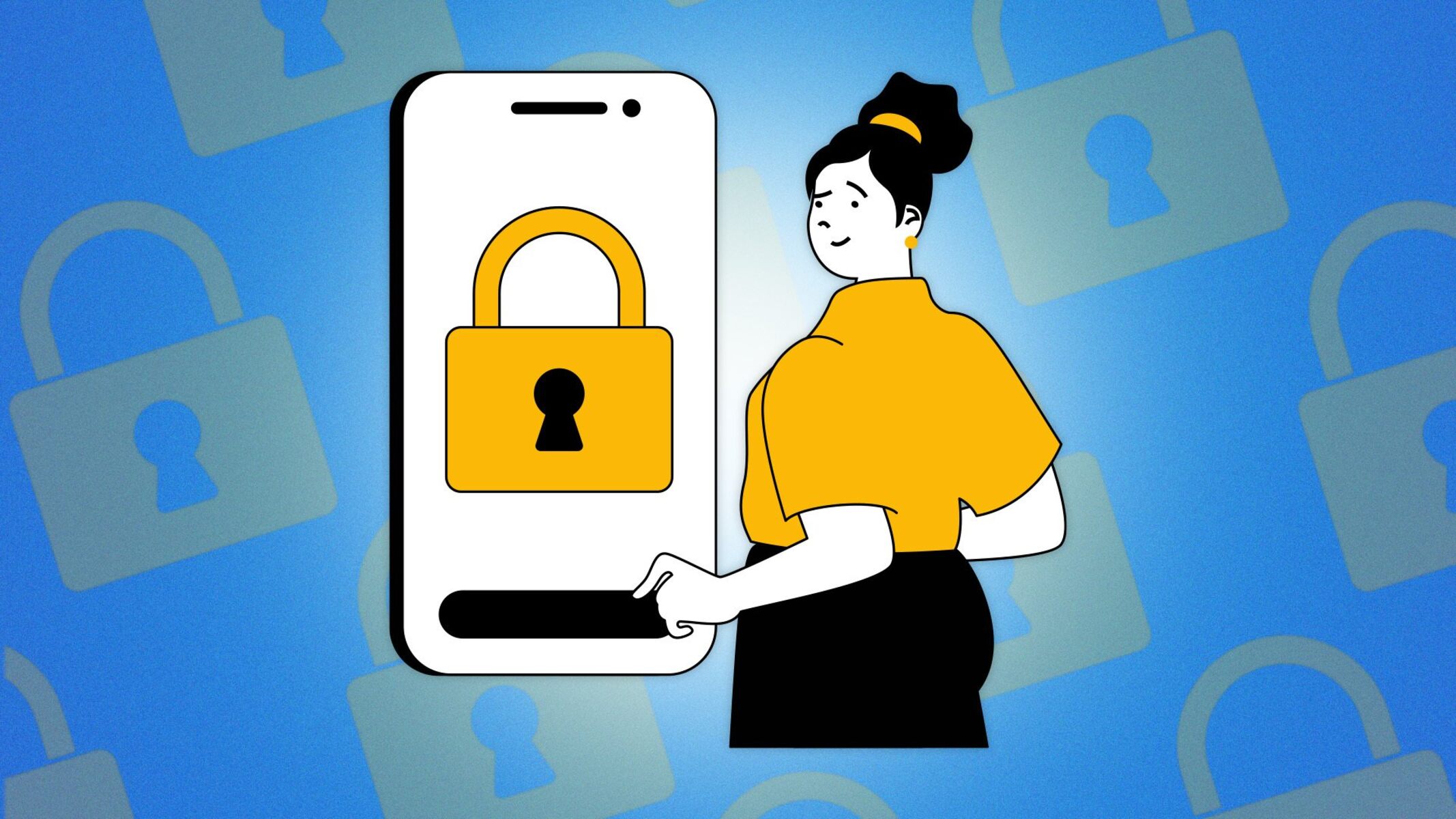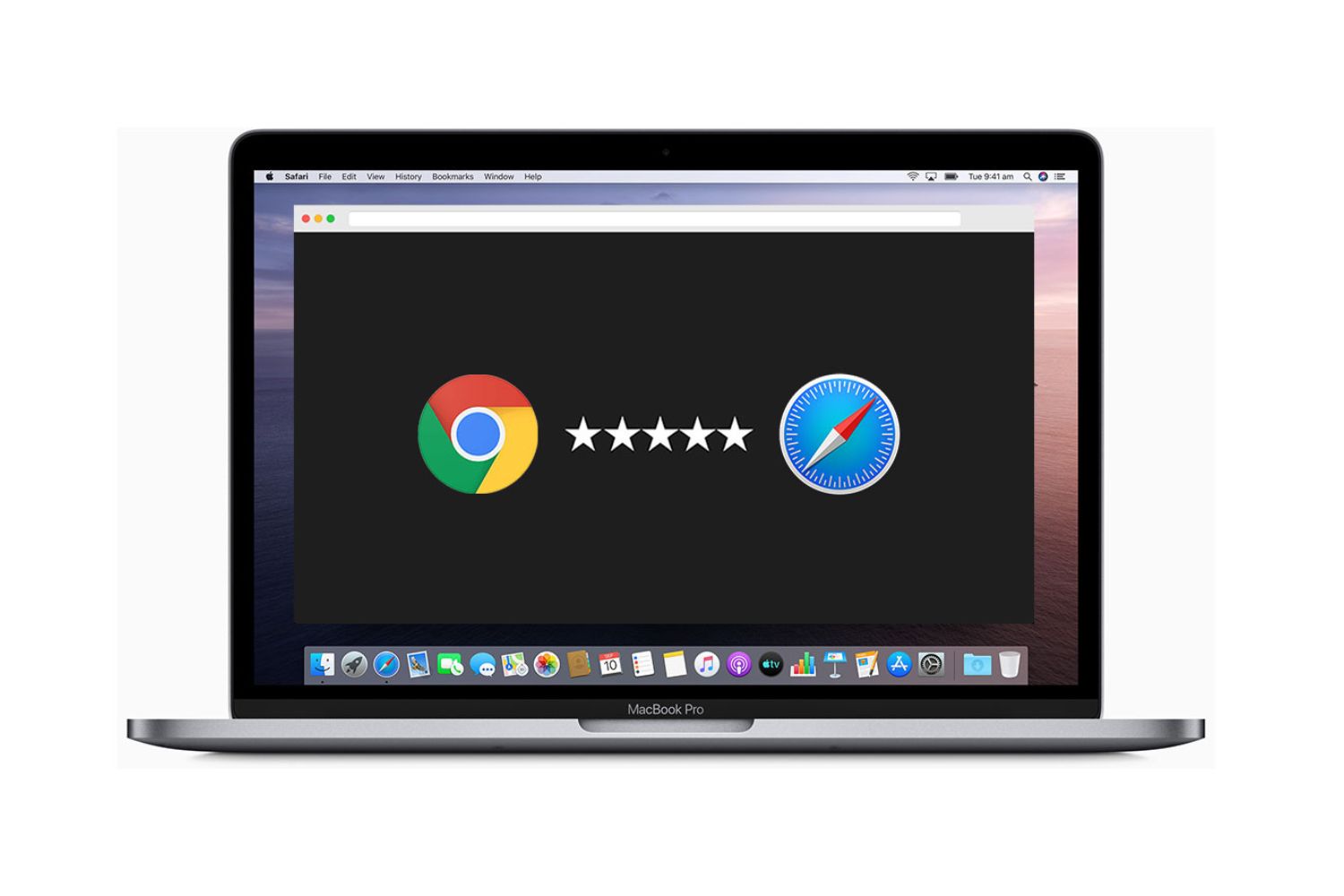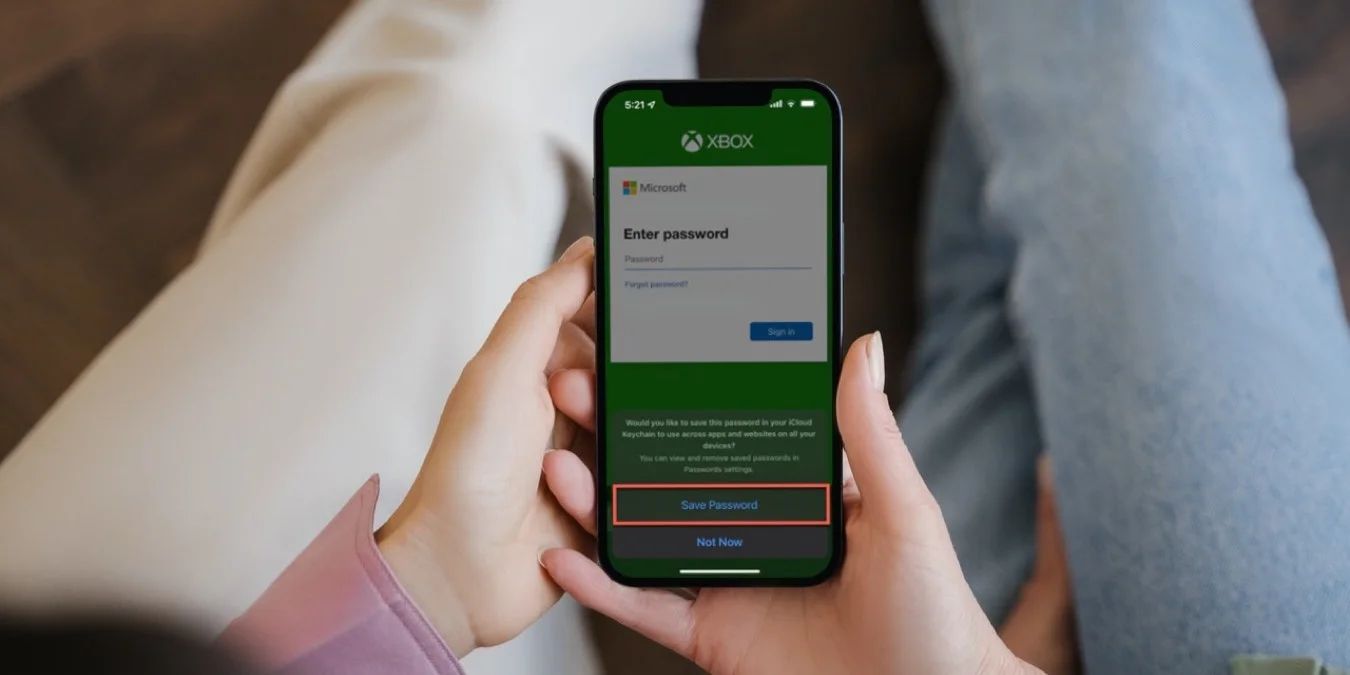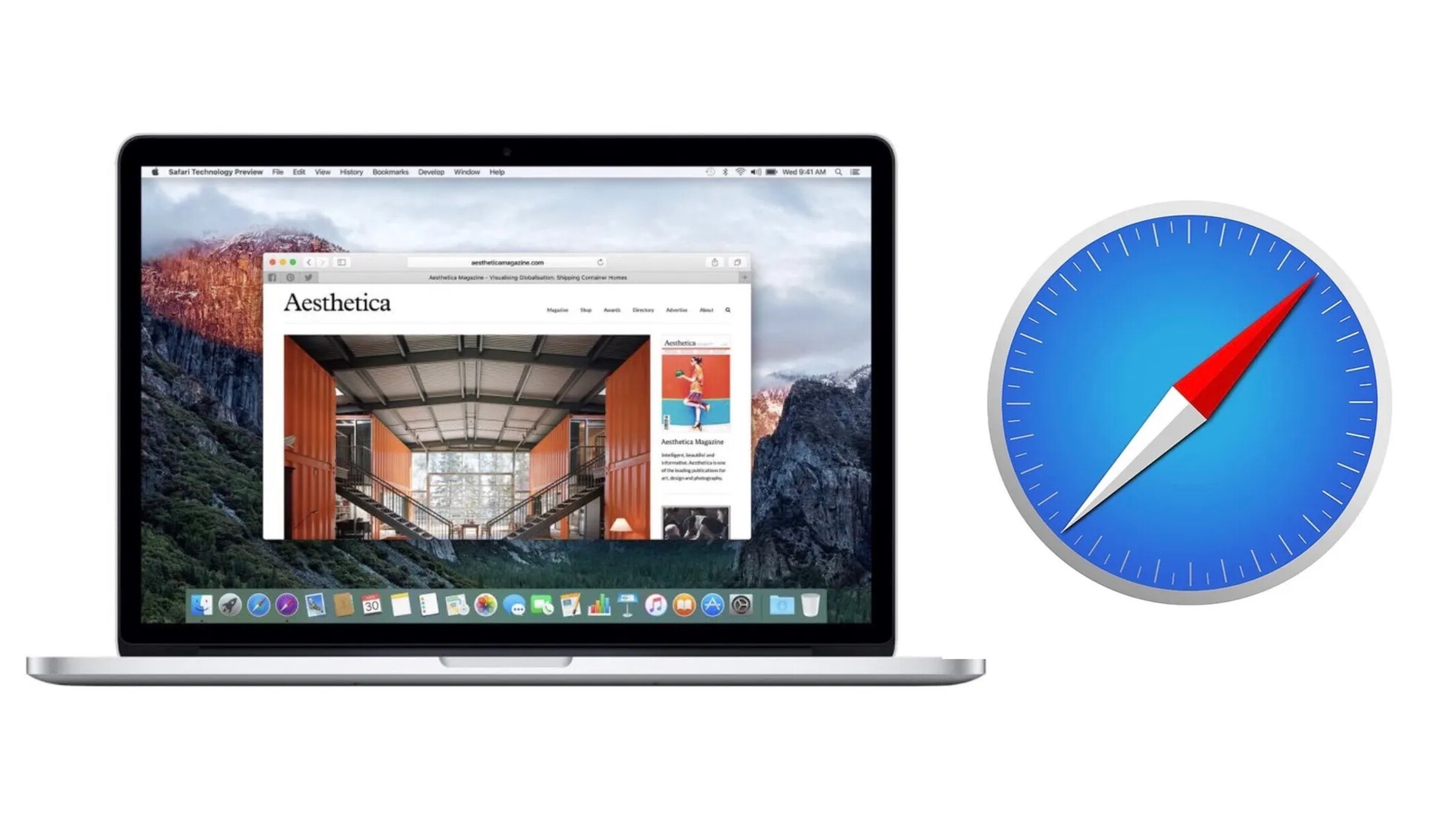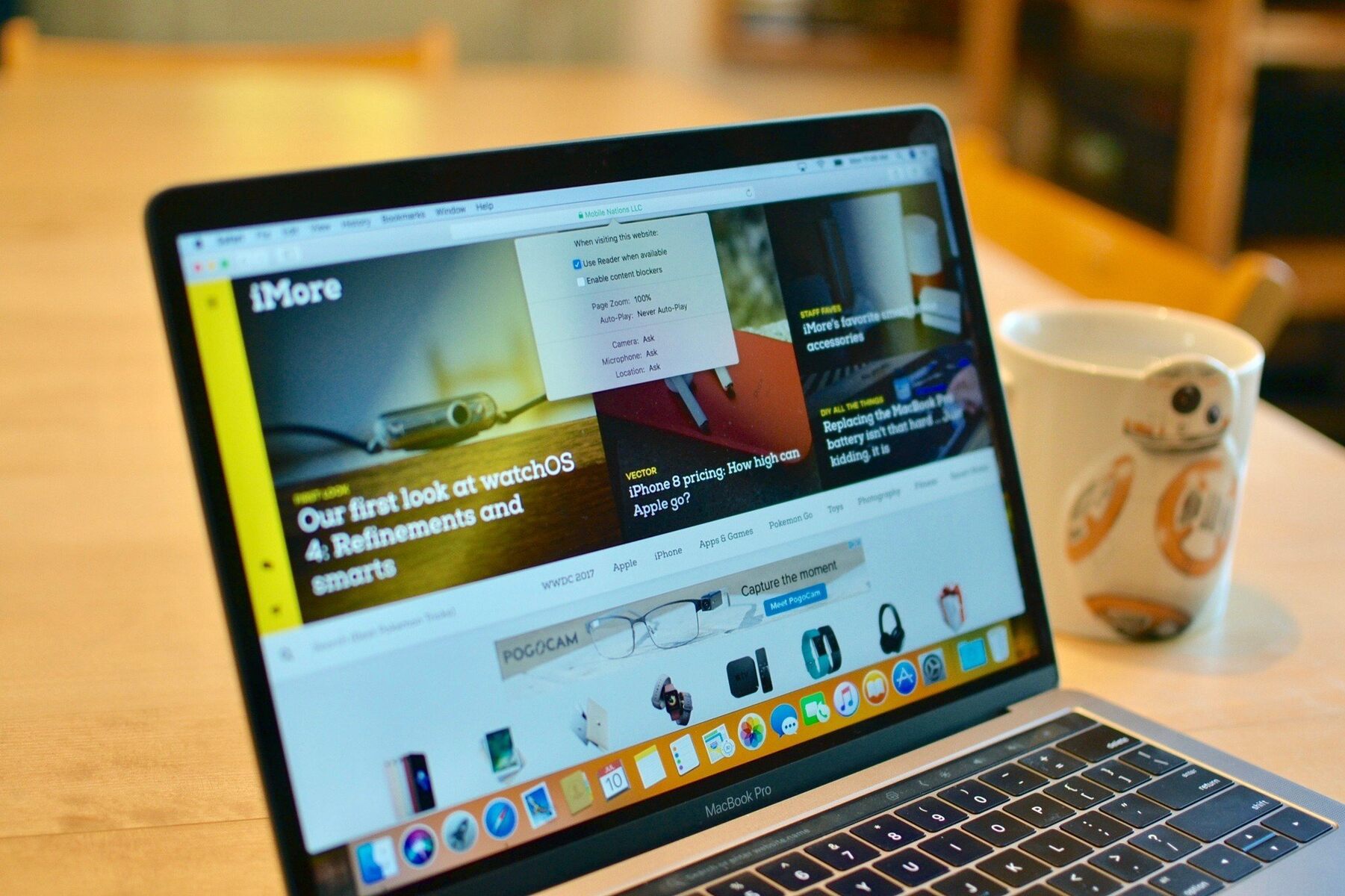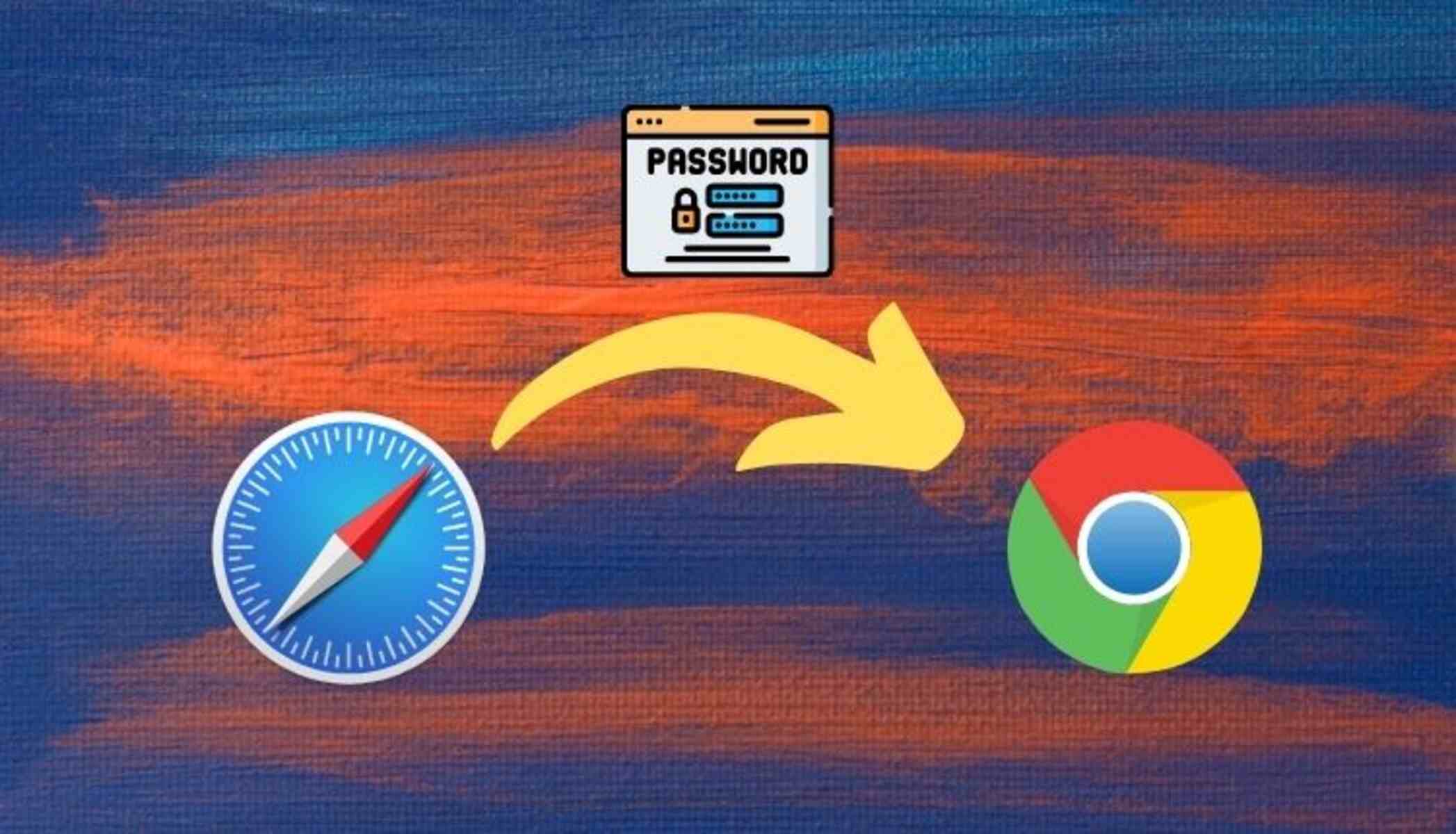Introduction
Safari, Apple's native web browser, is renowned for its sleek interface, robust security features, and seamless integration with the Apple ecosystem. As users navigate the digital landscape, they often rely on Safari to store and manage their passwords for various websites and online services. This convenient feature eliminates the need to remember complex login credentials, offering a hassle-free browsing experience.
In this article, we will delve into the process of accessing and viewing passwords saved on Safari. Whether you've forgotten a specific password or simply want to review your stored credentials, understanding how to access this information can be invaluable. By following the steps outlined in this guide, you can gain insight into the passwords stored within Safari and take control of your online security.
Let's embark on a journey through the intricacies of Safari's password management system, uncovering the methods to access and manage saved passwords with ease. Whether you're a seasoned Safari user or a newcomer to the platform, this exploration will equip you with the knowledge to navigate the browser's password settings confidently.
Without further ado, let's unravel the mysteries of Safari's password management and empower ourselves with the ability to view and manage saved passwords effortlessly.
Accessing Safari Preferences
Accessing Safari preferences is the initial step towards uncovering the stored passwords within the browser. Safari offers a user-friendly interface, making it convenient to access and manage various settings, including password management. To access Safari preferences, follow these simple steps:
-
Launch Safari: Open the Safari browser on your Mac or iOS device. The Safari browser icon, featuring a compass, typically resides in the dock or the Applications folder on a Mac, while it can be found on the home screen of an iOS device.
-
Navigate to the Menu Bar: At the top of the screen, you will find the Menu Bar, which houses various options for customizing Safari. Click on "Safari" in the Menu Bar to reveal a dropdown menu.
-
Select "Preferences": Within the dropdown menu, locate and click on "Preferences." This action will open a new window dedicated to Safari's settings and customization options.
-
Access the "Passwords" Tab: Within the Preferences window, you will find a series of tabs at the top. Click on the "Passwords" tab to access the password management settings.
By following these steps, you can effortlessly access Safari preferences and navigate to the dedicated "Passwords" tab, where the stored passwords are managed. This straightforward process sets the stage for viewing and managing the passwords saved within Safari, empowering users to take control of their online security.
Accessing Safari preferences serves as the gateway to a wealth of customization options, including the ability to view and manage stored passwords. This foundational knowledge paves the way for a deeper understanding of Safari's password management capabilities, setting the stage for the subsequent steps in the password viewing and management process.
Viewing Saved Passwords
Upon accessing Safari preferences and navigating to the dedicated "Passwords" tab, users gain the ability to view the passwords saved within the browser. This insightful feature provides a comprehensive overview of the websites and corresponding login credentials stored in Safari, offering a convenient way to access and manage this sensitive information.
To view the saved passwords in Safari, follow these steps:
-
Access the Passwords Tab: After navigating to Safari preferences, click on the "Passwords" tab within the Preferences window. This action will prompt Safari to request authentication, ensuring that only authorized users can access the stored passwords.
-
Authenticate Your Identity: To proceed, users must authenticate their identity using the system password associated with their Mac or iOS device. This security measure safeguards the stored passwords, adding an extra layer of protection to prevent unauthorized access.
-
View the Stored Passwords: Once authenticated, users will be presented with a list of websites and corresponding usernames for which passwords are saved in Safari. This comprehensive list offers a clear overview of the stored credentials, allowing users to identify and review specific passwords as needed.
-
Reveal Passwords: To view the passwords associated with the listed websites, users can select individual entries and choose to reveal the stored passwords. Safari employs a secure approach, requiring user authentication once again to reveal the obscured passwords, ensuring that sensitive information remains protected.
By following these steps, users can seamlessly view the passwords saved within Safari, gaining valuable insight into their stored credentials. This process empowers users to review and access their passwords with ease, offering a transparent view of the login credentials associated with various websites and online services.
The ability to view saved passwords in Safari provides users with a convenient and secure method to access their stored credentials. This feature is particularly beneficial for individuals who may have forgotten specific passwords or wish to review their saved login information for enhanced security and peace of mind. With a clear understanding of how to view saved passwords in Safari, users can navigate the browser's password management system confidently, ensuring that their online security remains a top priority.
Managing Saved Passwords
Managing saved passwords in Safari encompasses a range of essential actions that empower users to maintain control over their stored credentials. By engaging in proactive password management, individuals can enhance their online security and streamline their browsing experience. Safari offers intuitive tools and features to facilitate the effective management of saved passwords, ensuring that users can navigate their stored credentials with ease.
Removing Unwanted Passwords
One fundamental aspect of managing saved passwords in Safari involves the ability to remove unwanted or outdated credentials. This process enables users to declutter their password list, ensuring that only relevant and current login information is retained. By removing unnecessary passwords, users can streamline their password management experience and maintain a concise list of stored credentials.
Editing Saved Passwords
Safari also provides users with the capability to edit saved passwords, offering flexibility and control over their stored credentials. This feature allows individuals to update or modify existing login information, ensuring that their stored passwords remain accurate and up to date. Whether it involves changing a password for a specific website or updating the associated username, the ability to edit saved passwords empowers users to adapt to evolving security requirements seamlessly.
Adding New Passwords
In addition to managing existing passwords, Safari facilitates the seamless addition of new passwords to the stored credentials list. When users create accounts or update their login information for various websites, Safari offers a straightforward method to save and manage these new passwords. This functionality ensures that users can effortlessly integrate new credentials into their password management system, maintaining a comprehensive and up-to-date record of their login information.
Utilizing Password AutoFill
Safari's Password AutoFill feature enhances the management of saved passwords by offering convenient and secure access to stored credentials. This feature automatically fills in login information for websites, streamlining the authentication process and eliminating the need for manual entry. By leveraging Password AutoFill, users can expedite their browsing experience while ensuring that their stored passwords are utilized efficiently and securely.
Enhancing Security with Strong Passwords
As part of managing saved passwords, Safari encourages users to employ strong and unique passwords for their online accounts. The browser's integrated password suggestions and generation capabilities empower users to create robust passwords that enhance their overall security posture. By promoting the use of strong passwords, Safari contributes to a proactive approach to password management, bolstering users' defenses against unauthorized access and potential security threats.
By engaging in these essential actions, users can effectively manage their saved passwords in Safari, ensuring that their online security remains a top priority. Safari's intuitive features and tools empower individuals to maintain control over their stored credentials, fostering a secure and streamlined browsing experience. With a clear understanding of how to manage saved passwords in Safari, users can navigate the browser's password management system confidently, safeguarding their online accounts and personal information.