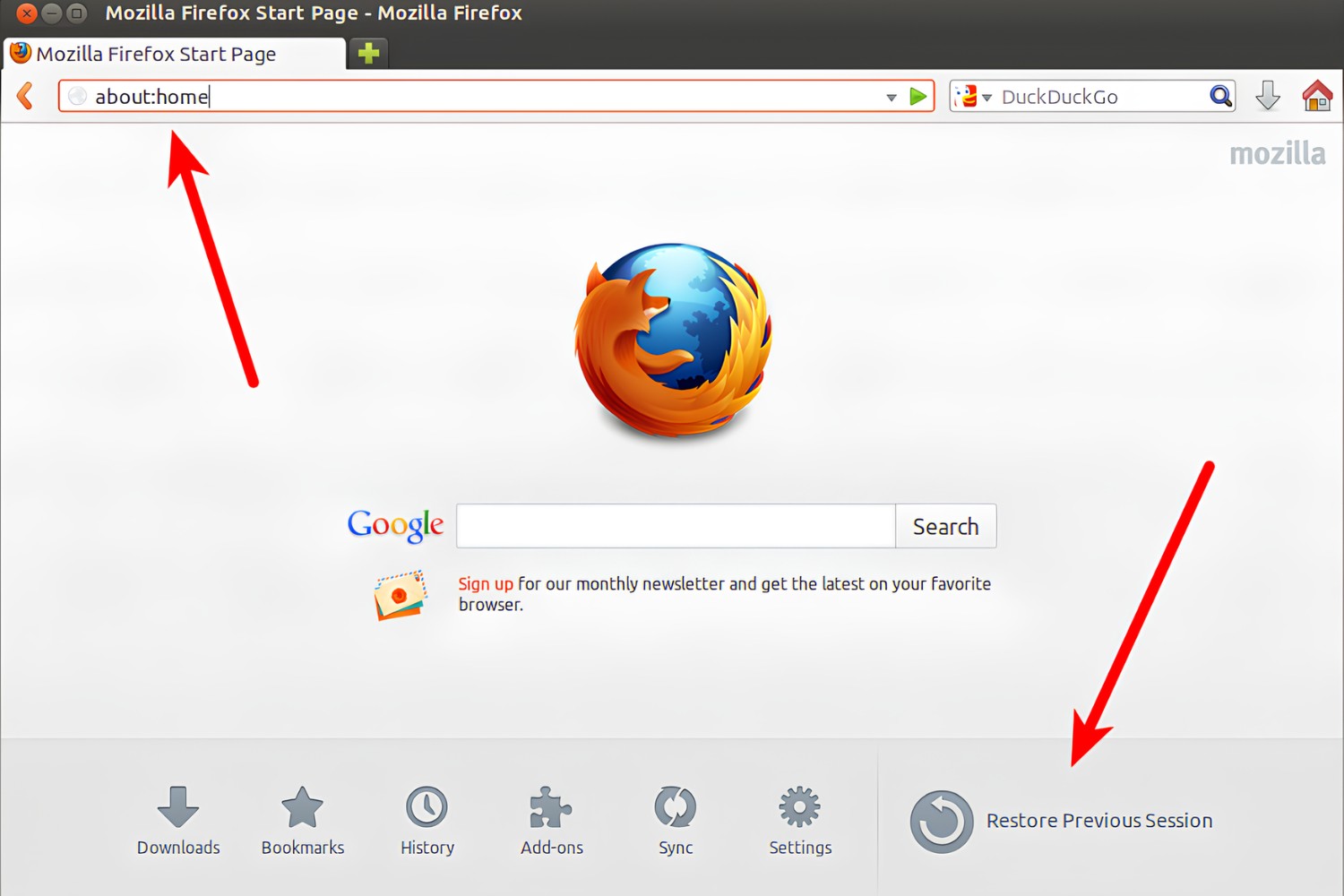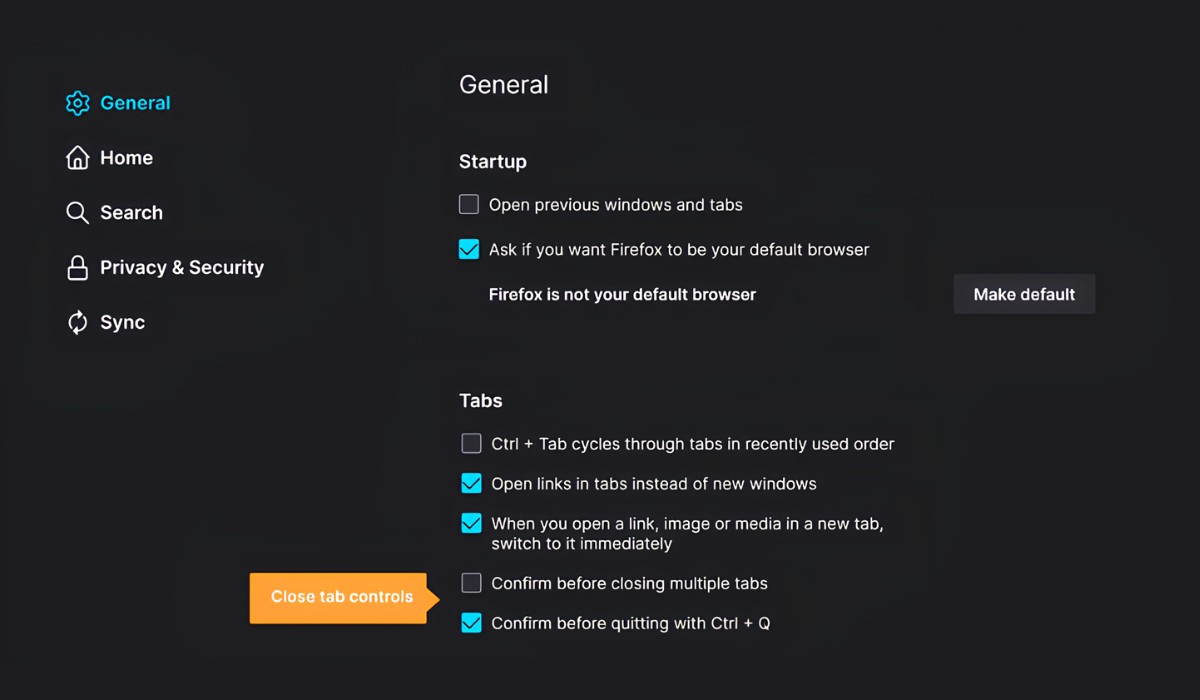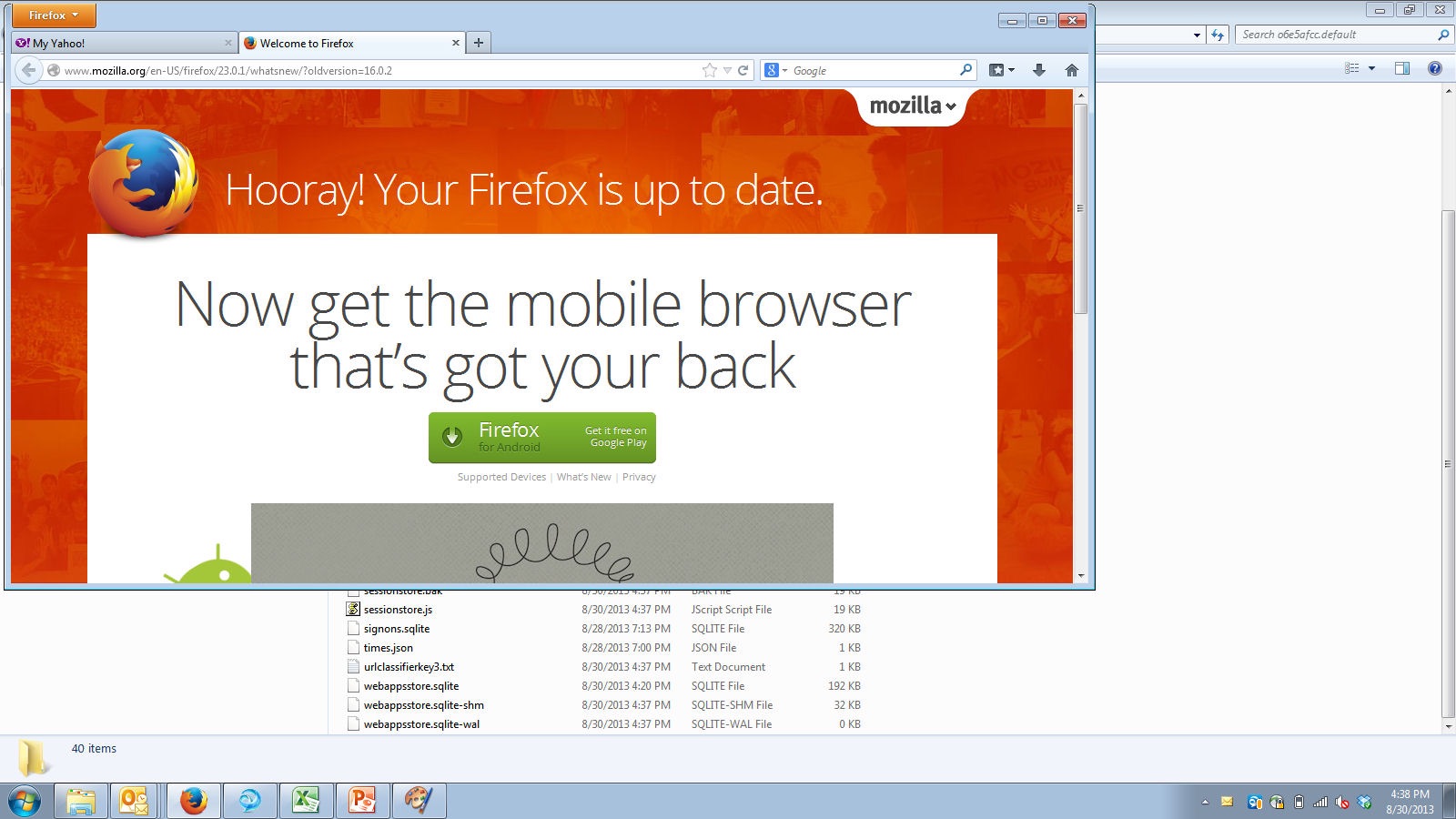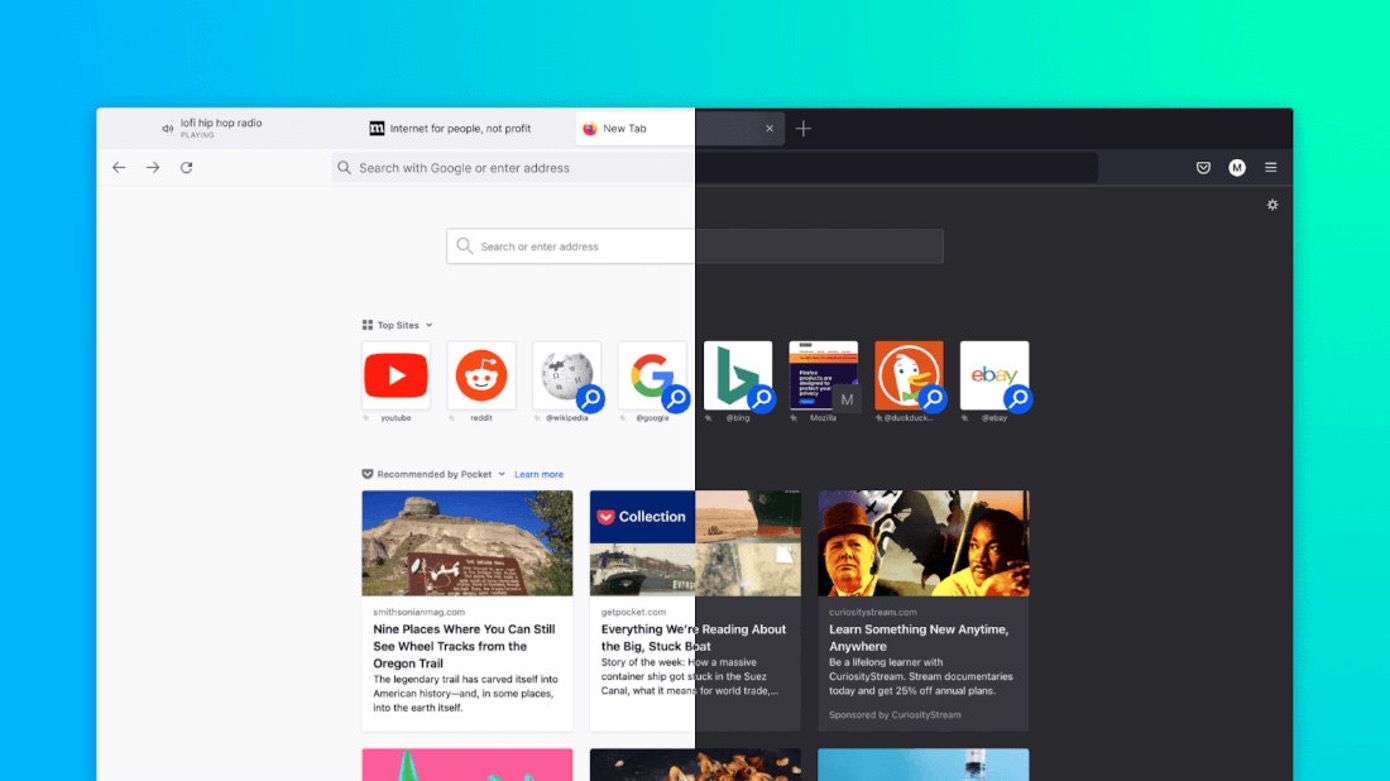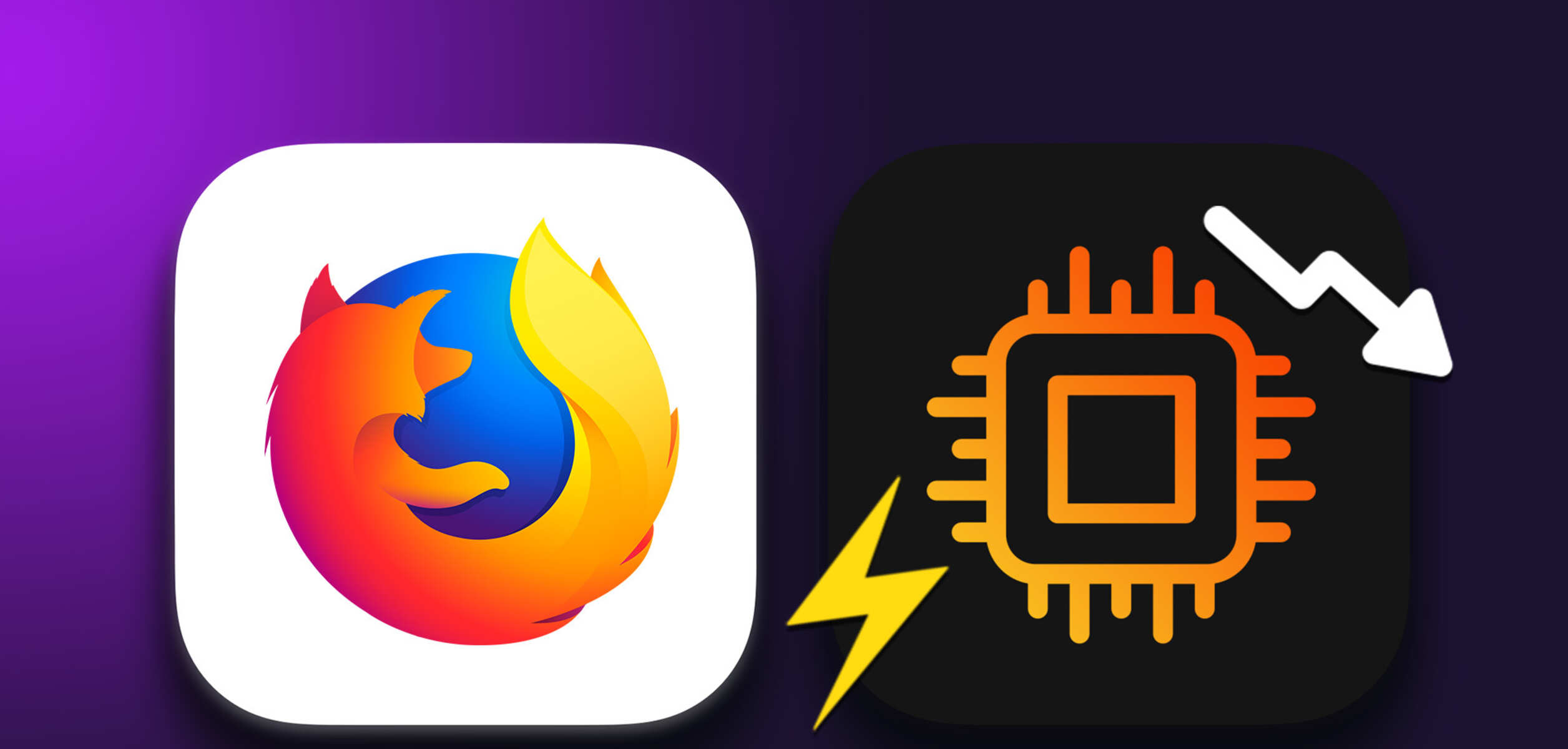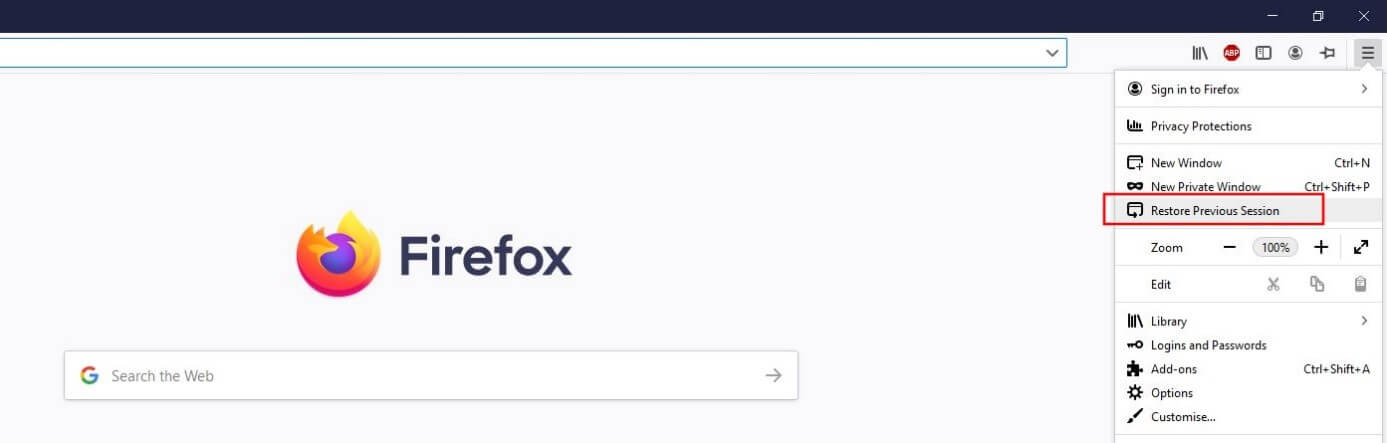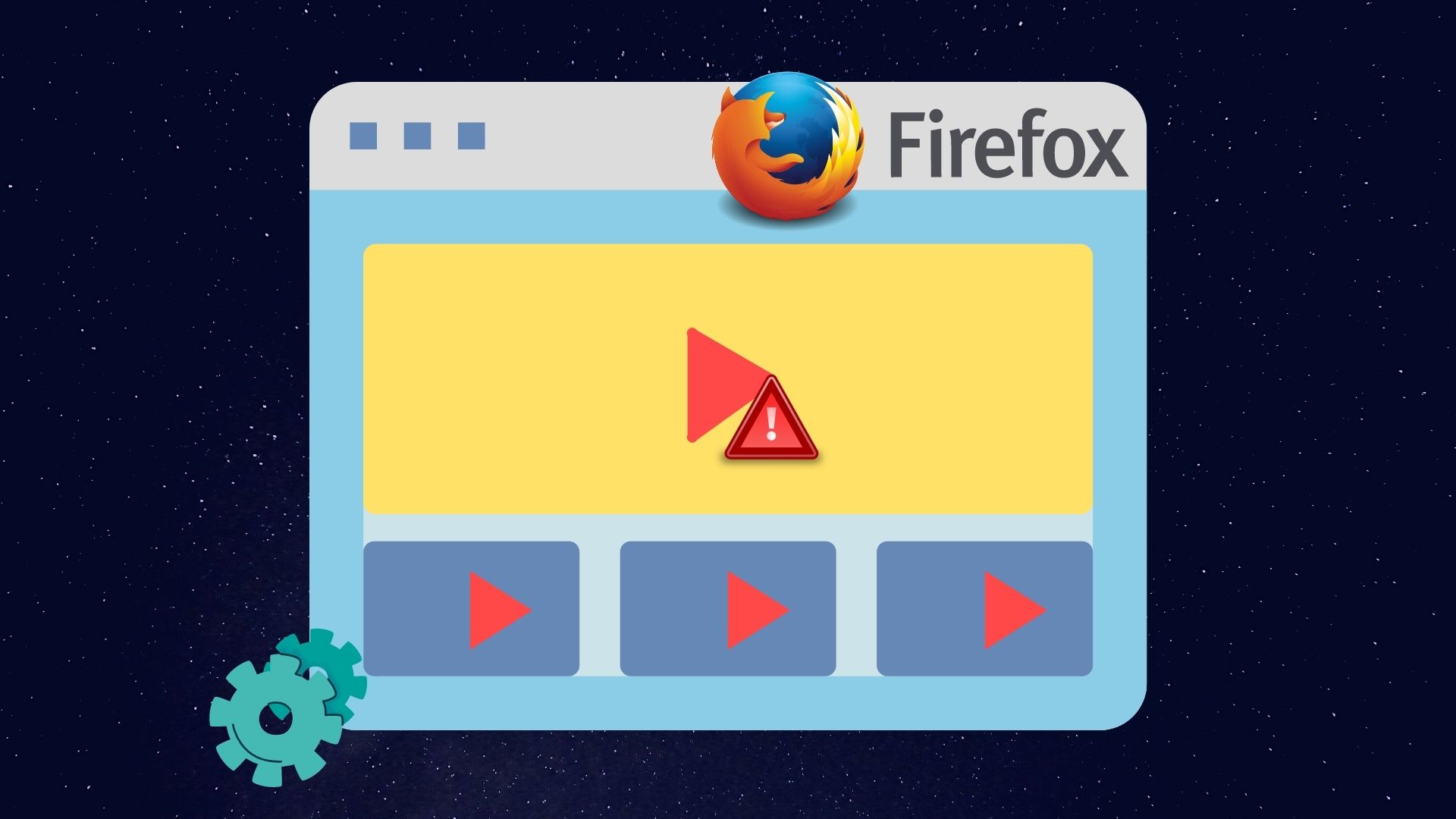Introduction
Have you ever experienced the frustration of losing all your open tabs and windows in Firefox due to an unexpected browser crash or accidental closure? It's a common scenario that can disrupt your workflow and lead to a loss of important information. Fortunately, Firefox offers a valuable feature called "Session Restore" that can help you recover your browsing session with ease.
In this article, we'll delve into the intricacies of Session Restore in Firefox, exploring how this feature works and how you can leverage it to regain access to your previously opened tabs and windows. Whether you're a casual user or a power browser, understanding how to utilize Session Restore can be a game-changer in ensuring a seamless and uninterrupted browsing experience.
So, if you've ever wondered about the inner workings of Session Restore in Firefox or found yourself in a situation where you wished you could magically retrieve your lost browsing session, you're in the right place. Let's embark on a journey to unravel the mysteries of Session Restore and empower you with the knowledge to make the most of this indispensable feature in Firefox.
Understanding Session Restore in Firefox
Session Restore is a pivotal feature in Firefox that serves as a safety net for your browsing sessions. It functions as a mechanism to preserve and restore your open tabs and windows in the event of an unexpected browser shutdown, system crash, or intentional closure. This means that even if your Firefox browser unexpectedly closes due to a technical glitch or if you consciously exit the browser, you can rest assured that your browsing session can be resurrected with the help of Session Restore.
When you launch Firefox, the browser diligently keeps track of your open tabs and windows, creating a snapshot of your browsing session. This snapshot, known as a session, contains vital information about the tabs you have open, including the URLs, page titles, and any form data you may have entered. Additionally, Session Restore captures the state of each tab, such as whether it was in the process of loading a webpage or if there were unsaved changes on a particular website.
In the event of an unexpected browser closure or crash, Firefox automatically triggers the Session Restore process when you relaunch the browser. This process involves reconstructing your browsing session based on the saved snapshot, effectively restoring all the tabs and windows to their previous state. This means that you can seamlessly pick up where you left off, without the hassle of manually reopening each tab or trying to recall the specific webpages you were visiting.
It's important to note that Session Restore not only saves your open tabs and windows but also retains essential browsing data, such as cookies, session storage, and cached content. This comprehensive approach ensures that your entire browsing context is reinstated, allowing for a smooth transition back to your previous online activities.
In essence, Session Restore in Firefox acts as a guardian of your browsing continuity, offering peace of mind by safeguarding your open tabs and windows against unexpected disruptions. By understanding the inner workings of Session Restore, you can appreciate its role in preserving your browsing sessions and be better equipped to leverage this feature to your advantage.
How to Enable Session Restore in Firefox
Enabling Session Restore in Firefox is a straightforward process that ensures your browsing sessions are safeguarded against unexpected interruptions. By activating this feature, you can enjoy the peace of mind knowing that your open tabs and windows will be preserved and readily accessible in the event of a browser crash or closure. Here's a step-by-step guide to enabling Session Restore in Firefox:
-
Accessing Firefox Preferences: To begin, launch your Firefox browser and click on the three horizontal lines in the upper-right corner to open the menu. From the menu, select "Preferences" to access the browser settings.
-
Navigating to the General Settings: Within the Preferences menu, navigate to the "General" tab, which houses essential settings related to your Firefox browsing experience.
-
Configuring Startup Options: Under the General tab, locate the "Startup" section, which contains options for customizing how Firefox behaves when you launch the browser. Here, you'll find the "Restore previous session" checkbox, which, when selected, instructs Firefox to restore your previous browsing session upon startup.
-
Enabling Session Restore: To enable Session Restore, simply check the "Restore previous session" checkbox. Once selected, Firefox will automatically save your open tabs and windows when you close the browser and restore them the next time you launch Firefox.
-
Confirmation and Verification: After enabling Session Restore, you can verify its functionality by opening multiple tabs, closing the browser, and relaunching Firefox. Upon relaunch, you should observe that your previously opened tabs and windows are reinstated, demonstrating that Session Restore is successfully enabled.
By following these steps, you can ensure that Session Restore is activated in your Firefox browser, providing an added layer of resilience to your browsing experience. With this feature enabled, you can bid farewell to the anxiety of losing important tabs and seamlessly resume your online activities with ease.
Enabling Session Restore in Firefox is a proactive measure that empowers you to reclaim your browsing sessions, reinforcing the browser's capability to adapt to unforeseen events and deliver a seamless user experience. Whether you're a casual user or a power browser, harnessing the potential of Session Restore can elevate your Firefox experience and instill confidence in the resilience of your browsing sessions.
How to Restore Previous Session in Firefox
Restoring a previous browsing session in Firefox is a valuable capability that can rescue you from the inconvenience of losing important tabs and windows. Whether you inadvertently closed the browser or experienced a sudden system shutdown, Firefox's Session Restore feature empowers you to effortlessly retrieve your previous browsing context. Here's a comprehensive guide on how to restore your previous session in Firefox:
-
Launching Firefox: Begin by launching the Firefox browser on your computer. If Firefox is already running, ensure that it is not in a private browsing mode, as private windows do not retain session data.
-
Accessing Session History: Upon launching Firefox, navigate to the menu located in the upper-right corner of the browser window. From the menu, select "History" to reveal a dropdown menu containing various browsing options.
-
Restoring Previous Session: Within the History menu, locate and click on the "Restore Previous Session" option. This action prompts Firefox to initiate the Session Restore process, effectively reinstating all the tabs and windows from your last browsing session.
-
Verifying Restored Session: After selecting "Restore Previous Session," observe as Firefox diligently reconstructs your previous browsing session, reopening all the tabs and windows that were active before the browser closure or crash. You should see your familiar webpages and content restored to their previous state, allowing you to seamlessly resume your online activities.
-
Customizing Session Restore: Additionally, Firefox offers the flexibility to customize your session restoration preferences. By navigating to the browser settings and accessing the "General" tab, you can configure Firefox to automatically restore your previous session upon startup, providing a seamless and uninterrupted browsing experience.
By following these steps, you can effortlessly restore your previous browsing session in Firefox, reclaiming access to your open tabs and windows without the hassle of manually reopening each webpage. This capability not only saves time but also ensures that your browsing continuity remains intact, allowing you to seamlessly pick up where you left off.
The ability to restore previous sessions in Firefox exemplifies the browser's commitment to user convenience and resilience. Whether you're a casual user or a seasoned web enthusiast, mastering the art of session restoration can elevate your browsing experience and provide a safety net for your online activities. With Firefox's Session Restore feature at your disposal, you can navigate the digital landscape with confidence, knowing that your browsing sessions are safeguarded against unexpected disruptions.
Troubleshooting Session Restore Issues in Firefox
Occasionally, you may encounter challenges with the Session Restore feature in Firefox, leading to issues such as incomplete session restoration, missing tabs, or unexpected behavior during the session recovery process. While Session Restore is designed to seamlessly reinstate your browsing context, certain factors or technical hiccups can impede its functionality. Fortunately, there are troubleshooting steps you can take to address Session Restore issues and ensure a smooth browsing experience.
Here are some effective troubleshooting measures to tackle Session Restore issues in Firefox:
-
Check for Browser Updates: Ensure that your Firefox browser is running the latest version. Browser updates often include bug fixes and enhancements that can address underlying issues affecting Session Restore.
-
Clear Cache and Cookies: Over time, accumulated cache and cookies can impact the stability of Session Restore. Clearing your browser's cache and cookies can help resolve potential conflicts and improve the performance of the Session Restore feature.
-
Disable Conflicting Add-ons: Certain browser extensions or add-ons may interfere with Session Restore, causing unexpected behavior. Temporarily disable all add-ons and extensions, then attempt to restore your browsing session to identify if any specific add-on is causing the issue.
-
Reset Firefox Settings: Firefox provides an option to reset the browser settings to their default state. This can help eliminate any custom configurations or preferences that might be hindering the proper functioning of Session Restore.
-
Create a New Profile: In some cases, issues with the user profile can impact Session Restore. Creating a new Firefox profile and testing the Session Restore feature in the new profile can help isolate profile-specific issues.
-
Investigate Hardware or System Issues: If you experience frequent Session Restore issues, it's essential to assess the health of your device and system resources. Hardware or system-related issues, such as low memory or disk space, can affect the stability of Session Restore.
-
Seek Community Support: Leveraging the Firefox community forums or support channels can provide valuable insights and assistance from experienced users and Mozilla contributors. Engaging with the community can help troubleshoot complex Session Restore issues and uncover effective solutions.
By implementing these troubleshooting strategies, you can effectively address Session Restore issues in Firefox, ensuring that your browsing sessions are consistently preserved and restored with reliability. Understanding the nuances of troubleshooting Session Restore empowers you to overcome technical hurdles and maintain a seamless browsing experience in Firefox.