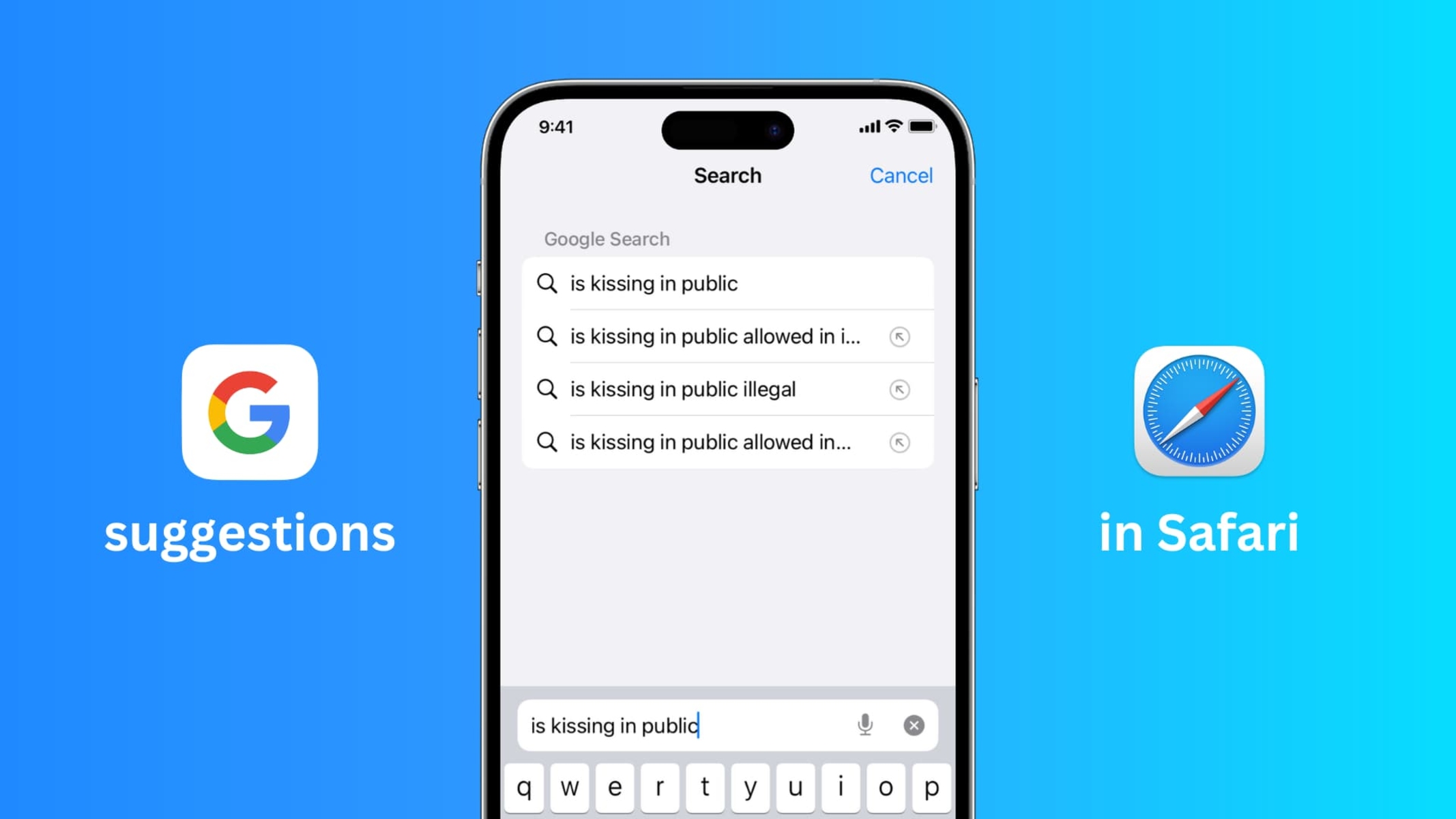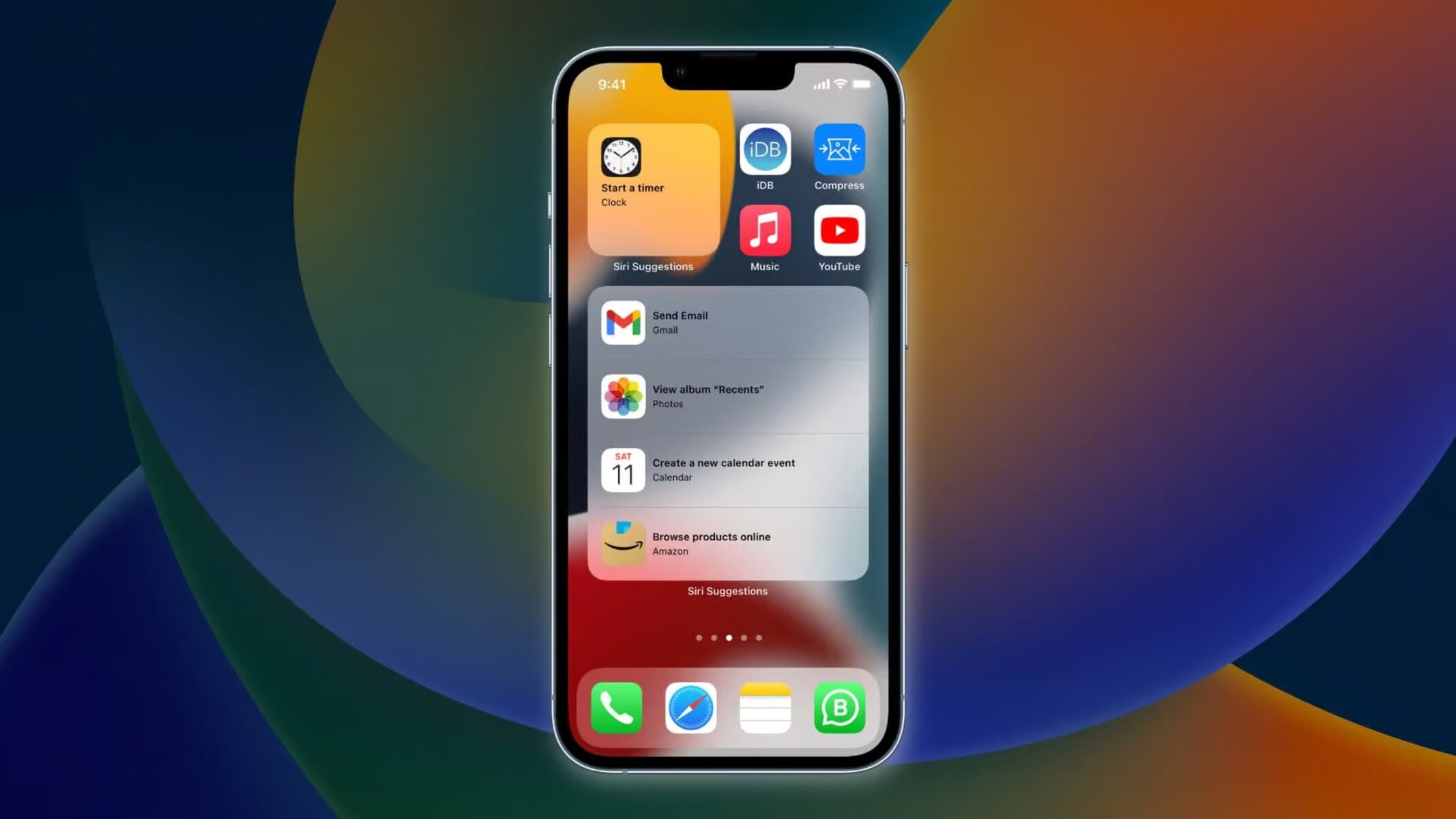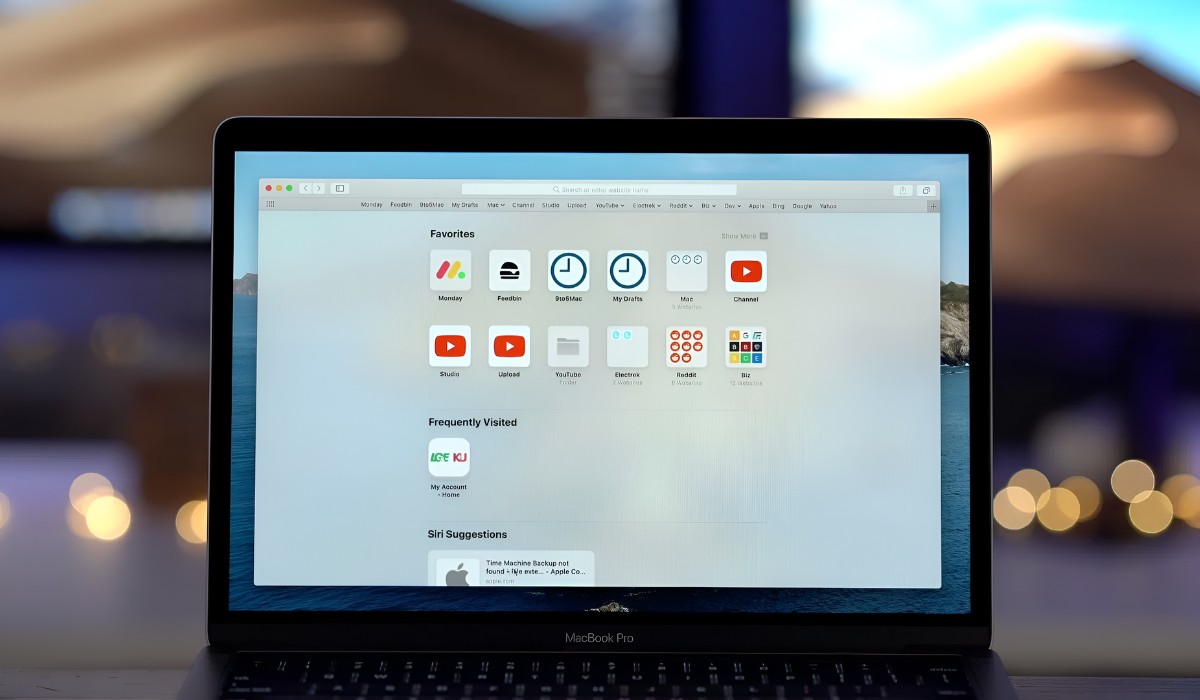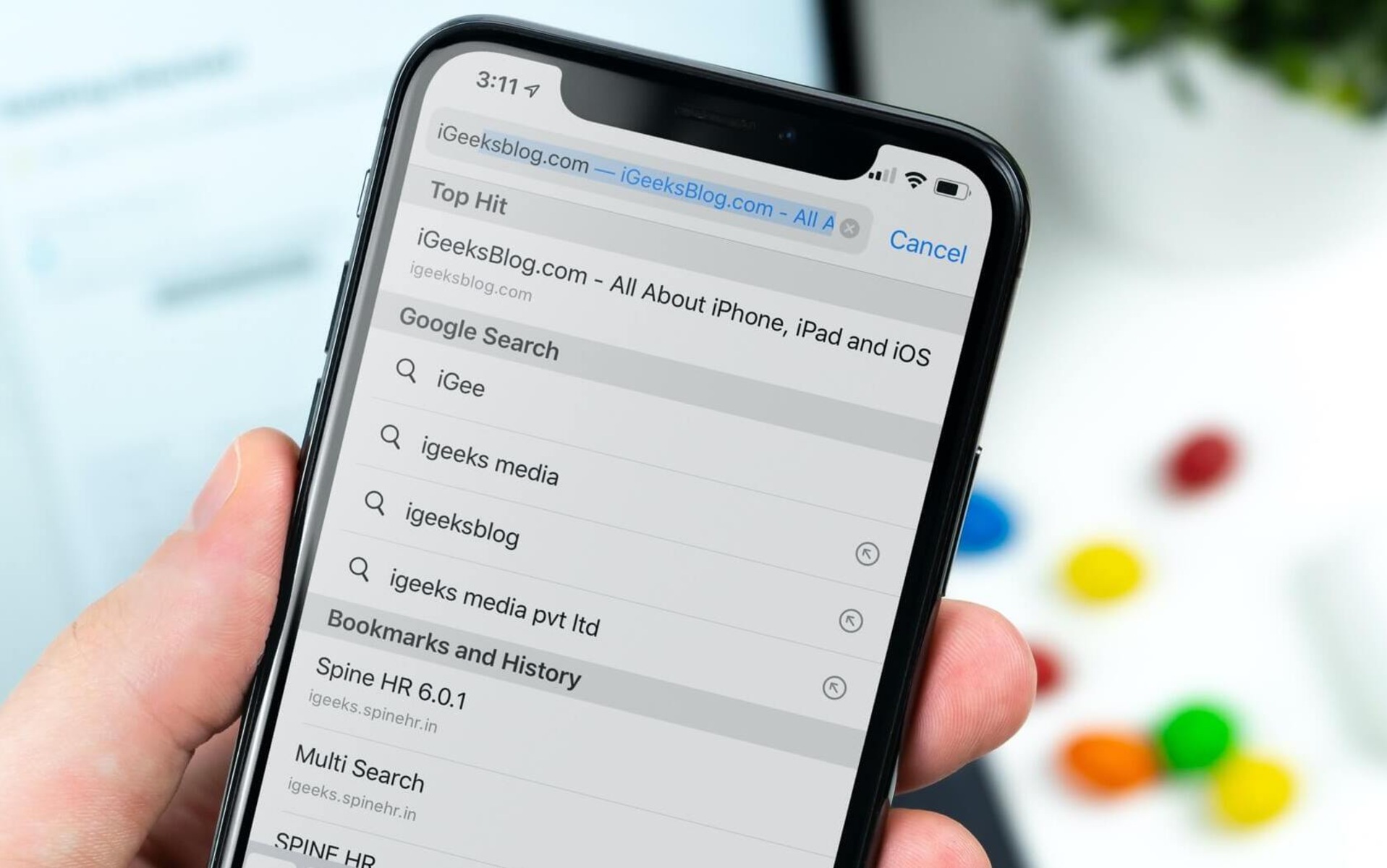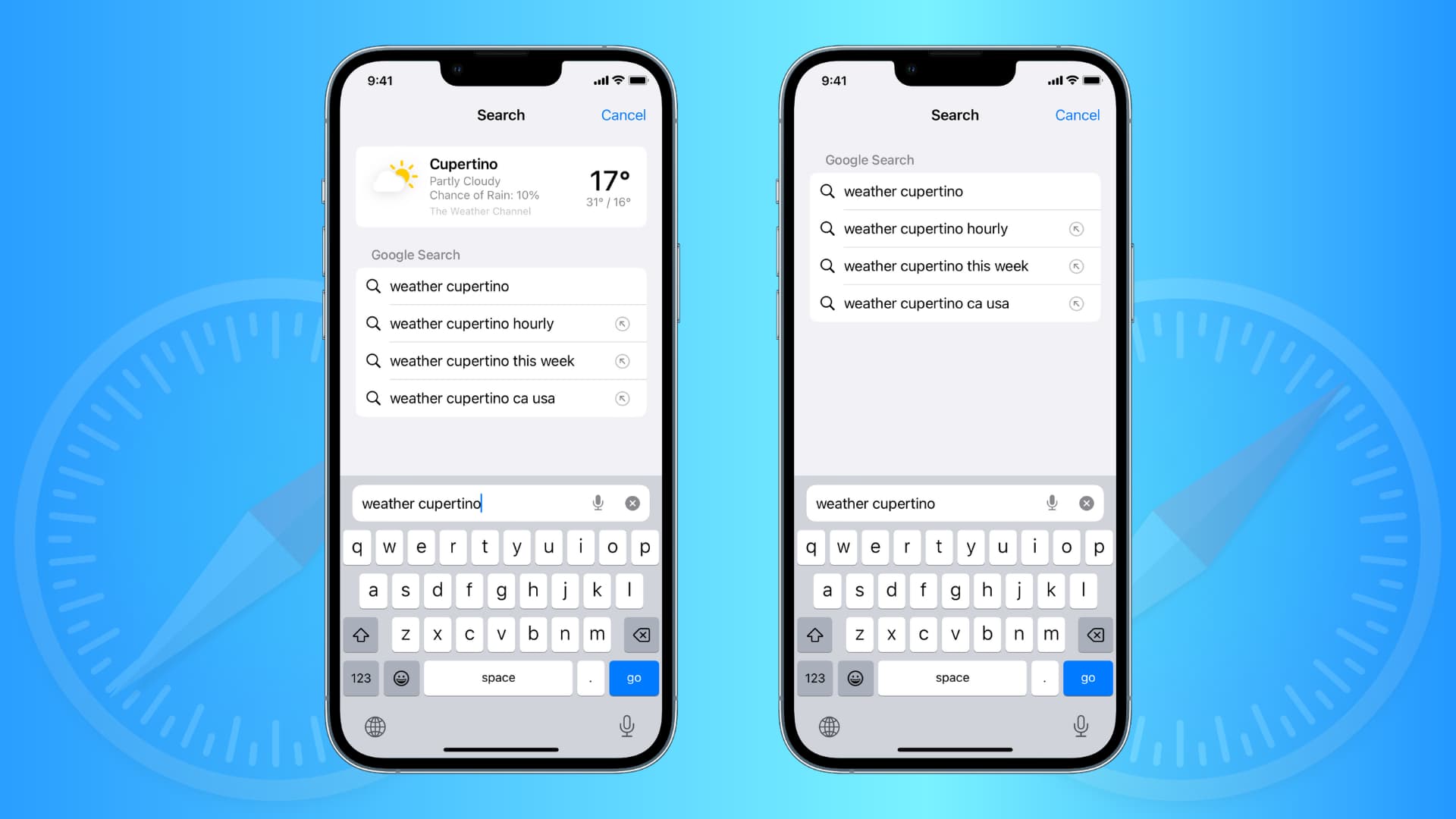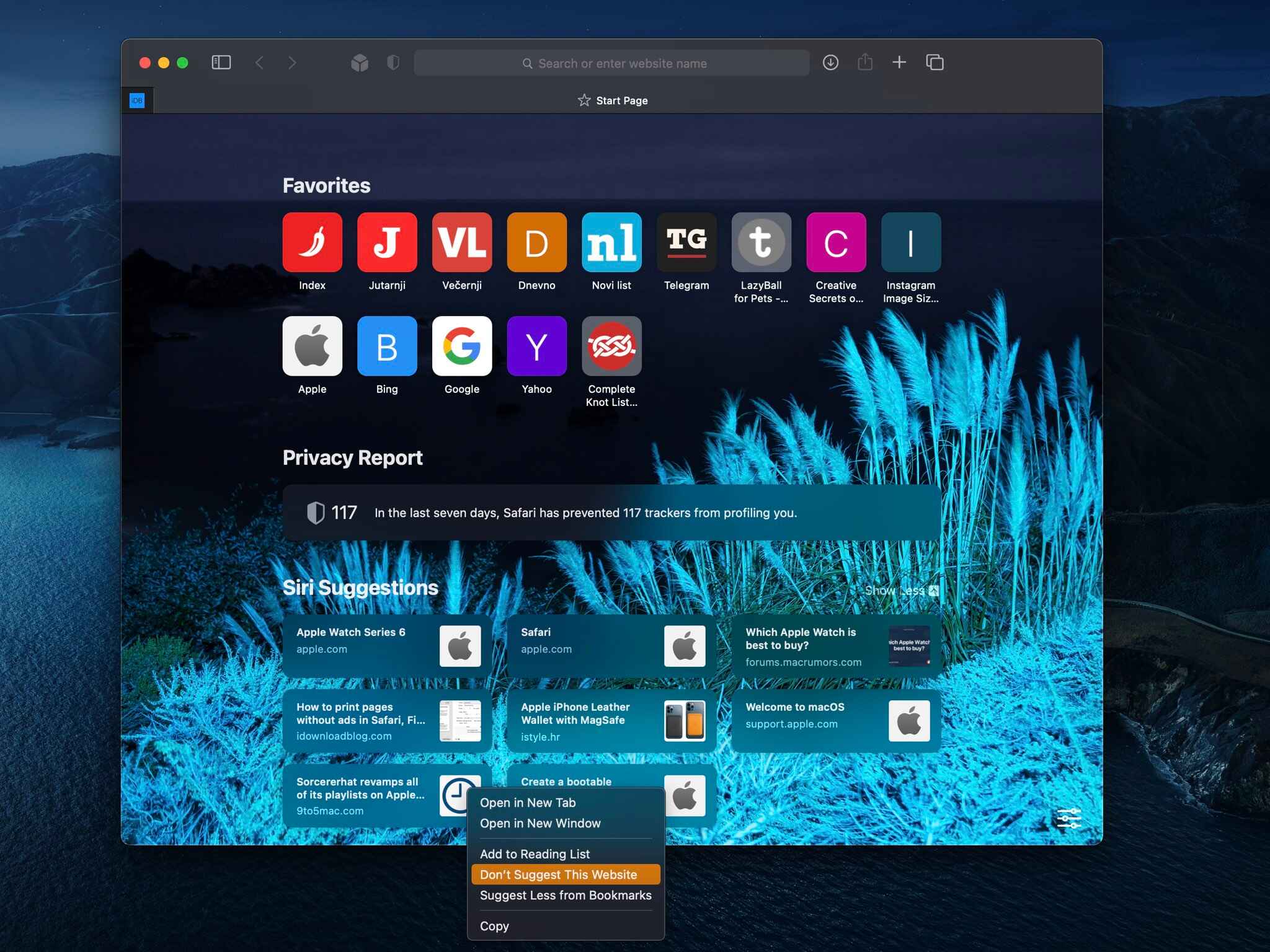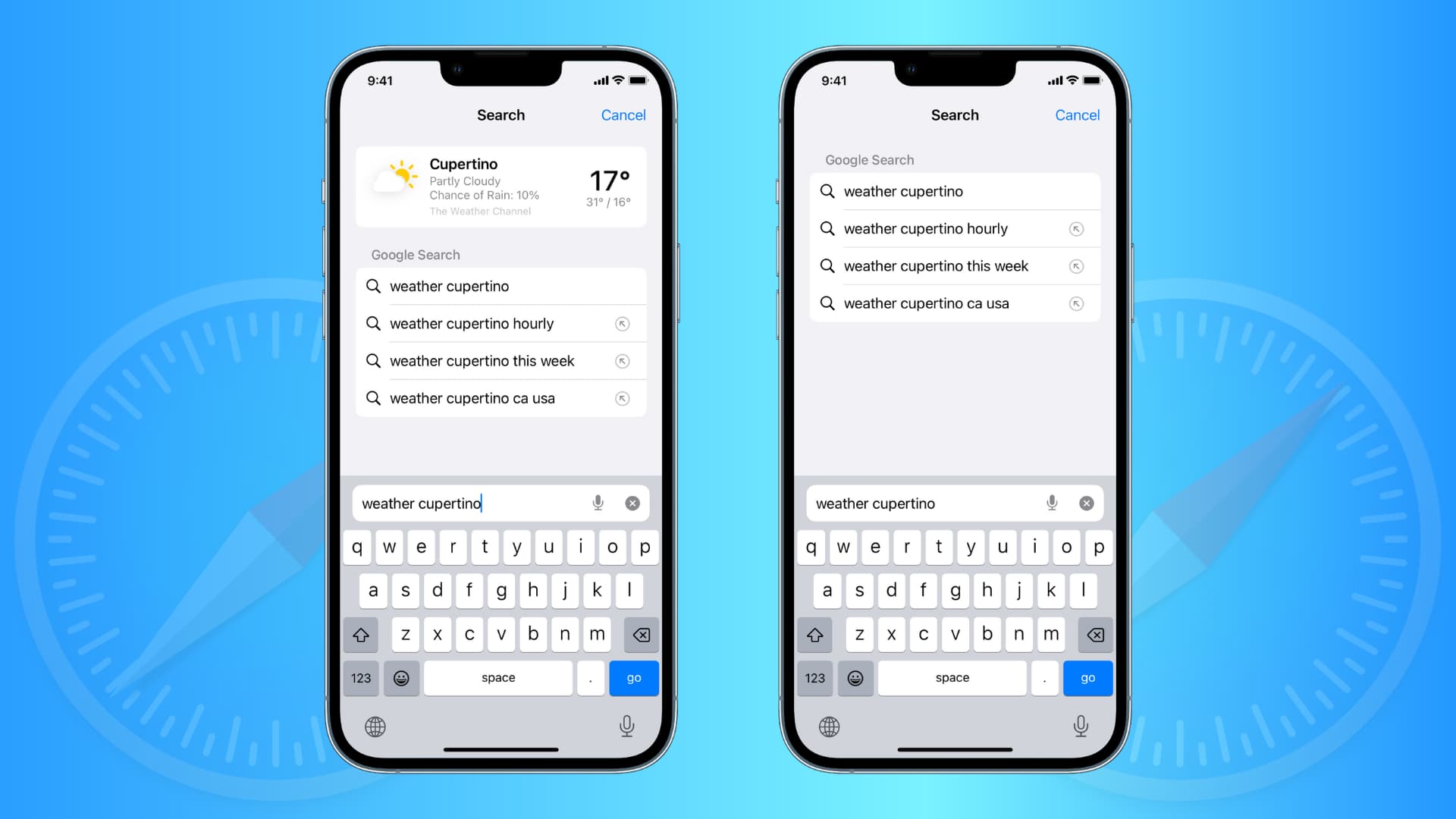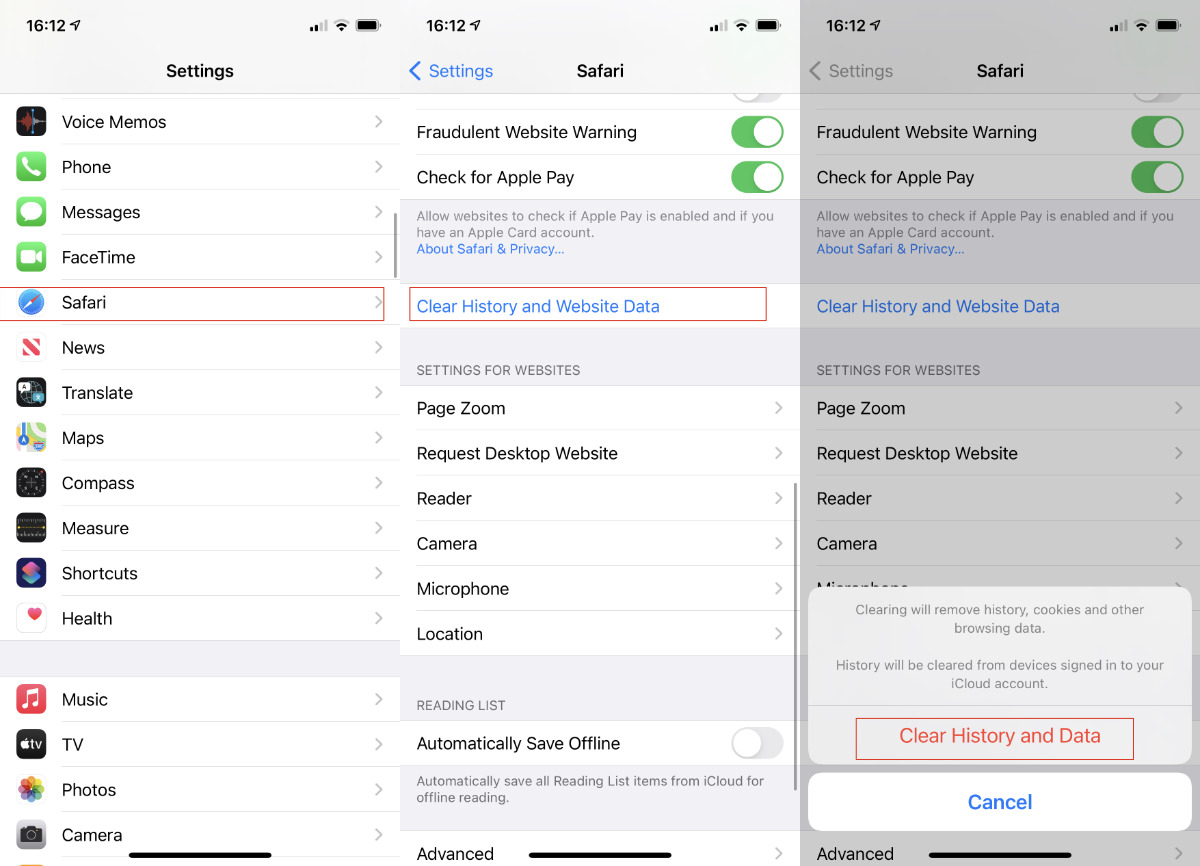Introduction
Safari, Apple's widely used web browser, offers a seamless browsing experience with its intuitive features and user-friendly interface. One such feature is Safari Suggestions, which provides users with quick access to relevant search suggestions, website recommendations, and more. While this feature can be incredibly useful, there are instances where users may prefer to remove or disable these suggestions for various reasons, such as privacy concerns, a desire for a cleaner browsing experience, or the need to customize their browsing environment.
In this article, we will explore the methods to remove suggestions from Safari, catering to users who seek greater control over their browsing experience. Whether you're using Safari on your Mac, iPhone, or iPad, the steps outlined here will empower you to tailor your browsing environment to your preferences.
By understanding how to clear Safari suggestions, disable the feature altogether, or remove specific suggestions, you can take charge of your browsing experience and optimize Safari to suit your individual needs. Let's delve into the various techniques and options available to achieve a more personalized and streamlined browsing experience with Safari.
Clearing Safari Suggestions
Clearing Safari suggestions is a straightforward process that can help declutter your browsing experience and ensure that you are presented with the most relevant and up-to-date suggestions. Whether you are using Safari on your Mac, iPhone, or iPad, the steps to clear suggestions are relatively consistent across devices.
On Mac:
-
Open Safari Preferences: Launch Safari and click on "Safari" in the top menu bar. From the dropdown menu, select "Preferences."
-
Navigate to Search: In the Preferences window, click on the "Search" tab. Here, you will find the option to manage Safari Suggestions.
-
Clear Suggestions: Look for the "Clear History" button next to "Safari Suggestions." Clicking on this button will remove all existing suggestions from your Safari browser.
On iPhone or iPad:
-
Access Safari Settings: Open the "Settings" app on your iOS device and scroll down to find "Safari."
-
Clear History and Website Data: Within the Safari settings, tap on "Clear History and Website Data." Confirm the action when prompted. This will not only clear your browsing history and website data but also remove any existing suggestions from Safari.
By following these simple steps, you can effectively clear Safari suggestions across your devices, ensuring a clean slate for new suggestions to populate based on your future browsing activities. This process can be particularly beneficial if you are looking to start afresh with your suggestions or if you simply want to maintain a clutter-free browsing environment.
Clearing Safari suggestions is a quick and effective way to refresh your browsing experience and ensure that the suggestions presented to you align with your current interests and browsing patterns. Whether you are seeking a more streamlined browsing experience or aiming to maintain privacy by removing past suggestions, this process empowers you to take control of your Safari suggestions and tailor them to your preferences.
Disabling Safari Suggestions
Disabling Safari Suggestions provides a comprehensive approach to customizing your browsing experience by removing the feature altogether. Whether you find the suggestions intrusive, prefer a minimalist browsing interface, or simply want to streamline your Safari experience, disabling this feature can offer a solution tailored to your preferences.
On Mac:
- Open Safari Preferences: Launch Safari and click on "Safari" in the top menu bar. From the dropdown menu, select "Preferences."
- Navigate to Search: In the Preferences window, click on the "Search" tab. Here, you will find the option to manage Safari Suggestions.
- Disable Safari Suggestions: Uncheck the box next to "Include Safari Suggestions" to disable this feature. This action will prevent Safari from displaying any suggestions as you type in the address bar.
On iPhone or iPad:
- Access Safari Settings: Open the "Settings" app on your iOS device and scroll down to find "Safari."
- Manage Safari Suggestions: Within the Safari settings, locate the "Safari Suggestions" toggle. Simply toggle this option off to disable Safari Suggestions on your iPhone or iPad.
By following these steps, you can effectively disable Safari Suggestions across your devices, providing a tailored browsing experience that aligns with your preferences. This approach is particularly beneficial for users who prioritize a clean and uncluttered browsing interface or those who seek to minimize distractions while using Safari.
Disabling Safari Suggestions empowers users to curate their browsing environment, ensuring that their focus remains on their intended search queries and website visits without the influence of suggested content. Whether you are aiming to streamline your browsing experience, reduce visual clutter, or simply prefer a more minimalist interface, disabling Safari Suggestions offers a straightforward solution to customize your Safari browser according to your preferences.
By understanding how to disable Safari Suggestions, users can take control of their browsing environment and create a personalized experience that caters to their unique preferences and browsing habits. This approach exemplifies the flexibility and customization options available within Safari, allowing users to tailor their browsing experience to align with their individual needs and preferences.
Removing Specific Suggestions
In addition to clearing or disabling Safari Suggestions altogether, users may encounter specific suggestions that they wish to remove from their browsing experience. Whether it's a particular website recommendation, search suggestion, or autofill entry that no longer aligns with their interests, the ability to remove specific suggestions offers a targeted approach to refining their browsing environment.
On Mac:
-
Identify the Specific Suggestion: When using Safari on a Mac, users can encounter specific suggestions while typing in the address bar or performing searches. Identify the suggestion that you wish to remove from Safari.
-
Hover Over the Suggestion: Once the specific suggestion appears in the dropdown menu, hover the cursor over the suggestion to reveal a "Remove" button that appears on the right-hand side.
-
Click "Remove": Click on the "Remove" button next to the specific suggestion that you want to eliminate from Safari. This action will remove the suggestion from the dropdown menu, ensuring that it no longer appears as a recommended option.
On iPhone or iPad:
-
Identify the Specific Suggestion: When using Safari on an iPhone or iPad, specific suggestions may appear as part of the autofill feature or within the search suggestions. Identify the specific suggestion that you want to remove from Safari.
-
Tap and Hold the Suggestion: Press and hold the specific suggestion that you wish to remove. This action will prompt a menu to appear, offering the option to "Delete" the suggestion.
-
Select "Delete": Tap on the "Delete" option to remove the specific suggestion from Safari. This action ensures that the suggestion is no longer presented in the autofill or search suggestions, providing a more tailored browsing experience.
By leveraging the ability to remove specific suggestions from Safari, users can refine their browsing environment to align with their current interests and preferences. Whether it involves eliminating outdated search suggestions, removing irrelevant website recommendations, or customizing autofill entries, this targeted approach empowers users to curate their browsing experience according to their individual preferences.
The capability to remove specific suggestions from Safari exemplifies the flexibility and customization options available within the browser, allowing users to maintain a personalized and refined browsing environment. This targeted approach complements the broader options of clearing and disabling Safari Suggestions, providing users with a comprehensive toolkit to tailor their browsing experience to their unique needs and preferences.
Conclusion
In conclusion, Safari offers a range of options for users to manage and customize their browsing experience by addressing the display of suggestions. Whether it's the need to clear existing suggestions, disable the feature altogether, or remove specific suggestions, Safari provides users with the flexibility to tailor their browsing environment to their preferences.
By understanding how to clear Safari suggestions, users can ensure that their browsing experience remains fresh and relevant, reflecting their current interests and search patterns. This process not only declutters the interface but also allows for the presentation of up-to-date and personalized suggestions that align with the user's browsing habits.
Disabling Safari Suggestions offers a comprehensive approach for users who prefer a minimalist browsing interface or seek to minimize distractions. By disabling this feature, users can maintain a clean and uncluttered browsing environment, ensuring that their focus remains on their intended search queries and website visits without the influence of suggested content.
Moreover, the ability to remove specific suggestions from Safari empowers users to curate their browsing environment with precision. Whether it involves eliminating outdated search suggestions, removing irrelevant website recommendations, or customizing autofill entries, this targeted approach ensures that users receive tailored suggestions that align with their current interests and preferences.
Overall, the diverse options available within Safari enable users to take control of their browsing experience, creating a personalized and refined environment that caters to their unique needs and browsing habits. By leveraging these features, users can optimize Safari to align with their preferences, ensuring a seamless and tailored browsing experience across their Mac, iPhone, and iPad devices.
In essence, the ability to manage and customize Safari Suggestions exemplifies the user-centric approach of the browser, providing individuals with the tools to curate their browsing environment according to their preferences. Whether it's the desire for a clutter-free interface, a focus on privacy, or the need for tailored suggestions, Safari's flexibility and customization options empower users to shape their browsing experience to align with their individual preferences and browsing habits.