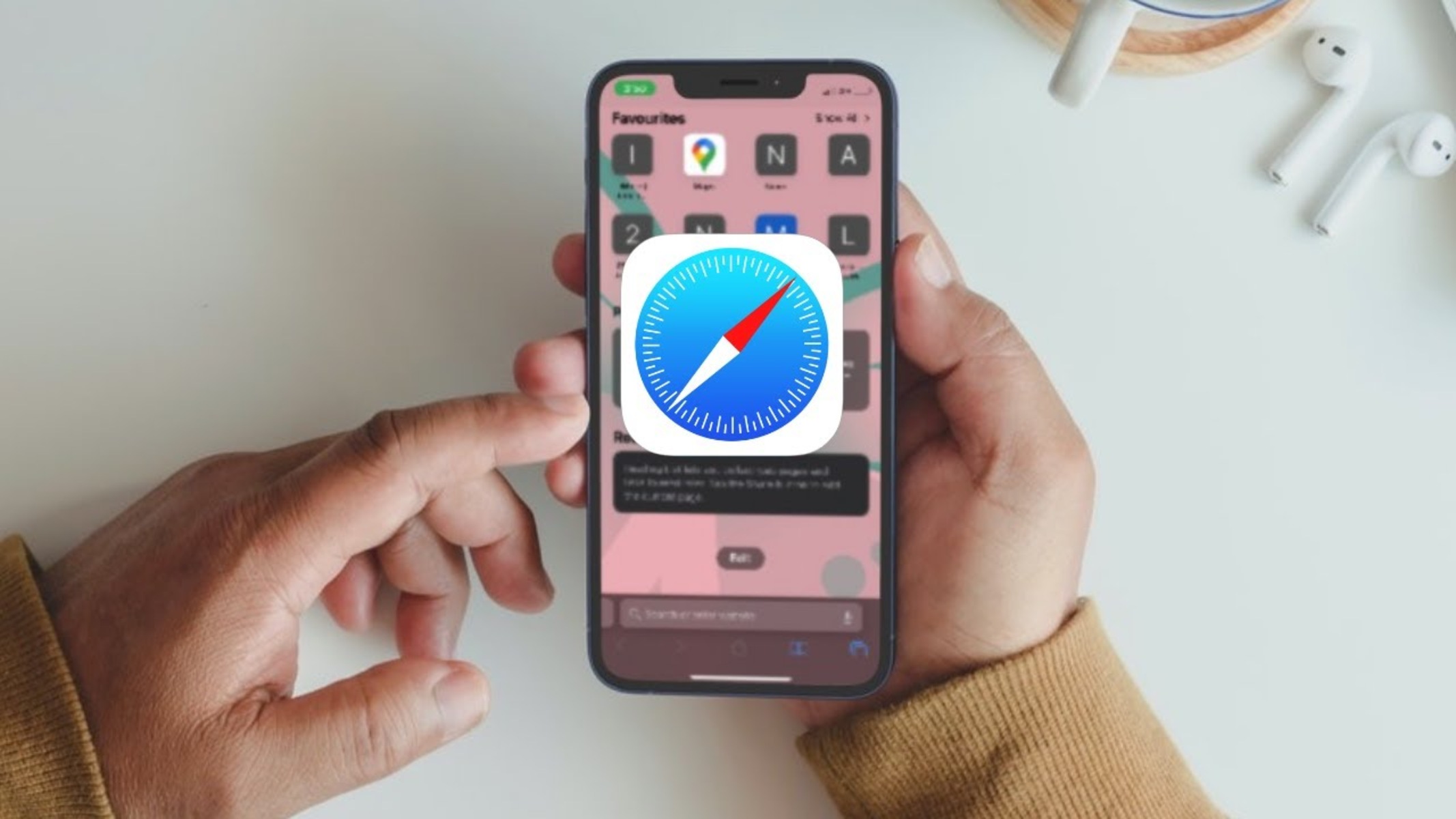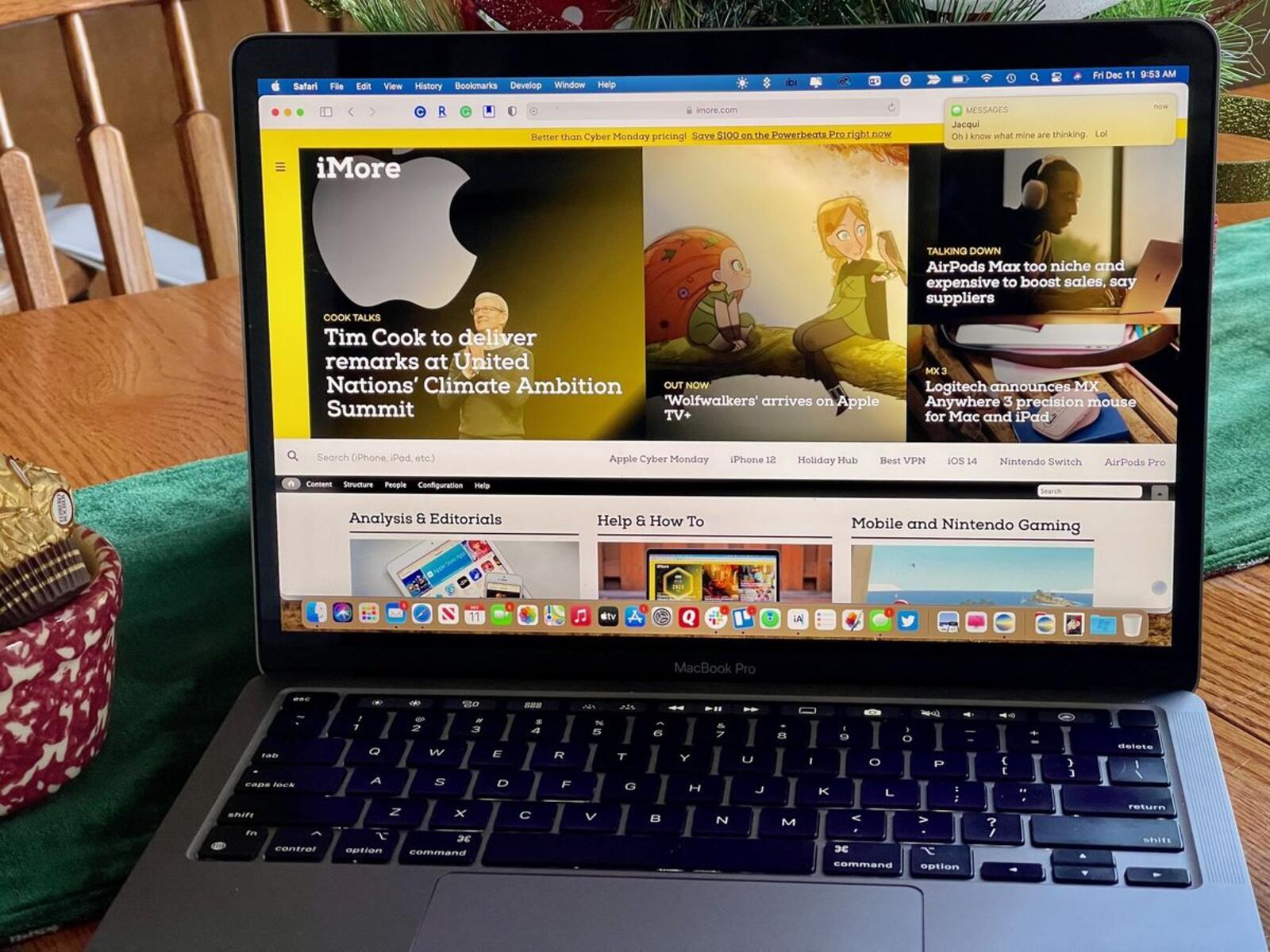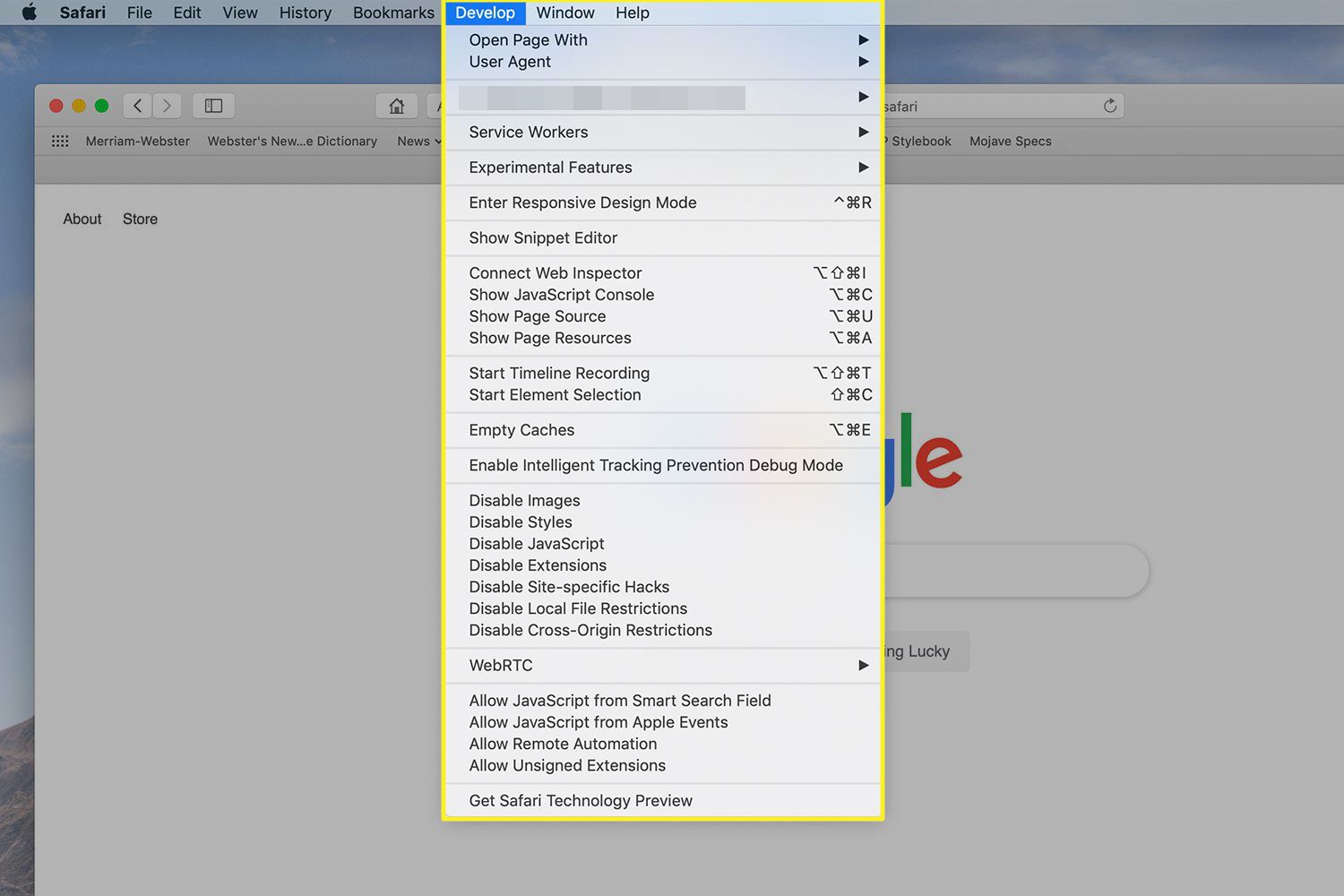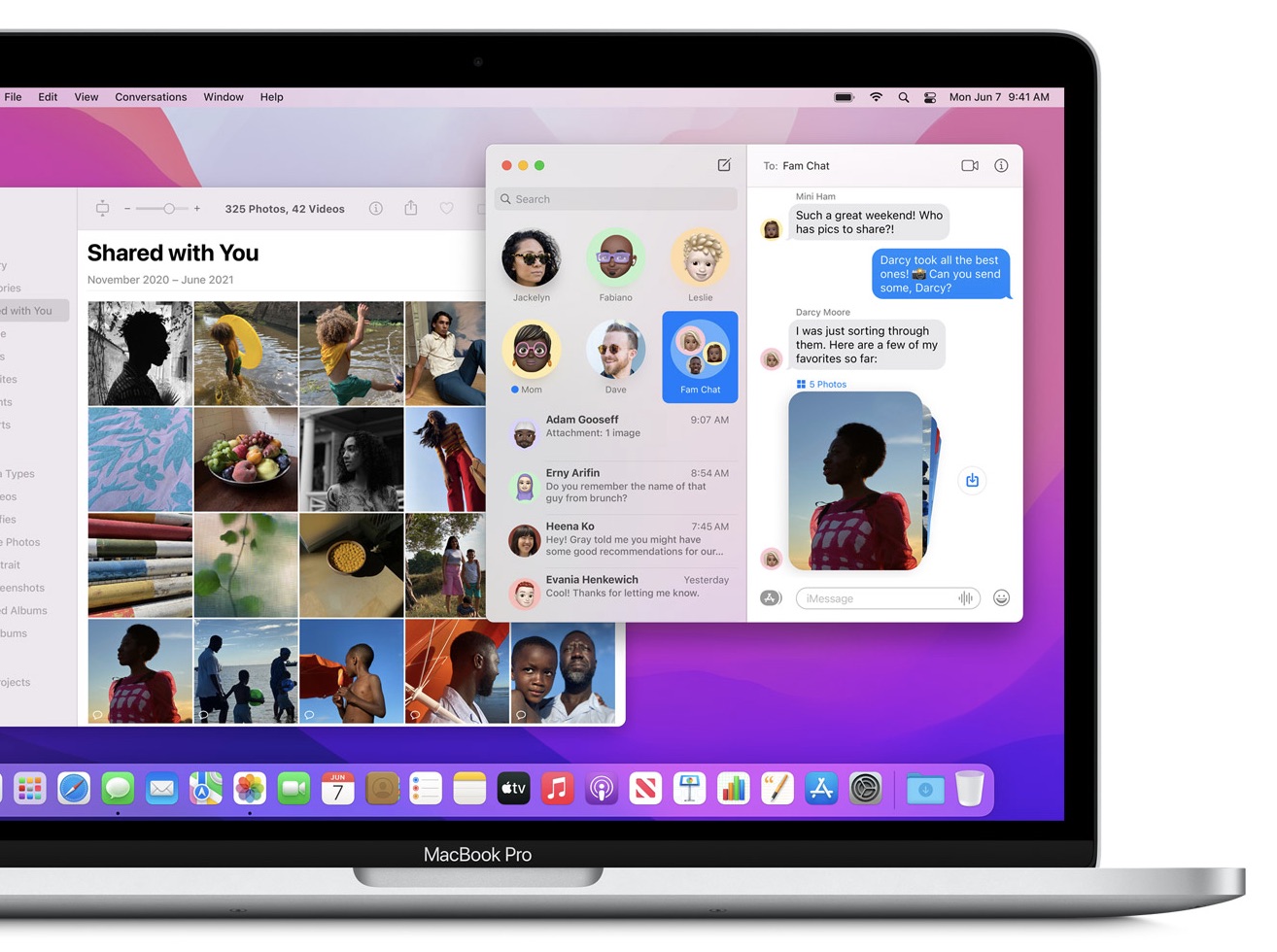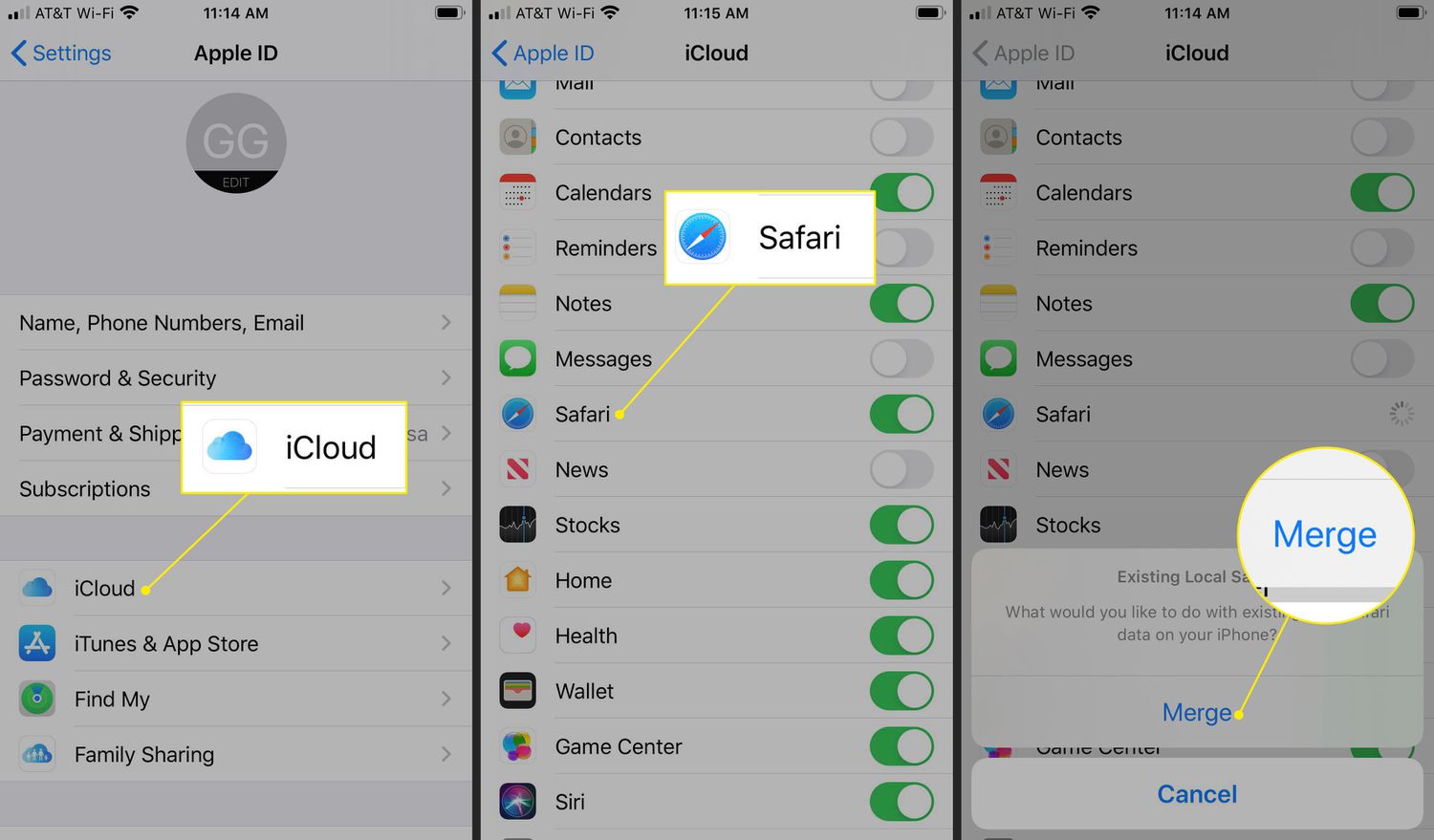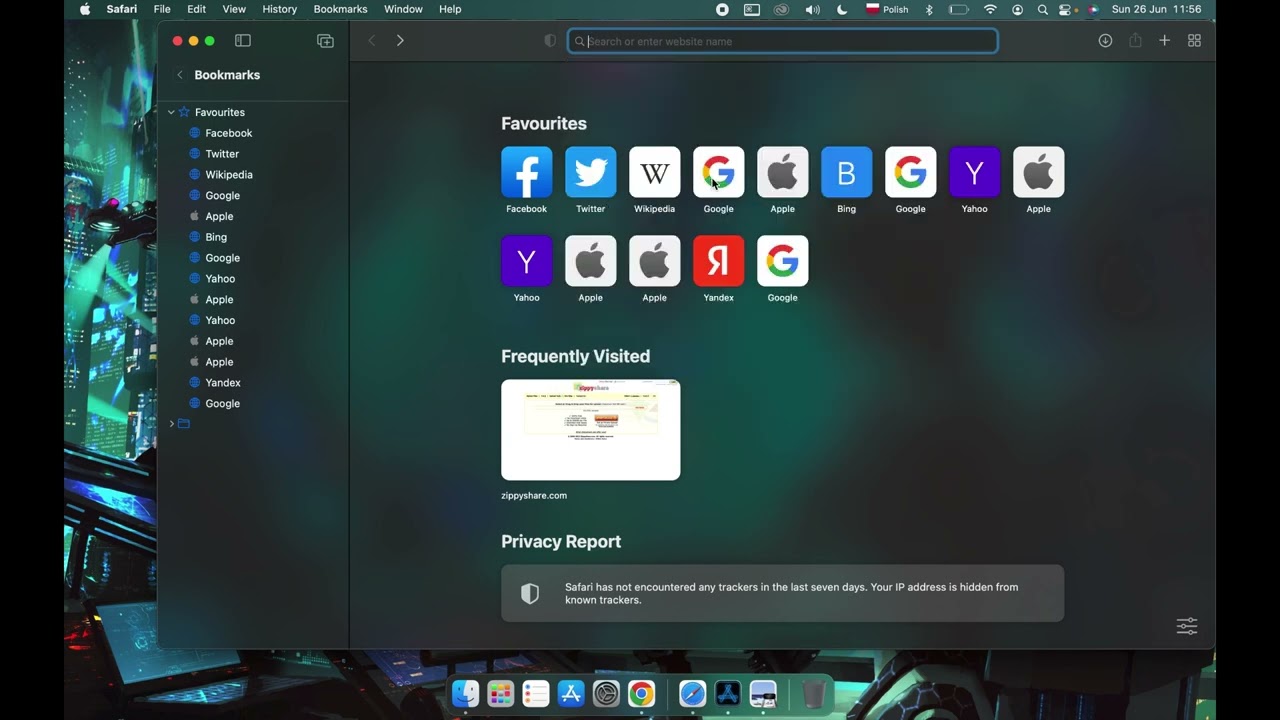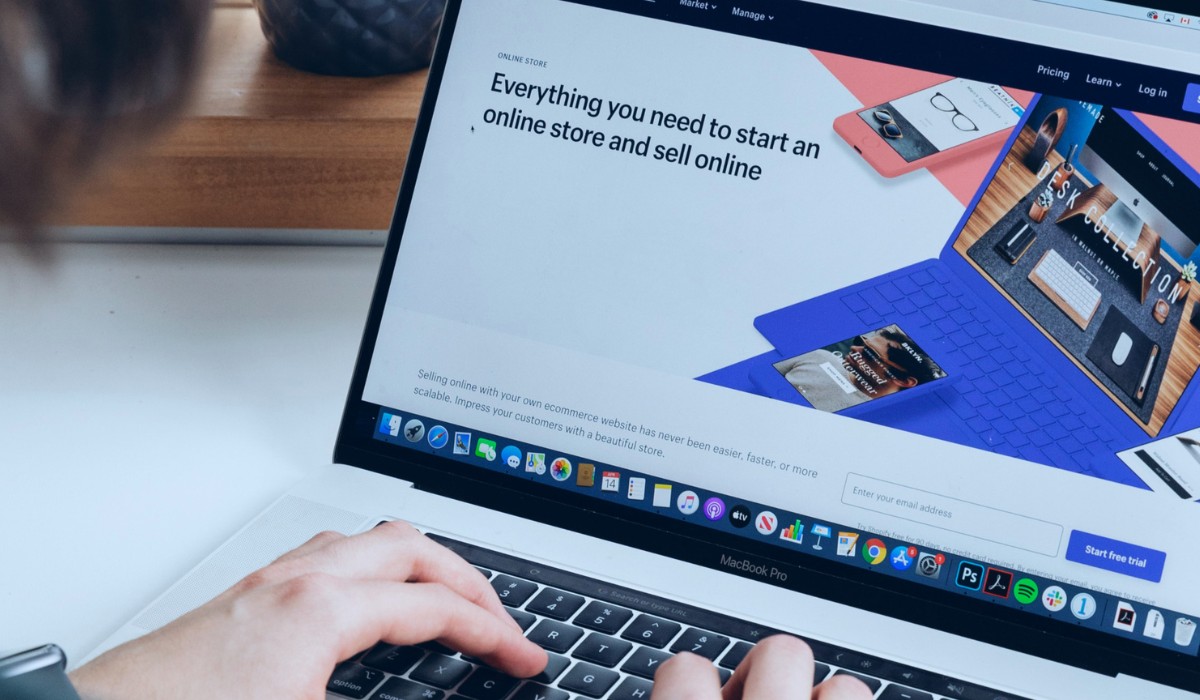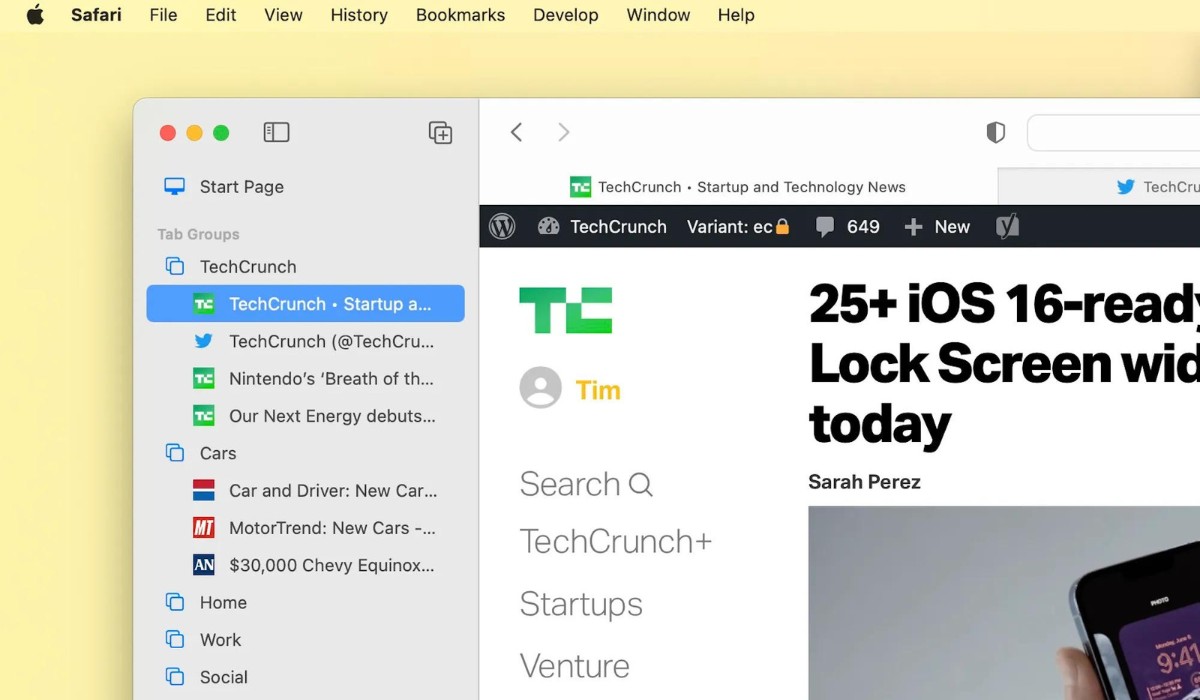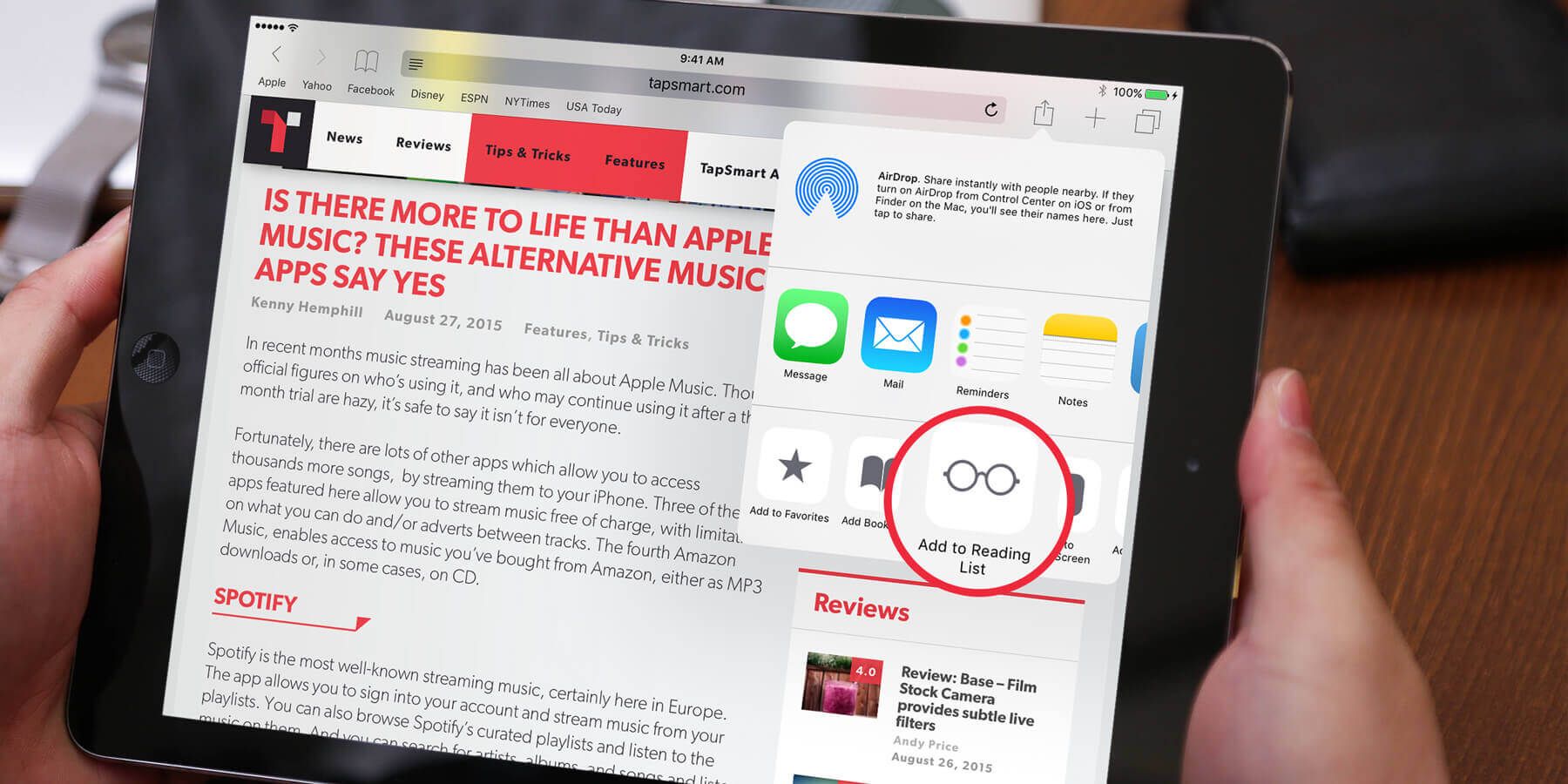Introduction
Safari, the default web browser for Apple devices, offers a feature called Shared Links, which allows users to view content shared by people they follow on social media platforms like Twitter and LinkedIn. While this feature can be a convenient way to stay updated with the latest articles and posts, some users may prefer to remove shared links from Safari for a cleaner browsing experience or to declutter their bookmarks.
In this article, we will explore the process of removing shared links from Safari, providing step-by-step guidance to help you streamline your browsing experience. Whether you're looking to tidy up your bookmarks or simply prefer a more focused browsing environment, understanding how to remove shared links from Safari can be a valuable skill.
By the end of this article, you will have a clear understanding of the steps involved in removing shared links from Safari, empowering you to customize your browsing experience according to your preferences. Let's dive into the details and learn how to take control of your Safari browsing by managing shared links effectively.
Understanding Shared Links in Safari
Shared Links in Safari provide a convenient way to stay updated with the latest content shared by people you follow on social media platforms. When you enable the Shared Links feature in Safari, it integrates with your Twitter and LinkedIn accounts, allowing you to view articles, posts, and other shared content directly within the browser.
Upon activation, the Shared Links sidebar appears in the Safari browser, displaying a feed of content shared by the individuals you follow on Twitter and LinkedIn. This feature serves as a curated stream of content, presenting a snapshot of the most recent updates from your social media connections.
The Shared Links sidebar offers a seamless browsing experience, as it consolidates shared content from various sources into a single, easily accessible location within the Safari browser. This integration eliminates the need to navigate to individual social media platforms to view shared content, streamlining the process of staying informed about the latest articles and posts.
By leveraging Shared Links, Safari users can efficiently browse through content shared by their social media connections without leaving the browser interface. This feature not only saves time but also provides a centralized platform for consuming shared content, enhancing the overall browsing experience.
While the Shared Links feature offers valuable insights and facilitates effortless content discovery, some users may find the constant stream of shared content overwhelming or distracting. Additionally, individuals who prefer a more streamlined browsing environment may seek to remove shared links from Safari to declutter their bookmarks or focus on specific content sources.
Understanding the functionality and benefits of Shared Links in Safari is essential for users who wish to tailor their browsing experience to align with their preferences. Whether you aim to streamline your bookmarks or create a more focused browsing environment, gaining insights into the Shared Links feature empowers you to make informed decisions about managing shared content within the Safari browser.
Steps to Remove Shared Links from Safari
-
Open Safari Preferences: Begin by launching the Safari browser on your Apple device. In the top menu, click on "Safari" and select "Preferences" from the dropdown menu. This action will open the Preferences window, where you can access various settings and customization options for Safari.
-
Navigate to the Advanced Tab: Within the Preferences window, locate and click on the "Advanced" tab. This section houses advanced settings and features that allow users to fine-tune their browsing experience.
-
Disable Shared Links: In the Advanced tab, you will find an option labeled "Show Shared Links in the Sidebar." To remove shared links from Safari, simply uncheck this box. By disabling the "Show Shared Links in the Sidebar" option, you effectively remove the shared links feed from the Safari browser interface.
-
Confirm Changes: After unchecking the "Show Shared Links in the Sidebar" option, click the "Close" button to exit the Preferences window. Your changes will be automatically saved, and the Shared Links sidebar will no longer be visible in the Safari browser.
-
Verify Removal: To ensure that shared links have been successfully removed from Safari, navigate to the Safari browser interface. You should no longer see the Shared Links sidebar, indicating that the shared links feature has been effectively removed from your browsing experience.
By following these straightforward steps, you can remove shared links from Safari, allowing you to customize your browsing environment according to your preferences. Whether you seek a cleaner interface or wish to streamline your bookmarks, the ability to remove shared links from Safari empowers you to tailor your browsing experience to align with your specific needs and preferences.
This simple process offers users the flexibility to manage their browsing environment, ensuring that they can focus on the content sources that matter most to them. With shared links removed from Safari, you can enjoy a more personalized and focused browsing experience, free from distractions and clutter.
Conclusion
In conclusion, the ability to remove shared links from Safari provides users with a valuable opportunity to customize their browsing experience according to their preferences. By understanding the functionality of the Shared Links feature and following the simple steps to remove it from Safari, individuals can take control of their browsing environment, creating a more focused and personalized interface.
The process of removing shared links from Safari is straightforward and empowers users to declutter their bookmarks, streamline their browsing experience, and eliminate distractions. Whether you prefer a minimalist browsing interface or seek to prioritize specific content sources, the option to remove shared links from Safari offers a practical solution for tailoring your browsing environment.
By navigating to the Safari Preferences and accessing the Advanced tab, users can easily disable the "Show Shared Links in the Sidebar" option, effectively removing the shared links feed from the browser interface. This simple action allows individuals to curate their browsing experience, ensuring that they can focus on the content that matters most to them without the presence of shared links from social media platforms.
Furthermore, the ability to verify the successful removal of shared links from Safari provides users with confidence in their customization efforts. Upon confirming that the Shared Links sidebar is no longer visible in the browser, individuals can enjoy a cleaner and more streamlined browsing experience, free from the constant stream of shared content.
Removing shared links from Safari is not only about decluttering the browsing interface but also about empowering users to prioritize their preferred content sources and create a personalized online environment. This customization capability aligns with the diverse preferences and browsing habits of users, ensuring that each individual can tailor their Safari experience to suit their unique needs and interests.
In essence, the process of removing shared links from Safari represents a valuable feature that enhances user control and customization within the browser. By following the outlined steps and understanding the impact of this customization, individuals can create a more focused, distraction-free, and tailored browsing experience that aligns with their specific content consumption preferences.