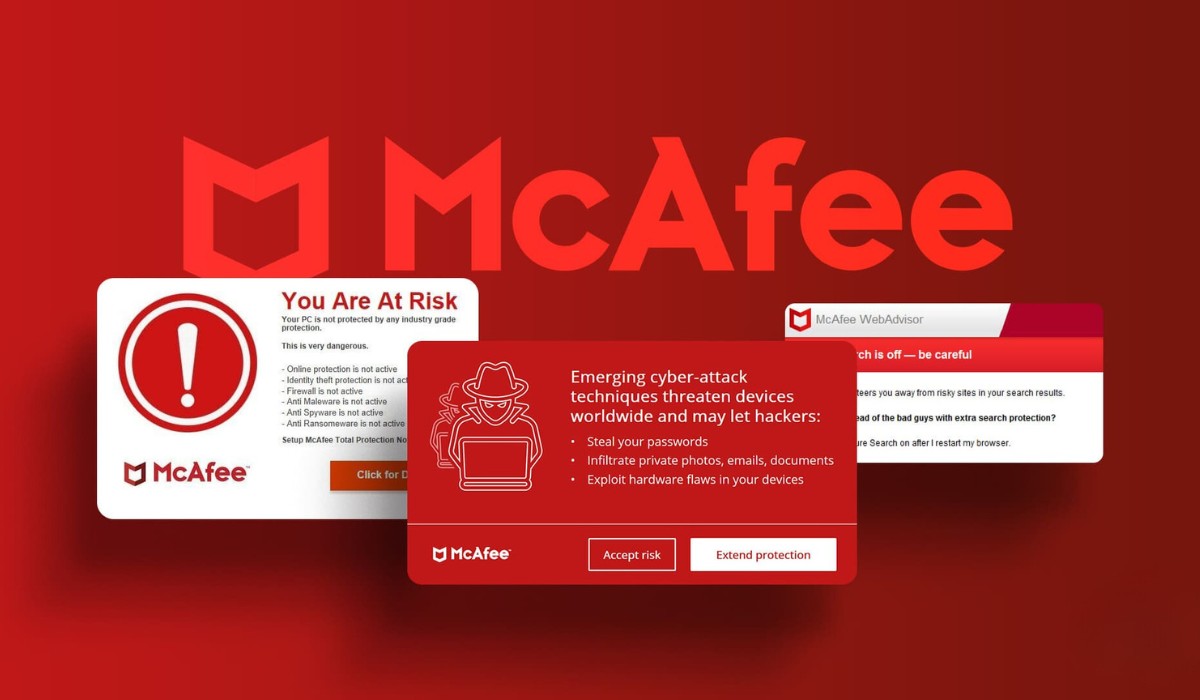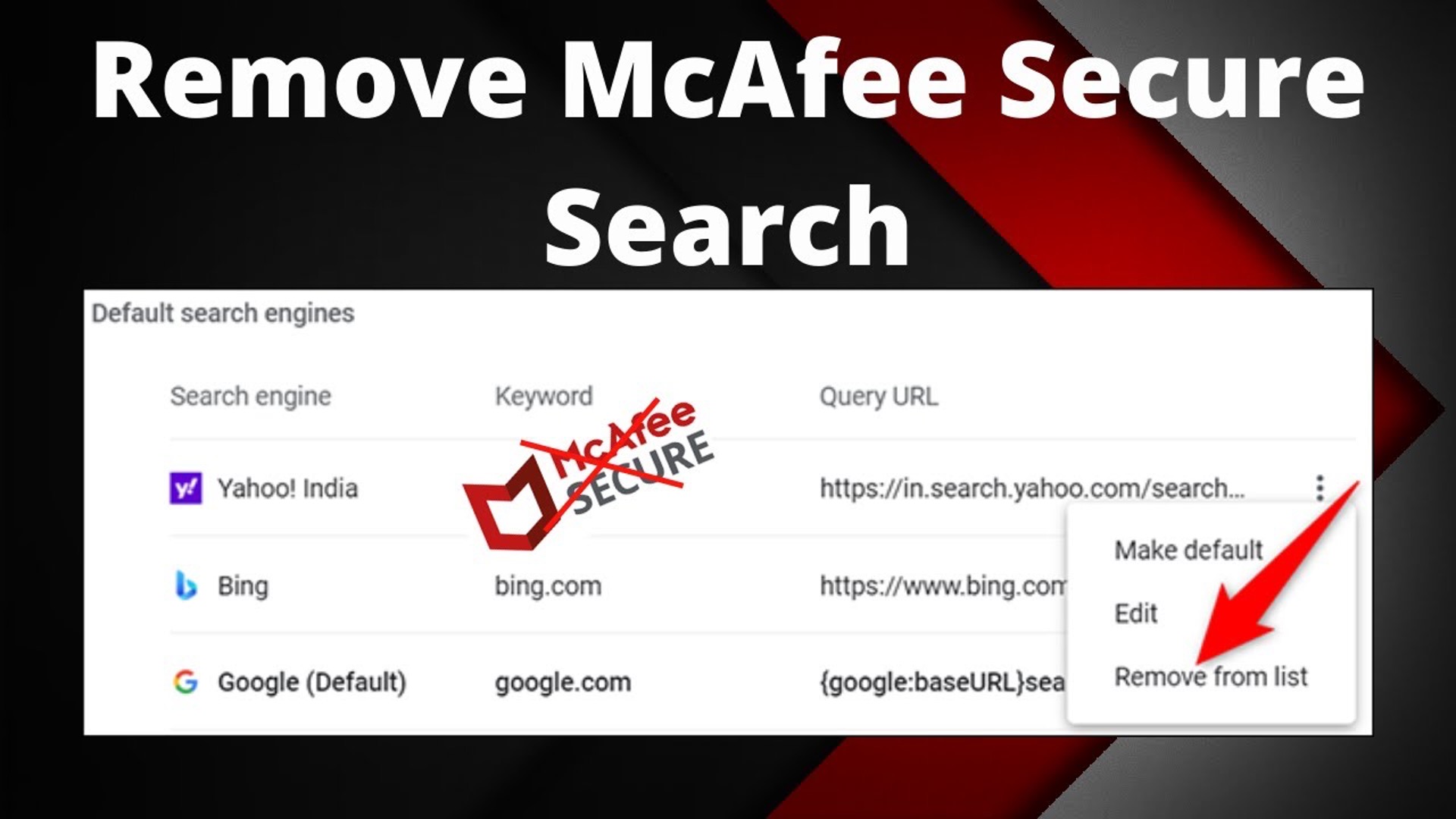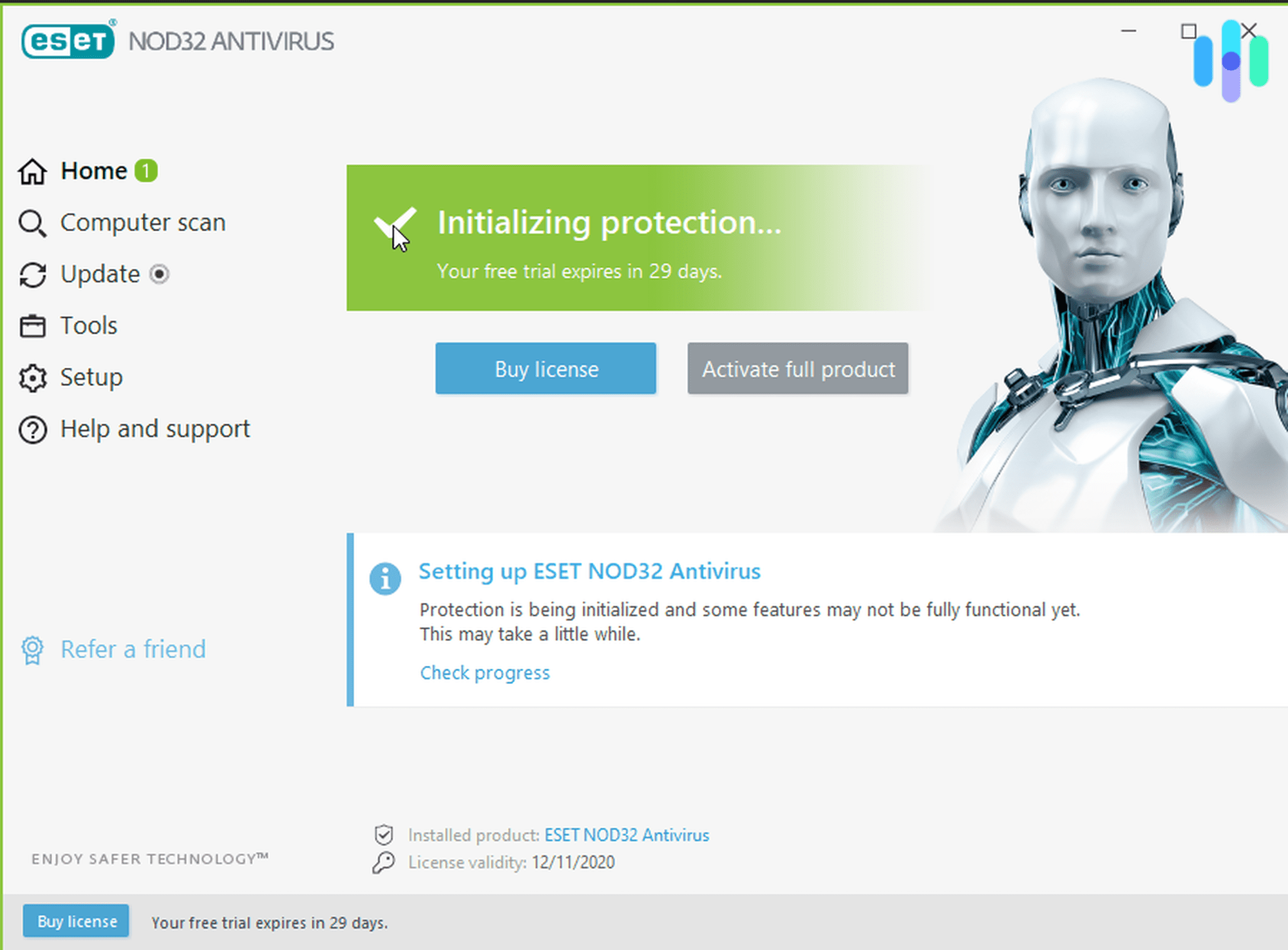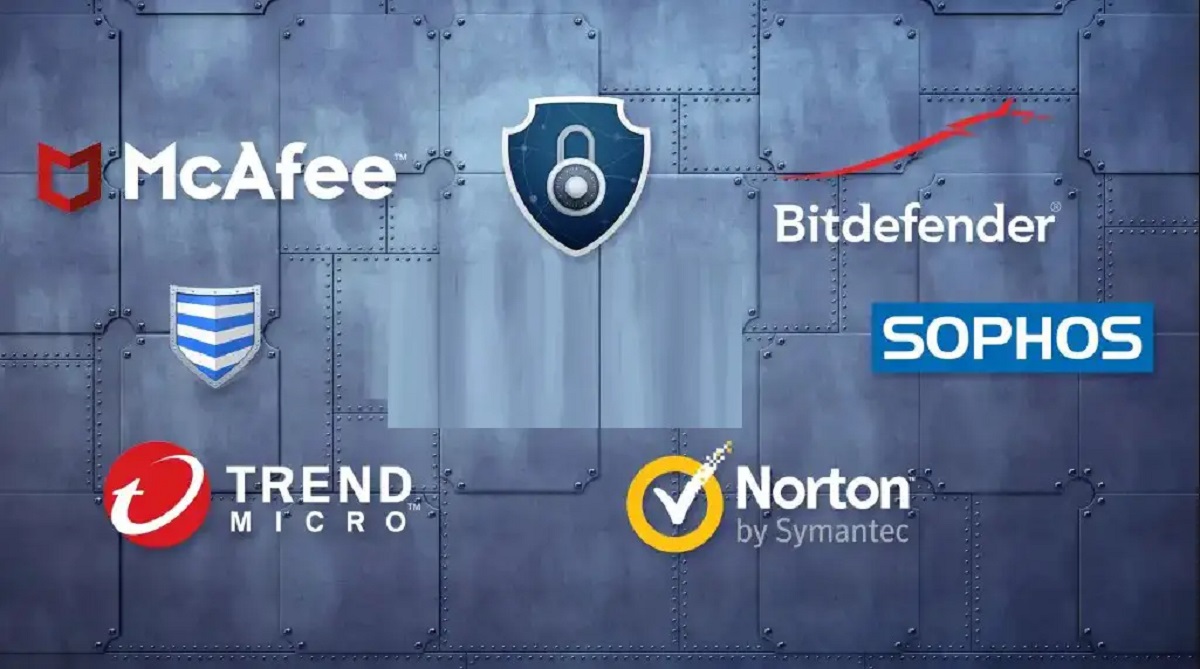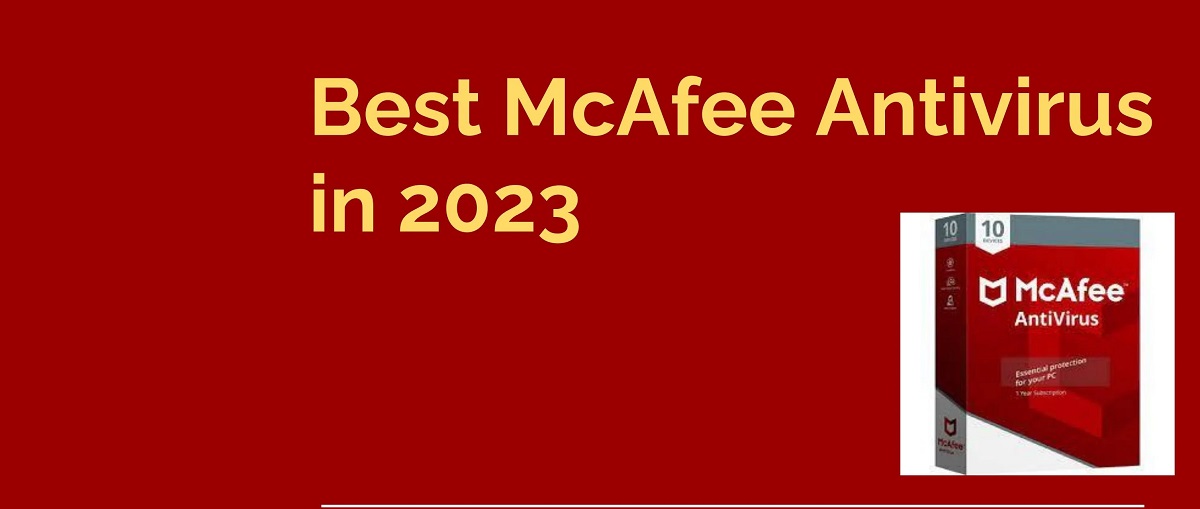Introduction
Dealing with persistent pop-ups can be a frustrating experience, especially when they are related to security software like McAfee. McAfee pop-ups can disrupt your browsing sessions, interrupt your workflow, and even lead to concerns about the security of your device. If you're a Chrome user, you may have encountered these intrusive pop-ups and sought a solution to remove them effectively. In this article, we will explore the steps to eliminate McAfee pop-ups from Chrome, providing you with a smoother and more enjoyable browsing experience.
The presence of McAfee pop-ups can be attributed to various factors, including browser extensions, outdated software, or conflicting settings. Understanding the root cause of these pop-ups is crucial in effectively addressing the issue. By gaining insights into the nature of McAfee pop-ups and their impact on your browsing activities, you can take informed steps to mitigate their presence and prevent them from reoccurring.
As we delve into the process of removing McAfee pop-ups from Chrome, it's important to note that these steps are designed to streamline your browsing experience without compromising the security of your device. By following the recommended procedures, you can regain control over your browsing environment and minimize the disruptions caused by unwanted pop-ups. Additionally, we will provide valuable tips for preventing McAfee pop-ups in the future, empowering you to maintain a secure and uninterrupted browsing experience.
With a clear understanding of the challenges posed by McAfee pop-ups and a comprehensive approach to addressing them, you can navigate the online landscape with confidence and peace of mind. Let's embark on this journey to reclaim control over your browsing environment and bid farewell to the intrusive McAfee pop-ups that have been hindering your online activities.
Understanding McAfee Pop-Ups
McAfee pop-ups are notifications or alerts that appear while browsing the internet, often promoting McAfee products, services, or security alerts. These pop-ups can be triggered by various factors, including the presence of McAfee browser extensions, outdated software, or conflicting settings within the Chrome browser. While McAfee aims to enhance online security, the frequency and intrusiveness of these pop-ups can disrupt the user experience and lead to frustration.
The primary purpose of McAfee pop-ups is to convey important security information, such as potential threats, software updates, or subscription offers. However, the frequency and intrusive nature of these pop-ups can detract from the browsing experience, causing annoyance and hindering productivity. Users may find themselves constantly closing pop-up windows, which can be particularly disruptive during online tasks or leisure browsing.
It's important to differentiate between legitimate McAfee security alerts and potentially unwanted pop-ups. Legitimate alerts may include critical security notifications, such as virus detection or system vulnerabilities. On the other hand, unwanted pop-ups may consist of promotional messages, subscription offers, or notifications that do not directly relate to immediate security concerns.
Understanding the nature of McAfee pop-ups is essential in distinguishing between genuine security alerts and intrusive promotional messages. By recognizing the underlying motives behind these pop-ups, users can make informed decisions regarding their browsing environment and take appropriate measures to manage and eliminate unwanted interruptions.
In the next section, we will delve into the actionable steps to remove McAfee pop-ups from Chrome, empowering users to regain control over their browsing experience and minimize the disruptions caused by these intrusive notifications.
Steps to Remove McAfee Pop-Ups from Chrome
1. Check and Remove McAfee Browser Extensions
The first step in addressing McAfee pop-ups is to review and remove any McAfee browser extensions that may be contributing to the issue. To do this, navigate to the Chrome menu and select "More tools" followed by "Extensions." Here, you can identify any McAfee-related extensions and choose to disable or remove them. By eliminating these extensions, you can mitigate the source of the pop-ups and restore a clutter-free browsing experience.
2. Update Chrome and Clear Cache
Outdated browser software can sometimes lead to compatibility issues, resulting in persistent pop-ups. Ensure that your Chrome browser is up to date by accessing the Chrome menu, selecting "Help," and clicking on "About Google Chrome." If an update is available, proceed with the installation. Additionally, clearing the browser cache can help eliminate any temporary data that may be contributing to the display of McAfee pop-ups.
3. Reset Chrome Settings
Resetting Chrome settings to their default state can effectively address persistent pop-up issues. Access the Chrome menu, go to "Settings," and scroll down to select "Advanced." Under the "Reset and clean up" section, choose "Restore settings to their original defaults." This action can help eliminate any conflicting settings that may be triggering McAfee pop-ups.
4. Run a Full System Scan with McAfee Security Software
To ensure that your device is free from potential threats, run a comprehensive system scan using McAfee security software. This step can help identify and address any underlying security concerns that may be linked to the appearance of McAfee pop-ups. By conducting a thorough scan, you can bolster the security of your device while addressing the pop-up issue.
5. Enable Chrome's Pop-Up Blocker
Chrome offers a built-in pop-up blocker that can be enabled to prevent unwanted pop-ups, including those associated with McAfee. Access the Chrome menu, go to "Settings," and click on "Privacy and security." Here, you can toggle the "Block pop-ups" option to prevent intrusive pop-ups from disrupting your browsing sessions.
By following these actionable steps, you can effectively remove McAfee pop-ups from Chrome and create a more streamlined and uninterrupted browsing environment. These measures are designed to address the root causes of the pop-up issue while maintaining the security and functionality of your Chrome browser.
In the next section, we will explore additional tips for preventing McAfee pop-ups in the future, empowering users to proactively manage their browsing experience and minimize the recurrence of unwanted interruptions.
Additional Tips for Preventing McAfee Pop-Ups
In addition to the specific steps for removing McAfee pop-ups from Chrome, implementing proactive measures can help prevent the recurrence of these intrusive notifications. By incorporating the following tips into your browsing habits, you can maintain a secure and uninterrupted online experience:
-
Regular Software Updates: Ensure that both your Chrome browser and McAfee security software are regularly updated. Keeping these applications up to date can help address compatibility issues and security vulnerabilities, reducing the likelihood of encountering persistent pop-ups.
-
Review Browser Permissions: Periodically review the permissions granted to browser extensions and add-ons, including those related to McAfee. Limiting unnecessary permissions can minimize the potential for intrusive pop-ups and enhance overall browsing security.
-
Customize Security Settings: Within the McAfee security software, explore the available customization options to tailor security alerts and notifications according to your preferences. By fine-tuning these settings, you can strike a balance between receiving essential security information and minimizing promotional pop-ups.
-
Educate on Phishing Awareness: Educate yourself and others about phishing tactics and online scams. By recognizing potential phishing attempts, you can avoid interacting with suspicious links or content that may trigger unwanted pop-ups related to security concerns.
-
Utilize Ad Blockers: Consider utilizing reputable ad-blocking extensions or software to minimize the display of intrusive advertisements and promotional pop-ups, including those associated with McAfee. These tools can enhance your browsing privacy and reduce distractions caused by unwanted content.
-
Regular Security Scans: In addition to periodic system scans with McAfee security software, consider implementing regular security checks using reputable malware detection and removal tools. By maintaining a proactive approach to security, you can mitigate potential threats that may lead to the display of McAfee pop-ups.
By incorporating these additional tips into your browsing practices, you can proactively manage the presence of McAfee pop-ups and maintain a secure, distraction-free online environment. These measures, combined with the steps to remove McAfee pop-ups from Chrome, empower you to navigate the digital landscape with confidence and peace of mind.