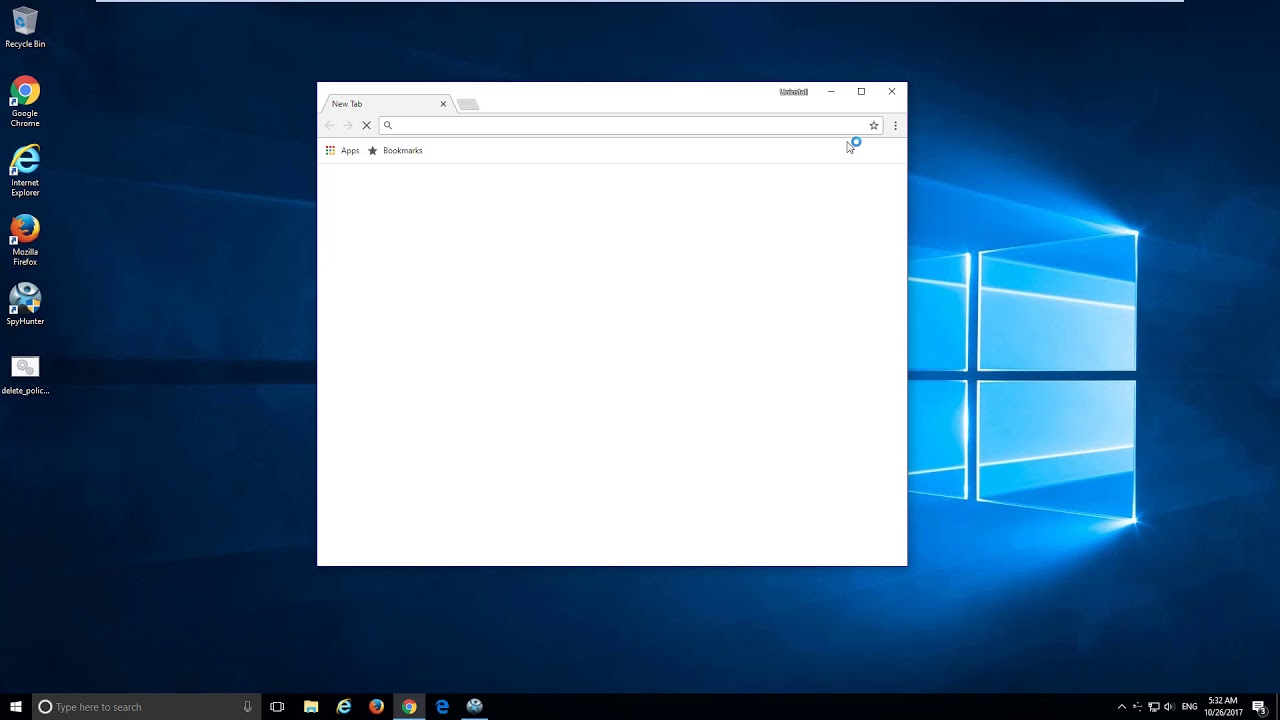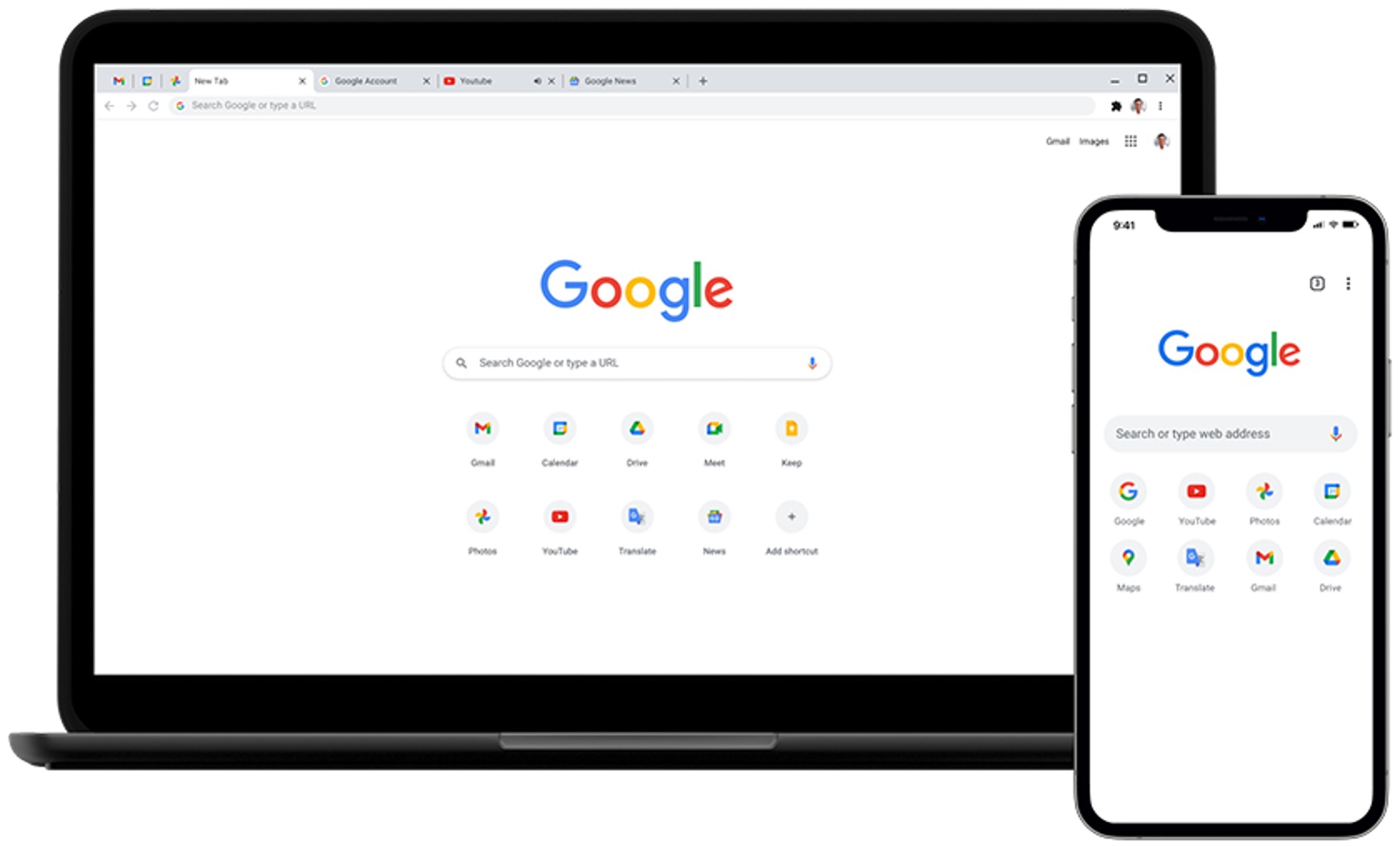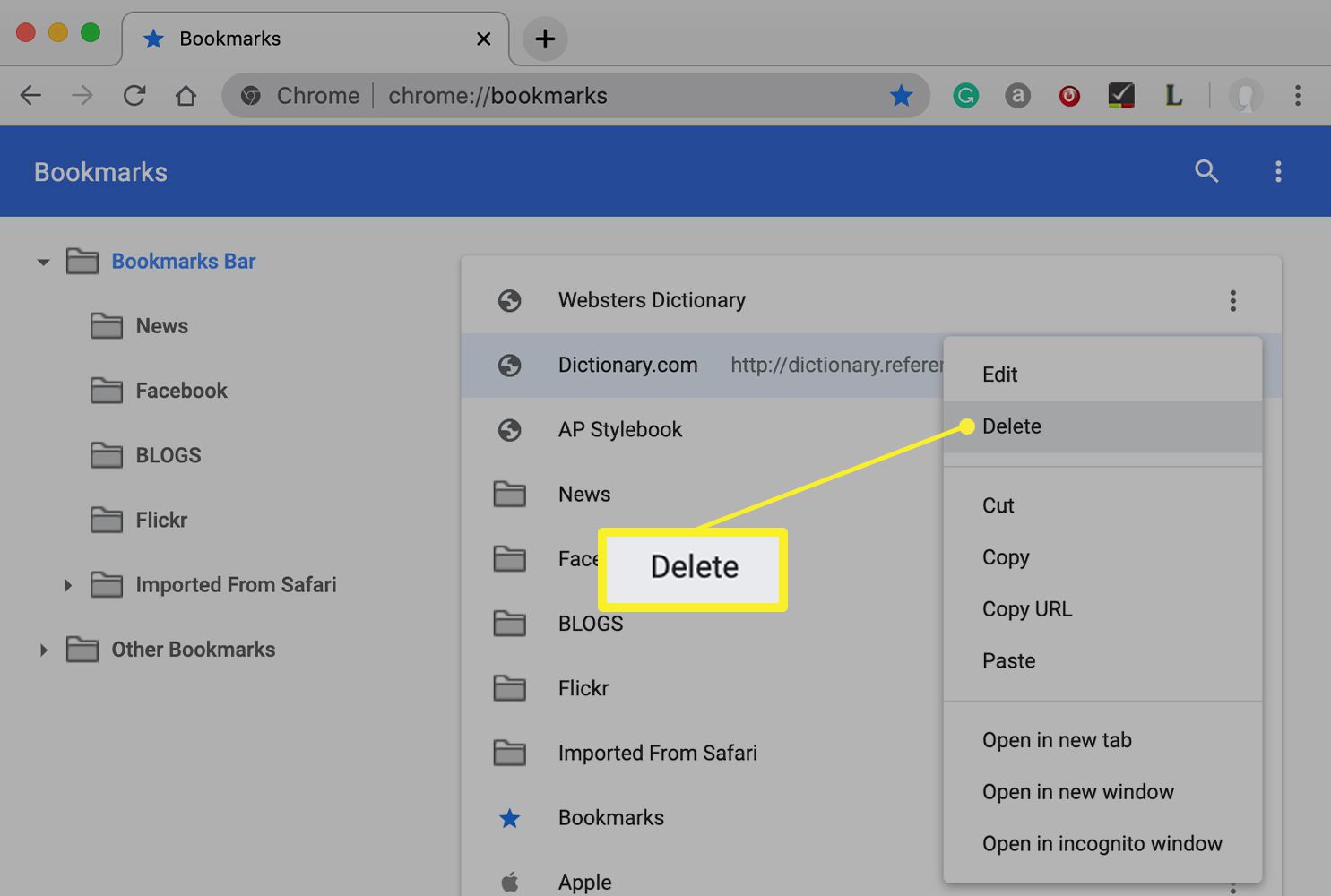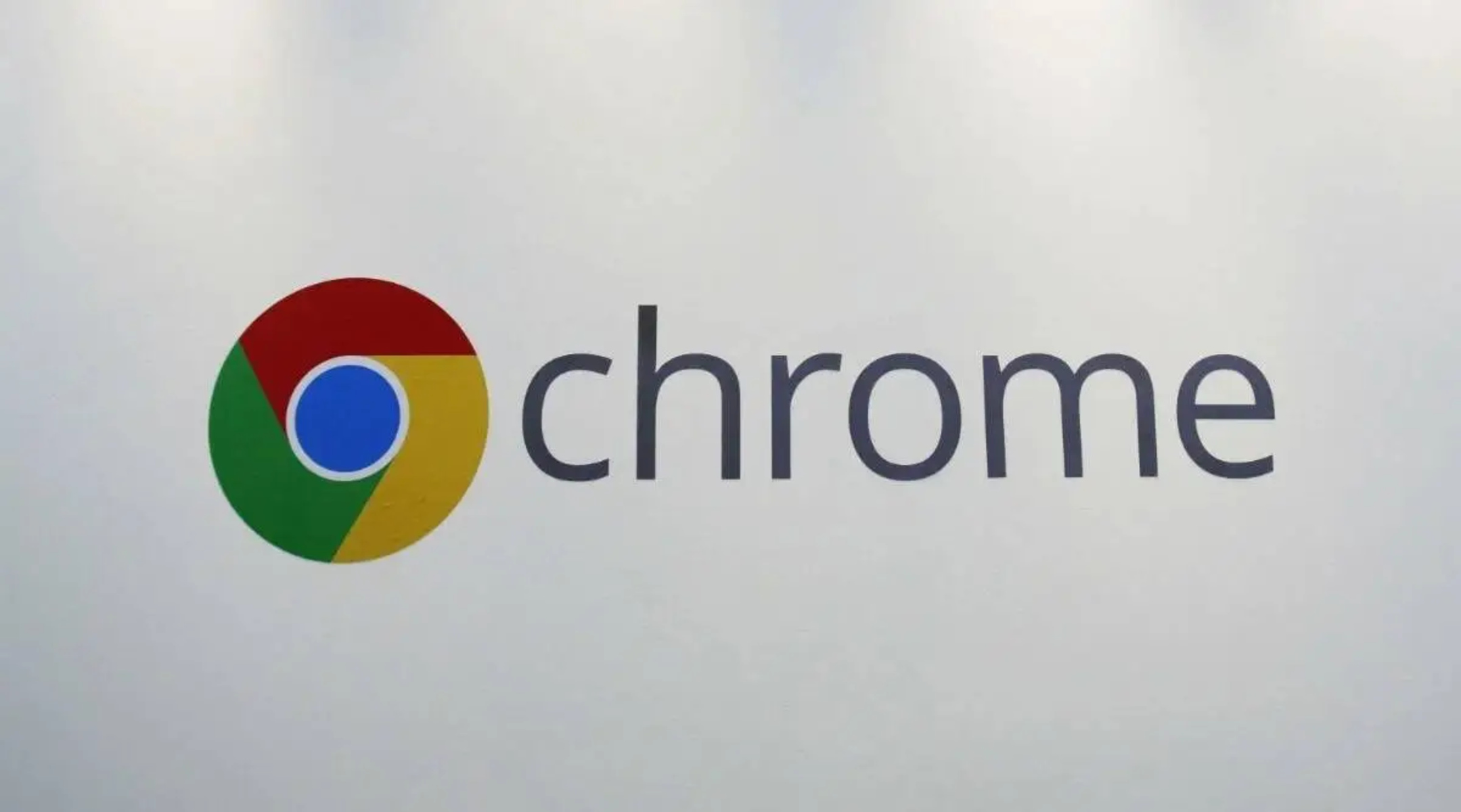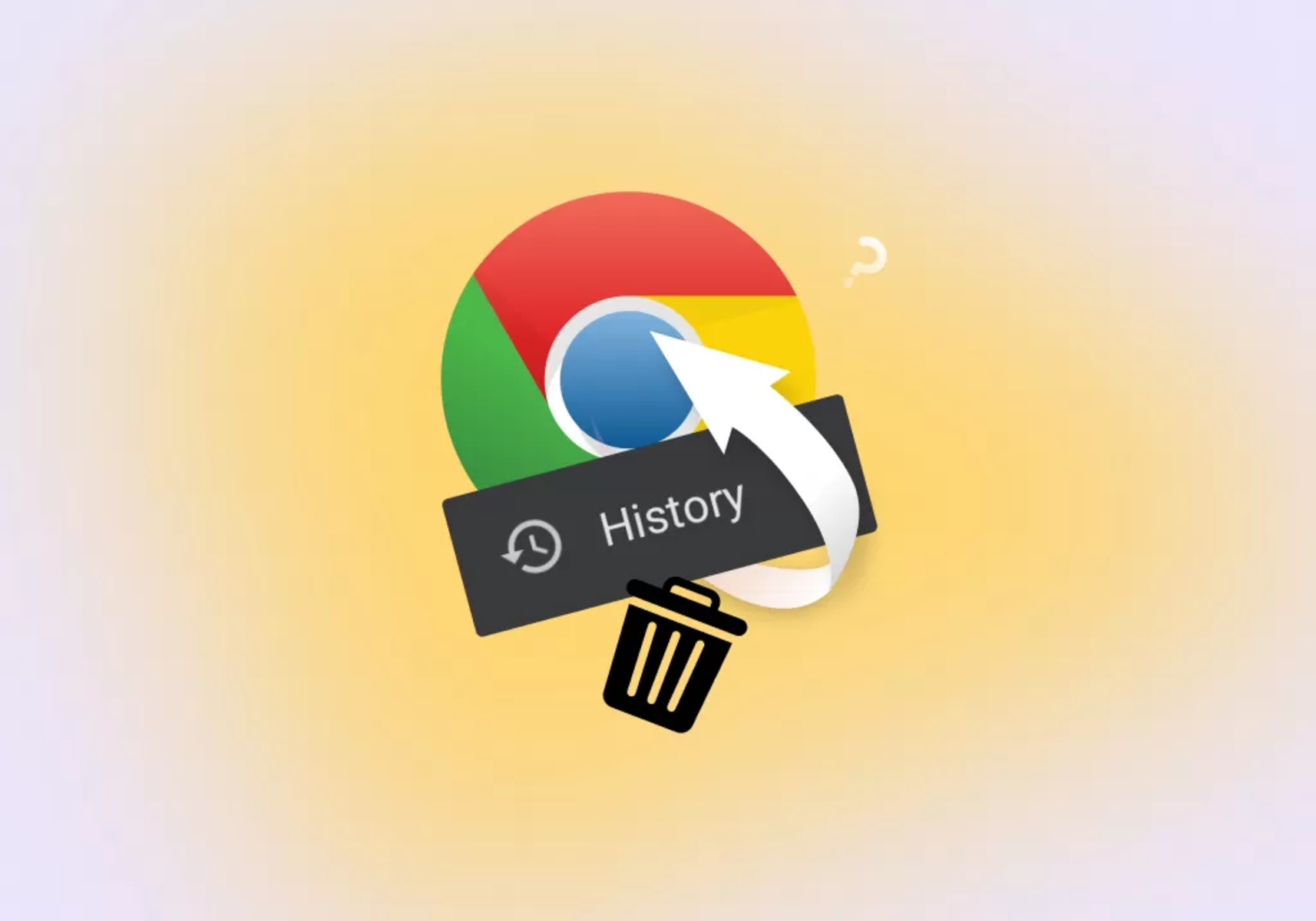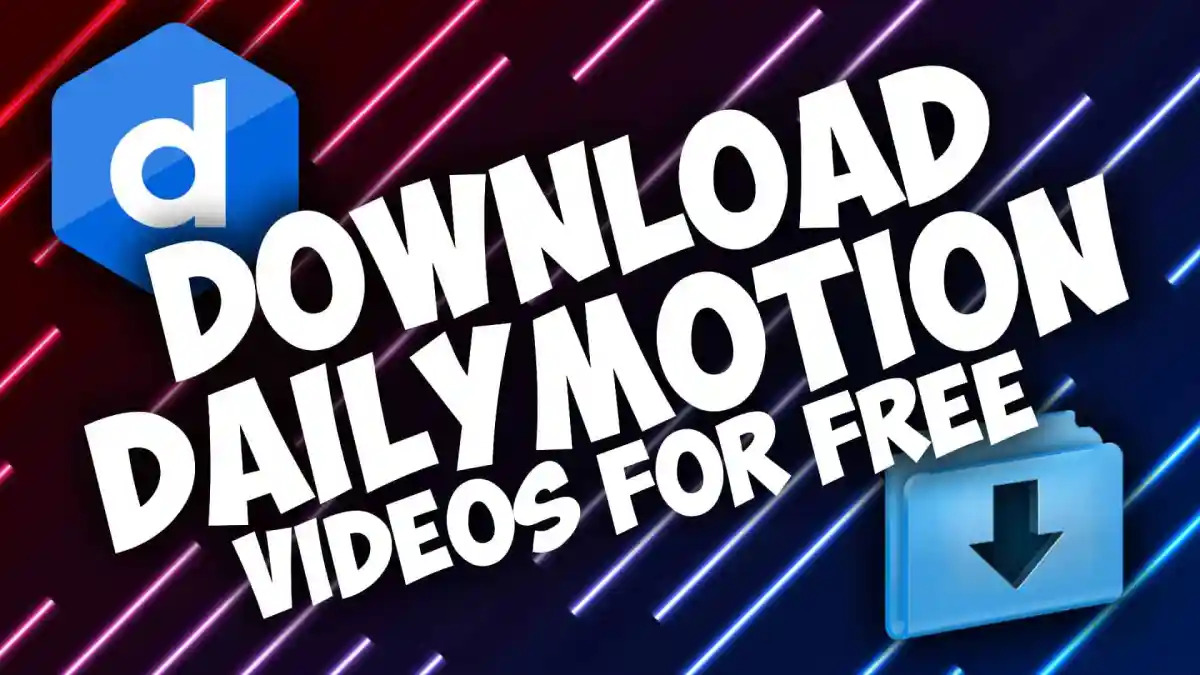Introduction
Dealing with unwanted browser extensions can be a frustrating experience, especially when they disrupt your browsing activities and compromise your online security. One such intrusive extension is Cleanserp.net, which can hijack your browser settings, redirect your searches, and inundate your screen with unwanted ads. If you've encountered this pesky extension on your Chrome browser, you're likely eager to remove it and restore your browsing experience to its former hassle-free state.
In this guide, we'll walk you through the steps to effectively remove Cleanserp.net from your Chrome browser. By following these methods, you can regain control of your browsing environment and ensure that your online activities remain secure and uninterrupted. Whether you're a tech-savvy individual or a casual user, these steps are designed to be straightforward and easy to follow, allowing you to rid your browser of this intrusive extension in no time.
So, if you're ready to bid farewell to the unwelcome presence of Cleanserp.net on your Chrome browser, let's dive into the step-by-step process to reclaim your browsing freedom.
Step 1: Check for Suspicious Extensions
The first step in addressing the presence of Cleanserp.net on your Chrome browser is to thoroughly examine your list of installed extensions. These extensions are small software programs that can modify and enhance the functionality of your browser. However, they can also be exploited by malicious entities to inject unwanted ads, redirect your searches, and compromise your online security.
To access your list of installed extensions, you can click on the three-dot menu icon in the top-right corner of your Chrome browser window. From the dropdown menu, select "More tools" and then click on "Extensions." This will open a new tab displaying all the extensions currently installed on your browser.
As you review the list of extensions, pay close attention to any unfamiliar or suspicious entries. Look for extensions that you did not intentionally install or those that exhibit behavior indicative of adware or browser hijacking. In particular, keep an eye out for extensions with vague or misleading names, as well as those that claim to offer features unrelated to their actual functions.
Once you've identified a potentially problematic extension, consider the following actions:
-
Disable the Extension: If you suspect that a particular extension is responsible for the presence of Cleanserp.net, you can disable it by toggling the switch next to the extension's name. This will temporarily deactivate the extension, allowing you to assess whether its removal resolves the issue.
-
Remove the Extension: For extensions that are unequivocally unwanted or suspicious, you can opt to remove them entirely from your browser. Click on the "Remove" button associated with the respective extension to initiate its removal from Chrome.
-
Research the Extension: If you're uncertain about the nature of a specific extension, consider conducting a quick online search to gather more information about its reputation and potential risks. Look for user reviews, forum discussions, and official documentation to gauge whether the extension is trustworthy.
By diligently examining your installed extensions and taking decisive action against any suspicious entries, you can effectively mitigate the impact of intrusive extensions such as Cleanserp.net. This proactive approach empowers you to safeguard your browsing environment and maintain control over the software that interacts with your browser, ultimately contributing to a more secure and enjoyable online experience.
Step 2: Reset Chrome Settings
When dealing with persistent browser issues such as the presence of Cleanserp.net, resetting Chrome settings can serve as a powerful remedy to restore the browser to its default state and eliminate unwanted alterations. This process effectively eradicates any unauthorized changes, including those inflicted by intrusive extensions, and provides a fresh start for your browsing environment.
To initiate the reset of Chrome settings, begin by accessing the browser's settings menu. You can achieve this by clicking on the three-dot menu icon located in the top-right corner of the Chrome window and selecting "Settings" from the dropdown menu. Alternatively, you can directly enter "chrome://settings/" in the address bar and press Enter to navigate to the settings page.
Once you've accessed the settings page, scroll down to the bottom and click on the "Advanced" option to reveal additional settings. Within the expanded set of options, locate and click on the "Reset and clean up" section, which houses the "Restore settings to their original defaults" feature.
Upon selecting this option, Chrome will present you with a confirmation dialog outlining the implications of resetting your browser settings. It's important to note that performing this action will reset your startup page, new tab page, search engine, and pinned tabs. Additionally, it will disable all extensions and clear temporary data such as cookies, cache, and site data.
After carefully reviewing the implications, you can proceed with the reset by clicking the "Reset settings" button. Chrome will then execute the reset process, reverting the specified settings to their original configurations and disabling all extensions.
Following the completion of the reset, it's advisable to restart your browser to allow the changes to take effect. Upon relaunching Chrome, you'll notice that the browser settings have been restored to their default state, effectively eliminating any unauthorized alterations caused by intrusive extensions such as Cleanserp.net.
By resetting Chrome settings, you not only eradicate the unwanted impact of intrusive extensions but also bolster the overall stability and security of your browsing experience. This proactive measure empowers you to reclaim control over your browser environment and ensures that your online activities remain free from disruptive interference.
In the event that the presence of Cleanserp.net persists despite the reset, additional measures such as utilizing reputable antivirus software or seeking advanced technical support may be necessary to fully address the issue.
Step 3: Use Antivirus Software
In instances where the presence of intrusive extensions such as Cleanserp.net persists despite initial removal attempts, leveraging the capabilities of reputable antivirus software can serve as a crucial line of defense in safeguarding your browsing environment. Antivirus software is designed to detect, quarantine, and eliminate various forms of malware, including adware and browser hijackers, thereby fortifying your system against potential security threats.
To initiate the process of using antivirus software to address the persistent presence of Cleanserp.net, begin by ensuring that your antivirus program is up to date. This involves checking for the latest virus definition updates, which equip the software with the knowledge to identify and combat emerging threats effectively. Most modern antivirus programs feature automatic updates to ensure continuous protection, but it's prudent to manually verify the status of your software's updates to guarantee optimal functionality.
Once you've confirmed that your antivirus software is equipped with the latest updates, proceed to perform a comprehensive system scan. This scan encompasses a thorough examination of your system's files, programs, and browser components to detect and neutralize any malicious entities, including the remnants of intrusive extensions such as Cleanserp.net. Depending on the size and complexity of your system, the scan duration may vary, but it's essential to allow the antivirus software to complete the process uninterrupted to ensure a comprehensive assessment.
Upon completion of the system scan, carefully review the scan results to identify any flagged items related to adware, browser hijackers, or potentially unwanted programs (PUPs). These findings provide valuable insights into the nature and extent of the security threats present on your system, allowing you to take targeted action to mitigate their impact.
In the event that the antivirus software successfully detects and isolates components associated with Cleanserp.net or similar intrusive entities, follow the recommended course of action provided by the software to quarantine and remove the identified threats. This may involve permanently deleting the flagged items or placing them in a secure quarantine area to prevent their further influence on your system.
By leveraging the capabilities of antivirus software to combat the persistent presence of intrusive extensions such as Cleanserp.net, you bolster the security and integrity of your browsing environment, ensuring that your online activities remain shielded from potential threats. Additionally, the proactive utilization of antivirus software contributes to the overall resilience of your system, fortifying it against a wide spectrum of security risks and preserving a safe and uninterrupted browsing experience.
In the rare event that the persistent presence of Cleanserp.net remains unresolved despite the utilization of antivirus software, seeking advanced technical support from reputable sources or forums may provide additional insights and strategies to address the issue effectively.
Conclusion
In conclusion, the presence of intrusive extensions such as Cleanserp.net on your Chrome browser can disrupt your browsing experience and compromise the security of your online activities. However, by following the step-by-step methods outlined in this guide, you can effectively remove Cleanserp.net and reclaim control over your browser environment.
By diligently examining your list of installed extensions and taking decisive action against any suspicious entries, you can mitigate the impact of intrusive extensions such as Cleanserp.net. This proactive approach empowers you to safeguard your browsing environment and maintain control over the software that interacts with your browser, ultimately contributing to a more secure and enjoyable online experience.
Furthermore, resetting Chrome settings serves as a powerful remedy to restore the browser to its default state and eliminate unwanted alterations caused by intrusive extensions. This proactive measure not only eradicates the unwanted impact of intrusive extensions but also bolsters the overall stability and security of your browsing experience.
In instances where the presence of intrusive extensions persists despite initial removal attempts, leveraging the capabilities of reputable antivirus software can serve as a crucial line of defense in safeguarding your browsing environment. Antivirus software is designed to detect, quarantine, and eliminate various forms of malware, including adware and browser hijackers, thereby fortifying your system against potential security threats.
By following these comprehensive methods, you can effectively remove Cleanserp.net from your Chrome browser and ensure that your online activities remain secure and uninterrupted. Additionally, the proactive utilization of antivirus software contributes to the overall resilience of your system, fortifying it against a wide spectrum of security risks and preserving a safe and uninterrupted browsing experience.
In the rare event that the persistent presence of Cleanserp.net remains unresolved despite the utilization of antivirus software, seeking advanced technical support from reputable sources or forums may provide additional insights and strategies to address the issue effectively.
Ultimately, by implementing these strategies and remaining vigilant against potential security threats, you can maintain a secure and enjoyable browsing experience on your Chrome browser, free from the disruptive influence of intrusive extensions such as Cleanserp.net.