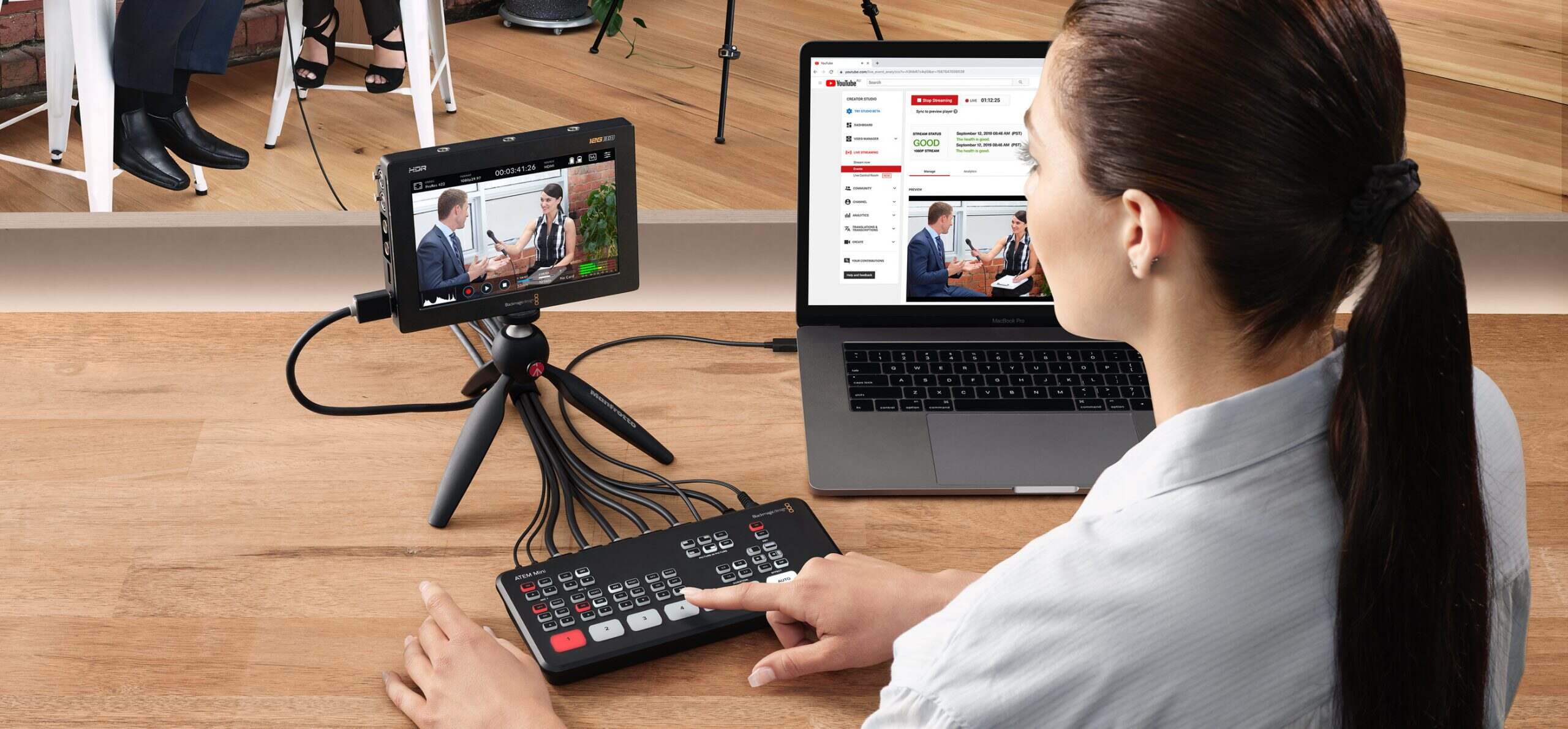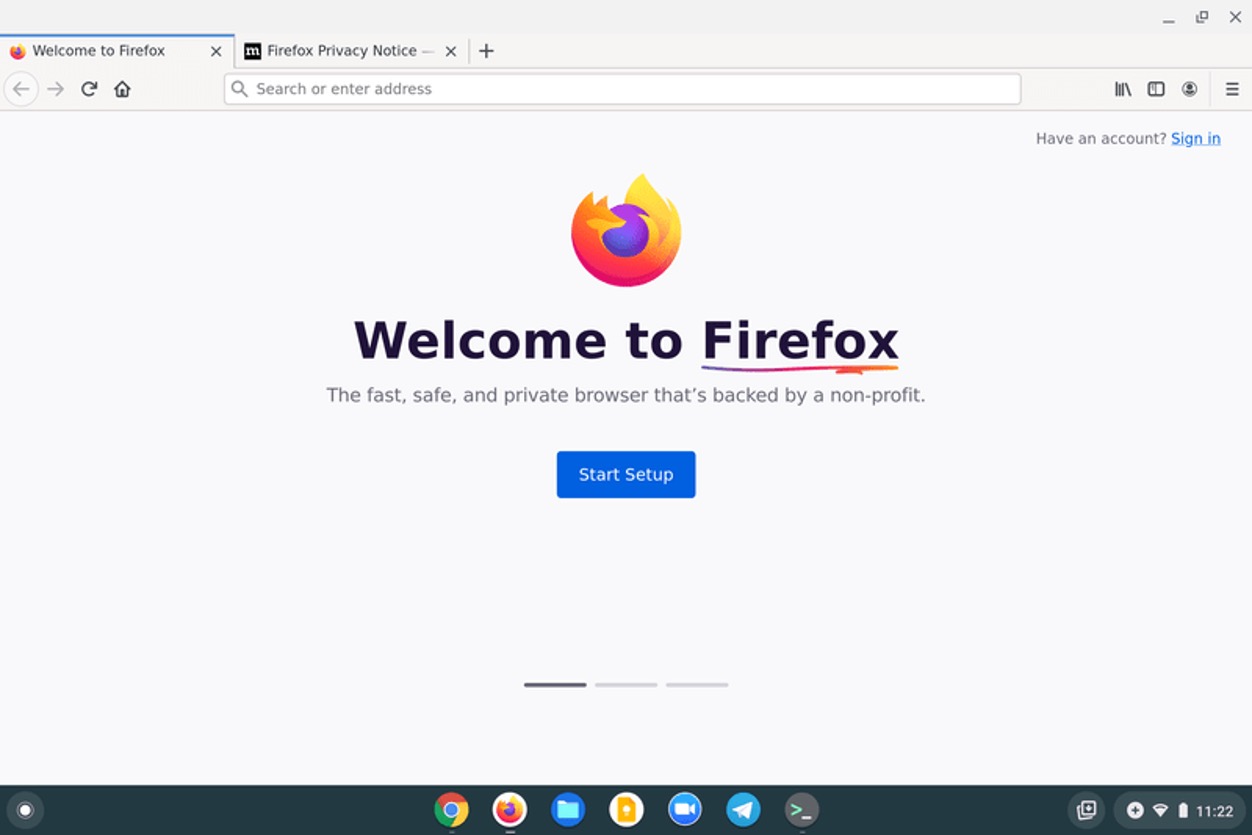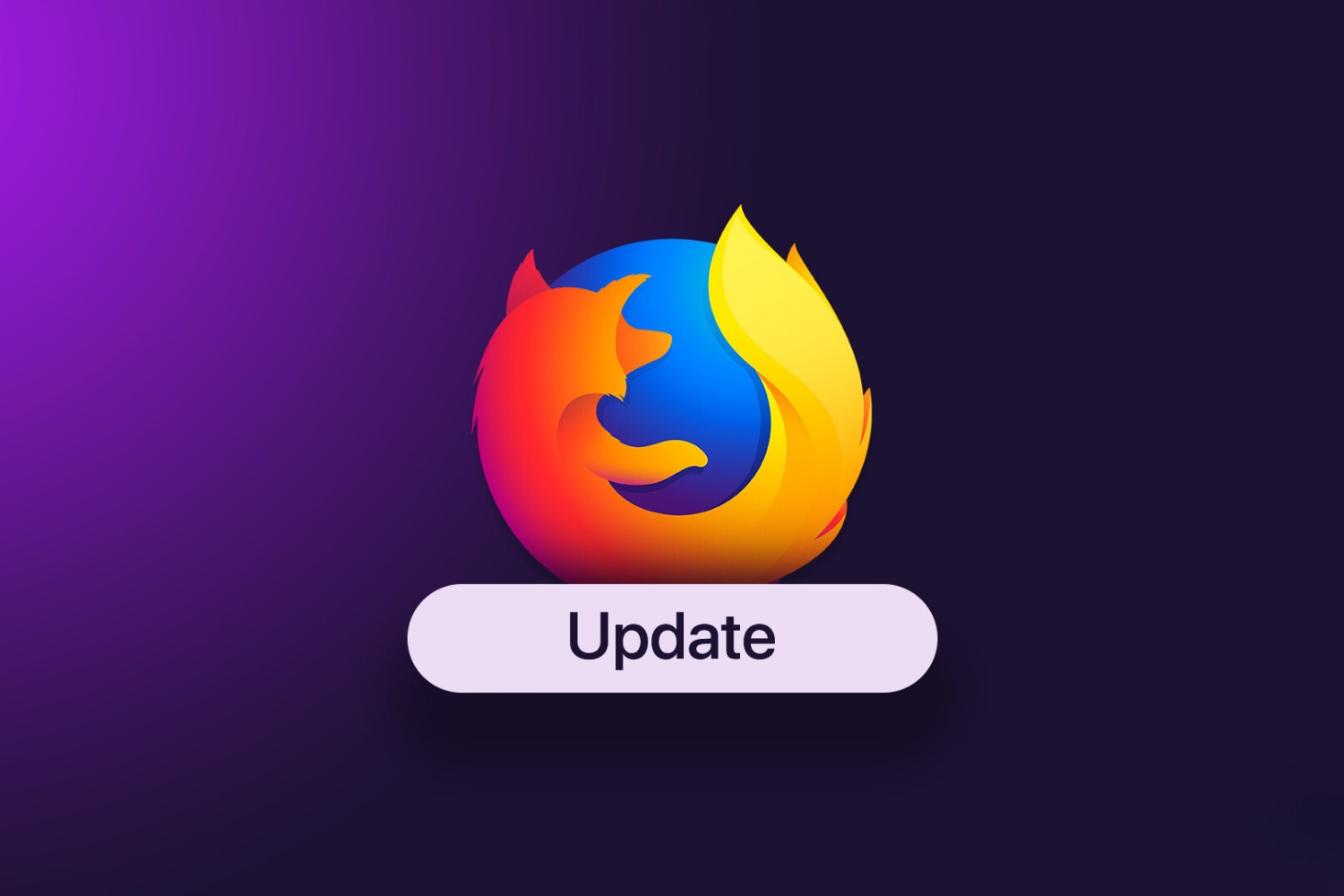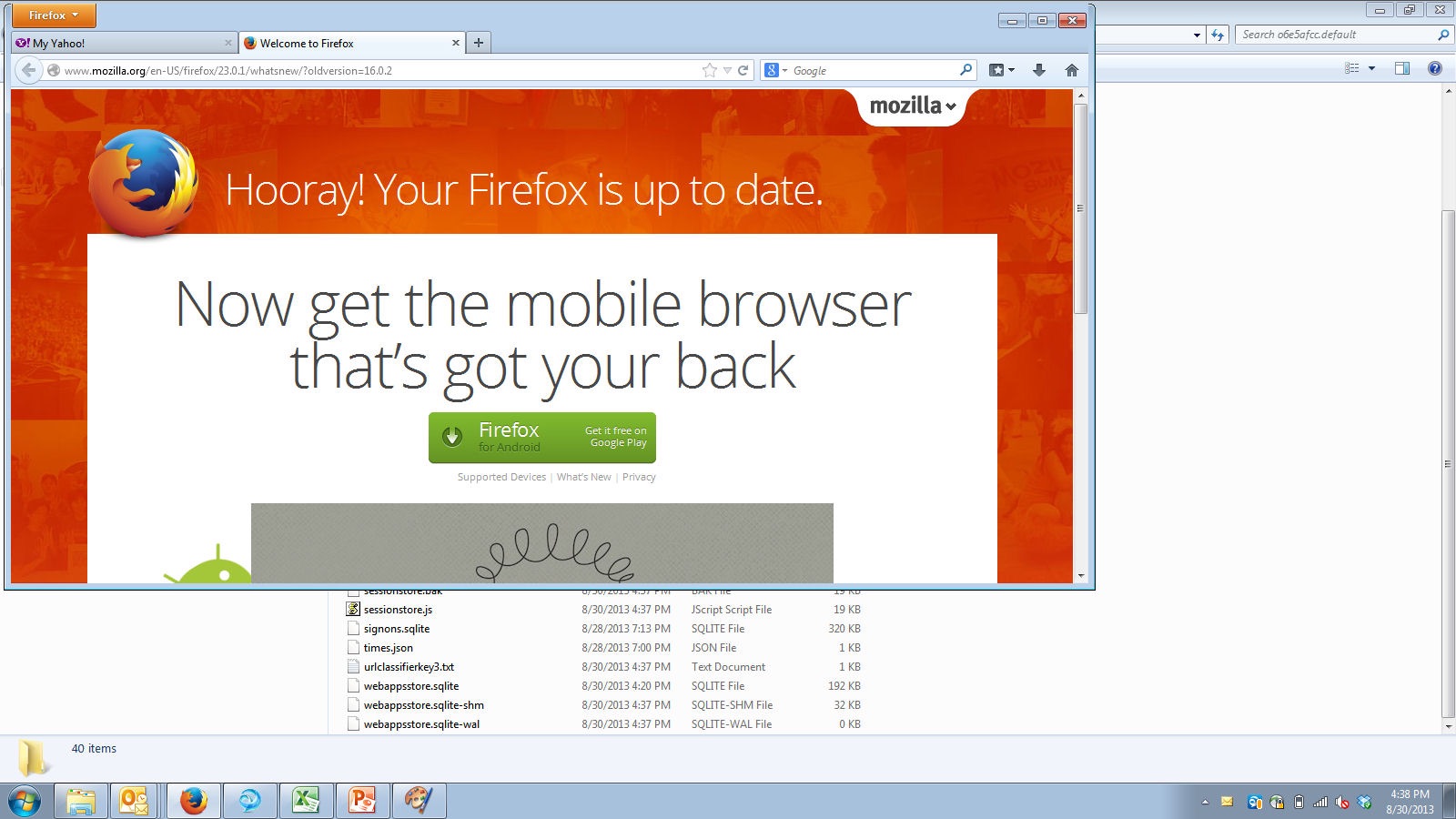Introduction
When it comes to web browsing, Firefox stands out as a popular choice for its flexibility and extensive customization options. While Firefox supports a wide range of web content, there are instances where users may encounter challenges when attempting to open Real Time Streaming Protocol (RTSP) links within the browser. RTSP is a network control protocol designed for use in entertainment and communication systems to control streaming media servers. Despite its widespread use, Firefox does not inherently support RTSP, which can be a source of frustration for users seeking to access RTSP content directly within the browser.
In this article, we will delve into the intricacies of RTSP and explore the steps to configure Firefox to seamlessly handle RTSP links. By understanding the underlying principles of RTSP and leveraging Firefox's capabilities, users can overcome the limitations and enjoy a seamless browsing experience with access to RTSP content.
So, if you've ever encountered difficulties while attempting to open RTSP links in Firefox, or if you're simply curious about how to expand the capabilities of your browser, this guide is tailored to address your needs. Let's embark on this journey to unlock the potential of RTSP in Firefox and empower you to access a wider array of streaming media content with ease.
Understanding RTSP
Real Time Streaming Protocol (RTSP) serves as a fundamental component in the realm of streaming media, enabling the control and delivery of audio and video content over the internet. As a network control protocol, RTSP operates independently of the underlying transport layer and facilitates the establishment and management of streaming media sessions. This protocol is designed to work in conjunction with other protocols, such as RTP (Real-time Transport Protocol) for the actual delivery of multimedia content.
RTSP operates on the application layer of the Internet protocol suite, providing a framework for clients to access and control streaming media from a server. Unlike traditional file transfer protocols, RTSP is tailored to handle live streaming and on-demand multimedia content, making it a pivotal technology in the realm of online entertainment, live events, and video conferencing.
One of the key features of RTSP is its ability to support both unicast and multicast streaming. Unicast streaming involves the delivery of media content from a single server to a single client, while multicast streaming allows the simultaneous distribution of content to multiple clients. This flexibility in delivery mechanisms makes RTSP a versatile protocol for a wide range of streaming applications.
In addition to its role in media delivery, RTSP also encompasses functionalities for media control, enabling clients to play, pause, rewind, and otherwise manipulate streaming content. This interactive capability distinguishes RTSP from traditional streaming protocols, as it empowers users to engage with the media in real time, akin to the experience of using physical media players.
Furthermore, RTSP supports the concept of sessions, where a client can establish a session with a server to access and control streaming media. This session-based approach facilitates efficient resource management and enables seamless interaction between clients and servers, contributing to a smooth and responsive streaming experience.
In essence, RTSP serves as the backbone of modern streaming media, providing the infrastructure for the seamless delivery and control of audio and video content over the internet. Its versatility, interactive capabilities, and support for various streaming modes make it an indispensable protocol in the digital landscape, shaping the way users consume and interact with multimedia content online.
Configuring Firefox for RTSP
Configuring Firefox to handle RTSP links involves leveraging the browser's advanced settings to enable seamless playback of streaming media content. While Firefox does not natively support RTSP, users can employ extensions to bridge this gap and enhance the browser's capabilities. Here's a step-by-step guide to configuring Firefox for RTSP:
-
Extension Installation: Begin by navigating to the Firefox Add-ons store and search for RTSP extensions. Look for reputable extensions that specifically cater to RTSP support. Once identified, install the extension to integrate the necessary functionality into Firefox.
-
Extension Configuration: After installing the RTSP extension, access the extension settings within Firefox. Depending on the extension, there may be specific configuration options to fine-tune the RTSP handling behavior. Adjust the settings according to your preferences to ensure optimal compatibility with RTSP links.
-
Browser Restart: Upon configuring the RTSP extension, it is advisable to restart Firefox to apply the changes effectively. This step ensures that the browser recognizes and activates the RTSP support provided by the installed extension.
-
Testing RTSP Links: With the RTSP extension in place and Firefox duly configured, proceed to test RTSP links within the browser. Access a variety of RTSP content sources to validate the functionality of the configured settings. This step allows users to confirm that Firefox can seamlessly handle RTSP links and initiate the playback of streaming media content.
-
Custom Protocol Handling: In some cases, users may need to customize the protocol handling within Firefox to ensure that RTSP links are directed to the installed RTSP extension for processing. This can be achieved through the browser's advanced settings, where users can specify the default behavior for handling RTSP links.
By following these steps, users can effectively configure Firefox to accommodate RTSP links, expanding the browser's capabilities to encompass the seamless playback of streaming media content. This enhanced functionality empowers users to access a wider array of multimedia content directly within Firefox, enriching the browsing experience and unlocking the potential of RTSP in the browser environment.
Testing RTSP in Firefox
Once the configuration of Firefox for RTSP is complete, it's crucial to verify the effectiveness of the setup by testing RTSP links within the browser. This step serves as a practical validation of the configured settings and ensures that Firefox can seamlessly handle RTSP content. Testing RTSP in Firefox involves accessing various RTSP links to ascertain the browser's ability to initiate and sustain the playback of streaming media content.
To commence the testing process, users can navigate to websites or platforms that host RTSP content, such as live streaming channels, on-demand video services, or multimedia archives. By accessing a diverse range of RTSP links, users can gauge the browser's responsiveness and compatibility with different types of streaming media. This comprehensive approach allows for a thorough assessment of Firefox's RTSP handling capabilities across various content sources.
During the testing phase, it's essential to observe the playback behavior of RTSP content within Firefox. Users should pay attention to factors such as the initiation speed of the media stream, the smoothness of playback, and the overall stability of the streaming experience. By actively engaging with the RTSP content, users can evaluate the seamlessness of the playback process and identify any potential issues or inconsistencies that may arise.
Furthermore, testing RTSP in Firefox provides an opportunity to assess the integration of the RTSP extension with the browser. Users can verify that the installed extension effectively facilitates the handling of RTSP links and contributes to a cohesive browsing experience. This evaluation encompasses the extension's impact on the initiation, control, and termination of streaming media sessions within Firefox, ensuring that the RTSP support is seamlessly integrated into the browser's functionality.
In addition to evaluating the playback performance, users can also explore the interactive capabilities of RTSP content within Firefox. This includes testing features such as pause, rewind, and seek functionalities to ascertain the browser's ability to interact with streaming media in real time. By actively manipulating the playback controls, users can confirm that Firefox effectively communicates with the RTSP server and maintains a responsive and interactive streaming experience.
By conducting thorough testing of RTSP in Firefox, users can gain confidence in the browser's ability to handle diverse RTSP content and provide a seamless streaming media experience. This validation process serves as a pivotal step in ensuring that the configured settings and installed extensions effectively empower Firefox to accommodate RTSP links, thereby enhancing the browser's capabilities and expanding access to a wide array of streaming media content.
Troubleshooting RTSP in Firefox
When encountering challenges with RTSP in Firefox, it's essential to approach troubleshooting systematically to identify and address potential issues. The following steps can help users navigate and resolve common issues related to RTSP support in Firefox:
-
Extension Compatibility: Verify that the installed RTSP extension is fully compatible with the current version of Firefox. Incompatibilities between the extension and the browser can lead to erratic behavior when handling RTSP links. Consider updating the extension or seeking alternative options that align with the browser's specifications.
-
Browser Updates: Ensure that Firefox is running the latest available version. Updates often include bug fixes and enhancements that can improve the browser's compatibility with various protocols, including RTSP. Keeping the browser up to date can mitigate potential issues related to RTSP support.
-
Extension Configuration: Review the settings of the RTSP extension within Firefox. Check for any misconfigurations or conflicting options that may impede the seamless handling of RTSP links. Adjust the extension settings as needed to align with the desired RTSP playback behavior.
-
Protocol Handling: Verify that Firefox is correctly configured to delegate RTSP links to the installed RTSP extension for processing. In some cases, the default protocol handling settings within the browser may need adjustment to ensure that RTSP links are directed to the designated extension for seamless playback.
-
Network Connectivity: Assess the network connectivity to ensure that RTSP content can be accessed without hindrance. Network issues, such as restricted access to specific ports or protocols, can impede the successful retrieval of RTSP content. Troubleshoot network connectivity to rule out potential obstacles to RTSP playback.
-
Media Player Integration: If the RTSP extension incorporates a custom media player for handling streaming content, verify that the player is functioning as intended within Firefox. Issues related to media player integration can impact the playback of RTSP streams and may require troubleshooting within the extension's settings.
-
Browser Add-ons: Evaluate the impact of other installed add-ons or extensions on the handling of RTSP links in Firefox. Conflicting add-ons or those with overlapping functionalities can disrupt the seamless playback of RTSP content. Temporarily disable other add-ons to isolate potential conflicts and assess the impact on RTSP support.
-
Error Logging: Utilize Firefox's error console or developer tools to capture and analyze any error messages or warnings related to RTSP playback. Error logging can provide valuable insights into the underlying issues affecting the handling of RTSP links, facilitating targeted troubleshooting and resolution.
By systematically addressing these potential areas of concern, users can effectively troubleshoot RTSP-related issues in Firefox and work towards establishing a seamless and reliable environment for accessing streaming media content. Through proactive troubleshooting and targeted adjustments, users can enhance the compatibility and functionality of RTSP support within Firefox, ensuring a smooth and uninterrupted streaming experience.