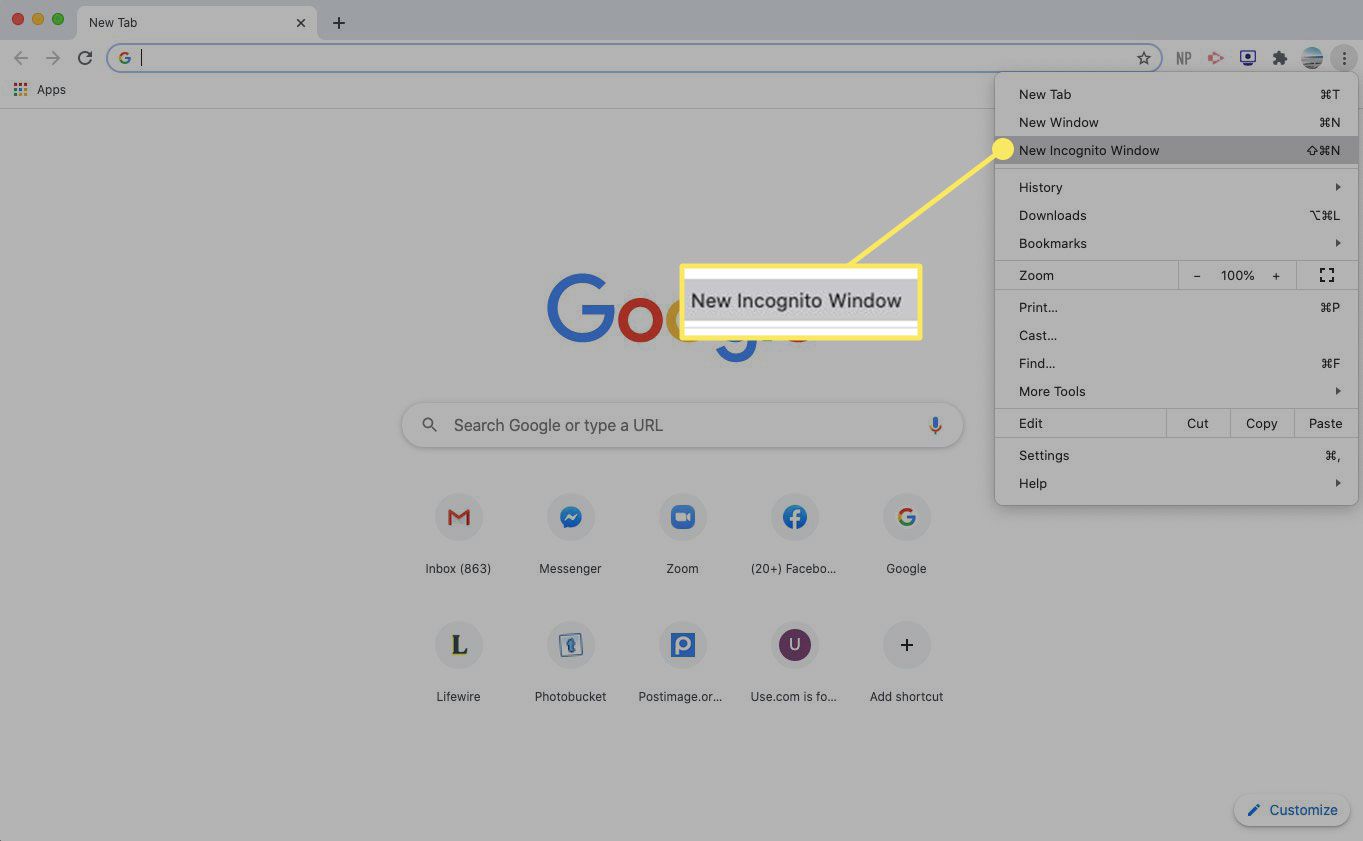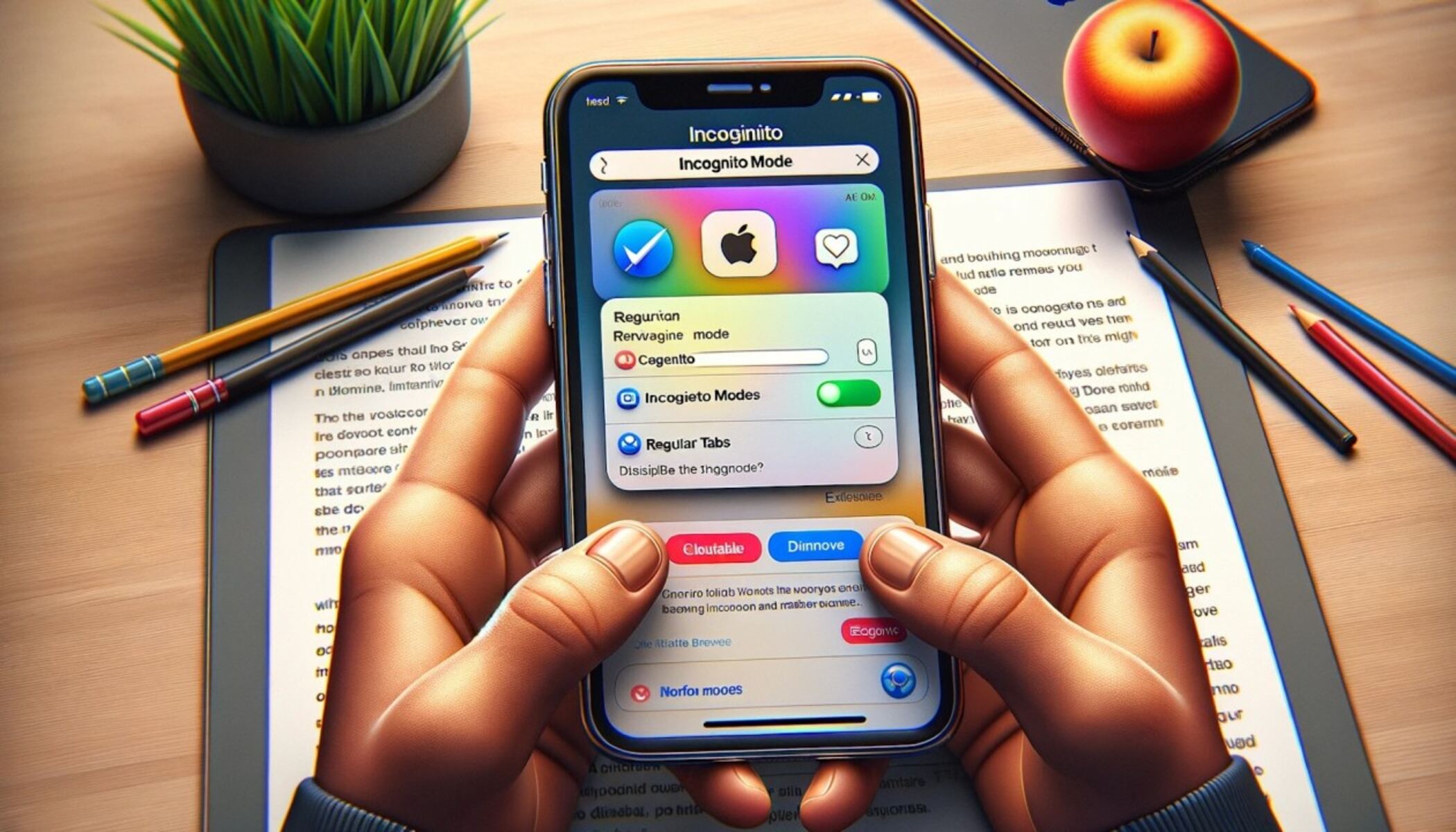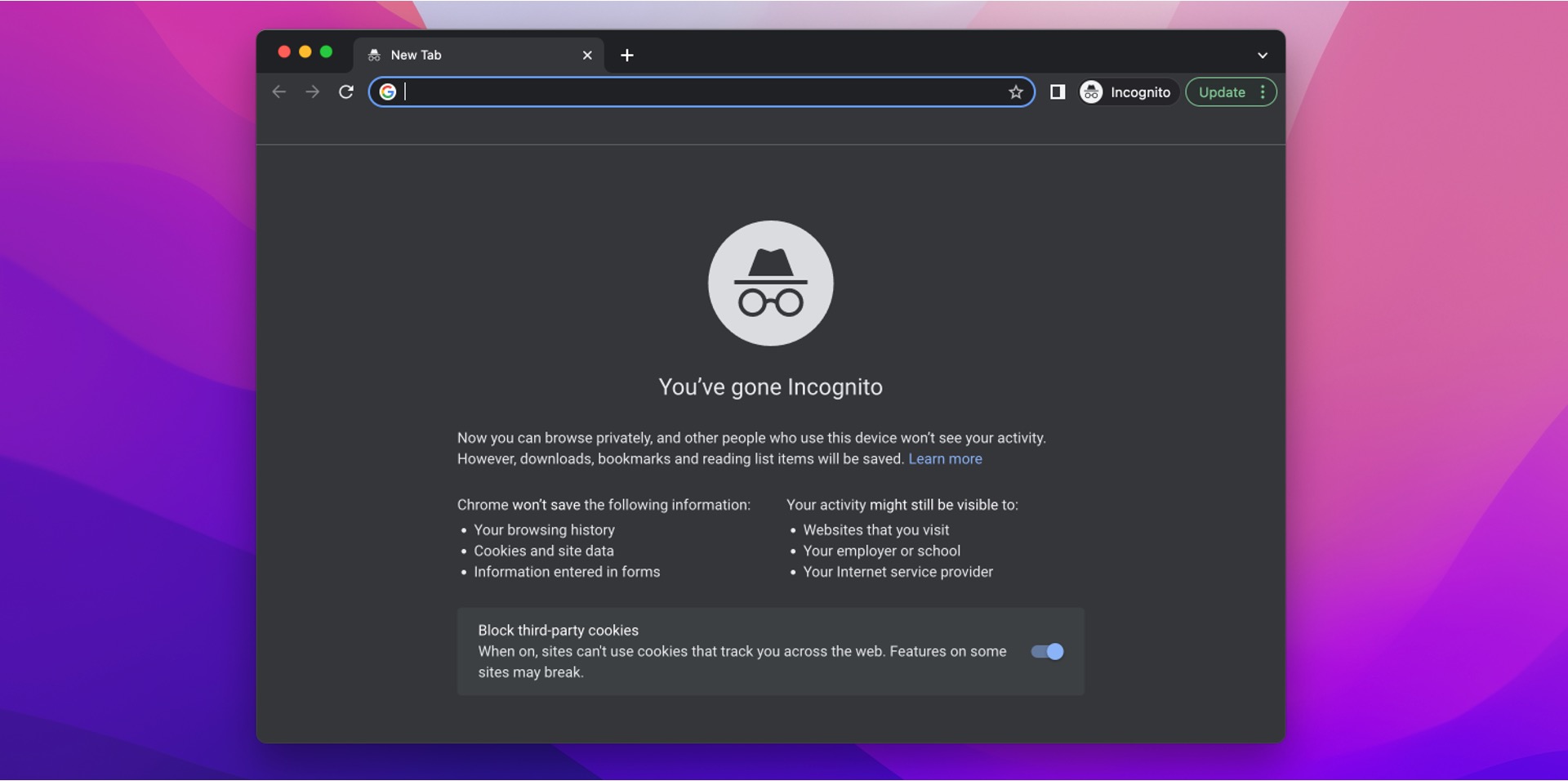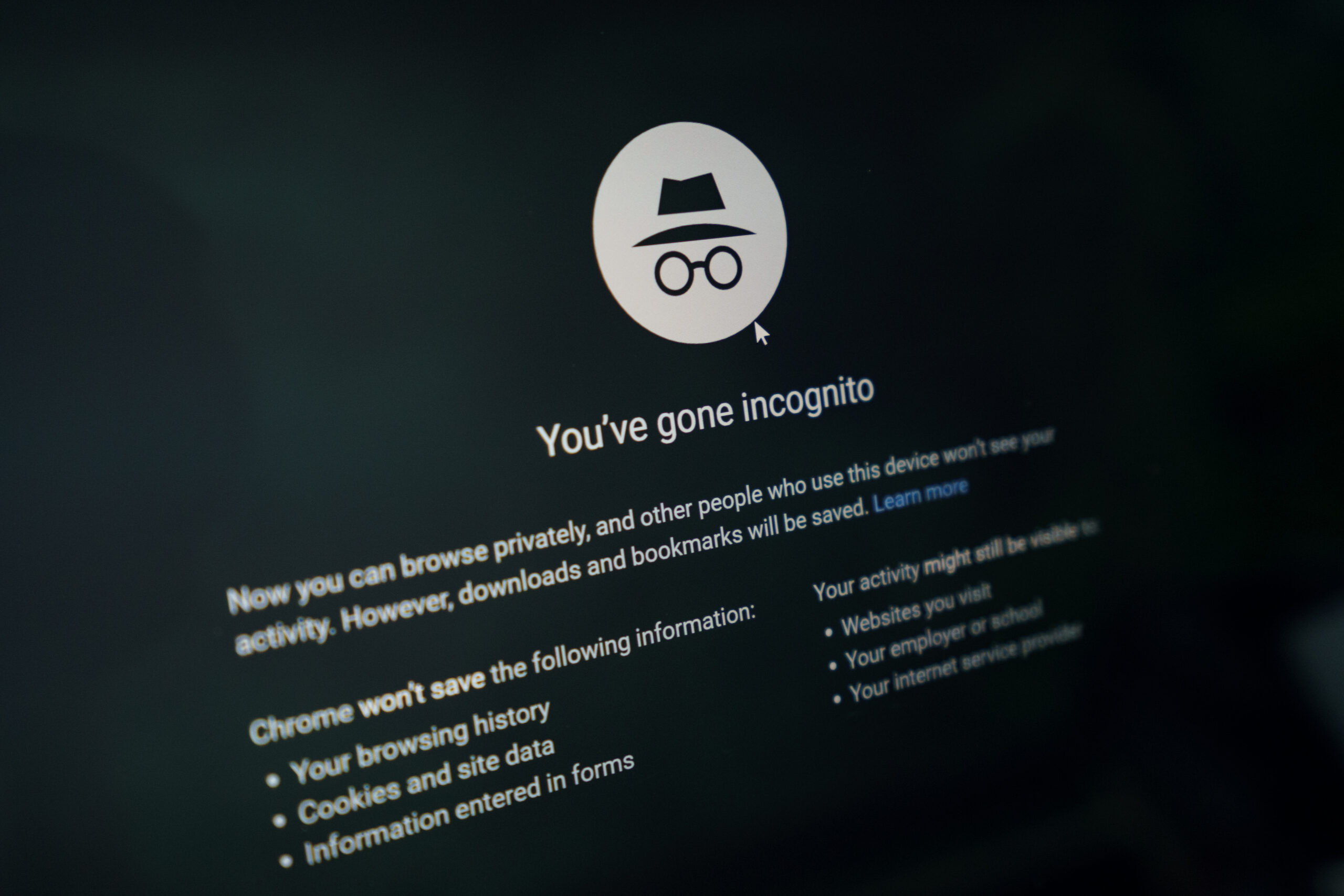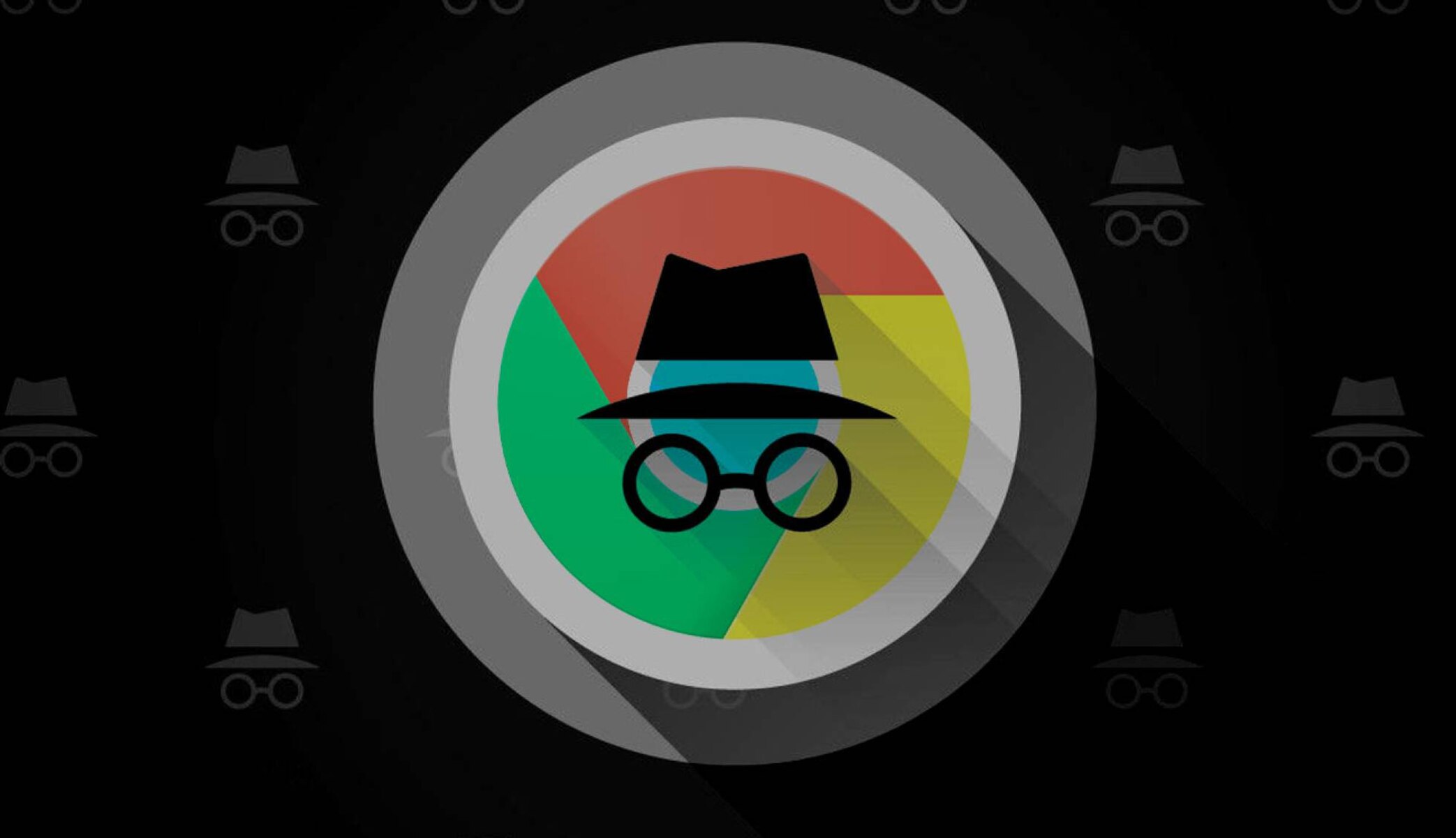Introduction
When it comes to browsing the web, privacy is a top concern for many users. Whether you're conducting sensitive research, shopping for a surprise gift, or simply want to keep your browsing history private, using an incognito tab can be a valuable tool. In this article, we'll explore the various methods for opening an incognito tab in Google Chrome, one of the most popular web browsers in the world.
Google Chrome's incognito mode offers a secure and private browsing experience by not storing your browsing history, cookies, or site data. This means that any websites you visit in incognito mode won't appear in your browsing history, and any cookies downloaded during your session will be deleted as soon as you close the incognito tab. Additionally, any files you download or bookmarks you create will be kept until you close the incognito window, after which they will be removed.
Whether you're a seasoned Chrome user or new to the browser, knowing how to access incognito mode efficiently can save you time and provide peace of mind when it comes to your online privacy. In the following sections, we'll delve into three different methods for opening an incognito tab in Chrome, catering to various user preferences and familiarity with browser shortcuts and menus.
By the end of this article, you'll have a comprehensive understanding of how to seamlessly switch to incognito mode in Chrome, empowering you to browse the web with enhanced privacy and security. Let's dive into the methods and explore how to open an incognito tab in Chrome with ease and confidence.
Method 1: Using Keyboard Shortcut
One of the quickest and most convenient ways to open an incognito tab in Google Chrome is by utilizing a simple keyboard shortcut. This method is ideal for users who prefer to navigate the web with minimal mouse clicks and are comfortable with keyboard commands.
To initiate the incognito mode using the keyboard shortcut, simply press "Ctrl + Shift + N" on your keyboard while Chrome is open. This action will instantly launch a new incognito tab, indicated by the iconic spy character in the top-left corner of the window.
The keyboard shortcut "Ctrl + Shift + N" is a mnemonic device that is easy to remember and execute, making it an efficient way to access incognito mode without interrupting your browsing flow. Whether you're in the midst of a research session or simply want to open a private tab quickly, this keyboard shortcut provides a seamless transition to incognito mode.
By incorporating this keyboard shortcut into your browsing routine, you can effortlessly toggle between standard and incognito tabs, ensuring that your sensitive online activities remain private and secure. Additionally, mastering this shortcut can streamline your browsing experience, saving you valuable time and effort when it comes to safeguarding your online privacy.
In summary, the "Ctrl + Shift + N" keyboard shortcut serves as a powerful tool for Chrome users seeking a swift and efficient method to open an incognito tab. By mastering this shortcut, you can seamlessly transition to incognito mode, enhancing your browsing privacy and security with minimal effort. Whether you're a seasoned keyboard shortcut enthusiast or looking to expand your Chrome proficiency, this method offers a straightforward and effective way to access incognito mode at your fingertips.
Method 2: Using Menu Options
Another convenient method for opening an incognito tab in Google Chrome involves utilizing the browser's menu options. This approach is well-suited for users who prefer visual navigation and are accustomed to accessing browser features through menu commands.
To initiate incognito mode using the menu options, start by opening Google Chrome on your computer. Once the browser is launched, look to the top-right corner of the window, where you'll find the three vertical dots symbolizing the Chrome menu. Click on these dots to reveal a dropdown menu containing various browser functions and settings.
Within the dropdown menu, navigate to the "New incognito window" option and click on it. This action will promptly launch a new incognito tab, denoted by the recognizable spy character in the top-left corner of the window. Upon entering incognito mode, you'll notice a brief informational message informing you about the features of incognito browsing, emphasizing that your activity in this mode won't be saved to your browser history.
The menu-based approach to opening an incognito tab in Chrome offers a user-friendly and intuitive method for accessing private browsing. By leveraging the visual cues provided by the browser's menu, users can seamlessly transition to incognito mode without the need to memorize complex keyboard shortcuts.
This method is particularly beneficial for individuals who prefer a more deliberate and visually guided approach to accessing browser features. Whether you're new to Chrome or simply prefer a menu-driven browsing experience, utilizing the "New incognito window" option from the menu empowers you to maintain your privacy and security while navigating the web.
In summary, the menu-based approach to opening an incognito tab in Google Chrome provides a straightforward and accessible method for users to access private browsing. By leveraging the intuitive menu options, users can effortlessly transition to incognito mode, ensuring that their online activities remain private and secure. Whether you're a visual learner, a fan of streamlined menu navigation, or simply seeking an alternative to keyboard shortcuts, this method offers a user-friendly way to embrace the benefits of incognito browsing.
Method 3: Using Right-click Menu
Another convenient and lesser-known method for opening an incognito tab in Google Chrome involves utilizing the right-click menu. This approach is particularly useful for users who prefer context-based actions and are accustomed to accessing additional options through right-click commands.
To initiate incognito mode using the right-click menu, begin by opening Google Chrome on your computer. Once the browser is launched, navigate to an empty area of the tab strip at the top of the window. Right-click on this area to reveal a context menu that provides various tab-related actions.
Within the right-click context menu, locate and click on the "New incognito window" option. This action will promptly launch a new incognito tab, denoted by the familiar spy character in the top-left corner of the window. By selecting this option, you seamlessly transition to incognito mode, ensuring that your browsing activity remains private and secure.
The right-click menu-based approach to opening an incognito tab in Chrome offers a convenient and contextually relevant method for accessing private browsing. By leveraging the right-click functionality, users can effortlessly initiate incognito mode without the need to navigate through the browser's main menu or memorize keyboard shortcuts.
This method is particularly beneficial for individuals who appreciate context-based actions and prefer a streamlined approach to accessing browser features. Whether you're a fan of right-click functionality or simply seeking an alternative method to open an incognito tab, utilizing the "New incognito window" option from the right-click menu empowers you to maintain your privacy and security while browsing the web.
In summary, the right-click menu-based approach to opening an incognito tab in Google Chrome provides a convenient and contextually relevant method for users to access private browsing. By leveraging the right-click functionality, users can seamlessly transition to incognito mode, ensuring that their online activities remain private and secure. Whether you're a fan of context-based actions, a proponent of efficient navigation, or simply seeking an alternative to traditional methods, this approach offers a user-friendly way to embrace the benefits of incognito browsing.
Conclusion
In conclusion, mastering the various methods for opening an incognito tab in Google Chrome empowers users to navigate the web with enhanced privacy and security. Whether you prefer keyboard shortcuts, menu options, or right-click functionality, Chrome offers versatile and accessible pathways to seamlessly transition to incognito mode.
By familiarizing yourself with the "Ctrl + Shift + N" keyboard shortcut, you can swiftly open an incognito tab without disrupting your browsing flow. This efficient method caters to users who value speed and minimal interaction with the browser interface, providing a seamless transition to private browsing with a simple key combination.
For those who prefer visual navigation and a deliberate approach to accessing browser features, the menu-based method offers a user-friendly pathway to incognito mode. By leveraging the intuitive menu options, users can effortlessly initiate private browsing, ensuring that their online activities remain confidential and secure.
Furthermore, the right-click menu-based approach provides a contextually relevant and convenient method for accessing incognito mode. This lesser-known method caters to users who appreciate context-based actions and seek a streamlined approach to opening an incognito tab, offering an alternative to traditional navigation methods.
Regardless of your browsing preferences and familiarity with browser shortcuts, Chrome's incognito mode serves as a valuable tool for safeguarding your online privacy. Whether you're conducting sensitive research, managing multiple user accounts, or simply seeking a private browsing experience, mastering the methods for opening an incognito tab in Chrome empowers you to navigate the web with confidence and peace of mind.
By incorporating these methods into your browsing routine, you can seamlessly transition to incognito mode, ensuring that your sensitive online activities remain private and secure. Whether you're a seasoned Chrome user or new to the browser, embracing the versatility of incognito mode enhances your browsing experience and reinforces your control over online privacy.
In essence, the ability to open an incognito tab in Google Chrome represents a fundamental aspect of maintaining privacy and security while navigating the web. By leveraging the diverse methods available, users can embrace the benefits of incognito browsing, empowering them to navigate the digital landscape with confidence and discretion.