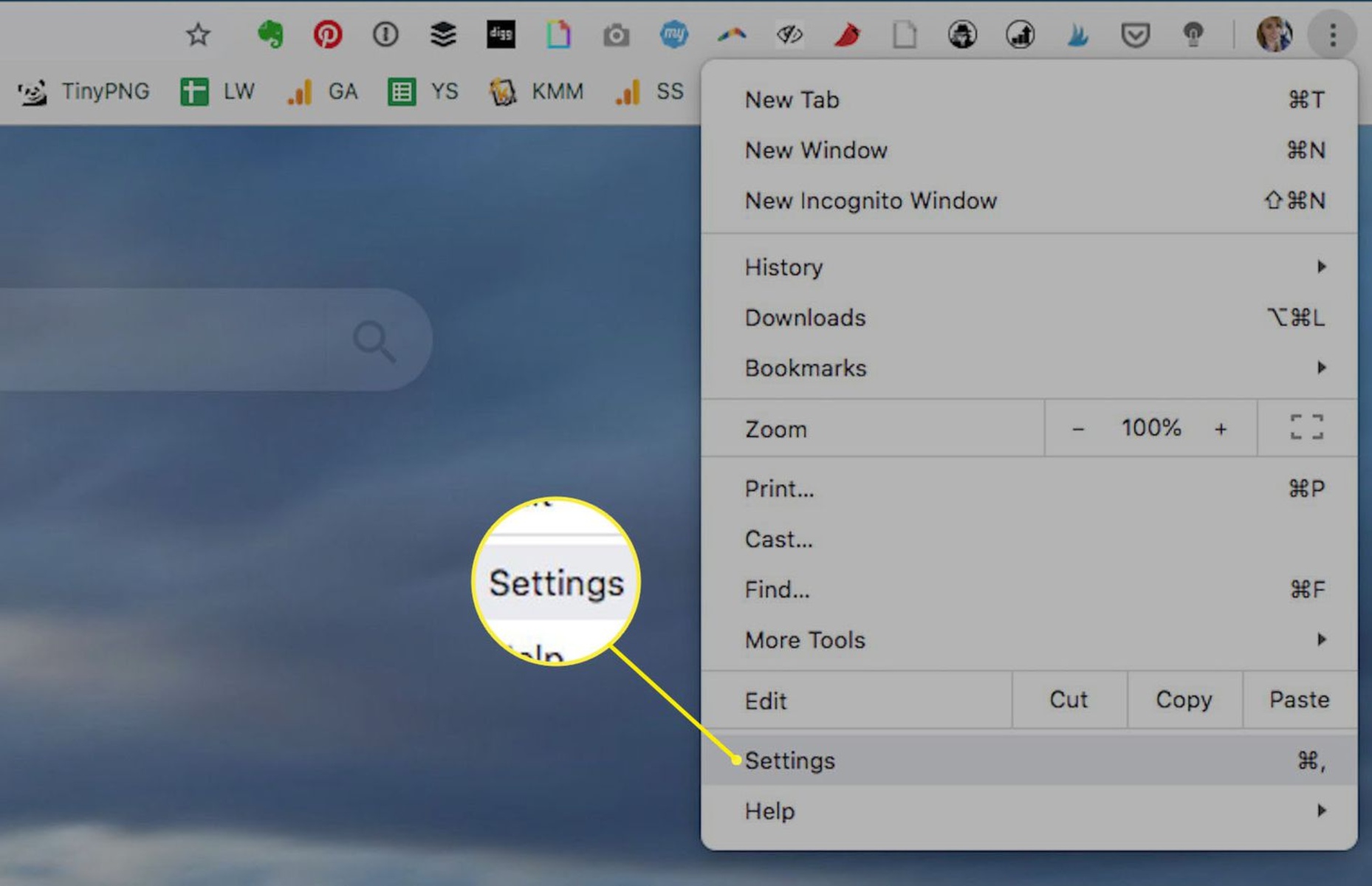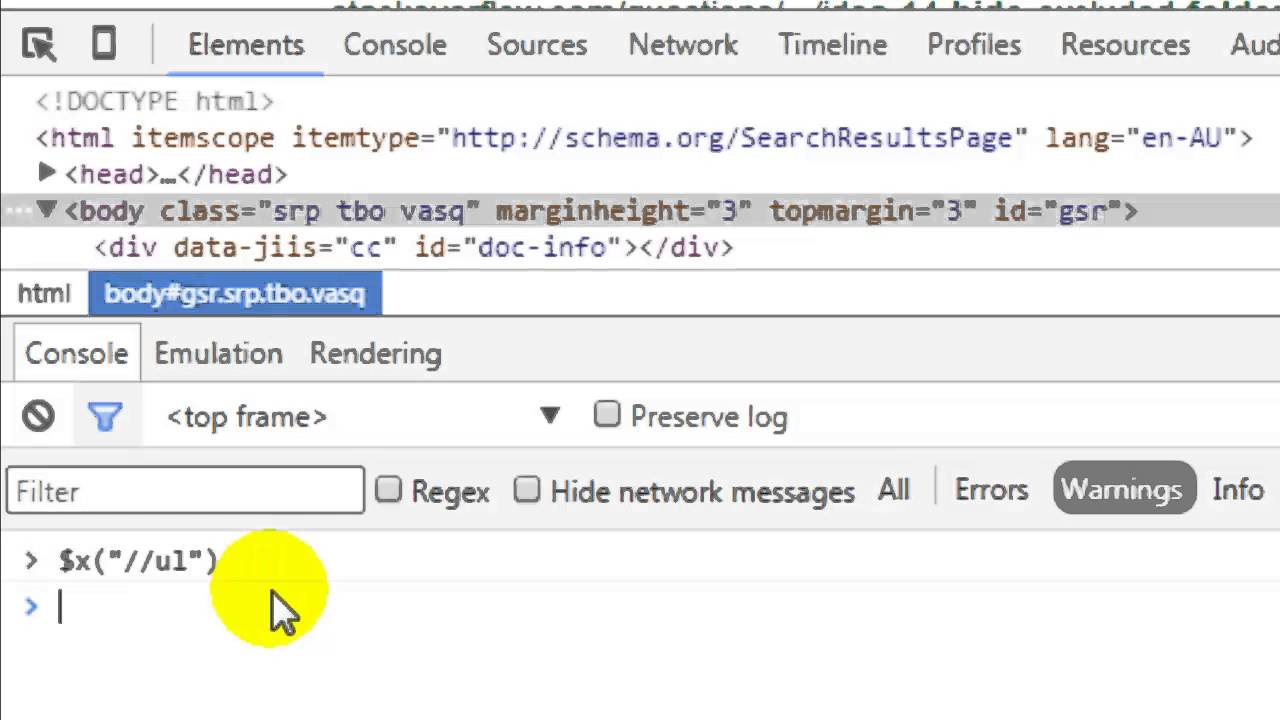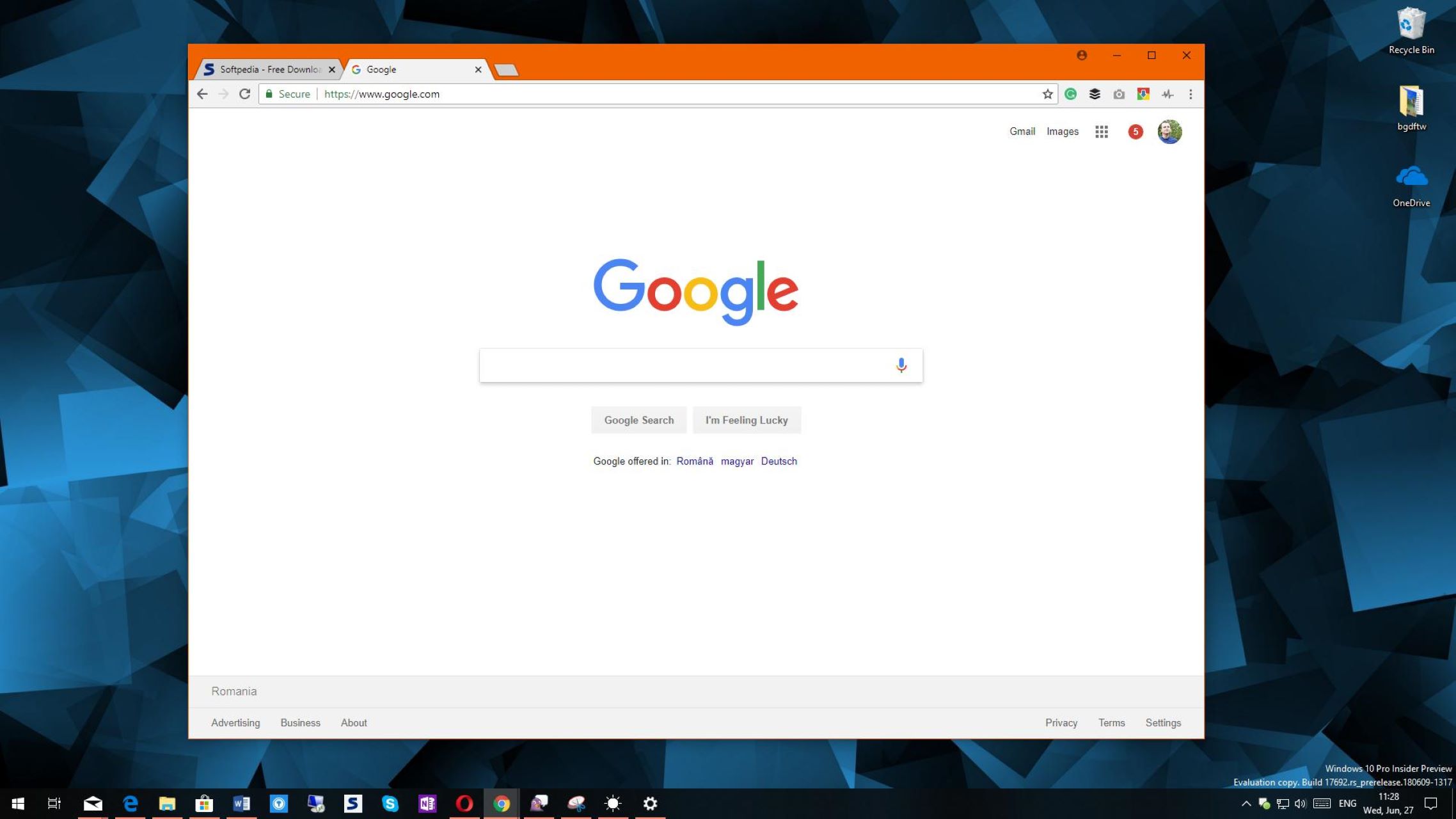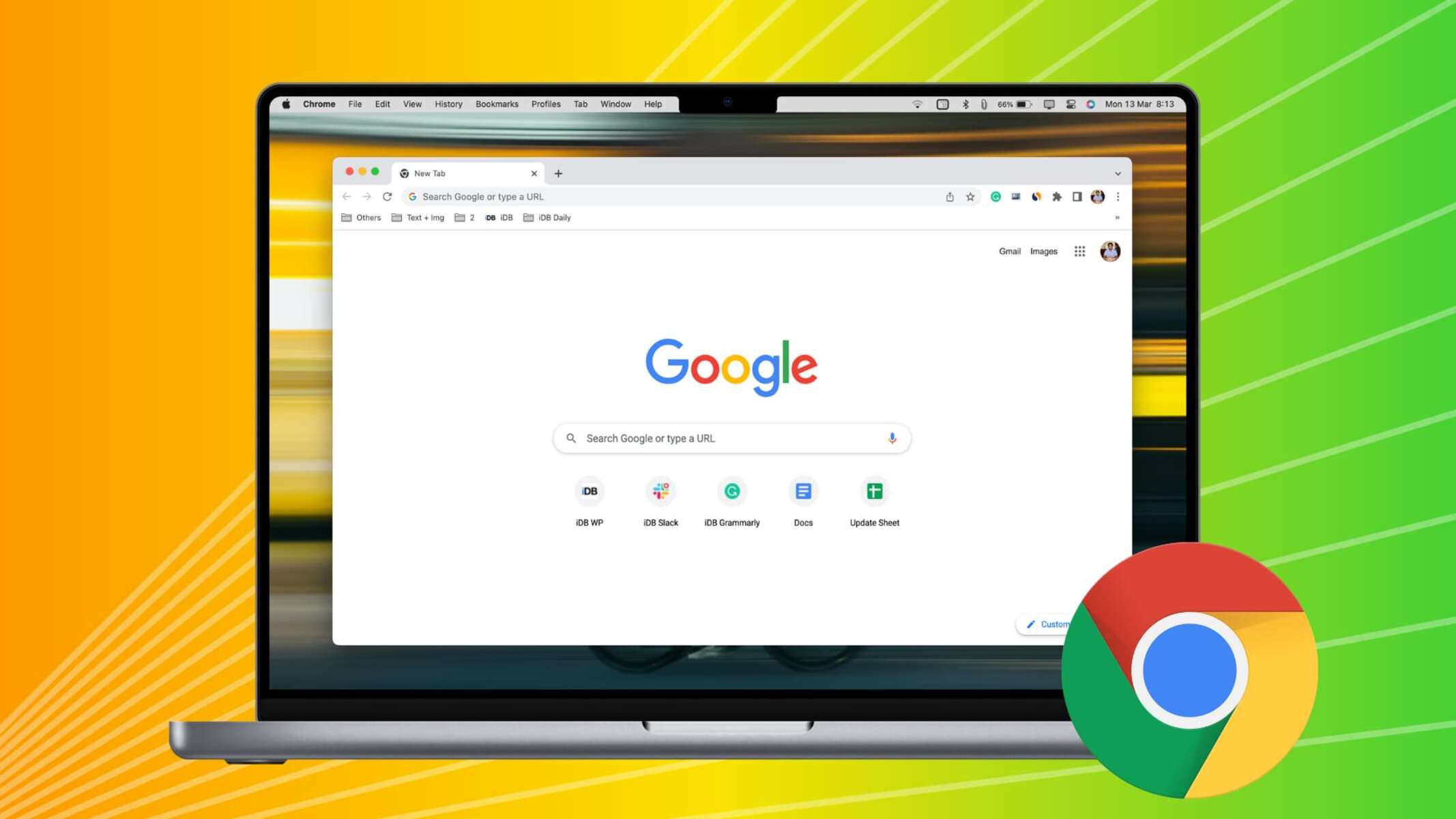Introduction
Opening files in the Chrome browser is a convenient and efficient way to access various types of content without the need for additional software. Whether it's a PDF, image, video, or document, Chrome offers multiple methods for seamlessly viewing and interacting with files directly within the browser interface. From built-in features to third-party extensions, Chrome provides a versatile platform for managing and accessing a wide range of file types.
In this article, we will explore different methods for opening files in Chrome, catering to various user preferences and file formats. Whether you prefer using native browser capabilities or leveraging the power of extensions, there are options to suit your specific needs. Additionally, we will delve into utilizing Google Drive and online file viewers as alternative approaches for accessing and interacting with files directly in the Chrome browser.
By understanding these methods, users can streamline their file management processes and enhance their browsing experience. Whether you're a student accessing study materials, a professional reviewing documents, or an individual enjoying multimedia content, knowing how to open files in Chrome can significantly improve your online workflow. Let's dive into the diverse approaches available for seamlessly accessing and interacting with files within the Chrome browser.
Method 1: Using the Chrome Browser
When it comes to opening files in the Chrome browser, users can take advantage of the built-in features that facilitate seamless file access and interaction. Chrome supports a wide range of file types, including PDFs, images, videos, and documents, allowing users to view and engage with these files directly within the browser interface.
One of the most common methods for opening files in Chrome is by simply clicking on the file link or URL. When a compatible file type is clicked, Chrome automatically initiates the file download process. Once the download is complete, users can access the file by clicking on the download bar at the bottom of the browser window. From there, they can choose to open the file using the default application or view it directly in the browser.
For PDF files, Chrome offers a robust built-in PDF viewer that allows users to open and interact with PDF documents without the need for additional software. This feature provides a convenient way to view, navigate, and print PDFs directly within the browser, eliminating the hassle of downloading and opening PDFs in external applications.
In addition to PDFs, Chrome also provides native support for various multimedia file types, such as images and videos. When users encounter these file types while browsing the web, Chrome enables them to view the content directly within the browser window, offering a seamless and immersive multimedia experience.
Furthermore, Chrome's support for document file types, such as Microsoft Word and Excel files, allows users to open and view these documents using Google Docs and Google Sheets, respectively. This integration with Google's productivity suite enables users to access and interact with document files without leaving the Chrome browser, enhancing productivity and workflow efficiency.
Overall, utilizing the Chrome browser for opening files provides a user-friendly and integrated experience, allowing for seamless access to a wide range of file types without the need for external applications. By leveraging Chrome's built-in capabilities, users can streamline their file management processes and enhance their browsing experience, making it a versatile and efficient platform for accessing and interacting with various types of content.
Method 2: Using Chrome Extensions
In addition to the native capabilities of the Chrome browser, users can further enhance their file management and viewing experience by leveraging a wide range of Chrome extensions. These extensions offer specialized functionalities that cater to specific file types and user preferences, providing additional features and customization options to streamline the file access process.
One popular category of Chrome extensions is the document and file viewer extensions. These extensions enable users to open and view various file types directly within the browser, eliminating the need to download and open files using external applications. For example, extensions such as "Docs Online Viewer" and "Office Editing for Docs, Sheets & Slides" allow users to seamlessly view and interact with document files, including PDFs, Microsoft Word documents, and Excel spreadsheets, directly within the Chrome interface. This streamlined approach not only saves time but also reduces the reliance on external software for file access.
Furthermore, Chrome extensions offer specialized tools for handling specific file types, such as image and video files. Extensions like "Hover Zoom+" and "Imagus" provide enhanced image and video viewing capabilities, allowing users to preview and interact with multimedia content directly on the web page. These extensions offer features such as image zooming, video playback, and gallery viewing, enhancing the overall multimedia browsing experience within the Chrome browser.
Moreover, Chrome extensions can also facilitate seamless integration with cloud storage services, enabling users to open and access files directly from their preferred cloud storage platforms. Extensions such as "Google Drive" and "Dropbox for Gmail" provide convenient access to files stored in Google Drive and Dropbox, respectively, allowing users to open and interact with cloud-hosted files without leaving the Chrome browser. This integration streamlines the file access process and promotes a more connected and efficient workflow for users who rely on cloud storage solutions.
By leveraging Chrome extensions, users can tailor their browsing experience to align with their specific file management needs and preferences. Whether it's enhancing document viewing, multimedia interaction, or cloud storage integration, Chrome extensions offer a diverse array of tools to optimize the file access process within the browser. With the flexibility and customization options provided by these extensions, users can elevate their file management capabilities and streamline their overall browsing experience within the Chrome ecosystem.
Method 3: Using Google Drive
Google Drive serves as a powerful cloud storage and file management platform, seamlessly integrated with the Chrome browser to facilitate efficient file access and interaction. Leveraging Google Drive within Chrome offers users a convenient and centralized approach to opening and managing various file types, promoting a streamlined and connected workflow.
One of the key advantages of using Google Drive in conjunction with Chrome is the seamless access to files stored in the cloud. By navigating to the Google Drive website or accessing Google Drive files directly from the Chrome browser, users can open and interact with a wide range of file types, including documents, spreadsheets, presentations, images, and more. This cloud-based approach eliminates the need to download files to local storage, providing instant access to content from any device with an internet connection.
Furthermore, Google Drive offers robust file preview and editing capabilities directly within the Chrome browser interface. When users open supported file types, such as Google Docs, Sheets, or Slides, Chrome seamlessly integrates with Google Drive to enable real-time document editing, collaboration, and sharing. This collaborative functionality empowers users to work on files together with colleagues or friends, fostering a cohesive and efficient approach to file management and productivity.
In addition to document editing, Google Drive's integration with Chrome extends to other file types, such as PDFs and images. When users encounter these file formats while browsing the web, they can seamlessly open and view the content using Google Drive's built-in file preview functionality. This eliminates the need for external applications or downloads, providing a seamless and integrated file viewing experience directly within the Chrome browser.
Moreover, Google Drive's synchronization with Chrome ensures that files are readily accessible across devices, allowing users to open and interact with their cloud-stored content seamlessly. Whether accessing files from a desktop, laptop, or mobile device, the integration between Google Drive and Chrome promotes a consistent and connected file management experience, enhancing accessibility and productivity for users on the go.
By utilizing Google Drive within the Chrome browser, users can harness the power of cloud storage and collaborative file management, seamlessly integrating with their browsing experience. This approach not only streamlines file access and interaction but also promotes a more connected and efficient workflow, empowering users to leverage the full potential of cloud-based file management within the Chrome ecosystem.
Method 4: Using Online File Viewers
In addition to the native capabilities of the Chrome browser and the flexibility offered by extensions and cloud storage solutions, users can also leverage online file viewers to seamlessly access and interact with various file types directly within the browser interface. Online file viewers serve as web-based tools that enable users to open, view, and sometimes even edit files without the need for local downloads or external applications. This approach not only streamlines the file access process but also promotes a more integrated and efficient browsing experience within the Chrome ecosystem.
One of the key advantages of using online file viewers is the ability to access and interact with files from a wide range of sources, including cloud storage platforms, websites, and email attachments. When users encounter supported file types while browsing the web, online file viewers seamlessly integrate with the Chrome browser to provide instant access to the content, eliminating the need for manual downloads and external file viewers.
Online file viewers support a diverse array of file formats, including documents, spreadsheets, presentations, PDFs, images, and more. This broad compatibility ensures that users can open and view a wide range of content directly within the Chrome browser, promoting a seamless and integrated file access experience.
Furthermore, some online file viewers offer advanced features such as collaborative editing, annotation, and sharing capabilities. For example, certain online document viewers enable real-time collaboration on documents, allowing multiple users to edit and comment on the same file simultaneously. This collaborative functionality fosters a cohesive approach to file management and promotes efficient teamwork, especially in professional or educational settings.
Moreover, online file viewers often prioritize user experience by providing intuitive and user-friendly interfaces. These interfaces are designed to facilitate easy navigation, file organization, and interaction, ensuring that users can access and engage with files seamlessly within the Chrome browser environment.
By leveraging online file viewers, users can enhance their file access and interaction capabilities, promoting a more streamlined and integrated browsing experience within the Chrome ecosystem. Whether it's accessing documents, reviewing presentations, or viewing multimedia content, online file viewers offer a versatile and efficient approach to file management, empowering users to seamlessly interact with a wide range of file types directly within the browser interface.
Conclusion
In conclusion, the Chrome browser offers a versatile and integrated platform for opening and interacting with various file types, catering to the diverse needs and preferences of users. From native browser capabilities to the flexibility provided by extensions, cloud storage integration, and online file viewers, Chrome empowers users to streamline their file management processes and enhance their browsing experience.
By leveraging the built-in features of the Chrome browser, users can seamlessly access and interact with a wide range of file types, including PDFs, images, videos, and documents. The native support for these file formats eliminates the need for external applications, providing a user-friendly and integrated approach to file access within the browser interface.
Furthermore, Chrome extensions offer specialized functionalities that cater to specific file types and user preferences, allowing users to tailor their browsing experience to align with their specific file management needs. Whether it's enhancing document viewing, multimedia interaction, or cloud storage integration, Chrome extensions provide a diverse array of tools to optimize the file access process within the browser.
The integration of Google Drive with Chrome serves as a powerful solution for cloud-based file management, offering seamless access to files stored in the cloud and enabling real-time document editing, collaboration, and sharing. This integration promotes a connected and efficient workflow, ensuring that users can access and interact with their cloud-stored content seamlessly across devices.
Additionally, online file viewers serve as web-based tools that enable users to open, view, and sometimes even edit files directly within the Chrome browser, eliminating the need for local downloads or external applications. This approach not only streamlines the file access process but also promotes a more integrated and efficient browsing experience within the Chrome ecosystem.
Overall, the diverse methods for opening files in Chrome empower users to optimize their file management processes, enhance productivity, and seamlessly interact with a wide range of file types directly within the browser interface. Whether it's accessing documents, reviewing multimedia content, or collaborating on files, Chrome provides a comprehensive and user-centric platform for efficient and integrated file management.